Editing hierarchies
Business users can add, remove, and edit affiliations directly within the Hierarchy Explorer widget. Account profiles can also be edited directly in the widget.
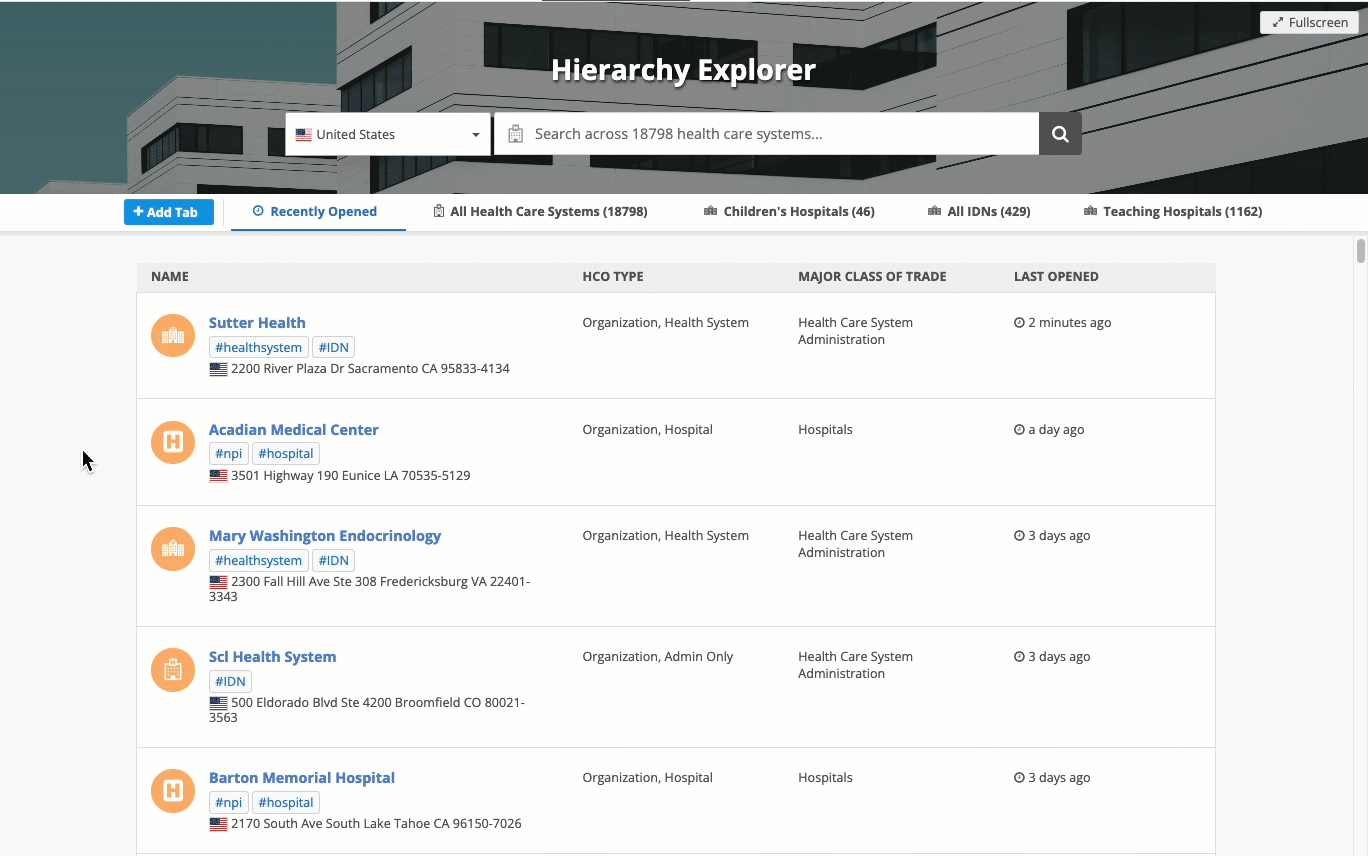
Benefits
-
Easily add accounts to the hierarchy - Users can accounts to any level of the hierarchy without jumping to different accounts to find the correct affiliation.
-
Simplify custom hierarchy management - Business users can edit custom hierarchies directly within the widget, streamlining the management process.
Key highlights
-
Editing can be enabled for specific hierarchies.
-
Add accounts or remove accounts in any level of the hierarchy.
-
Edit relationships and accounts.
-
Make the changes directly within the hierarchy view to understand the impact.
-
Preview the changes as drafts before committing them.
-
Submit DCRs against the hierarchy directly from the widget.
Enable editing
Administrators must enable editing for the widget and any custom hierarchies.
For details, see Enable editing for Hierarchy Explorer.
Supported hierarchies
Affiliations can be managed for All Hierarchies and the Ownership Hierarchy by default.
Administrators can enable editing for custom hierarchies.
Add affiliations
Affiliations can be added at any level of the hierarchy.
-
Add an affiliation in one of the following ways:
-
Level 1 HCO or HCP affiliation - On the Child HCO or Child HCP tab, Click Actions > Add Affiliation.
-
Child HCO - On the Child HCOs tab, beside an HCO, click Actions > Add Child HCO.
-
Parent Affiliation - On the Child HCPs tab, beside an HCP, click Actions > Add Parent Affiliation.
-
-
A row is created in the hierarchy. Begin typing the affiliation name in the Search field.
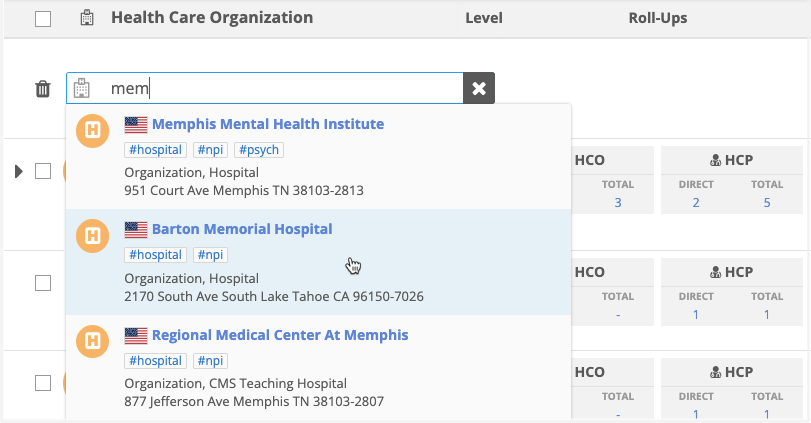
Results begin displaying accounts from your Network instance that match the keywords.
Tip: If the Search More link displays at the bottom of the results, a Search widget is integrated with Hierarchy Explorer. Click the link to open the Search widget in a dialog. You can find and add accounts that are not in your Network instance. For details, see Find affiliations in the Search widget.
-
Select an HCO/HCP to add as an affiliation.
-
The HCO/HCP is added as a row on the tab. The Draft icon displays beside the account name.
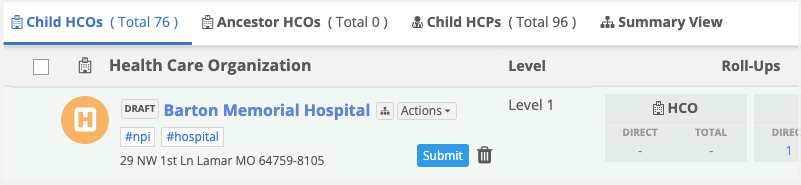
Available actions:
-
Submit - Click to send a DCR so the affiliation can be added to the account.
-
Delete - Click the Trash icon to remove the draft affiliation.
-
-
If you click Submit, the New Affiliation dialog displays.
Example

Add the following details:
-
Fields - Add or change the field values that will be included on the DCR.
-
Notes - Add details to help the affiliation changes to be quickly approved.
Available actions:
-
Submit - Click to send a DCR so the affiliation can be added to the account.
-
Save as Draft - Click to keep the affiliation as a draft change.
Drafts are temporary. It is removed when you leave or refresh the page.
-
Delete - Click the Trash icon to remove the draft affiliation.
-
-
If you submitted the change, a DCR is created.
The HCO/HCP remains highlighted in green and displays a Pending Review
 icon. Click the icon to display details and the task ID.
icon. Click the icon to display details and the task ID. 
Find an affiliation in the Search widget
Widget users can access the Search widget if they can't find the affiliation in the Hierarchy Explorer search results.
The Hierarchy Explorer search results display accounts in their Network instance only. The Search widget displays accounts in their Network instance and accounts that have not yet been downloaded from Veeva OpenData.
Prerequisite
Administrators must define a Search widget in the Hierarchy Explorer configuration.
Access the Search widget
To add an affiliation using the Search widget:
-
Add an affiliation in one of the following ways:
-
Level 1 HCO or HCP affiliation - On the Child HCO or Child HCP tab, Click Actions > Add Affiliation.
-
Child HCO - On the Child HCOs tab, beside an HCO, click Actions > Add Child HCO.
-
Parent Affiliation - On the Child HCPs tab, beside an HCP, click Actions > Add Parent Affiliation.
-
-
In the row that displays, type a keyword to the search bar.
-
If the account you are looking for cannot be found, click Search More at the bottom of the search results.
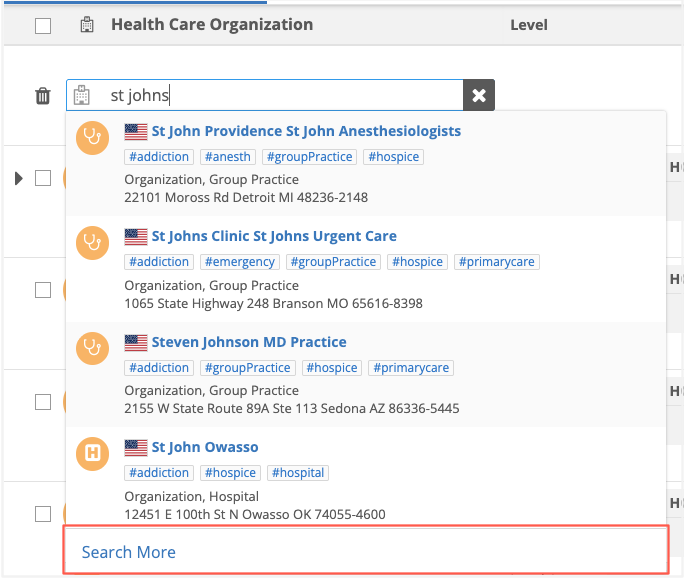
If the Search More link does not display, a Search widget is not integrated in Hierarchy Explorer.
-
The Search widget opens and displays the search results for your keywords. Only results for the object type (HCO or HCP) you are adding display.
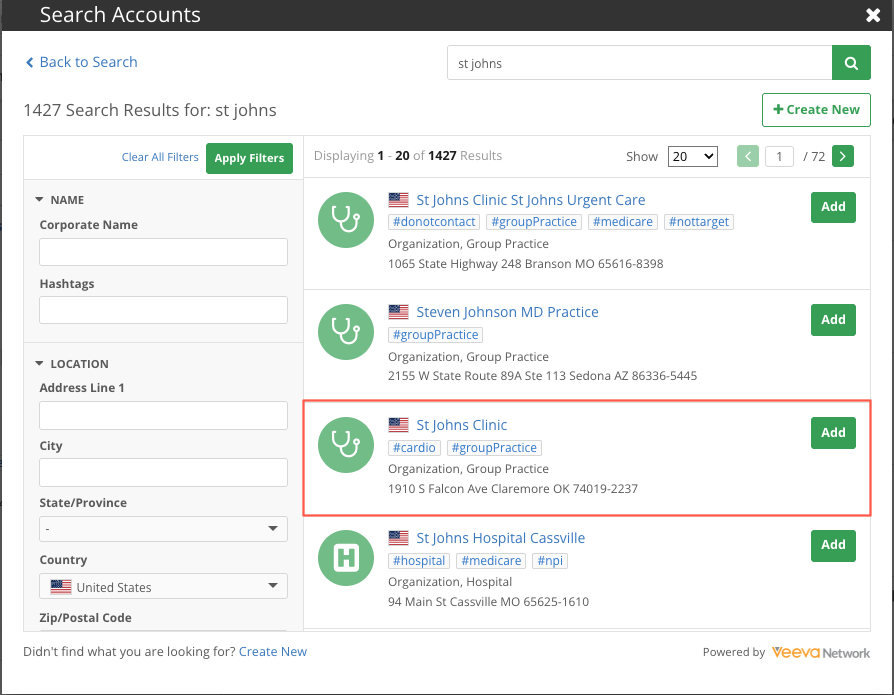
-
If the account is found, click Add.
The Search widget closes and the account is added as a draft to the first row of the hierarchy.
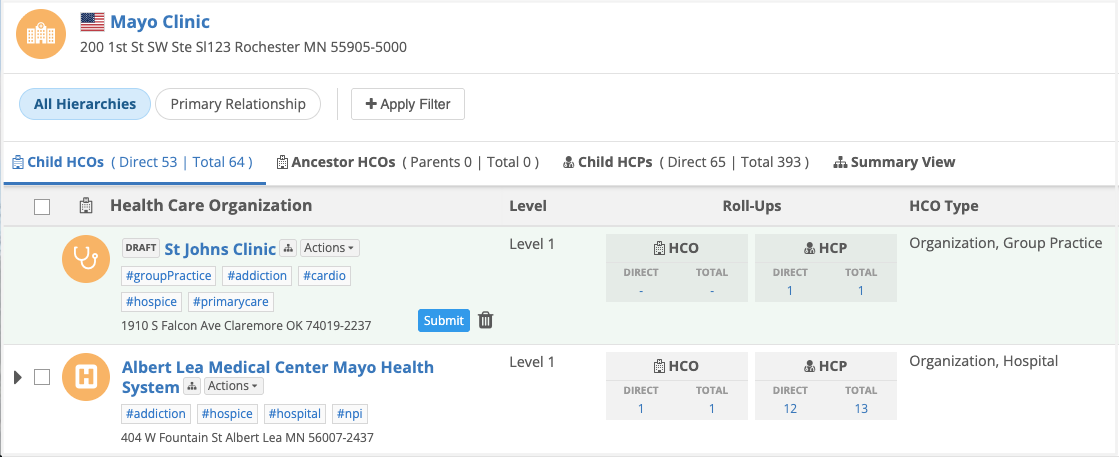
-
Click Submit.
-
In the New Affiliation dialog, confirm the details and add notes to help Data Stewards to quickly action the DCR.
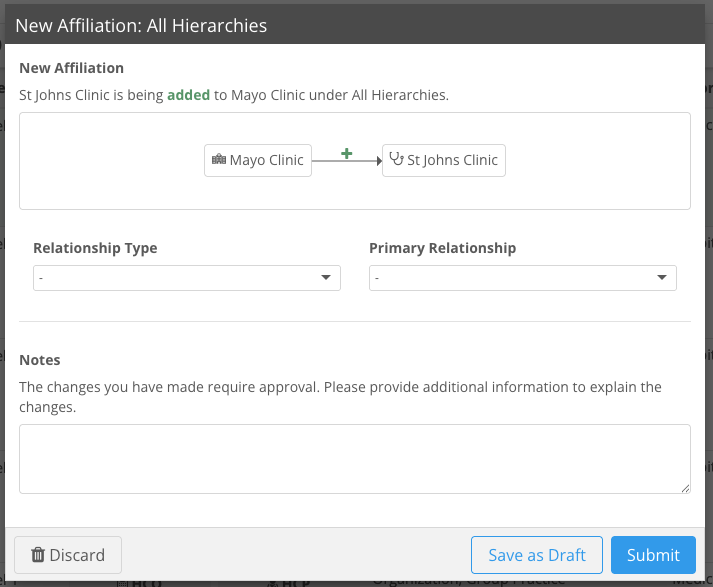
-
Click Submit to send the data change request.
When the DCR is approved, the affiliation will be added.
Search widget options
If the account did not display in the Search widget results, you can start a new search or add the account.
-
Start a new search - In the search results, click Back to Search. The Search widget basic search page displays.
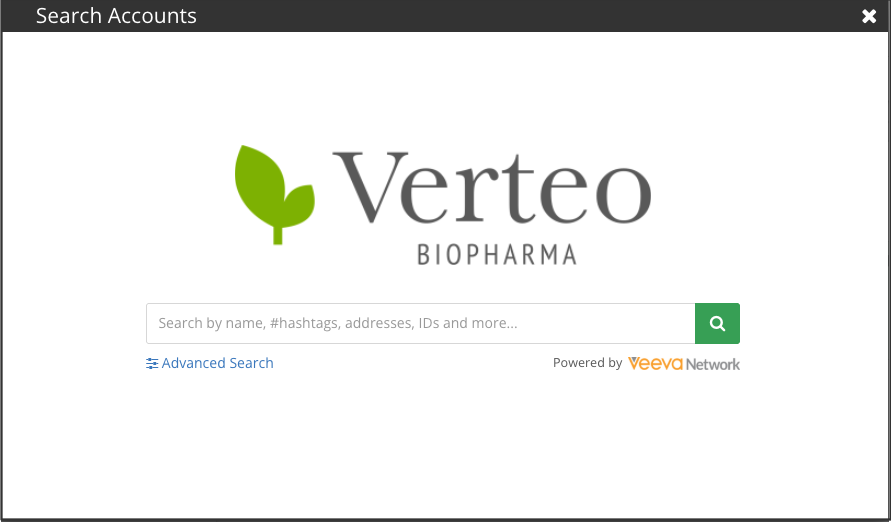
Click Advanced Search to define additional keywords.
-
Add account - Click Create New.
Add the details for the new account and submit the changes as a data change request.
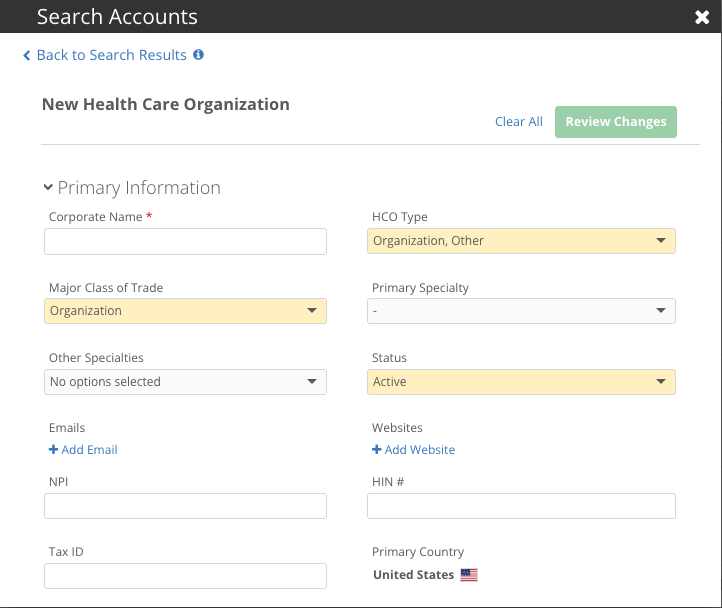
The new account displays as a Draft affiliation on the hierarchy until the data change request is processed.
Remove affiliations
Business users can remove HCO-HCO and HCP-HCO relationships.
To remove a relationship:
-
HCO-HCO relationship - On the Child HCOs tab, click Actions beside an HCO name and select Remove Affiliation.
or
HCP-HCO relationship - On the Child HCPs tab, click Actions beside an HCP name and select Remove Affiliation.
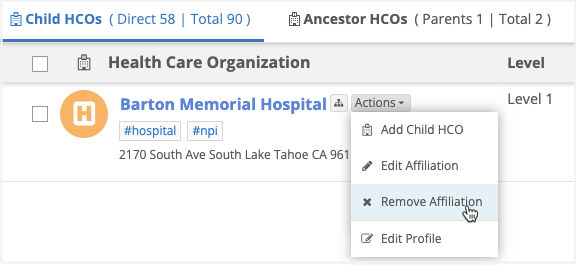
-
The Remove Affiliations dialog confirms that the affiliation is being removed from the focused HCO.
The relationship status field will be changed from Active to Inactive according to the rules defined in the hierarchy configuration.
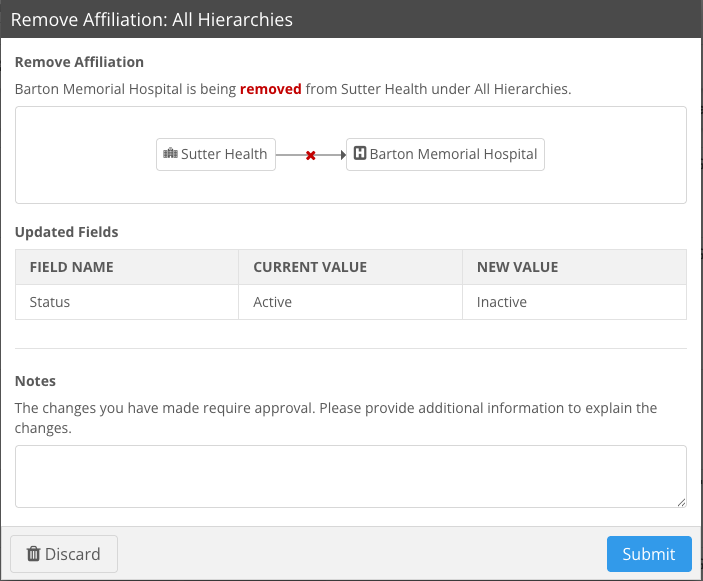
Available actions:
-
Discard - Click to return to the hierarchy without removing the affiliation.
-
Submit - Click to continue to remove the affiliation.
-
-
If you submitted the change, a DCR is created and sent to Network.
The HCO/HCP remains highlighted in red and displays a red Pending Review
 icon. Click the icon to display details and the task ID.
icon. Click the icon to display details and the task ID. 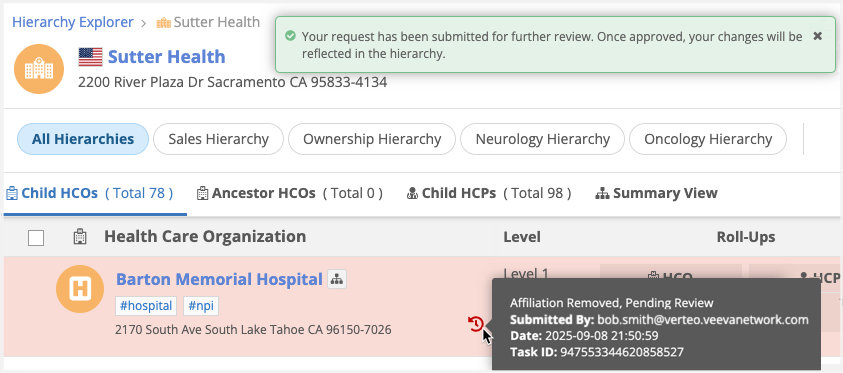
The relationship will be removed if the DCR is approved.
Edit affiliations
Business users can edit HCO-HCO and HCP-HCO relationships.
-
HCO-HCO relationship - On the Child HCOs tab, click Actions beside an HCO name and select Edit Affiliation.
or
HCP-HCO relationship - On the Child HCPs tab, click Actions beside an HCP name and select Edit Affiliation.
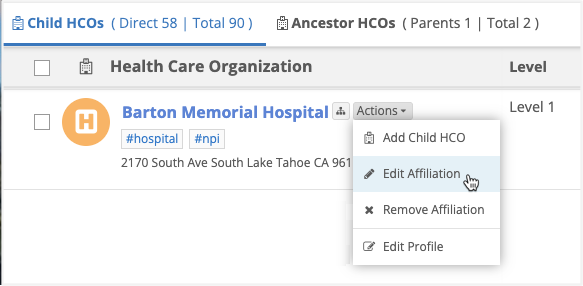
-
On the Edit Affiliation dialog, define the following details:
-
Fields - Add or change the field values that will be included on the DCR.
-
Notes - Add details to help the affiliation changes to be quickly approved.
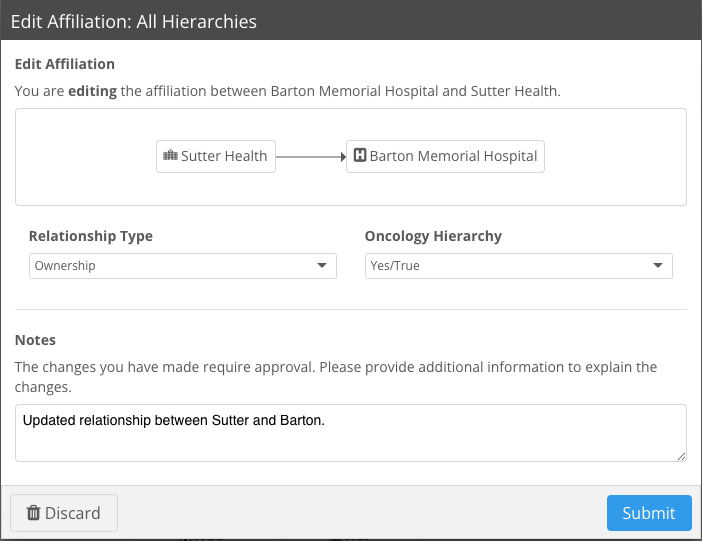
Available actions:
-
Discard - Click to return to the hierarchy without removing the affiliation.
-
Submit - Click to continue to remove the affiliation.
-
-
If you submitted the change, a DCR is created and sent to Network. The HCO remains highlighted in yellow and displays a yellow Pending Review
 icon. Click the icon to display details and the task ID.
icon. Click the icon to display details and the task ID. 
If the DCR is approved, the affiliation will be updated.
Edit account profiles
Business users can edit accounts within Hierarchy Explorer. Changes are submitted as DCRs.
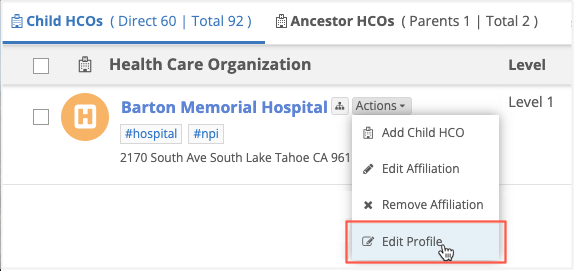
Edit an account
-
On the Child HCOs or Child HCPs tab, click Actions beside an HCO/HCP name and select Edit Profile.
The profile opens in edit mode.
-
Make any required changes to the account information, addresses, or licenses.
Note: Affiliations cannot be edited or removed on the account profile. The Parent Affiliations section is hidden in edit mode.
-
Save your changes.
-
The Confirm Changes dialog displays the fields that were changed. Click Submit.
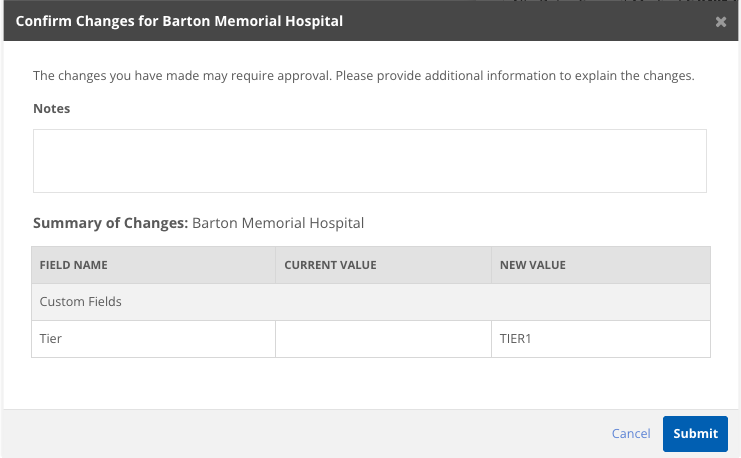
A DCR will be routed to the record owner to process the change.