Vault CRM
DCR attachments
DCRs received from Vault CRM can now include attachments. Support for adding attachments on DCRs was added in Vault CRM version 24R3.2.
This enhancement is enabled by default. Network has supported attachments on DCRs since version 23R3.0 (December 2023).
Support for attachments
-
Number of files - A maximum of three files.
-
File size - 10 MB maximum for each file.
-
File types - Only image file types are supported in Veeva Network.
-
BMP
-
GIF
-
HEIF (supported on Apple® devices only)
-
JPG/JPEG
-
PNG
-
TIF/TIFF
-
-
Descriptions - A maximum of 1000 characters can be added.
-
Platforms - Vault CRM Browser and iPad.
Network configuration
Attachments must be configured for each object type (HCP, HCP).
If you have enabled attachments for objects in your Network instance already, no changes are required to support these DCRs from Vault CRM.
For details, see Enable attachments on DCRs in the Veeva Network Online Help.
Vault configuration
Configuration steps are required in Vault CRM to support attachments on DCRs.
For details, see the DCR Attachments topic in the Vault CRM Online Help.
Long notes on data change requests
Network accepts DCRs submitted from Vault CRM that include notes containing up to 1,000 characters. Vault CRM added support for long notes in version 24R3.2.
Vault CRM users can add detailed comments in the Notes section on DCRs to provide data stewards with the information they need to verify the requested changes.
This enhancement is enabled by default in your Network instance.
Support for long notes
Long notes are available in the Browser and iPad.
Network configuration
No configuration is required in Network to support additional text on DCRs sent from Vault CRM.
Previously, the maximum characters supported for Notes on DCRs was 255 characters.
Vault CRM configuration
Configuration steps are required in Vault CRM to support long notes on DCRs.
For details, see the Long Notes in Data Change Requests topic in the Vault CRM Online Help.
Null values for missing reference mappings
When records are sent to Vault CRM through the Network Bridge, any values that do not have a corresponding Network Reference Mapping in CRM are now replaced with a null value so the record can be upserted. Previously, records with missing reference mappings failed to upsert.
This enhancement is enabled by default.
About reference mappings
Network reference values must be mapped to Vault CRM reference values. Values for reference type fields are frequently added by Veeva OpenData so the mappings must be maintained.
When the Network Bridge runs, the Network reference codes are transformed to the Vault CRM reference codes. Previously, if a reference mapping was missing, the Network code remained in the field. The record would fail to upsert because the Network code does not include the __v or __c suffix that Vault CRM codes have.
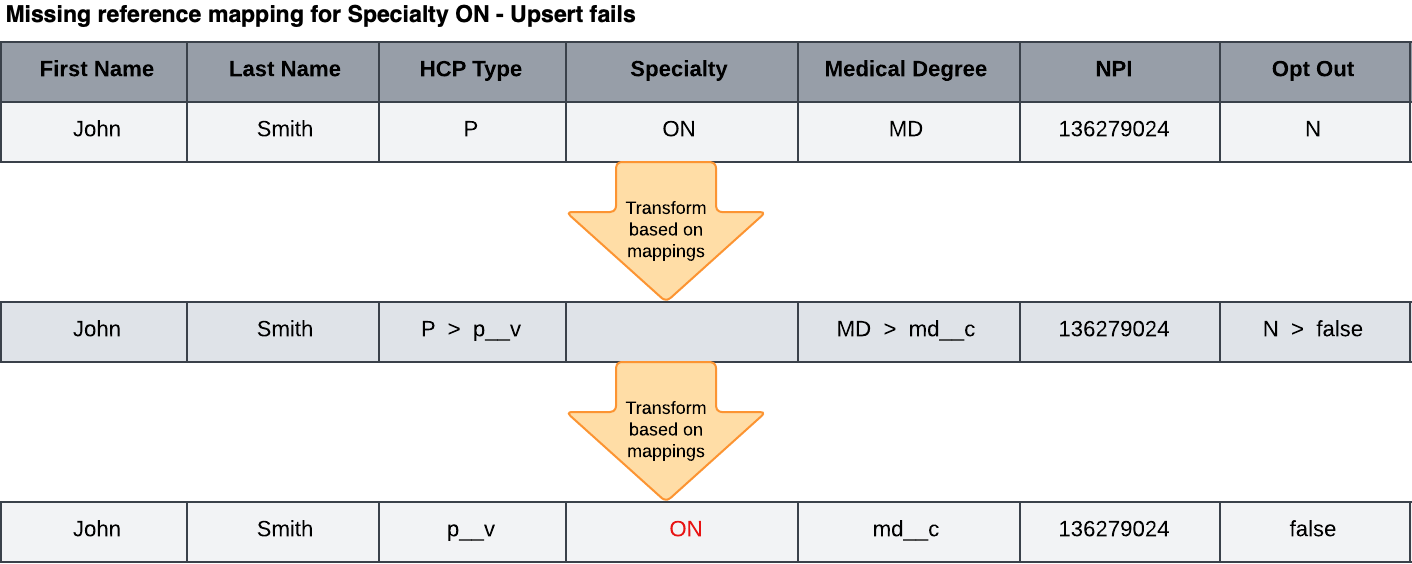
Note: The upsert fails for each object record only. For example, if the missing reference mapping is on the HCP record, it will fail to upsert but any related addresses or relationships will upsert successfully.
Now, missing reference codes will be replaced with a null value after the transform so the record can be upserted. The reference field value will be null, so it should be fixed by creating the mapping, but the record will be successfully updated.
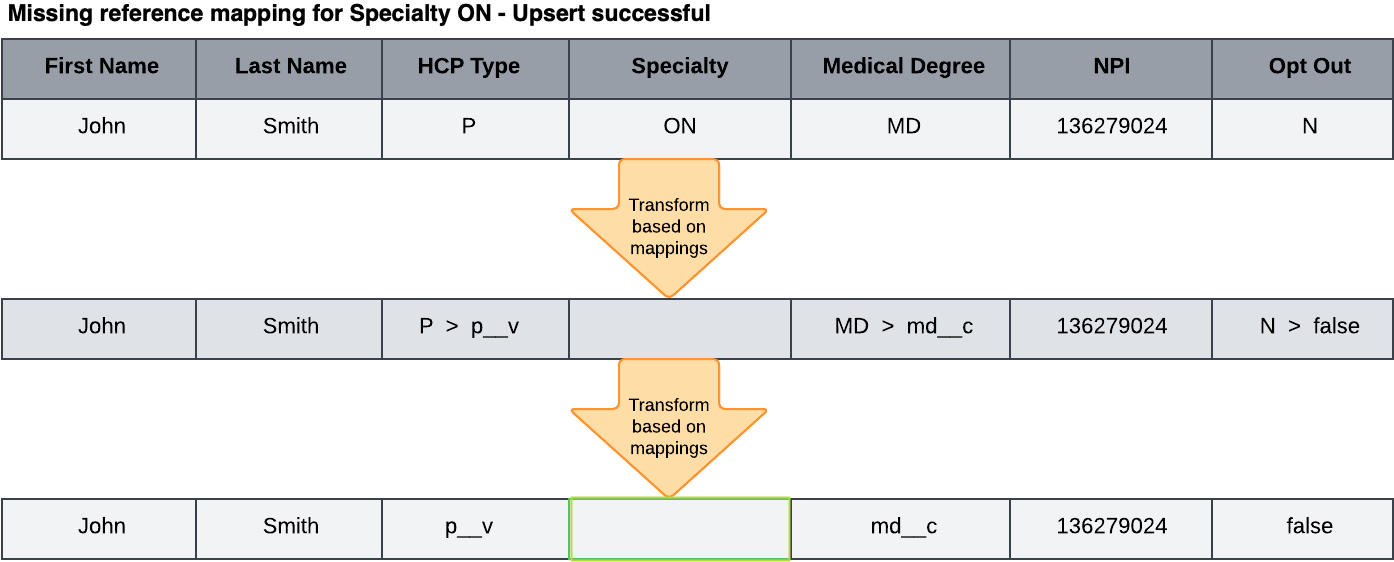
Considerations for required fields
If the missing reference value is for a required field in Vault CRM, the record will fail to upsert because there's no value. For example, Primary Country is a required field for records in Vault CRM. A record cannot be added without a value in the Primary Country field.
Field exceptions
If there are fields that you do not want to be upserted to Vault CRM with a null value, contact Veeva Support.
These fields can be configured so they will not be changed to null. The record will fail to upsert.
Resolve missing reference mappings
When reference mappings are missing, the record will be upserted but the field value will be missing in Vault CRM.
After the bridge job runs, any missing reference mappings display as a Vault Upsert Error on the Job Details page and will be logged as a Record Level Error.
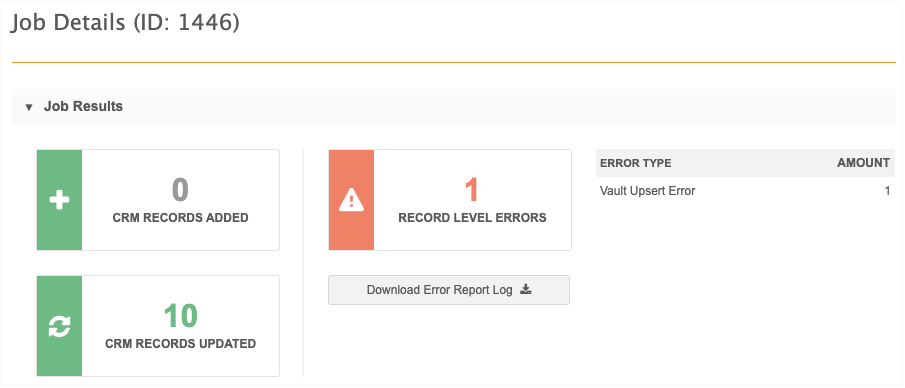
Click Download Error Report Log to view the error details.
The log identifies the error as a missing reference mapping and displays the reference type field and the reference code.
Missing Network Reference Mapping, record updated with null value: ON for specialty_1__v
Use this information to update your Network - Vault CRM reference mappings.
You can validate the Vault CRM Bridge to help identify and correct all missing reference mappings. To proactively maintain the bridge mappings, run the bridge validation monthly or quarterly.
Updates to reference codes
Network publishes the changes to OpenData reference codes in the Veeva Network Data Governance document with each Network release. Use this document to maintain your reference mappings.
The Data Governance document is published in the Release Notes topic for each release.
Vault CRM Bridge job changes
Network Address and License objects map to the Vault CRM Address object. Address and License jobs will now be combined when they are upserted in the Vault CRM Bridge.
On the Job Details page, the Bridge Summary section will now display Address and License counts together in the Address row.
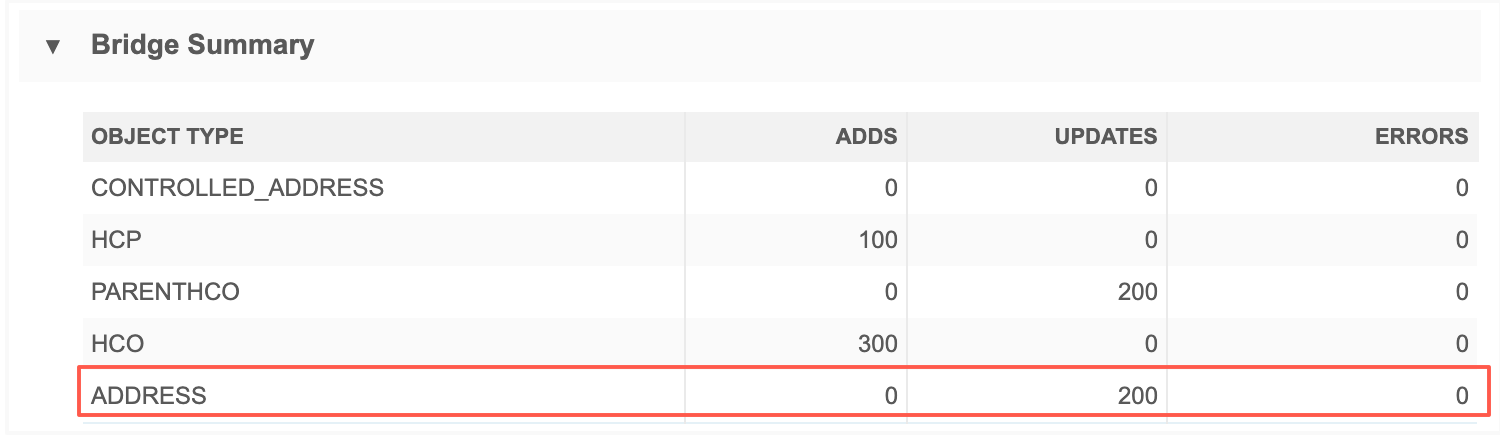
This change is enabled by default in your Network instance.