Enable attachments on DCRs
Users can include image files on add and change requests to provide supporting information or evidence that Data Stewards can use to know how to validate the requests.
The feature is available in your Network instance, but attachments are not supported on DCRs for any object by default. Administrators can configure it for each object.
When it is enabled, users will see the option to add attachments when they apply their request.
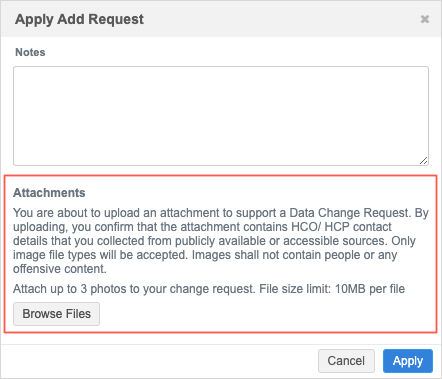
For details about adding attachments when you submit and add or change request, see Include attachments on DCRs.
Supported objects
-
HCPs
-
HCOs
-
Custom objects
The option to add image attachments does not display by default for any DCR. Administrators can enable the option for each object.
Enable DCR attachments for HCPs and HCOs
To enable the option to add attachments on DCRs for HCPs and HCOs:
- In the Admin console, click Settings > Workflow Settings.
- In the Allow Attachments on Add Request and Change Request Submissions section, define the options for HCPs and HCOs.
Choose one of the following:
Do not allow for all HCPs/HCOs - The option to add attachments will not display on add and change requests. (default).
Allow for all HCPs/HCOs - The option to add attachments will display on all add and change requests.
Allow for defined HCP/HCO types - The option to add attachments displays only for the defined HCPs/HCOs.
Choose the fields and values to filter the attachment option for specific HCPs/HCOs.
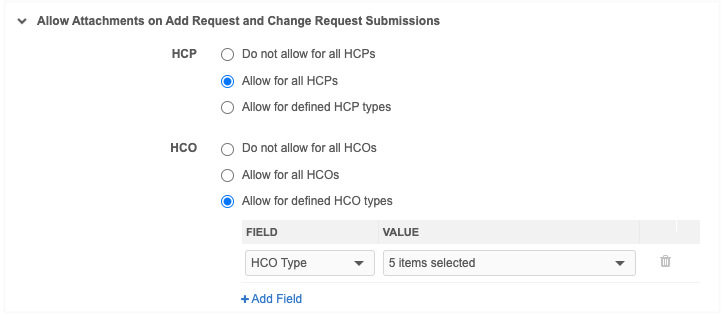
Enable DCR attachments for custom objects
To allow attachments on DCRs for custom objects:
-
In the Admin console click Settings > Custom Object Workflow Settings.
-
Select a custom object.
-
Click Edit.
-
In the Allow Attachments on Add Request and Change Request Submissions, select the custom object.
-
Save your change.
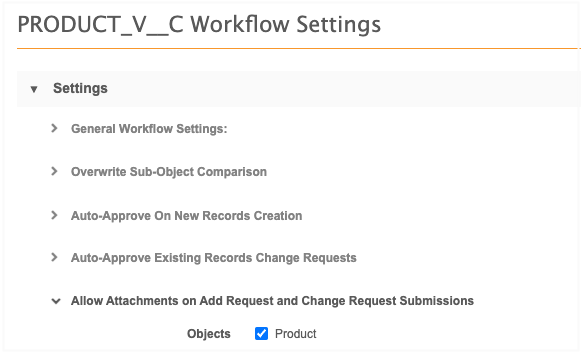
CRM integration
Sales reps can add images to DCRs submitted from Veeva CRM and Vault CRM. For example, you can attach a photo of an HCP's business card or badge to provide supporting evidence of the changes.
This is available for iPad® and the browser.
The attachments will be pushed to Network through the Network Bridge so local or OpenData Data Stewards can follow-up, validate the changes, and then approve the requests.
Supported files
Only image type files are accepted on DCRs for Network and in OpenData.
Supported files
-
File types - All image file types are supported.
-
BMP
-
GIF
-
HEIF / HEIC (supported on Apple® devices only)
-
JPG/JPEG
-
PNG
-
TIF/TIFF
-
-
Number of files - A maximum of three attachments can be added to each DCR.
-
File size - 10MB maximum for each file (default).
Tip: Use the Veeva Messages feature in CRM to inform sales reps that only image types are supported on Network DCRs.
CRM configuration
This feature must be enabled in CRM so sales reps will see the option to include attachments on DCRs.
See the topics in the CRM Online Help for configuration steps: