Add comments
DM
DS
You can add comments to any requests or notifications in the inbox. You do not have to own the item to add comments.
- In your inbox, click a task.
- Scroll to the bottom of the task and expand the Comments section.
- Type your comment in the edit box and click the Add Comment button.
The comment appears in the comments list above the edit box. You do not have to apply the addition to the record; you can return to the inbox.
Tip: Use DCR notes to more easily add and manage relevant details to inbox tasks.
Add images to comments
Data Stewards can add images to comments in data change requests.
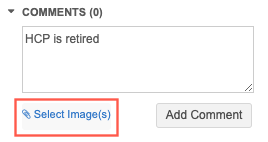
This is helpful for several reasons:
- Data Stewards can provide evidence for how the DCR was validated; for example, a screenshot of the website where they verified the data.
- Users that submit DCRs can understand the Data Steward's decision through the attached evidence, especially when DCRs are rejected.
- Data Stewards can easily find the validation source again using an attached image when further research is required.
If the Select Images link does not display in the Comments section, this feature has not been enabled for your instance. Administrators must enable it for their Network instance by selecting the DCR Comment Attachments option in the General Settings.
Note: Attachments added in DCR comments are only visible within the same Network instance.
About images
- Supported format- Images in .jpg or .png format can be added.
- File size - There is no limit to the size of the image that can be uploaded, but larger files are automatically resized to 1MB.
- Number of images - Three images can be added to a comment. There is no limit to the number of comments that can be added to a DCR.
Viewing images
When images are added to DCR comments, they display as thumbnails below the comment. Data Stewards can click a thumbnail to view the enlarged image. If there are multiple images, click the arrows to browse through the images.
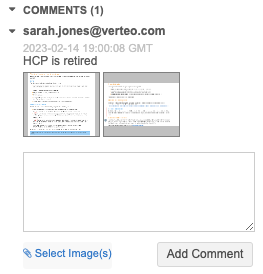
Report on comments
Users with access to the SQL Query Editor can report on DCR comments to see what DCRs included images. For more information, see Report on DCR comments.
Audit image use
Administrators can view DCRs that include images in the Task audit history.