View Network task activity
DM
DS
The Task Audit History page displays details for all task activities generated by users or system events. These events include new or updated change requests and all activities resulting from the events.
To visit the Task Audit History page:
- Data Stewards and Data Managers: From the Inbox, click the
 icon at the top right of the view and select Task Audit History.
icon at the top right of the view and select Task Audit History. - Administrators: From the Admin console, click Logs > Task Audit History.
By default, up to 50 entries for the past day display.
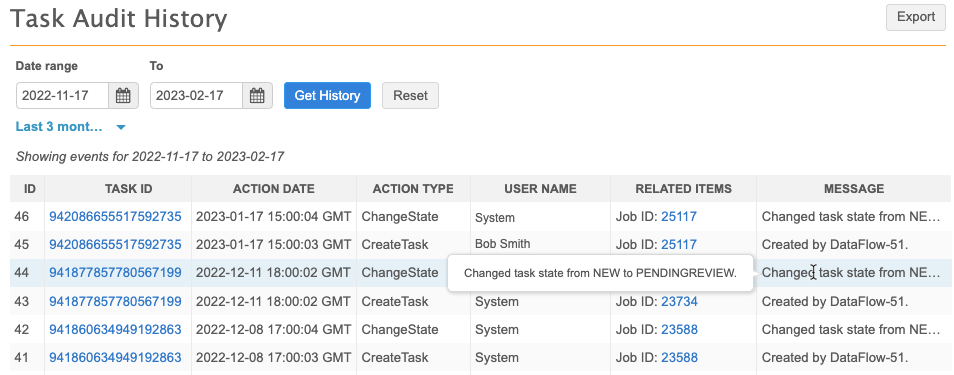
Each task includes the following information:
- ID - a unique ID for the task event.
- Task ID - the ID for the task, which may include multiple events. The task ID is typically the same for each stage of task processing. Click this ID to display the related job summary.
- Action Date - the date stamp for the task event.
- Action Type - the type of action or event that occurred.
 Possible values
Possible valuesChangeState: A task state was changed; for example, fromPROCESSINGtoPROCESSED.ClaimTask: The task has been claimed by a user.CompleteTask- The task was closed.CreateTask: A task was created; for example, a change request.JobCompletion: A job completed. A job result is produced as part of the same task.JobResult: A job result has been generated as part of a job completion. This includes the status; for example,COMPLETE, and job details.ProcessTask: The task is being processed.ReceiveDCR- The DCR data was received in Vault CRM.ReceiveNotification: A notification of task state change has been received.ResolveTask: The task has been resolved.ServiceLog: A log entry generated by the system to indicate a change in the task state or acceptance of the task by Network.SubmitDCR- A DCR was sent to the Network API using the Vault CRM Bridge.SubmitJob: A job has been started after task creation.TransformDCR- Mappings (between Network and Vault CRM) were read using <integration user>.UpdateVaultCRMCustomerData- The account was upserted to Vault CRM.UpdateVaultCRMDCR- The DCR status was updated in Vault CRM. - User Name - the initiator of the task: either a user name,
System, orVaultCRM. - Related Items - the related job ID. Click the ID to open its Job Details page.
-
Message - a message describing the event. If a change request includes images, the attachment count appears below the message. When a change request is routed to a master instance, the message identifies the name of the third-party master; the master system name is also included in the change request.
Tip: If the content is too long for the column, hover over the cell to display a tooltip containing the full text.
The possible values listed here include the most common values for each column. If you don't see the definition for a value that appears in an audit history log in your instance, let us know.
Filter by date
To view results for a specific time period, perform one of the following actions:
-
Date range - Define a date in the Date range and To fields.
-
Time period - Expand the time period list and select a predefined period, for example, Last 7 days.
The Last day option can display up to two days of results, including the data from the previous day through to the current time.
Click the Get History button to view the results.
Filter by ID
Use the Task Audit History filters in the left navigation to refine the audit history by corresponding ID values.
Specify one or more values and click the Filter button to refine the list. You can click the clear link to start over.
Note: Data stewards do not see the Job ID field.
Export the audit history
To download the refined audit history to your local file system, click Export.
The log is downloaded as a .csv file that you can open using a spreadsheet application.