About data sources
DM
Veeva Network relies on data sources to provide verified, reliable records and relationships. Incoming data is automatically cleansed and deduplicated![]() The process of merging duplicate records. by Network. If you subscribe to Veeva OpenData, certain incoming data can also be cleansed and matched against it, depending on the incoming data source and system settings. Similarly, if you subscribe to third-party data sources
The process of merging duplicate records. by Network. If you subscribe to Veeva OpenData, certain incoming data can also be cleansed and matched against it, depending on the incoming data source and system settings. Similarly, if you subscribe to third-party data sources![]() Data that a customer purchases from an independent data provider that can be used as the master data in the customer's own Network instance. This data is never shared with Veeva OpenData., you can match the third party data with the data in your Network instance to get cross-references between identifying keys of the third party data and data from other systems.
Data that a customer purchases from an independent data provider that can be used as the master data in the customer's own Network instance. This data is never shared with Veeva OpenData., you can match the third party data with the data in your Network instance to get cross-references between identifying keys of the third party data and data from other systems.
For example, a record for "Fred Jones" in CRM, "Frederic R Jones" in ERP data, and "Frederick Jones" in your expense system could all match the record for "Frederick Robert Jones" in Network, enabling you to get a consolidated view of all interactions with that customer physician. You can then compare call activity (from CRM) and spending (from expenses logged in the expense system) with ERP data (from the ERP data provider).
Note: Data is never matched or cross-referenced between Veeva OpenData or multiple third party systems. Data from proprietary systems is also never shared with Veeva OpenData or third party systems.
Add a system
When you add a data source, you determine the treatment of data from this source. In addition to determining the visibility and usage data from the source, you can also define a source as a third party data provider. The system includes a type and icon so it can be immediately identified as a Veeva system, SAP Concur® system, or custom system.
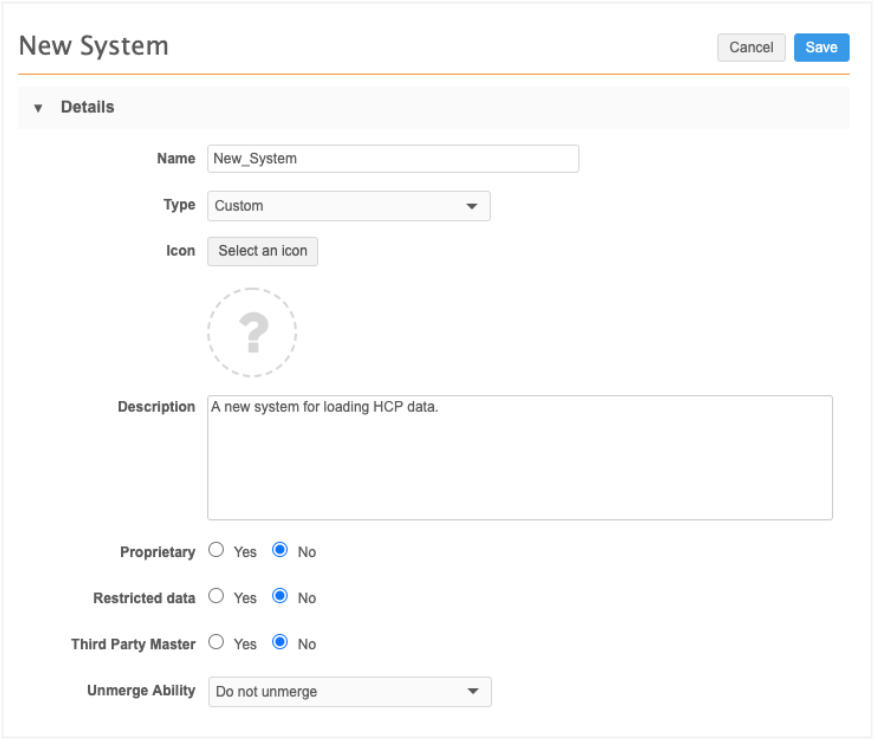
System name
Type a Name and Description for the system.
Source type
Identify the system as one of the following:
- Concur®
- Custom (default)
- Veeva CRM
- Veeva Nitro
- Veeva Vault
Icon
Adding an icon to help identify the system is optional.
Click Select Icon and choose an icon from the library.
Proprietary setting
This setting is used for data change requests (DCRs) only.
For example, if the system that is submitting the DCR is marked as proprietary (meaning that a system parameter is included in the DCR and that system is proprietary) then the DCR will be considered local; the request will not be not sent to Veeva OpenData. Add requests that specify a proprietary system will not be sent to Veeva OpenData.
For more information, see Sources of data.
Restricted data setting
Data lineage details are hidden for restricted systems; a record's data lineage will not display the impact of data from restricted systems. If this setting value is No, restricted data is treated like regular (non-proprietary) data.
Third party master
This settings defines the source as third party![]() Data that a customer purchases from an independent data provider that can be used as the master data in the customer's own Network instance. This data is never shared with Veeva OpenData. data provider.
Data that a customer purchases from an independent data provider that can be used as the master data in the customer's own Network instance. This data is never shared with Veeva OpenData. data provider.
If the source is a third party, additional configuration settings are required. See the Add a third party system section below.
Note: Systems that are not defined as a Third Party Master are considered local. Updates to local data are sent to customer data stewards for processing.
Unmerge ability
This option enables you to set the unmerge behavior for the system. Unmerge and retain source keys is the standard behavior for systems that support typical unmerge.
For CRM systems, this option must be set to Do not unmerge (do not allow unmerging of records) or Unmerge without source keys (which effectively unmerges records by copying everything except the source keys from the record).
Note: Unmerge can only restore affiliations that were loaded with a custom key.
Add a third party system
To specify a third party![]() Data that a customer purchases from an independent data provider that can be used as the master data in the customer's own Network instance. This data is never shared with Veeva OpenData. data provider as the source for your Network instance, select Yes beside Third Party Master.
Data that a customer purchases from an independent data provider that can be used as the master data in the customer's own Network instance. This data is never shared with Veeva OpenData. data provider as the source for your Network instance, select Yes beside Third Party Master.
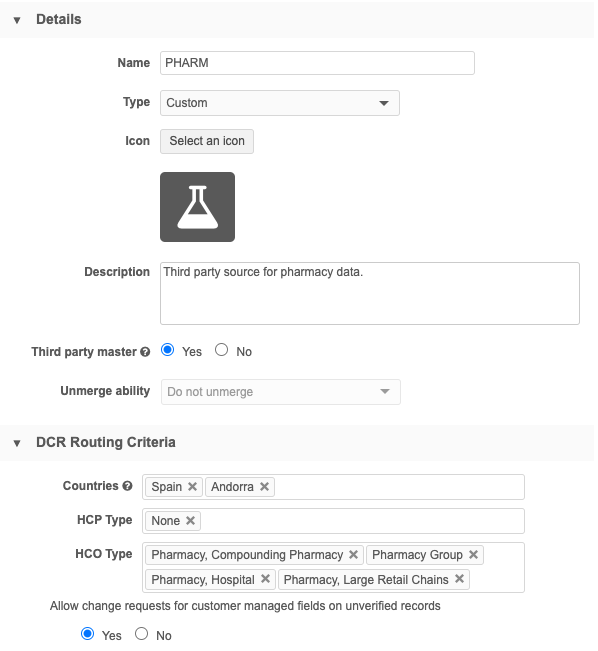
Define the following settings for the data provider.
Countries
Define the the countries that will use this data.
HCP/HCO Type
Identify the HCP and HCO types used by this system. Network forwards data change requests for these types to third party data stewards for processing.
-
All HCP Types or All HCO Types - All data change requests (DCRs) for HCPs and HCOs for the selected countries will be sent to this third party for stewarding.
-
None - No HCP/HCO DCRs for the selected country will be sent to this third party for stewarding.
-
No Value - Any HCP or HCO DCRs submitted that do not specify a type will be routed to this third party for stewarding.
-
Select individual types; for example, Business Professional (HCP), Pharmacy, Retail (HCO). HCP/HCO DCRs that specify these types are routed to this third party for stewarding.
Allow change requests for customer managed fields on unverified records
Use this setting to allow DCRs for customer managed fields to be sent to local data stewards. This is helpful when users want to add information to a new third party record but the record is still pending approval from the third party data provider. For example, if you add an HCP's email address on an unverified third party record, the DCR is rejected because the third party data provider is still processing the add request. With this setting, the email address can be processed and accepted by local data stewards and when the third party record is approved, the local updates are merged.
Choose one of the options:
-
No - Change requests for customer managed fields on unverified records will be automatically rejected. The resolution note that is applied to the rejected task is R-00014 System rejected - you are trying to update an Under Review record that is currently locked. Please resubmit your change request when the record is open for changes.
-
Yes - Route change requests for customer-managed fields on unverified records to local data stewards.
The DCR must be processed by local data stewards unless the field is set to automatically accept change requests. You can set the Change Procedure setting to automatically accept change requests on each field configuration (Data Model).
When you allow the change requests, the following behavior can occur depending on the outcome of the third party add request:
-
Third party add request is approved
When local data stewards approve a DCR for customer-managed fields, an unverified (Under_Review) local record is created. When the add request is approved by third party data stewards, the unverified local record is merged into the newly created third party record.
Tip: To ensure that local DCRs are processed quickly, configure the Change Procedure on the data model field to automatically Accept customer-managed field changes.
When auto-accept isn't enabled, the following issues can occur:
-
Local tasks that are not processed in chronological order could overwrite newer data with older change requests. These local DCRs are not In Queue tasks so they might not be processed in order by local data stewards.
-
If the local task is processed after the add request is approved by third party stewards, the local task will be repointed to the new third party record.
Third party add request is rejected
If the add request is not approved, any pending local DCR tasks are rejected (Invalid and Merged_Into records cannot be updated). If the local DCRs have already been approved, the unverified (Under_Review) local record is invalidated and any record profile changes are removed.
-
DCR enabled fields
Identify the fields that are enabled for a third party data provider. Fields that affect data visibility profiles![]() A user-assigned profile that contains permissions and the profile layouts that are used when viewing HCP or HCO records. are included in this list, by default, and cannot be removed.
A user-assigned profile that contains permissions and the profile layouts that are used when viewing HCP or HCO records. are included in this list, by default, and cannot be removed.
Automatically selected fields
Some fields are automatically moved to the Selected Fields pane when the objects are defined as DCR Enabled fields.
-
HCO Type (
hco_type__v) -
HCP Type
hcp_type__v) -
Primary Country
primary_country__v)HCO Type, HCP Type, and Primary Country are automatically moved to the Selected Fields pane when a country is added to the DCR Routing Criteria.
-
Parent Affiliation
parent_hco_vid__vWhen any Parent HCO field is selected as a DCR Enabled Field, the
parent_hco_vid__vfield is automatically moved to the Selected Fields pane. This field is mandatory for the Parent HCO object integration. It cannot be removed unless the other Parent HCO fields are moved back to the Available Fields pane.
Recommended fields
-
Formatted address (
formatted_address__v)This field contains the summarized address data for HCOs and HCPs. The field itself cannot be included in a DCR, but adding it enables a third party data provider to have full control of the value of the field. If the field is not enabled for DCRs, customer source subscriptions could override the formatted address of the third party. Customers with existing third party systems should add this field to their systems. It is not added by default. For more information, see Formatted addresses.
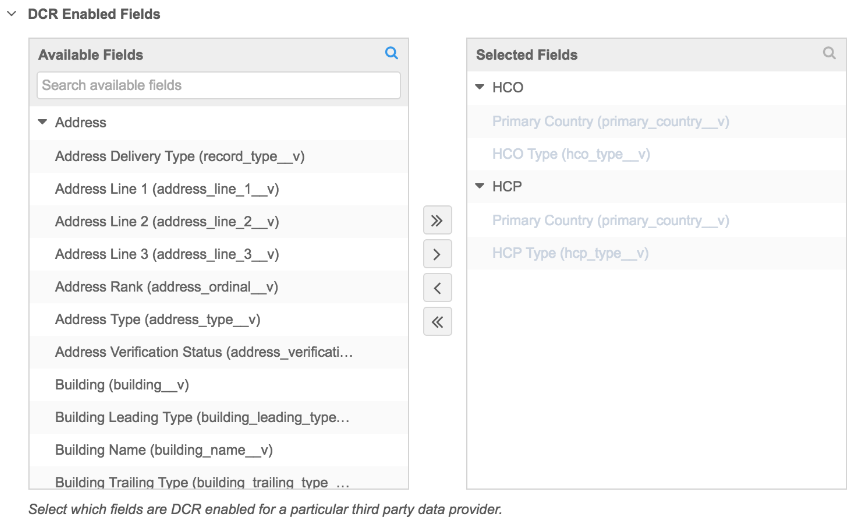
Rank the source for survivorship
When a new source is added to your Network instance, it is also added to the Source Rankings page without a rank. Rank the source to define its trust level for source survivorship when records and fields are updated or merged.
Unranked sources are treated lower than any ranked source, but they are treated equally among themselves.

For more information, see Configure source rankings.