Working with reference data
DM
Many fields are linked to sets of reference data![]() The data model and related functionality in Veeva OpenData and customer data that stores the values that appear in dropdown fields (such as specialty, country, or gender) throughout Network. that Network provides.
The data model and related functionality in Veeva OpenData and customer data that stores the values that appear in dropdown fields (such as specialty, country, or gender) throughout Network. that Network provides.
Reference values are identified by their code and type, which can then be used to retrieve the value of the reference data item. The contents of the reference_values field are leveraged to display reference list contents in the Network UI. For example, specialty codes such as A, AC, and AI are associated with their corresponding (and easily understandable) descriptions of Allergy, Acute Care, and Allergy & Immunology, respectively.
View reference data types
- In the Admin console, click Data Model.
- In the left navigation, click Reference Data.
The Reference Type Summary page appears, showing all of the reference types defined, the number of fields each is used in, and the number of active and inactive values in the corresponding list of values.
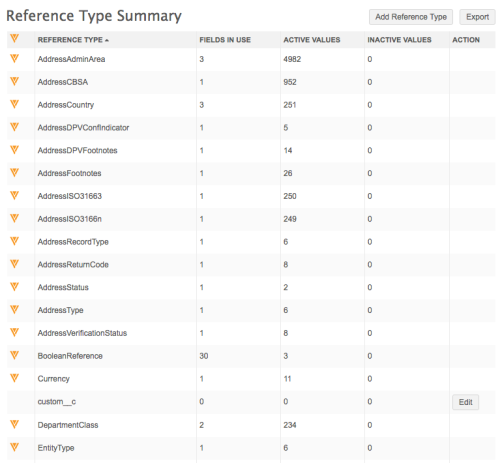
Viewing reference type codes
To view the codes![]() A code used in reference data that uniquely identifies an entry in a reference code list. For example, the code A represents Active. used for each reference type, click a reference type: for example, Specialty.
A code used in reference data that uniquely identifies an entry in a reference code list. For example, the code A represents Active. used for each reference type, click a reference type: for example, Specialty.
Filter the Country list to see the codes that apply to a specific country.
Tip: If the reference codes do not look consistent (upper, lower, or mixed case), enable reference code formatting. This option automatically updates reference codes from incoming sources so that they match the letter case used by Network codes.
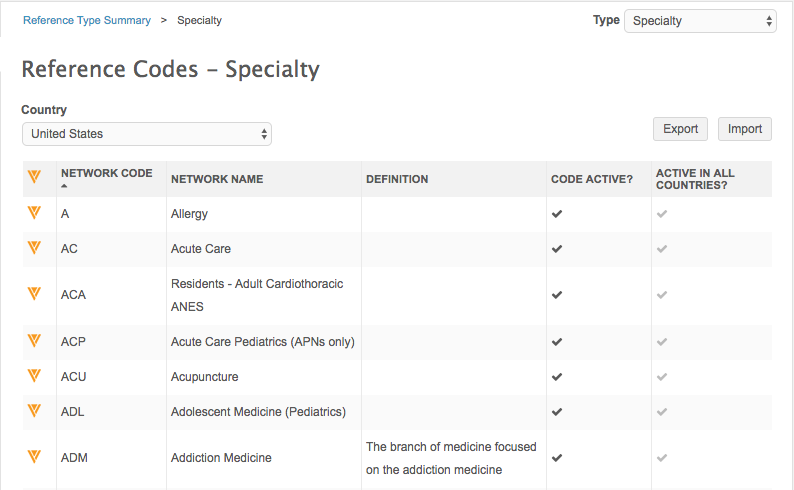
The Code Active? column indicates the overall status of the code.
The Active in All Countries? column indicates the status of the code for countries.
- Black check mark - the code is active in all countries.
- Gray check mark - the code is active in some countries.
- Empty - the code is not active in any country
Exporting reference data
To download reference data your local computer, click Export on the Reference Type Summary page or on individual code page; for example, Specialty. The reference data is exported as a .csv file.
For information about the layout of the file, see Reference data layout.
Use the Import button to add reference codes. For information about creating reference codes, see Adding reference data.
Reference aliases
Source systems often have their own code values that might be quite different from the values used by Network. Use reference aliases to map the source codes to Network's reference codes so you can load data from that source.
For more information, see Reference aliases.
New reference codes from Veeva OpenData
When OpenData adds reference codes, the codes are automatically included when your OpenData country subscription runs.
The subscription job contains a reference data file that contains all reference data for all OpenData countries. As soon as OpenData adds a code, whether OpenData uses it yet or not, the code is added to that file so it will be added to your Network instance when any country subscription job runs.
All new reference codes are mentioned in the Veeva Network Data Governance document that is published for each Network release.
Inactive reference codes
For details about codes that are inactivated by OpenData, see the Veeva OpenData considerations section in Inactivating reference codes.