Adding reference data
DM
Administrators can add reference types and reference codes to their Network instance.
Add a reference type
-
In the Admin console, click Data Model > Reference Data.
The Reference Type Summary page displays all of the reference types, the number of fields each type is used in, and the number of active and inactive values in the corresponding list of values.
-
At the top of the page, click Add Reference Type.
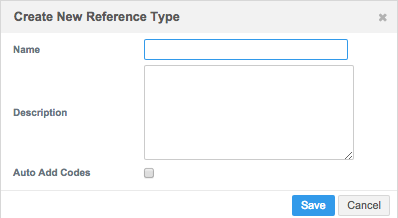
-
In the Create New Reference Type dialog, add a Name (no spaces) and Description for the reference type.
-
Select the Auto Add Codes checkbox to automatically add reference codes to this type on data load.
This will add a new code (if it doesn’t already exist) for each new value for this reference type in an incoming file. This functionality is only available for customer-created reference lists. You cannot automatically add codes to a Veeva-owned reference list, even if you have added values to it.
Network validates the code values in the file. Code values that contain any combination of the following characters will be added:
- letters
- numbers
- right angle bracket (>)
- dash (-)
- underscore (_)
- colon (:)
Code values that are empty, contain spaces, or contain unsupported characters will not be added; they are skipped during the job and an error will be logged.
- Click Save.
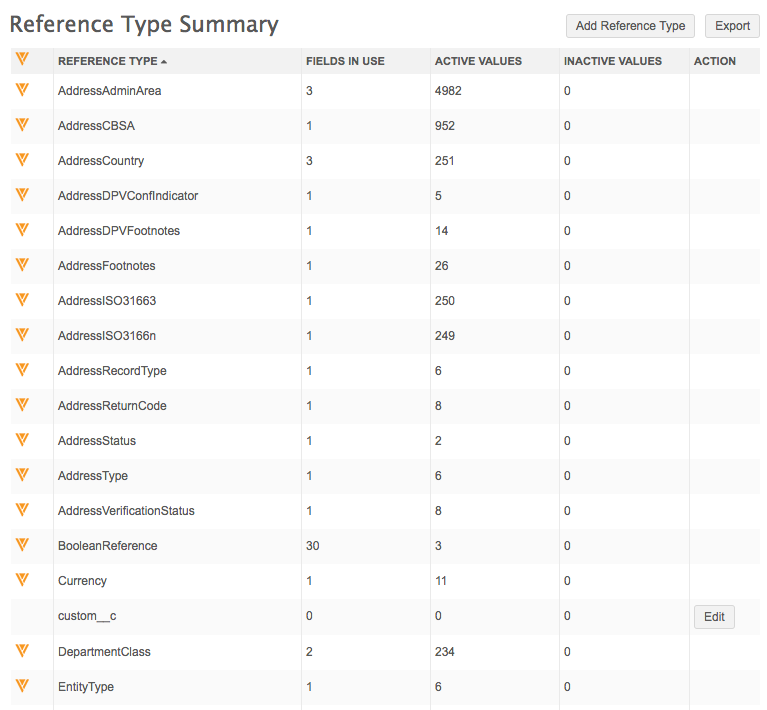
The new reference type appears in the Reference Type Summary, in its alphabetical order. You can now add reference codes to it to create a list of values.
Adding reference codes to a reference type
You can add custom codes to a reference type if an existing code does not exist. For example, if a country doesn't contain a code that you require in your Network instance, you can add a code. You can add custom codes to Veeva-owned reference types and custom reference types.
Note: Some reference lists are read-only. See Restricted reference lists below.
Process
To add or change reference codes to a reference type:
-
Download the workbook to use as a template using the Reference Data Importer.
-
Make the changes to the .csv file.
-
Import the file back to Network.
Add reference codes
- In the Admin console, click Data Model > Reference Data.
- On the Reference Type Summary page, click the reference type you want to add a list of values to.
The Reference Codes page for the reference type displays.
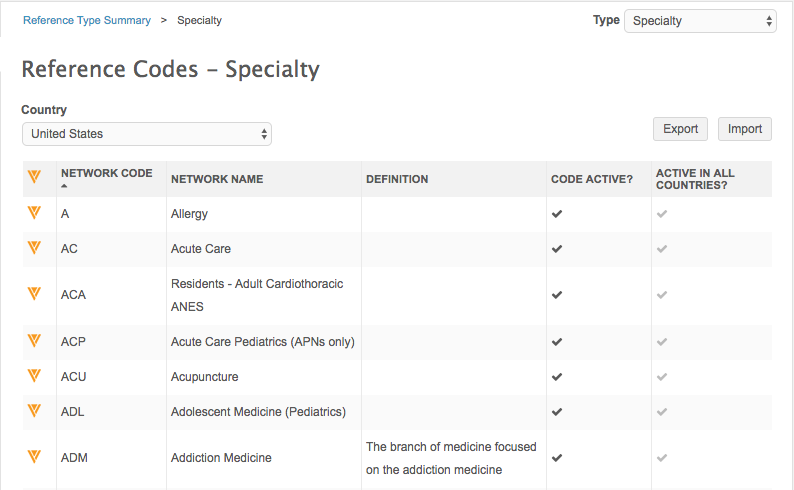
- In the top of the page, click Import.
The Reference Data Importer page displays.
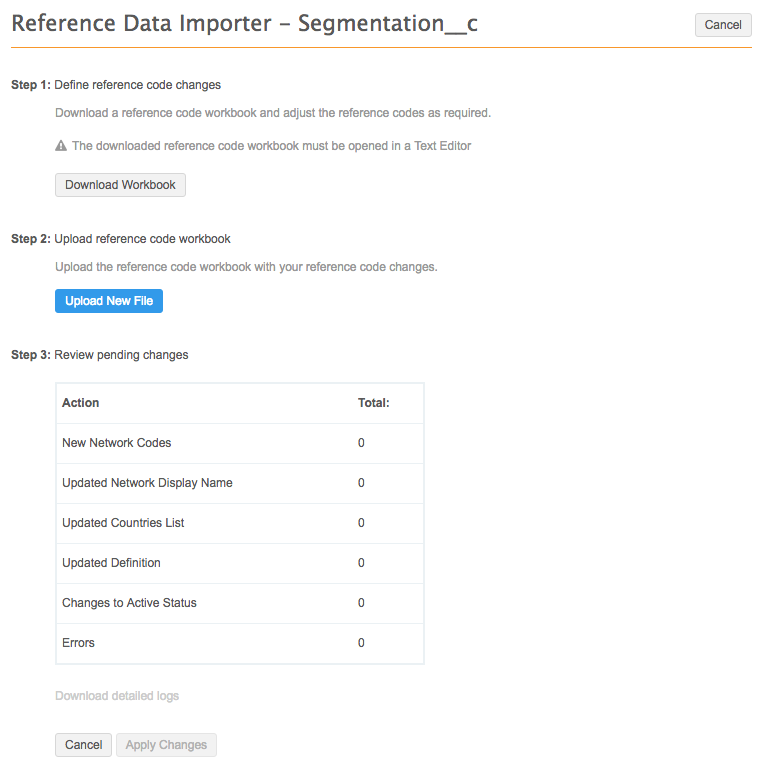
- To create a template for the reference codes, under Step 1, click Download Workbook.
A .csv file downloads to your local file system. For information about reading and updating the file, see the section below called Reference data layout.
-
Open the .csv file in a text editor and add or update the reference codes required for the reference type. Network reference codes can be a maximum of 100 characters.
Note: Do not add reference codes with reference values that have the same name for the same language. Duplication errors will occur when the .csv file is uploaded.
Regardless of the application used to edit the file, it must be saved as a .csv file, and the format of the file (including instructions) must remain intact.
Tip: You can upload just the reference data that you are adding or updating; you don't have to keep the entire file and re-import all of it. However, the header row must be included in the upload.
The file cannot contain blank values.
- After you've saved the spreadsheet as a .csv file, click Upload New File and select the file you updated.
The table in Step 3 updates to indicate new codes, updates, and errors.
- Review the table in Step 3, and if there are no errors, click Apply Changes.
The Reference Code page displays with the list of values you added. You can click the code in the Network Code column to view information about the specific code.
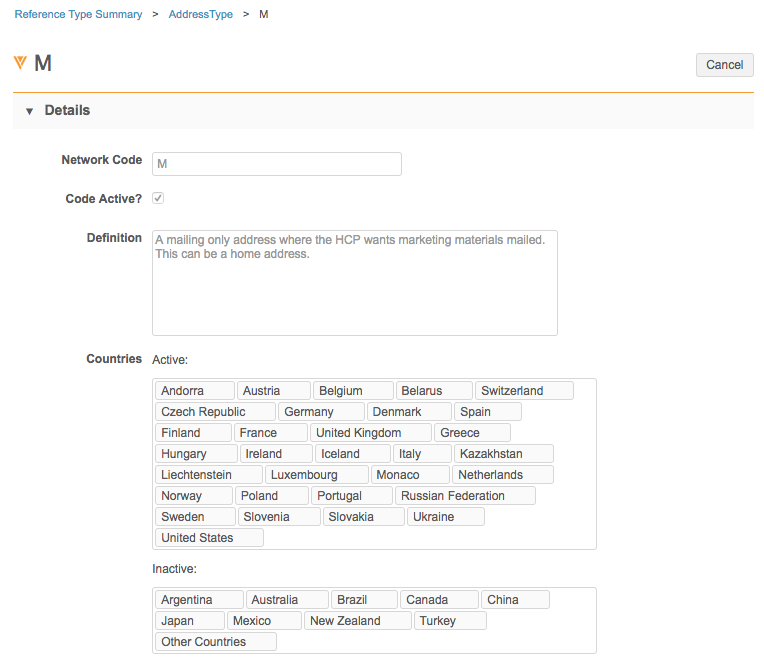
Restricted reference lists
The following reference lists are read-only; custom codes cannot be added to the lists.
-
AddressCountryCDA
-
AddressStateCDA
-
AdopterTypeCDA
-
AgeRangeCDA
-
HCPSpecialtyCDA
-
HCPSpecialtyGroupCDA
-
KeyStatus
-
LanguageCDA
-
LevelCDA
-
StatusCDA
Reference data layout
The RefValues.csv file that is exported for reference types and codes contains several headers that you can update or add to.

The following headers are included in the file:
- Network Code: The unique code for the reference list.
Do not add reference codes with reference values that have the same name for the same language. Duplication errors will occur when the file is uploaded.
- Reference Type: The name of the reference list.
- Active Countries: The countries for which this reference list is available. The country codes must be in uppercase.
- Inactive Countries: This countries for which this reference list is not available. The country codes must be in uppercase.
- Definition: Additional information for each reference code. Text added to this column displays when you view the reference code in the user interface.
- Active?: This indicates the overall status of the code. Use this column to activate or inactivate the code. The value is either TRUE (active) or FALSE (inactive). For more information, see Inactivate reference codes.
Note: Only customer-owned reference codes can be inactivated. Veeva-owned codes can be inactivated for specific countries (use the Inactive Countries column), but the entire code cannot be inactivated.
- Veeva Maintained?: This field indicates whether this code is maintained by Veeva (Veeva-owned). If this is not defined for customer-owned codes, Network automatically sets this flag to False without warnings or messages.
The remaining columns specify the translated descriptions for each code. The two digit language code is used as a header. Text added to any of the language columns are displayed in the user interface for that code.
Support is added as needed for new languages. For the list of supported languages, see Veeva Network localization.
Reference data formatting
Network can reformat reference codes from incoming sources so that all values display in the same case (upper, lower, or mixed case) that is used by reference codes in Network. If reference values from incoming sources display just as they were defined in the source, the type case can be inconsistent and look incorrect.
Example
The reference code that Network uses to represent the US state of New York, US-NY, is used in the administrative_area__ v field for addresses. An incoming source could have records that use the codes US-ny, or us-ny. All of these variations are considered the same by Network because reference codes are case insensitive, but visually they look incorrect. Using this reformatting option, incoming source values are identically aligned to the case used by the reference code in Network, which could be upper, lower, or mixed case.
Enable formatting
All new instances have this option enabled by default. For existing customers, contact Veeva Support to add this enhancement to your Network instance. This is an instance-wide setting that will align all reference codes.