Removing custom objects
DM
Custom objects can be removed from your Network instance. For example, if an object was mistakenly created, or if the wrong object was selected as the owner or related object in a relationship object, it can be removed.
Note: After an object is deleted, the action cannot be reversed.
Supported objects
All custom data model entities can be deleted: data domains, main objects, sub-objects, and relationship objects. When main objects are deleted, the related sub-objects and relationship objects are also deleted.
Custom objects can be removed in the following conditions:
-
No record exists in Network for the object.
-
There are no tasks created for the object.
Delete options
Use one of the following methods to delete custom main objects depending on the situation.
-
Delete Object button - Use this button in the custom object configuration in the data model. The button is active only if there are no record or tasks for the custom object in Network.
- Hard delete object process - If records (and tasks) exist for the custom object, use this process to hard delete the records so the custom object can be deleted. The process requires assistance from Veeva Support. For information, see Hard deleting custom object records.
Note: Custom objects cannot be deleted if you have loaded records and then deleted the records using the Delete Custom Object Records data maintenance job. The Delete Custom Object Records job soft-deletes the records, but they still exist in Network's database.
Remove a custom object
Follow these steps to delete a custom object if there are no records or tasks in your Network instance for the object.
To remove an object:
- In the Admin console, click Data Model > Data Domains.
- Open the data domain and select the custom object.
-
At the top of the object configuration page, click the Delete Object link.
The page scrolls to the section.

-
Click Delete Object.
The Impact Summary displays.
-
Review the associated data model objects that will be removed and the updates to features where the object has been added.
For example, any profile validation rules, dynamic access control rules, and profile layouts created for the object will be removed or updated, depending on the object type being removed.
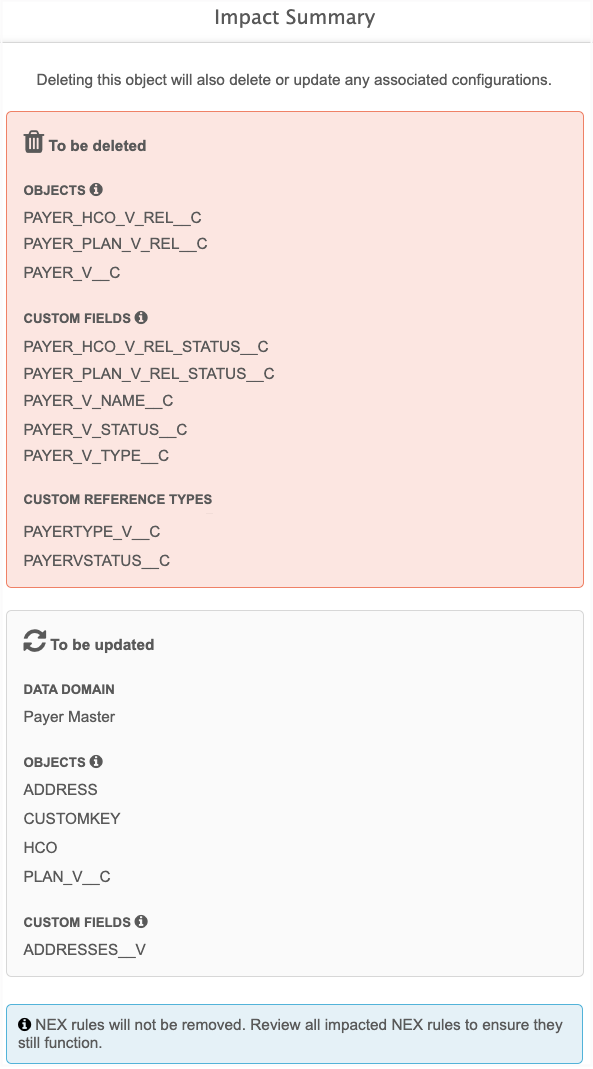
- In the confirmation dialog, click Delete Object to begin the delete process.
- When the object is deleted, the data domain page displays. The object is removed from the domain.
Remove associated objects
When you delete a custom object, Network will check for and delete any data model entities that were created for the object.
The following data model objects will also be removed:
- System fields created for the object.
- Custom fields created for that object.
- Reference types that are not being used by other fields.
-
Dependent sub-objects and relationship objects
If the main object is deleted, the relationship object is also deleted if no owner/related object pair remains.
Example
If a relationship object connects HCPs and Study custom objects and the Study object is deleted, the relationship object will also be deleted. However, if the HCP is the owner object and there are two related objects, Study and Patient, if the Study object is deleted an owner/related object pair (HCP and Patient) still remains. In this case, the relationship object will not be deleted.
Note: Network expressions (NEX rules) will not be removed, but they will not function.
Validation rules
Custom objects display on the Profile Validation Rules and Job Validation Rules pages as soon as they are enabled in your Network instance. Validation rules that have been created for the object are not removed if the custom object is deleted. Ensure that you disable any rules after you delete a custom object.
Inbox considerations
If data stewards have added a column to their inbox using a custom field from a custom object, the column will not be removed when the object is deleted.
To remove the column, click the Column Options ![]() icon and choose Select Columns. In the Select Columns dialog, click OK.
icon and choose Select Columns. In the Select Columns dialog, click OK.
This action will refresh the columns and remove the column associated to the deleted custom object.
Visibility of deleted objects
When objects are removed, they are no longer visible in the Network UI, with the following exceptions:
- Source subscriptions - Deleted objects can be viewed in the model map if the object was defined before it was deleted.
- Target subscriptions - If a job is run before the object is deleted, the Job Summary will list the deleted object on that specific job.
- NEX rules - Deleted objects that were defined in a rule will display.
- Reporting - The Job Summary and Job Details reporting tables will display the object if the target subscription is run before the object is deleted.
- Audit logs - Deleted objects will display in logs for completeness.