Data model
Common Data Architecture (CDA) field mapping
The following HCP field mapping is updated for the Latin America region.
| HCP CDA Field | HCP CDA Label | New LatAm field mapping | Previous LatAm field mapping |
|---|---|---|---|
| nhid_cda__v | National Healthcare ID (CDA) | organization_id__v | tax_id__v |
This change is enabled by default.
If you do not have the CDA enabled in your Network instance, there is no impact.
Field mappings
CDA fields are mapped to legacy Veeva fields. To review the mappings for all CDA fields and regions, download the Calculation of CDA fields.xlsx document from the CDA data model fields topic in the Veeva Network Online Help.
Cluster management
Customers can enrich addresses for additional providers and countries by adding cluster codes.
The following enhancements are available in this release.
Support for Hungary
The following country/third party cluster provider combination is now supported:
- Hungary - IQVIA™
Important: A TPA must be signed with the third party cluster provider before this data can be used in the Cluster Management feature.
For more information, see the topic called Managing clusters.
Updated cluster codes
Updated cluster codes are available for the following country/provider combinations:
-
Germany - Insight Health™
The new cluster version is Version 4.0.
-
Netherlands- FarmInform™
The new cluster version is Version 2.0
The new cluster version is available by default if you have the country/provider combination enabled in your Network instance.
Update addresses
To update addresses with the latest cluster codes:
-
In the Admin console, click Data Model > Cluster Management.
-
Select the country/provider cluster configuration.
-
In the Cluster Management Details section, expand the Cluster Version field and choose the newest version.
-
Save your changes.
-
Click Refresh Addresses to run a data maintenance job to ensure that all addresses for the country have the latest cluster codes.
The new cluster version is available by default if you have these country/provider combinations enabled in your Network instance.
Common Data Architecture (CDA)
The Veeva ID CDA field (veevaid__v) is now enabled by default in all Network instances. This field is the global identifier from Veeva data products and is used in the CDA data model.
This system field is enabled, even if the CDA data model is not enabled, so all customers and downstream systems have access to this Veeva-wide ID.
Supported countries
The Veeva ID is enabled for OpenData countries where CDA is supported. CDA is not supported for China, Hong Kong, Japan, and Macao.
For more information, see Common Data Architecture (CDA).
Veeva ID and VID fields
The Veeva ID and VID fields are both ID fields used in Network, but they have differences.
Comparison
| ID | Definition | Supported records | Supported entities | Format |
|---|---|---|---|---|
| Veeva ID | The global identifier used across Veeva data products. | Veeva OpenData records | HCP, HCO |
21-character string
HCP: V+01+VID HCO: V+02+VID |
| VID | Unique ID assigned by Veeva Network. |
Local records
Veeva OpenData records Third party records |
HCP, HCO, Address, License, Parent HCO, custom objects |
18 digits |
Example ID field formats
| Entity | VID |
Veeva ID |
|---|---|---|
| HCP | 243205709943014403 | V01243205709943014403 |
| HCO | 242976940179325951 | V02242976940179325951 |
View Veeva ID on record profiles
The Veeva ID displays in the Primary Information section on standard profile layouts.
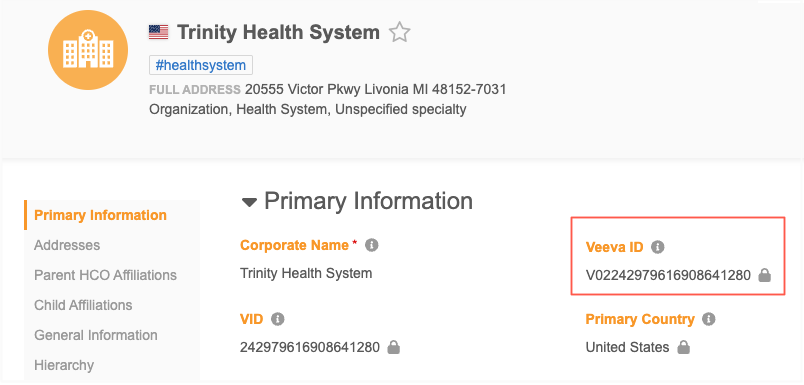
If you have created custom profile layouts for a country, add the field to the layout.
Veeva ID field updates
The field is populated when the record is updated by Veeva OpenData (any field) and then is downloaded to your Network instance.
Vault CRM integrations
The Veeva ID field is used across Veeva data products.
Vault CRM administrators must map the Veeva ID field in their HCP and HCO mappings.
| Network field (HCP, HCO objects) | Vault CRM field |
|---|---|
| veevaid__v | veevaid__v |
Cluster codes for Germany
Updated cluster codes from IQVIA™ are available for Germany.
New cluster version
-
Version 7.0.
The new cluster version is available by default if you have the Germany and IQVIA country/provider combination enabled in your Network instance.
Update addresses
To update addresses with the latest cluster codes:
-
In the Admin console, click Data Model > Cluster Management.
-
Select the Germany / IQVIA cluster configuration.
-
In the Cluster Management Details section, expand the Cluster Version field and choose Version 7.
-
Save your changes.
-
Click Refresh Addresses to run a data maintenance job to ensure that all German addresses have the latest cluster codes.