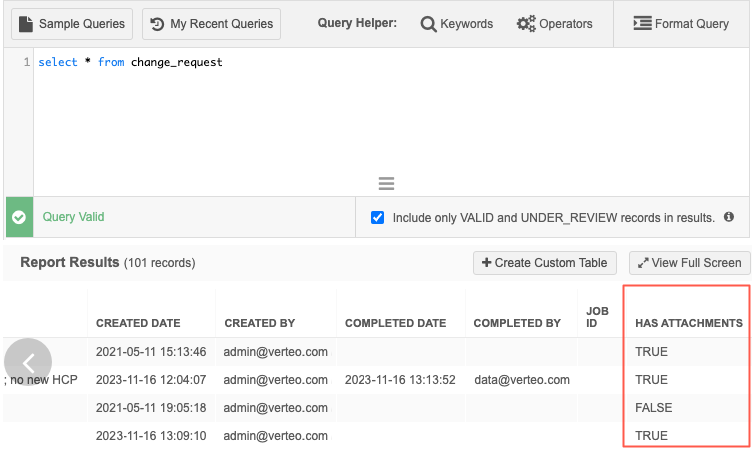Include attachments on DCRs
DM
DS
ST
Include attachments on add and change requests to provide supporting information or evidence that Data Stewards can use to quickly validate the requests.
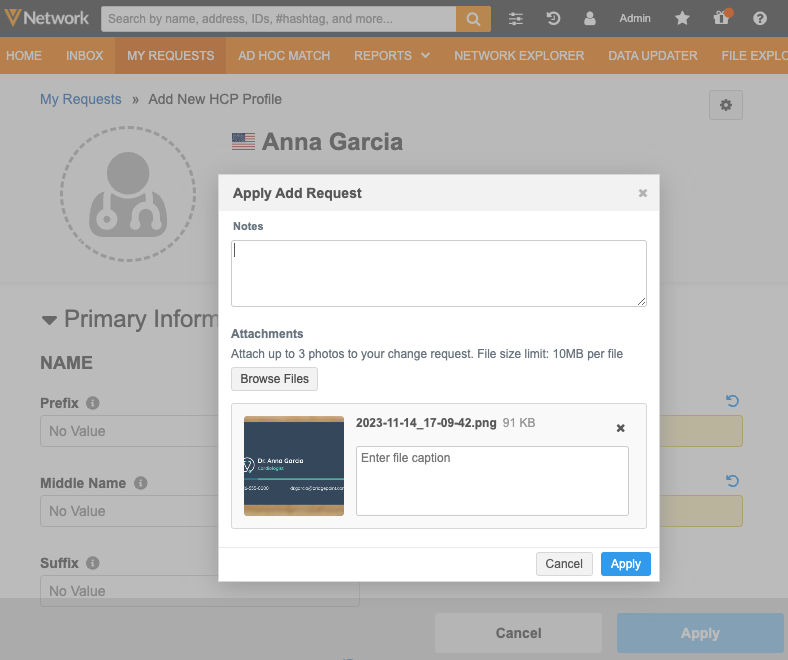
Administrators can configure support for attachments for each object in the Workflow Settings.
Supported methods
Attachments can be added when DCRs are submitted from the following:
-
Network UI - Profile page
Add requests, change requests, and when local Data Stewards route add request to OpenData (Send to OpenData).
-
Network API - Change Request API
Create Change Request, Retrieve Change Request, and Batch Retrieve Change Request API calls.
-
Veeva CRM
Starting in Veeva CRM 24R2.0, sales reps can add image files to requests submitted from CRM. This is supported for iPad® and the browser.
For details, see the (Veeva CRM) DCR Attachments topic in the Veeva CRM Online Help. CRM configuration steps are required.
Turn on the feature
Administrators can enable the ability to add attachments on DCRs for each object. Attachments are not supported by default.
For details, see Enable attachments on DCRs.
Add attachments to DCRs
Adding attachments is optional. This supporting information can help Data Stewards to know where to validate the data.
Attachments can be added when you create an add request or change a record on the profile page.
-
Click Apply to submit the add request or change request.
The dialog contains an Attachments section.
-
Click Browse Files to find images and add them to the request.
Images must be collected from publicly available or accessible sources. They cannot contain people or offensive content.
-
Add a description for the attachment (optional).
A maximum of 1000 characters is supported. The description displays to Data Stewards when they are processing the DCR.
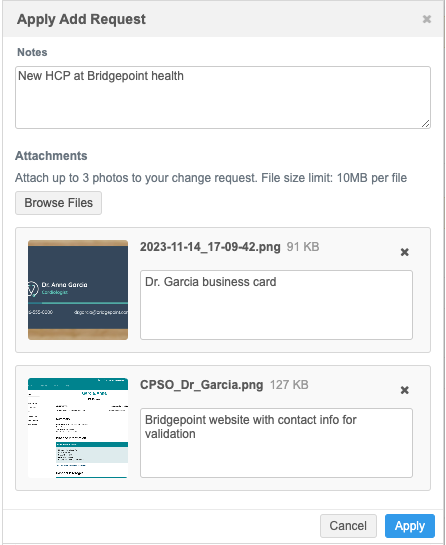
Supported files
-
File types - All image file types are supported.
-
BMP
-
GIF
-
HEIF / HEIC (supported on Apple® devices only)
-
JPG/JPEG
-
PNG
-
TIF/TIFF
-
-
Number of files - A maximum of three attachments can be added to each DCR.
-
File size - 10MB maximum for each file (default).
The file size can be increased to a maximum of 20MB. To increase the maximum file size for your Network instance, contact Veeva Support.
View attachments on tasks
Add request and change request tasks contain an Attachments tab on the My Requests page. The tab displays by default if attachments are included in the request.
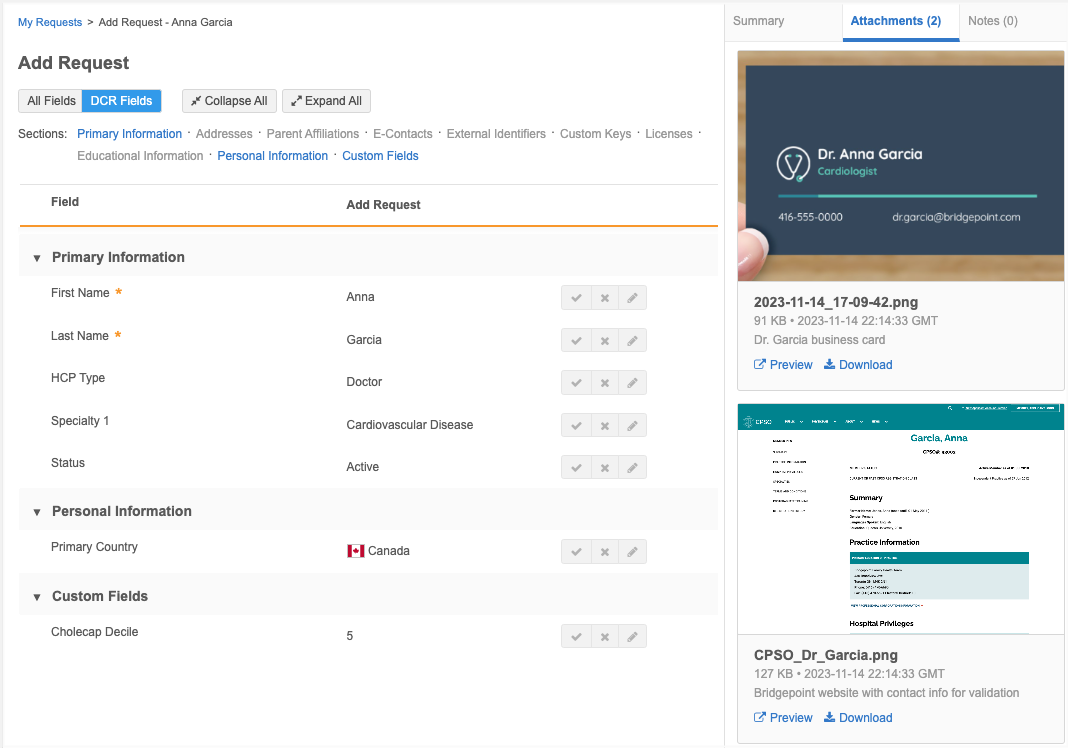
Details
The following details display for each attachment:
-
thumbnail
Not available for HEIF / HEIC image types.
-
file name
-
image size
-
date and time that the attachment was added
-
description that the requester added before submitting the DCR
Actions
-
Preview - Click to expand the image on the page. Click the Arrow icon to move to the next attachment.
HEIF and HEIC files that are a maximum of 8MB can be previewed in the browser.
You can also download the image in preview mode.
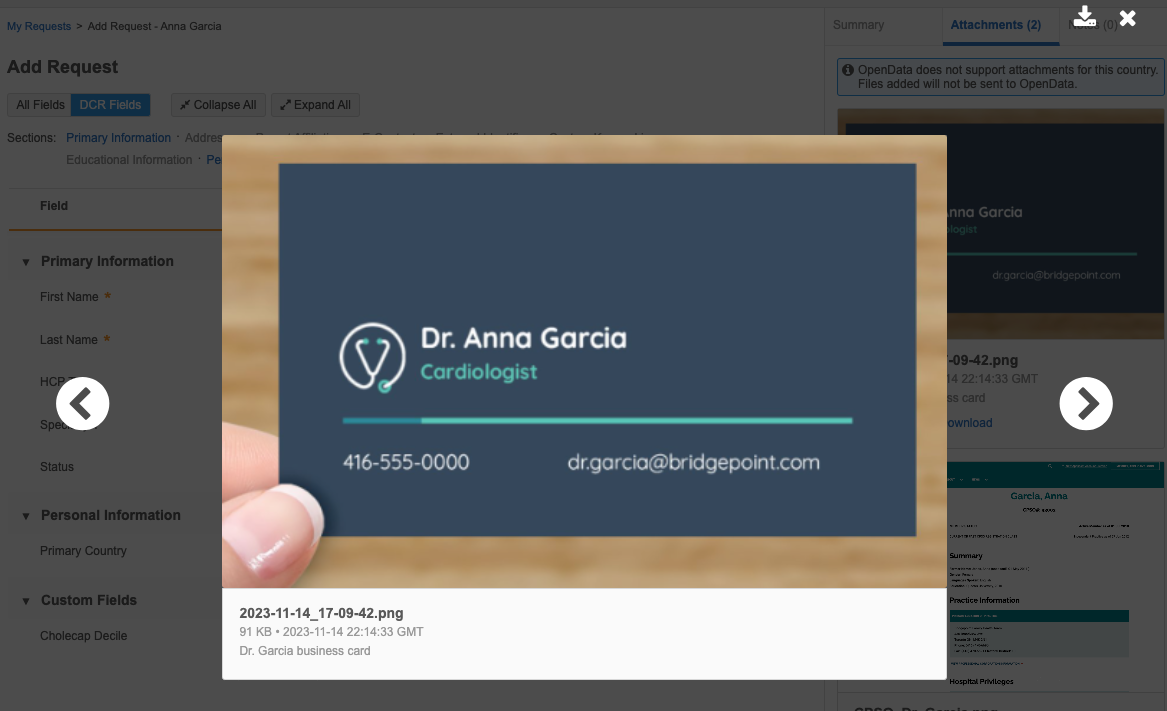
If the file cannot be previewed, this link does not display.
-
View caption - Hover over the image to review the description that the submitter provided.

-
Download - Save the image locally on your computer.
Attachments for OpenData DCRs
By default, attachments are supported for all countries in all Veeva OpenData instances. Veeva OpenData can decide to turn off the feature for specific countries.
If OpenData turns off the feature for a country, a banner displays when you apply a DCR for that country. The banner displays the following message: OpenData does not support attachments for this country. Files added will not be sent to OpenData.
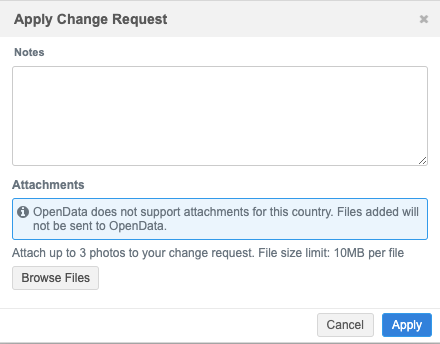
Adding attachments is still supported. They will not be included on the DCR for OpenData, but they are available to local Data Stewards for review.
The banner also displays when you view the submitted task (My Requests).
Note: When the feature is not on for a country, OpenData Data Stewards will not see or know if you have added attachments to a DCR for that country.
Reporting
Advanced reporting users can report on DCRs that contain attachments (Reports > SQL Query Editor).
To return results on DCR attachments, use the Has Attachments column in the change_request reporting table. The column value is True/False.
Example