Create health system tabs
Widget users can create tabs on the homepage to organize segments of data (for example, hospitals, IDNs, Pharmacies).
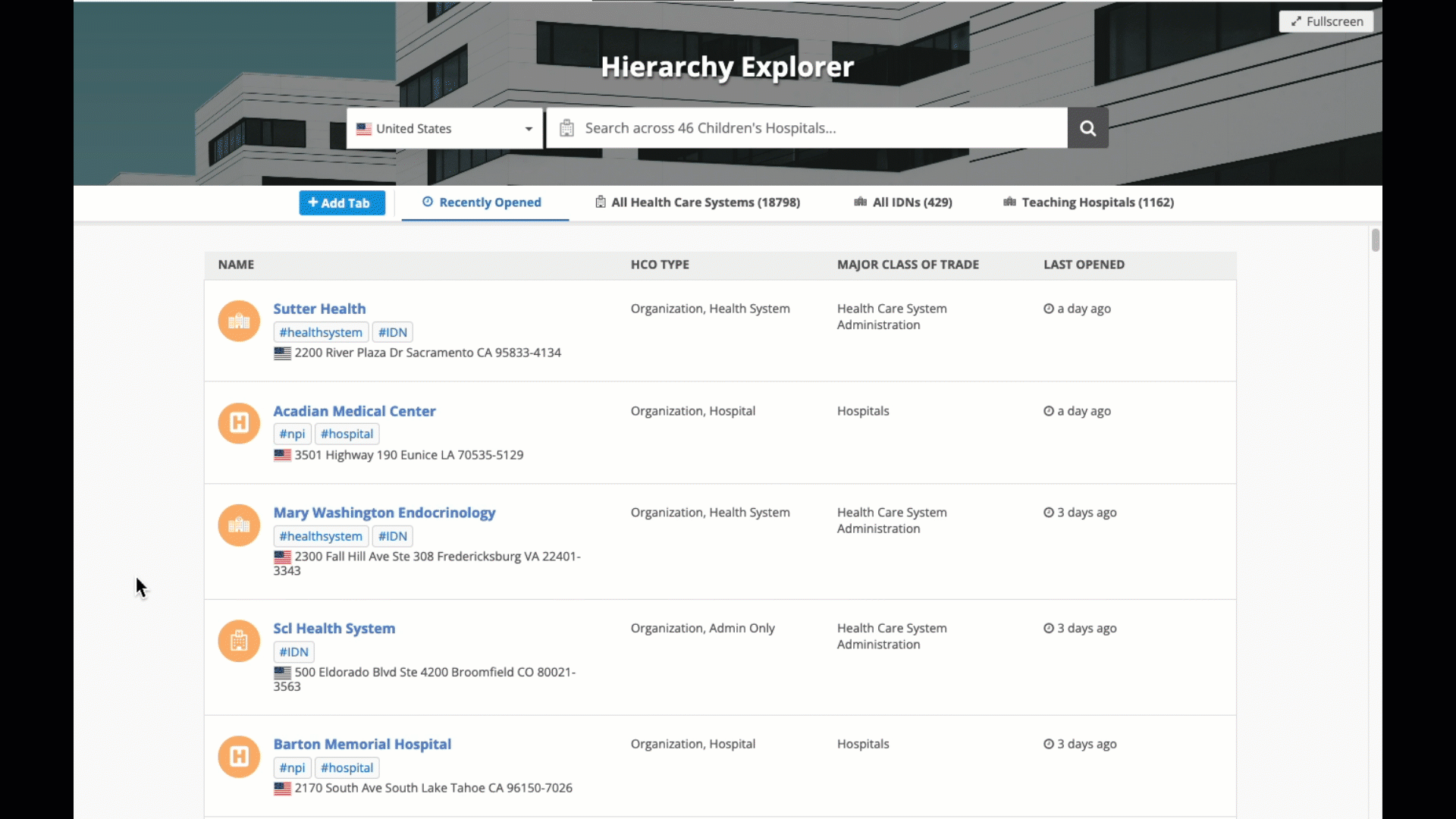
Key highlights
-
Tabs can be created to filter on segments of data.
-
Tabs can be specific to countries or available to all countries.
-
Administrators and Data Managers can create private tabs and public tabs for all users.
-
All users can create private tabs.
Supported users
All Network users types can create tabs in the widget.
| User Type | Create Private Tab | Create Public Tab |
|---|---|---|
| Portal User |

|
|
| Standard User |

|
|
| Data Steward |

|
|
| Data Manager |

|

|
| System Administrator |

|

|
| System and Data Admin |

|

|
Create a hierarchy tab
To create a tab:
-
On the Hierarchy Widget homepage, click Add Tab.
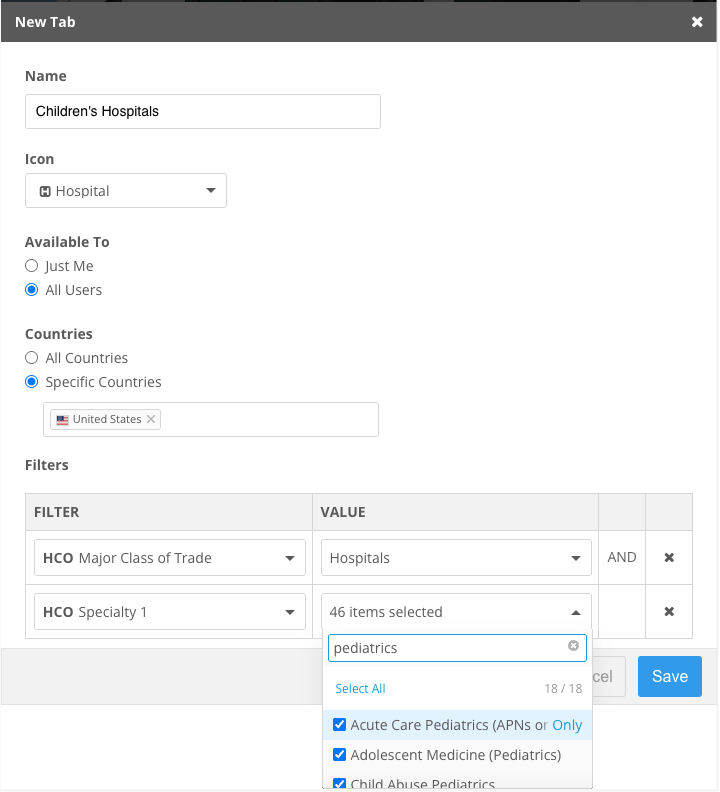
-
On the New Tab dialog, define a meaningful Name. The name will display to all users that can access the tab.
Names can contain a maximum of 25 characters.
-
Icon - Expand the list and choose an appropriate icon.
-
Available to me - Define who can access the tab.
-
Just Me - The tab is private. No other users can access the tab.
-
All Users - The tab is public. All widget users can access the tab.
Displays only for Administrators and Data Managers.
-
-
Countries - Define the countries for the tab. Users can access the tab if they have a data visibility profile for that country.
-
All Countries
-
Specific Countries - Choose from the list of countries defined for the widget.
-
-
Filters - Define the field and value to use to segment the accounts.
Filters are limited to the fields in the Hierarchy Index file. HCO fields and Address fields are supported.
-
Save your changes.
The tab displays on the widget homepage. A count of records displays beside the tab name.
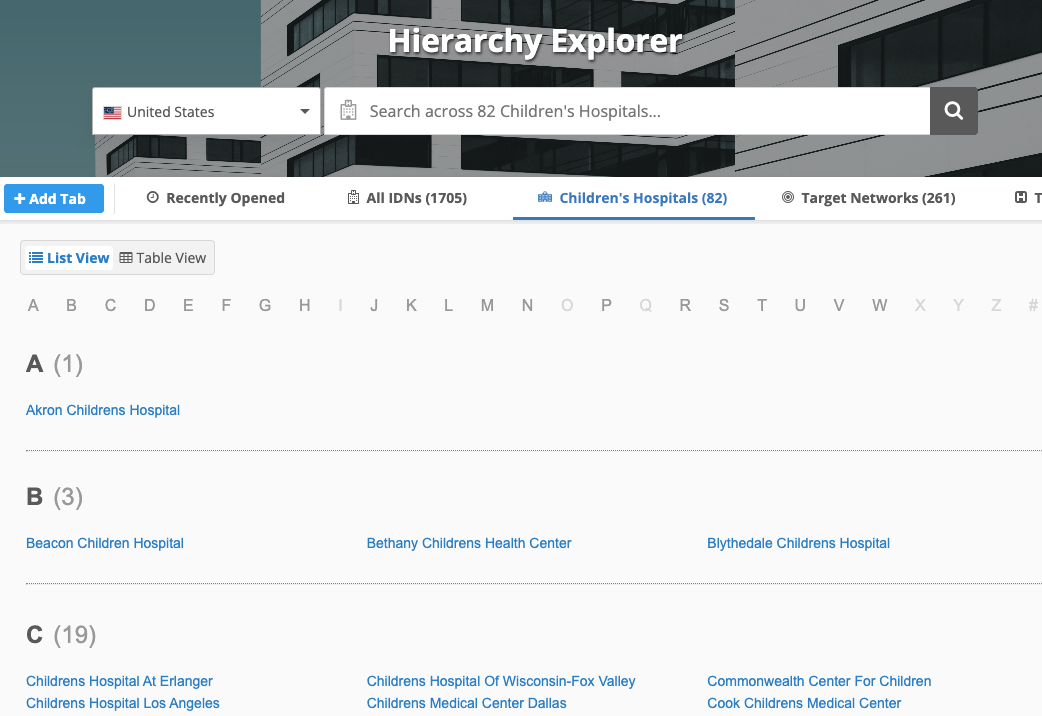
Manage tabs
Hover over the tab name and click the More (...) icon to open the tab options.
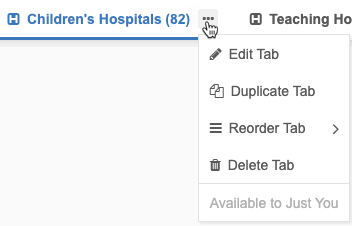
Available actions
The actions that display depend on the type of tab (public or private) and your user type.
| Action | Description | Key Details |
|---|---|---|
| Edit tab | Edit any of the details on the tab. |
|
| Duplicate tab | Make a clone of the tab to include all of the copied settings. | |
| Reorder tab |
Move the tab to a different position.
- Move Right - Move Left - Move First - Move Last Tip: You can drag and drop a tab to any position. |
|
| Delete tab | Remove the tab from the widget. |
A message at the bottom of the menu identifies if the tab is private (Available to just you) or public (Available to Everyone).
Hierarchy Explorer search
Searching for an HCO on the homepage respects the tab that you are on when you search.
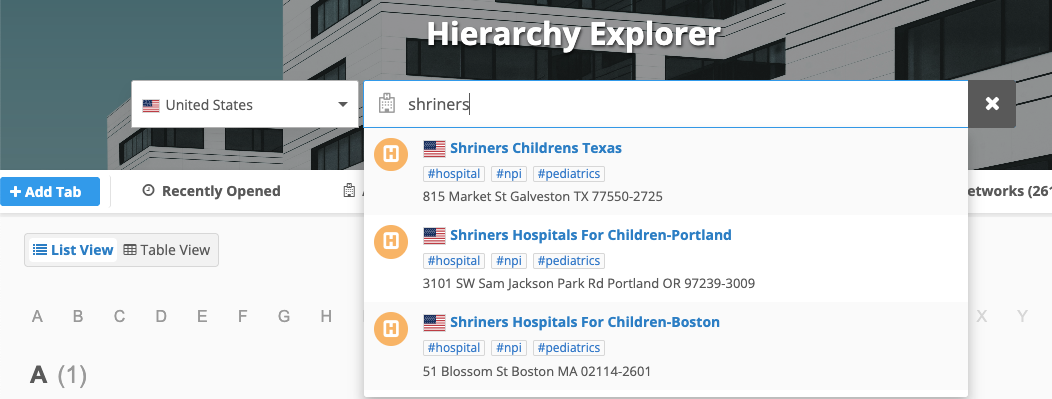
Logs
Administrators can track changes to the Hierarchy Explorer widget tabs in the System Audit History.
Tracked changes:
-
Add private and public tabs.
-
Update private and public tabs