Step 3: Load data for the Affiliation widget
The following data must be loaded separately into your Network instance so it is available in the Affiliation widget.
- Health care systems
- HCPs
- HCP to HCP affiliations
Health care systems
Update existing HCOs to identify them as health care systems for the affiliation widget. Use the Data Updater feature to quickly load this data.
Create a .csv file that contains the following fields:
vid__v- The HCO's VID.is_healthsystem_c- The custom field that you created to identify HCOs as health care systems.
Example file
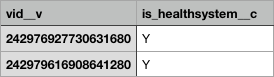
The health care system field does not display in the Network UI, but it will display in the affiliation widget.
For more information, see the Data Updater topic.
HCPs
New HCPs cannot be loaded at the same time as affiliation data. Use a source subscription to load any new HCPs that will be identified in an affiliation to ensure that the data is in your Network instance.
Tip: Create a job trigger to start the subscription to load the HCP to HCP data when this subscription job completes.
HCP to HCP affiliations
When the HCP records are in your Network instance, you can load the HCP affiliation data to create the relationships between the HCPs. When you create the source subscription, you can use example model map included below. Match rules are not required; affiliations are matched and deduplicated using specific field values.
Affiliation data
Create a .csv file that contains the following fields at a minimum:
affiliation_entity_1_vid__v- Identifies the first HCP in the affiliation.affiliation_entity_2_vid__v- Identifies the second HCP in the affiliation.affiliation_therapeutic_area__v- The therapeutic area that the HCPs specialize in. Use the TherapeuticArea reference codes that you created.affiliation_type__v- Identifies how the HCPs are related to each other. Use the AffiliationType reference codes that you created.-
affiliation_strength__v- Defines the strength of the relationship between the HCPs. Use the AffiliationStrength reference codes that are provided by Network. Note that the strength is not yet used in the affiliation widget, but is planned for a future release.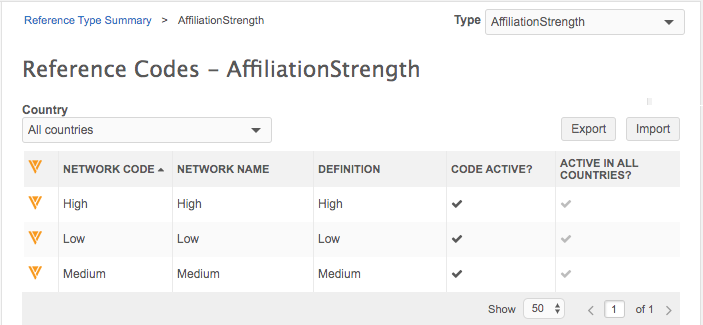
-
affiliation direction- Defines the direction of the relationship; for example, HCP_A advises HCP_B so the affiliation direction is A to B. Or, if the HCPs have a co-author relationship, the direction is typically neutral. Use the AffiliationDirection reference codes that are provided by Network.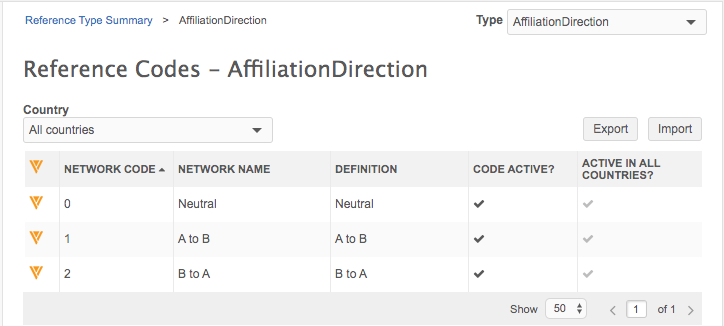
Example HCP affiliation file

Advanced job property
In Advanced Mode, add the following property to load affiliation data:
"entity.model.cleanser.AFFILIATION": "affiliation.enhancement",
Model map
Use this model map to load your affiliation data. Update the source value with the source that you defined for the subscription.
[
{
"entity": "HCP",
"from": "HCP",
"attributes": [
"HCP.* AS *",
"HCP.VDM_* AS *"
],
"customkeys": [
{
"source": "VCRM",
"item": "HCP",
"value": "HCP.ID"
}
]
},
{
"entity": "AFFILIATION",
"from": "AFFILIATION",
"attributes": [
"AFFILIATION.* AS *",
"AFFILIATION.VDM_* AS *"
],
"customkeys": [
{
"source": "VCRM",
"item": "AFFILIATION",
"value": "AFFILIATION.ID"
}
],
"foreignkeys": [
{
"source": "VCRM",
"item": "HCP",
"value": "AFFILIATION.hcp_id_1"
},
{
"source": "VCRM",
"item": "HCP",
"value": "AFFILIATION.hcp_id_2"
}
]
}
]
Network Expressions
NEX rules can be configured for HCP to HCP affiliations. The Transformation and After Update rule points are supported. There are no specific syntax required for affiliations.
When the subscription is configured, run it to load the affiliation data into your Network instance.