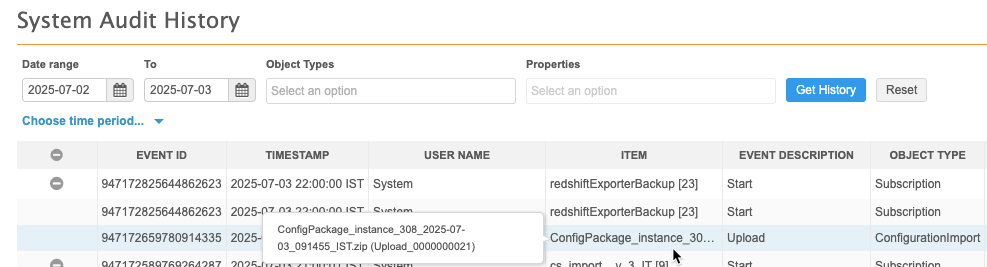Configuration managment
Deploying configurations to any target instance
Configurations can now be shared with any target environment. Administrators can create packages and download them locally so they can be uploaded and deployed to any Network sandbox.
This enhancement provides more flexibility for sharing configurations between environments. Previously, export packages could only be shared with target environments linked to the source environment.
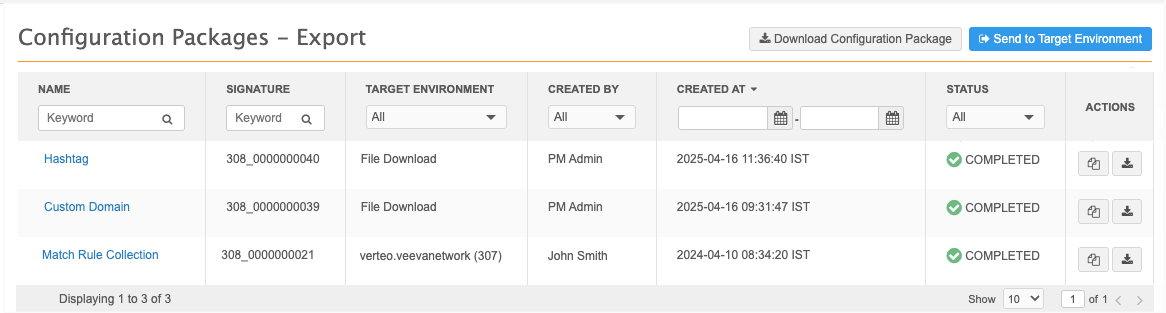
The enhancement is available by default in your Network instance.
Export options
Administrations can now choose one of the following options on the Configuration Packages - Export page (Settings > Configuration Export):
-
Download Configuration Package - Create a .zip file that you can download locally and deploy to any Network Sandbox instance.
Previously, this option was called Ad Hoc Download. The file could be used for review purposes only; it could not be transferred to a target environment.
-
Send to Target Environment - Transfer the export package to a specific Network instance.
This option was previously called Create Export Package.
Creating an export package to download
To create a file to download:
-
In the Admin console, click Settings > Configuration Export.
-
On the Export page, click Download Configuration Package.
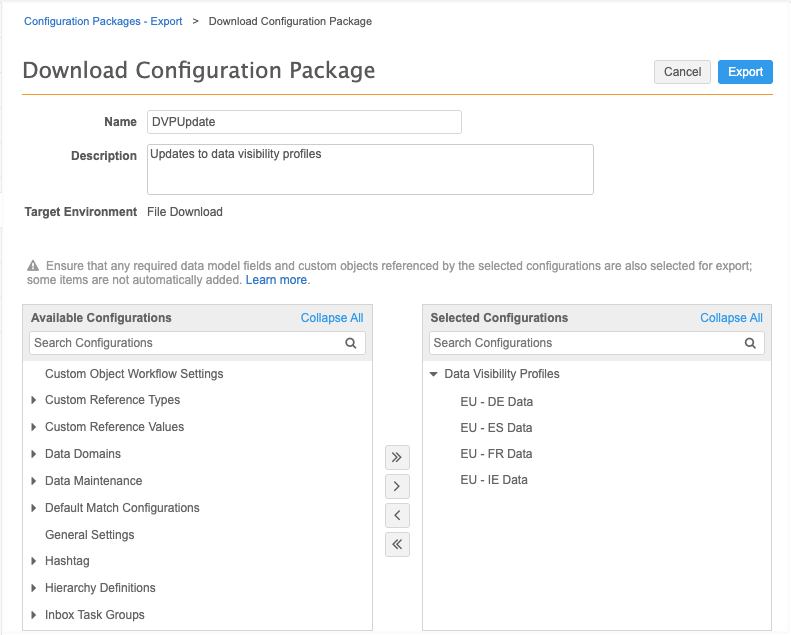
-
On the Download Configuration Package page, type a meaningful Name and Description.
-
The Target Environment is set to File Download.
-
Select the configurations to export by expanding the nodes in the Available Configurations pane and moving your selections to the Selected Configurations pane.
-
Add dependencies to the export package.
When you move configurations into the Selected Configurations pane, the selections are validated to check for dependencies. For Veeva standard objects and custom objects, most dependencies are automatically added. Dependencies are not added for custom data model fields and some custom object dependencies. For more information, see Custom object dependencies in the Veeva Network Online Help.
-
If you remove configurations from the selection, the package must be validated again by clicking the Validate button.
-
Click Export to create the file.
-
A dialog displays to remind you that the file will be downloaded and not exported to a target environment. To confirm and create the file, click Yes, Proceed.
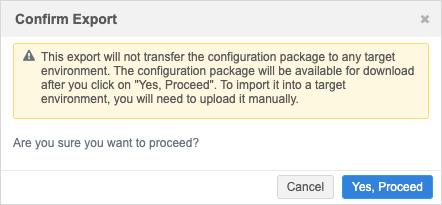
-
The Export Transferred dialog displays with the details of the package. Click Download Configuration Package.
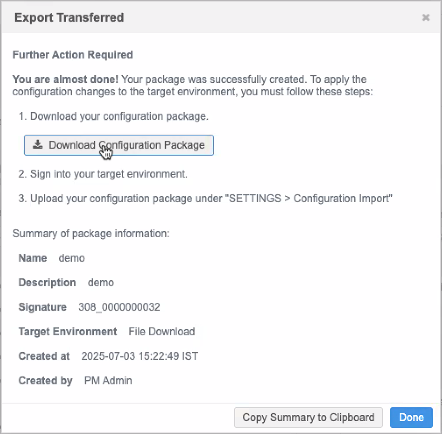
To close the dialog, click Done.
-
The Details page for the file package displays. You can Download or Clone the package from this page.
Review the exported package file
The file is downloaded to your local computer with the following naming convention: ConfigPackage_instance_<instance_ID>_<date>_<time>_<timezone>.zip.
Example: ConfigPackage_instance_308_2025-07-03_091455_IST.
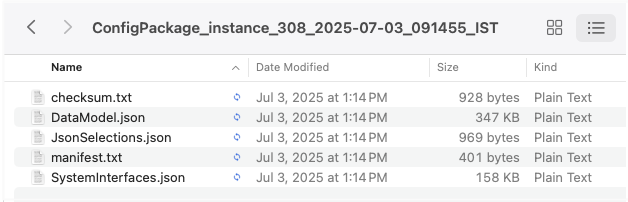
The package contains the following files:
-
checksum.txt - This is a new file that is used to validate that the package has not been changed after it was created.
Important: No changes can be made to the package. It must be imported to the target instance in its original form.
-
manifest.txt - Metadata of the package.
The file includes the package version. Packages created before the Download Configuration Package option was available are version 1.2 and lower. The file must be version 1.3 or higher for files to be validated when they are uploaded to a Sandbox instance.
-
JsonSelections.json - Stores the configurations selected for the package.
-
.json file - A file for each configuration category.
Configuration Packages - Export page
Administrators can quickly identify packages that are created as file downloads on the Configuration Packages - Export page.
The Target Environment column displays File Download.
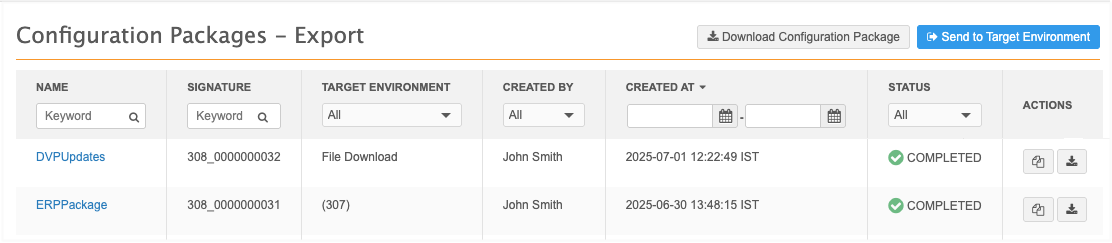
Importing file packages
Important: Files can be imported to Sandbox instances only. Test and verify the imported configurations on the Sandbox first and then export them to a Production instance.
To import the file:
-
In the Admin console, click Settings > Configuration Import > Upload Configuration Package.
The Upload Configuration Package button is not active in Production instances.
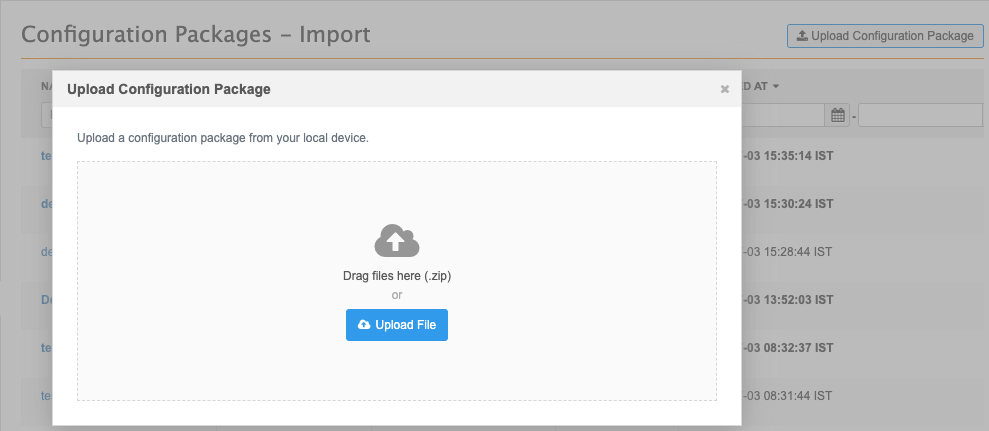
-
Choose the .zip file package from your local computer.
File requirements
-
Type - Must be a .zip file.
-
Size - 50MB maximum.
-
-
The file is validated to ensure that it hasn't been modified since it was downloaded. If validation passes, click Proceed.
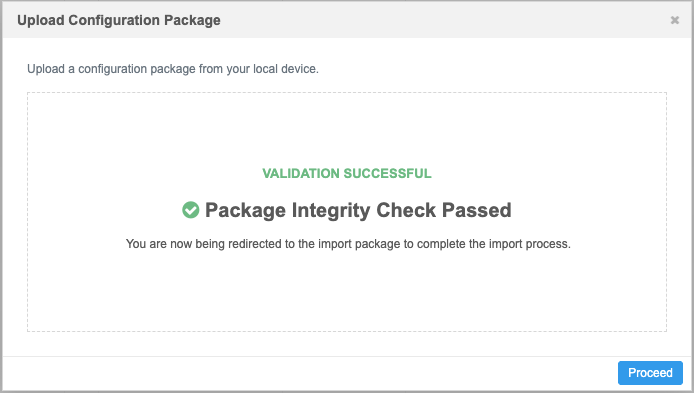
-
The package details display. Click Import to apply the configuration to the instance.
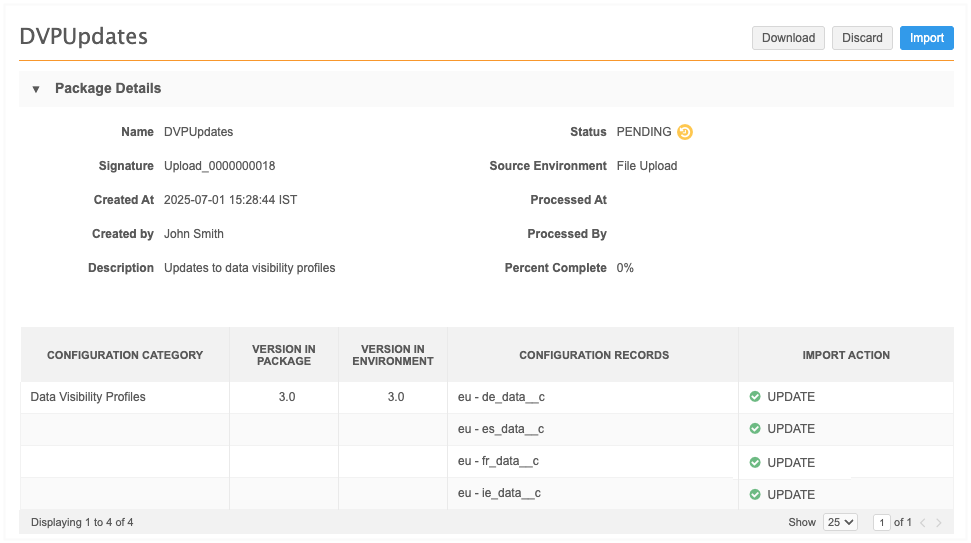
Configuration - Import page
Administrators can easily identify the packages that were uploaded as a file.
Key details:
-
Source Environment- Specifies File Upload.
-
Signature - For file uploads, the naming convention is Upload_<incremented number>.
A file can be uploaded multiple times, so the number is incremented for each upload.
-
Status - Packages that have not been applied to an instance yet, are Pending.
Pending packages are highlighted.
-
Created by - The user that uploaded the file to the instance.
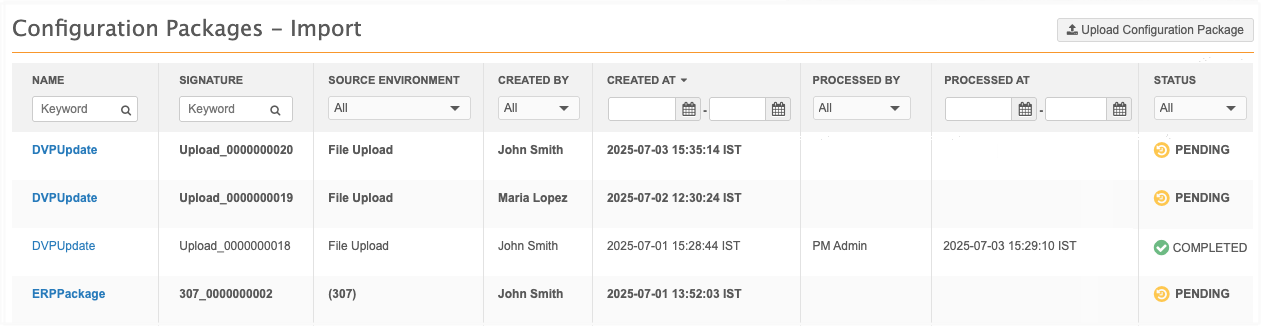
Import file validation
When you import a file to a target instance, it is validated for several factors.
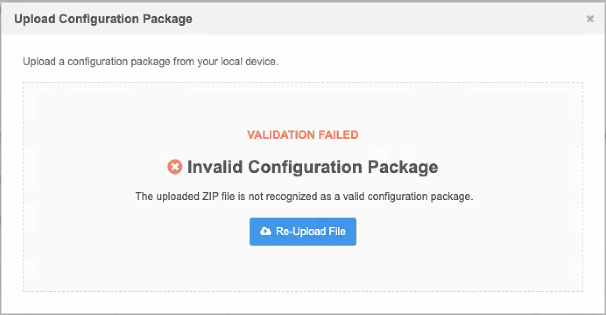
The following errors can occur.
-
Invalid Configuration Package - The package is missing one or more of the following files:
-
manifest.txt
-
checksum.txt
-
at least one Network configuration (.json) file.
This error can also display if you unzip a file and then zip it again (but didn't change the content) on a Mac because MacOS adds metadata (hidden files to the zip archive).
-
-
Unsupported Configuration Package Version - The export format version is 1.2 or lower. The package was created before file uploads were supported.
Package versions are in the manifest.txt file. Check the file to see the version.
-
Package Integrity Check Failed - One or more files in the package have been changed since it was downloaded.
-
Invalid file format - The file is not a .zip file.
-
File Size Limit Exceeded - The .zip file is larger than 50 MB.
Incompatible configuration packages
Packages that contain feature versions that do not match can be uploaded to a target Network instance but it cannot be imported. Open the Pending package to see the feature versions that do not match. A Warning icon displays in the Version in Package column.
Feature versions are increased when enhancements are added.
Recreate the package in the source environment and upload it again.
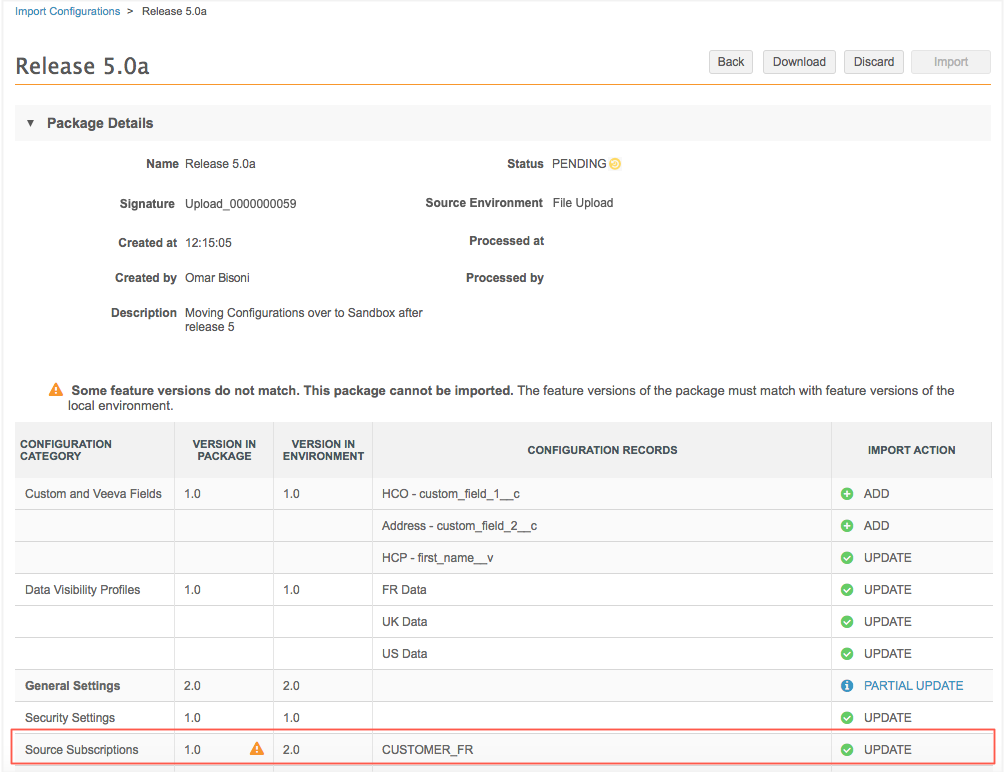
Logs
Administrator can track configurations that are uploaded from a local computer to the Network instance in the System Audit Log (Logs).
Event details
-
User Name - The user that imported the file.
-
Item - The configuration package name and the signature.
Hover over the Item value to see a pop-up with the details.
-
Event Description - Upload
-
Object Type - ConfigurationImport