Data components
Network widget support for Vault data components
Vault data components are now supported for Network widgets. The data from Vault is dynamically retrieved and displayed for the account that you are viewing in the Network widget.
Adding Vault data components to widgets enables business users who do not have access to Network or Vault to view this external data.
This enhancement is available by default in your Network instance.
Enable Vault data components on widgets
Administrators and Data Managers can update the Vault data component configuration so they display in specific Network widgets.
Supported widgets
-
Search widget
-
Profile/DCR widget
-
Affiliation widget
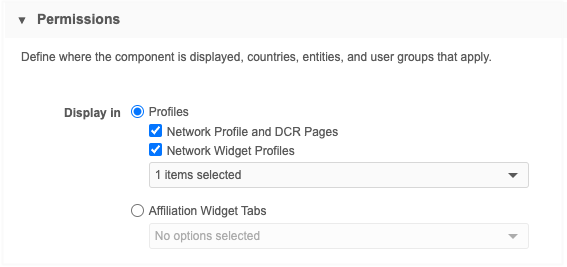
To update a Vault data component:
-
In the Admin console, click Widgets & Portal > Data Components.
-
Open a data component that you have created to display Vault data.
-
In the Permissions > Display in section, specify where the components display.
-
Profiles - (Default) - Choose to display data components in the Network UI and/or on Network widget profiles.
Network Profile and DCR pages - The component will display in the Network UI on record profiles, on DCRs, and in search results (View data menu).
Network Widget Profiles - Display data components for HCP and HCO data on widgets.
In the list, select the widgets that the data component should be applied to. The widgets are grouped by widget type.
Widgets that are not enabled are dimmed in the list.
-
Affiliation Widget Tabs - Display on the tabs in the Affiliation widget. Choose this option if you want to display data for multiple accounts.
If this option is selected, at least one widget must be selected. -
Save your changes.
For more details, see Creating Vault data components in the Veeva Network Online Help.
Viewing Vault data components on widgets
Search widget and Profile widget
Data components display in tabs at the top of record profiles. They are listed alphabetically after the Profile Information tab. The order cannot be changed.
The tabs display only if data components have been applied to this widget and they apply to the profile. For example, if a data component applies to HCPs only, it does not display on HCO accounts.
In the Search widget, data components display when users view a record profile from the search results.
Example - Search widget
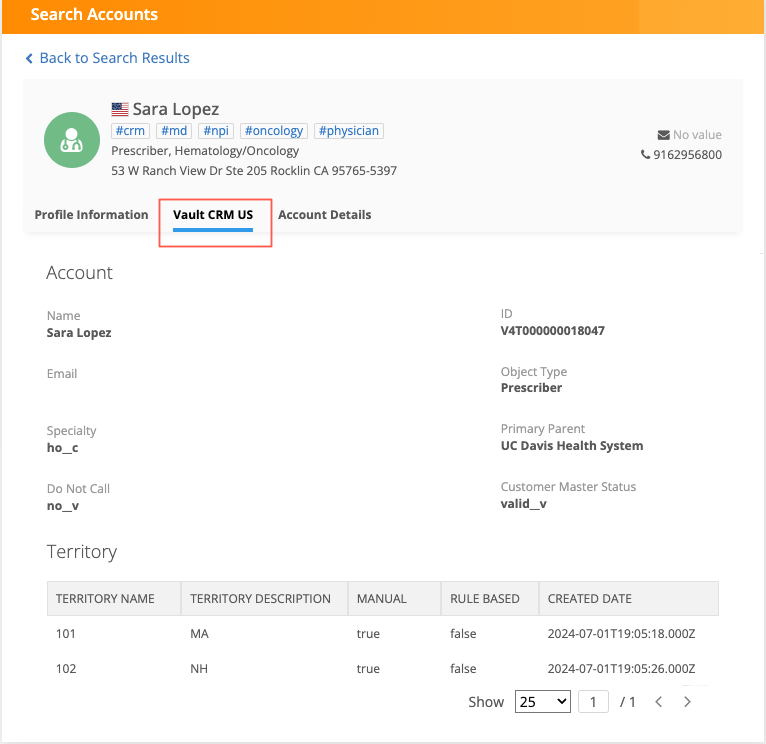
Affiliation widget
In the Affiliation widget, data components can display for a single record or for multiple records.
Single records
The Data Components button displays on the profile when you view an account. Administrators can customize the button name on the Data Component Settings page; for example, it might be called Vault Data.
The button does not display if data components are not defined for the widget or do not apply to the profile.
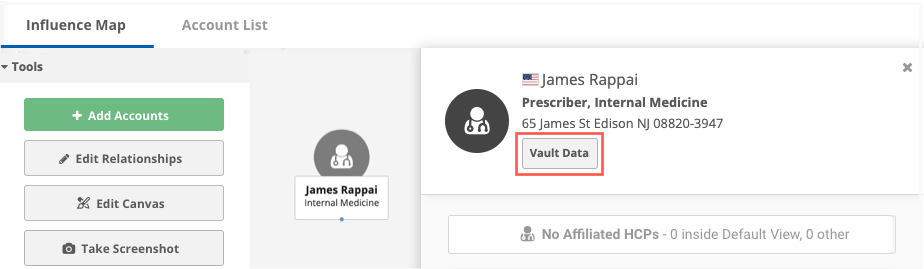
Click the button to display the data component dialog.
Multiple records
Using tabs on the Influence Map, you can see the Vault data for all accounts that display on the view. For example, click the Vault data component to display recent calls for all HCPs.

Set variables
Administrators and Data Managers can use a variable in the VQL query to define a set of VIDs to query for a data component. Use variables for components that will display on Affiliation widget views.
The data component will display all of the values from the set on the page it was opened on.
Set syntax
:qset(<Network field name>)
or
:set(<Network field name>)
Example VQL query
SELECT call_date__v, address__v, ship_to_address_text__v, call_type__v FROM call2__v WHERE account__vr.veeva_network_id__v CONTAINS :set(vid__v) ORDER BY call_date__v DESC
Set limits
A maximum of 150 VIDs can be returned for a set.