Hierarchy Explorer
Availability
The Hierarchy Explorer widget is now available for all customers. Previously, it was available for early adopters only.
The feature is not enabled by default. To enable the Hierarchy Explorer widget for your Network instance, create a Veeva Support ticket.
To learn more about visualizing health system hierarchies with this robust tool, see Hierarchy Explorer widget in the Veeva Network Online Help.
Hashtags
Network hashtags are now supported for HCOs and HCPs in the Hierarchy Explorer widget.
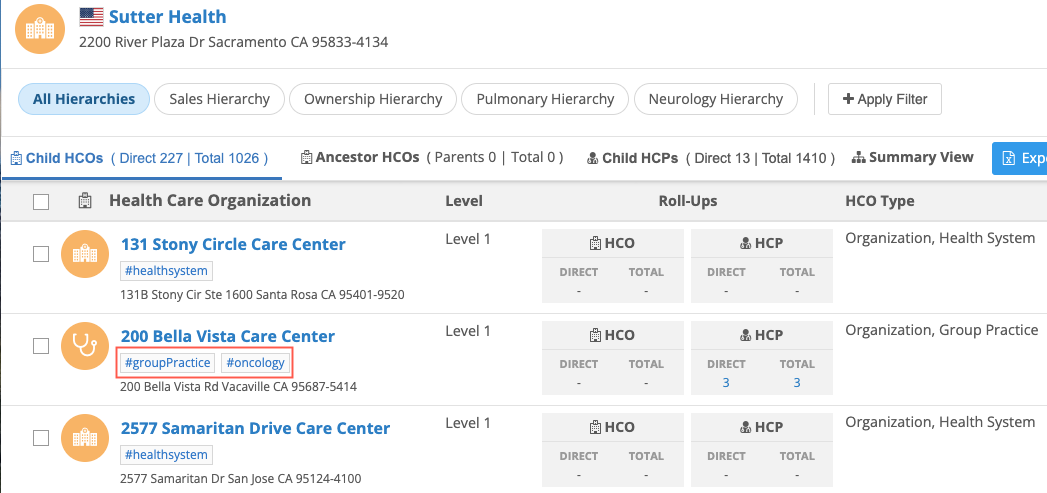
Hashtags provided by Network display in the Hierarchy Explorer by default. Custom hashtags can be enabled to display.
Hashtag highlights
-
Hashtags display on records so you can immediately identify key information about the record.
-
Users do not need to understand the data model and reference values to find and filter records.
-
Extend the information users can see for each record in the widget. For example, records tied to sales or records that are in Veeva CRM are indicated through custom keys. This information can display and be filtered by users using hashtags in Hierarchy Explorer.
-
Network-provided hashtags display by default. Custom hashtags are supported.
-
They can be used to quickly filter the hierarchy.
-
Hashtags are exported with the hierarchy.
Identify records
Hashtags are dynamically calculated for records. When you open a hierarchy, the relevant hashtags are added to each record. Use the hashtags to summarize the record. Previously, you might have added columns to the hierarchy to display additional information for records. Now, you can identify these key details using hashtags.
Note: In Veeva Network, users can hover on hashtags for more details. These tooltips are not available in Hierarchy Explorer.
Available hashtags
Network provides a set of predefined hashtags. These hashtags are available in the Hierarchy Explorer widget by default.
Predefined hashtags not available by default
-
#candidate
-
#infusion
-
#medicare
Include custom hashtags
Hashtags that you have already created for your Network instance or new hashtags that you create can be added to Hierarchy Explorer.
To include a custom hashtag:
-
Open a custom hashtag configuration (Data Model > Network Hashtags).
-
In the Visibility section, click the Hierarchy Explorer widgets box and select All Hierarchy Explorer Widgets or individual widgets.
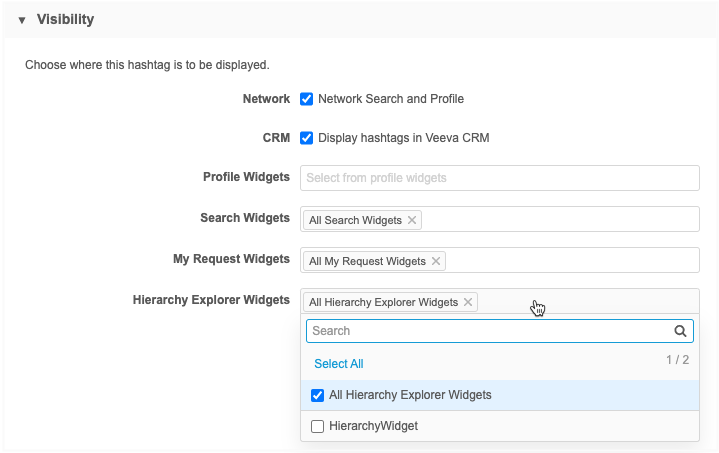
Note: The field used in the hashtag rule must be included in the Hierarchy Explorer index file. If the field is not included, an error will occur when you save the hashtag configuration. To add a field to the hierarchy index, create a Veeva Support ticket.
Filter using hashtags
Using hashtags is a quick way to filter the hierarchy for specific criteria.
You can filter using one of the following methods:
Click a hashtag
Quickly filter the hierarchy by clicking any hashtag on a record. For example, to find HCOs that are sales accounts, click the #sales hashtag on any HCO record. The hierarchy is immediately filtered. One hashtag can be selected at a time.
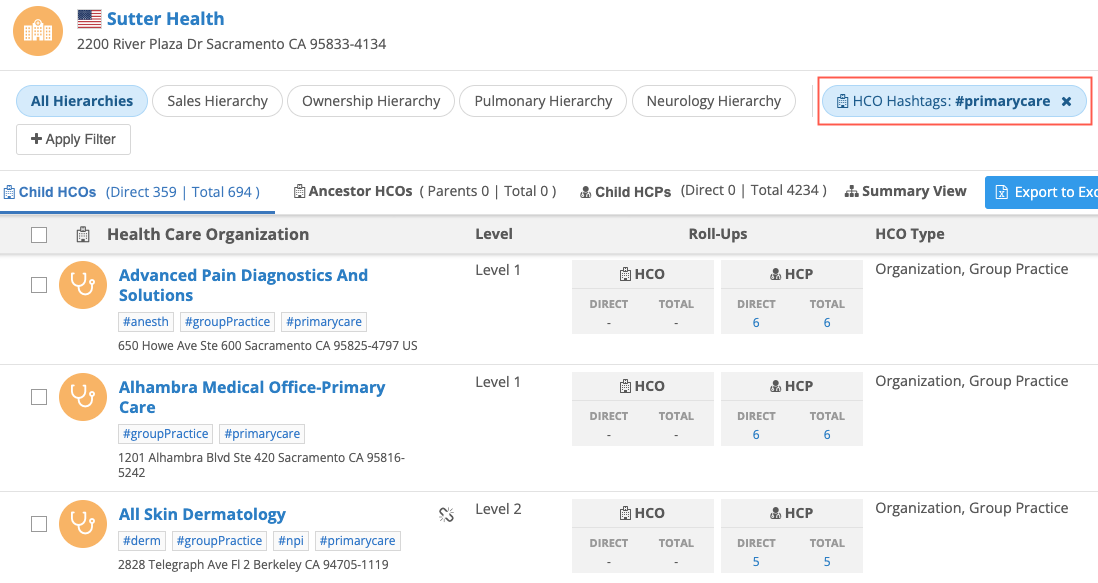
Active Filters
The Active Filters dialog includes fields for HCO Hashtags and HCP Hashtags. You can search against the hashtag description or the hashtag itself.
Filtering by hashtag can be easier than finding a specific field value in the Active Filter. Hashtags can also be used to filter on custom fields that are not available in the Active Filters.
Example
If you have a custom field or a custom key to identify HCOs that have sales against them, you can filter on a #sales hashtag and the #crm hashtag.
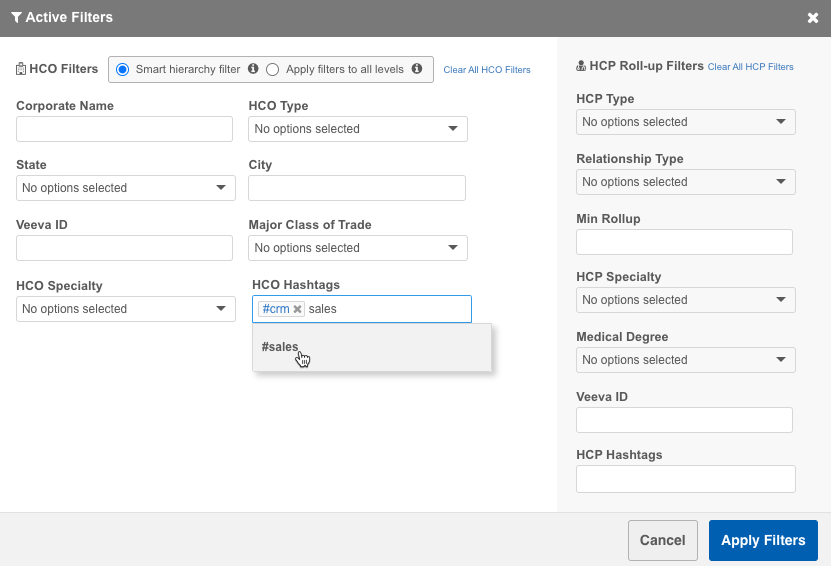
The hierarchy is filtered to display only the HCOs that have sales and that are in Veeva CRM.
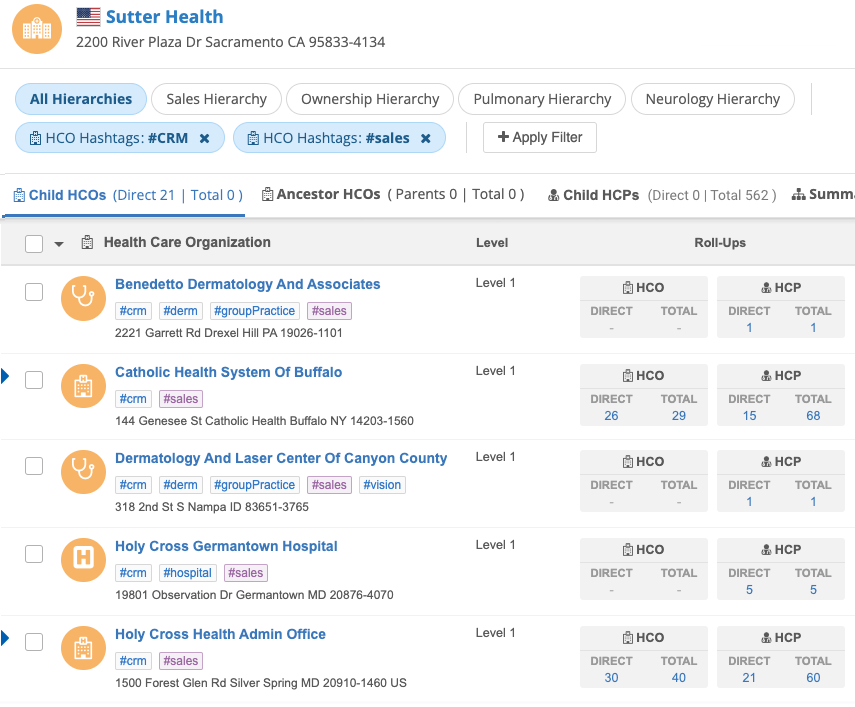
Exporting hashtags
Hashtags are included when you export a hierarchy as a Microsoft Excel file. You can filter the file using the Hashtags column to quickly find relevant records.
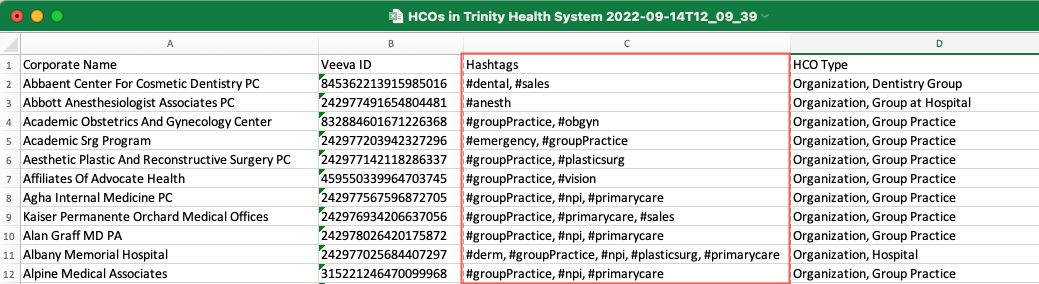
Performance
Widget users will notice performance improvements when they change a hierarchy view by clicking a roll-up count or when they filter the hierarchy. The new hierarchy view opens and loads the data more quickly.