User groups
User groups can simplify your user permission assignments for dynamic access control, field restrictions, and the Network Portal.
-
System managed user groups - Network provides default user groups.. The system managed user groups are read-only; Network dynamically adds and removes users based on their user type, status (active or not active), and security policy.
You can use the system managed user groups to easily assign permission to the Network Portal and its applications.
-
Custom user groups - Groups that you create for specific purposes; for example, if you have several users that require access to the same data for a project or assignment, create a group for these users. When the project ends, you can remove just the user group instead of all of the individual users.
These groups must be manually maintained.
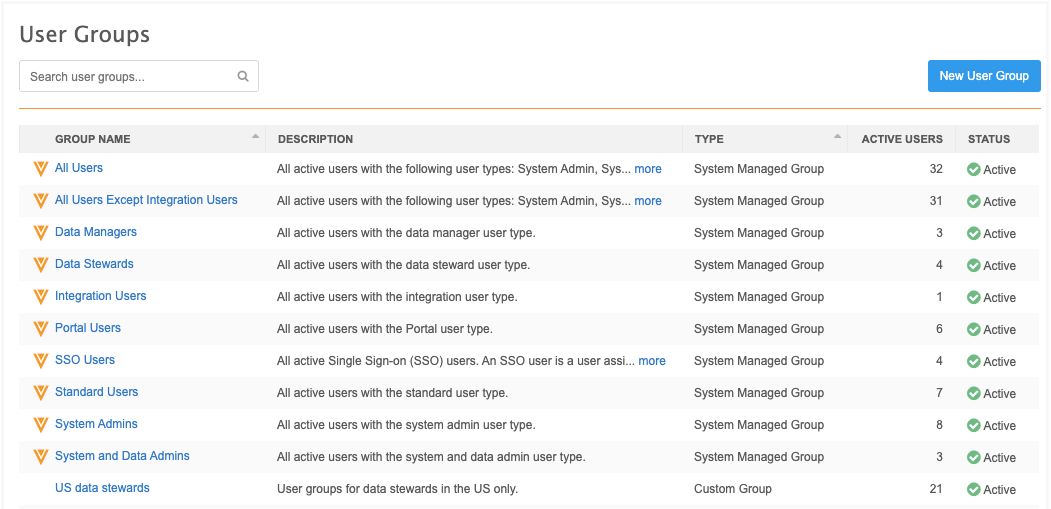
System managed user groups
Network provides the following default user groups:
| User Group Name | Description | User Types and Criteria |
|---|---|---|
| All Users | All active Network users. | Includes all active users for all user types: System Admins, Data Managers, Data Stewards, Standard Users, System and Data Admins, Portal Users, Integration Users. |
| All Users Except Integration Users | All active Network users except Integration Users. | All active users for the following user types: System Admins, Data Managers, Data Stewards, Standard Users, System and Data Admins, Portal Users. |
| Data Managers | All active Data Manager users. | All active users with the Data Manager user type. |
| Data Stewards | All active Data Steward users. | All active users with the Data Steward user type. |
| Portal Users | All active Portal Users. | All active users with the Portal user type. |
| SSO Users | All active users with single sign-on (SSO). |
All users with SSO security policy. Any user that logs in using single sign-on is automatically added to this group.
The security policy in the Security Settings must be Single Sign-on with SAML. |
| Standard Users | All active Standard users. | All active users with the Standard user type. |
| System Admins | All active System Admin users. |
All active users with the System Admin user type. |
| System and Data Admin | All active System and Data Admin users. | All active users with the System and Data Admin user type. |
| OpenData Communication Subscribers | Users subscribed to receive notifications from Veeva OpenData. |
Data managers, System Administrators, and System and Data Admin users. Note: This is a system-managed group, but it is maintained by Admin users for the Veeva OpenData Communications feature. It is not dynamically managed like the other system-managed groups. |
These groups can be used for dynamic access control, field restrictions, and the Network Portal.
Add users to system managed groups
Network automatically adds users to system managed groups based on the following:
-
user type
If your user type changes, you are removed from the previous group and added to the group for your new user type.
-
status (active only)
If a user's status is no longer active, the user is removed from all system managed user groups.
-
security policy
View user group details
To view the list of users included in the user group, select the group on the Users Group page Users & Permissions > User Groups. All system managed groups are read-only.
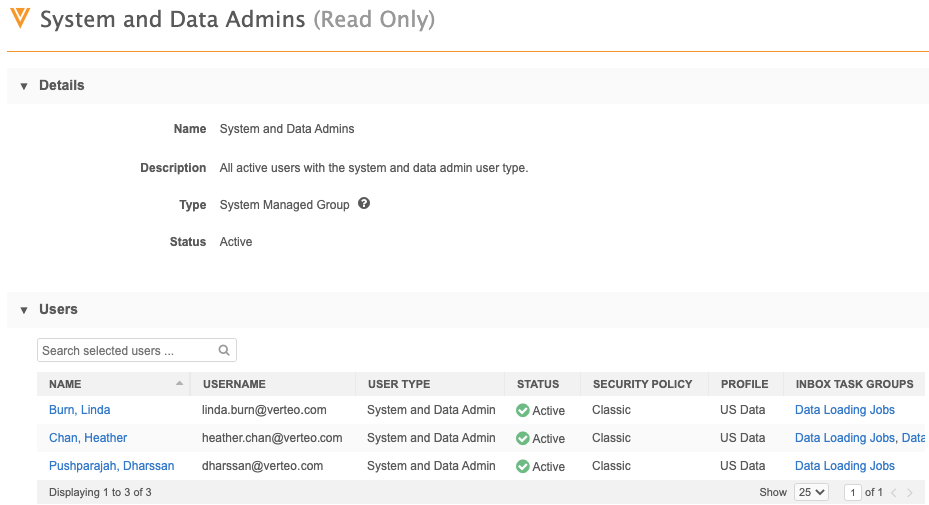
Create user groups
-
In the Admin console, click Users & Permissions > User Groups.
- Click New User Group.
- In the Details section, add a Name and Description.
-
The Status is Active by default.
The user group can be changed to Inactive so that any dynamic access control rules or field restrictions using the group no longer provide access to the object or field.
-
In the Users section, click Add Users.
The dialog displays active Network users.
You can sort the list by user type, status, and data visibility profile. You can also use the search box to find specific users.
The count of users displays; for example, 14 results. The count updates if you filter or search for specific users.
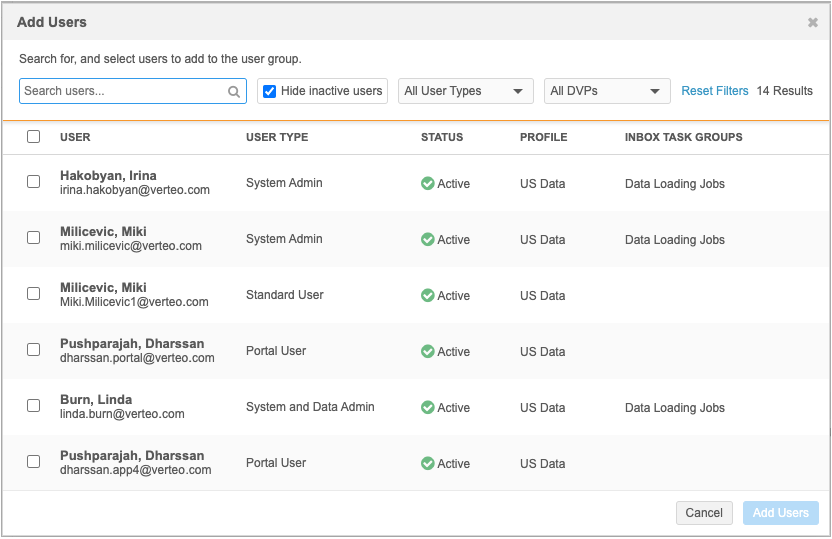
-
Add users individually - Select the checkbox beside the user name.
-
Add users in bulk - Select the checkbox beside User. This selects all of the users that currently display.
Tip: To add most, but not all users, click the checkbox beside User to select all of the users and then clear the checkbox beside any user names that should not be added
 Example - Adding users
Example - Adding users
You can search for users assigned to the Data Loading Jobs inbox task group. Click the checkbox beside User to select all of the users that match your search and add them to the group.
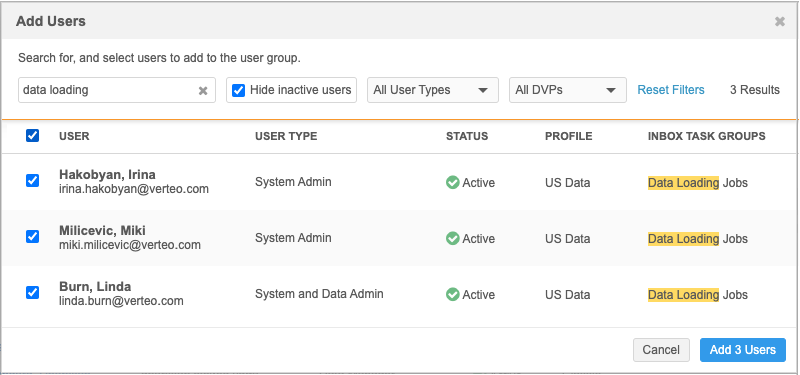
-
- When you have finished adding users, click Add <count> Users.
The user group is created and can be applied to a dynamic access control rule, field restriction, or Network Portal permission.
Removing users
Users are removed directly from the user group configuration page.
-
Remove individual users - Select the checkbox beside the user name and click Remove Users.
-
Remove multiple users - Select the checkbox beside Name. All users will be selected. Clear the checkbox beside any users that you want to remain in the group and click Remove Users. The users are immediately removed from the table. Save your changes.
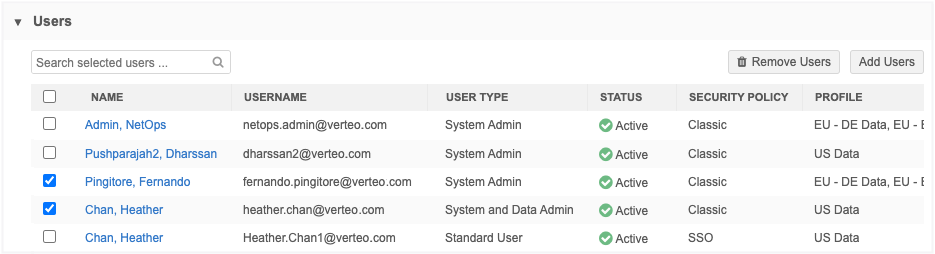
Audit
All changes made to custom user groups are tracked in the System Audit Log.