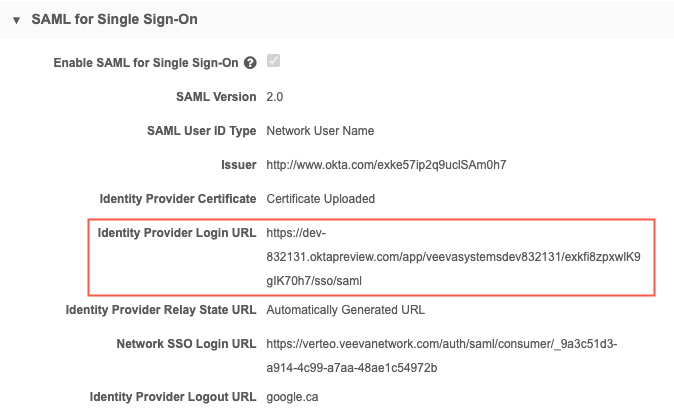Network Portal SSO support
Single sign-on users can log into the Network Portal using the SSO button on the login page. With some SSO providers, such as Okta® and Microsoft® Azure® AD®, IT admins can create a bookmark application for users to sign into the Network Portal directly.
For more information about using SSO, see the following topics:
-
Configuring single sign-on in Network (general guide)
SSO URL
If single sign-on is configured for the Network instance, an SSO URL displays on the Network Portal settings page. You can bookmark and provide links to this URL to allow users to sign into the Network Portal automatically via SSO.
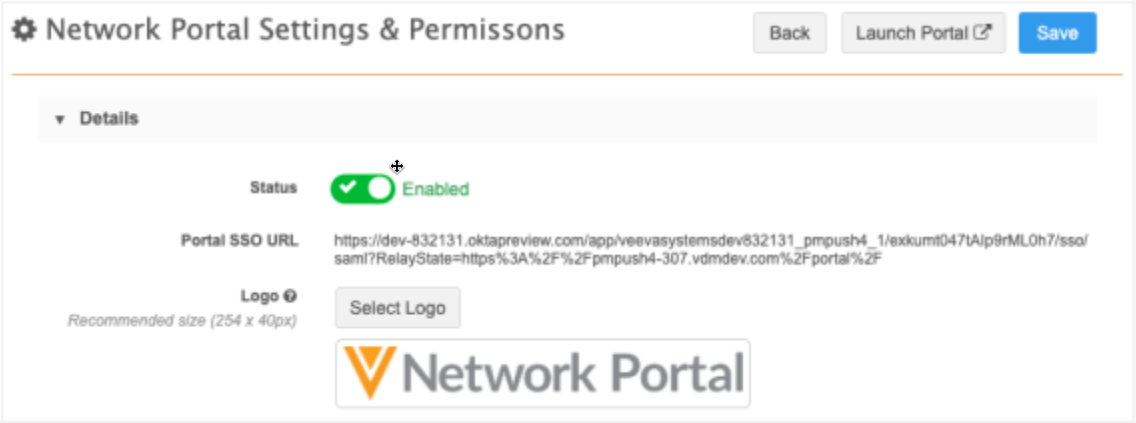
The Identity Provider Login URL in your SAML settings must be configured (Settings > SSO Settings) for the SSO URL to display.
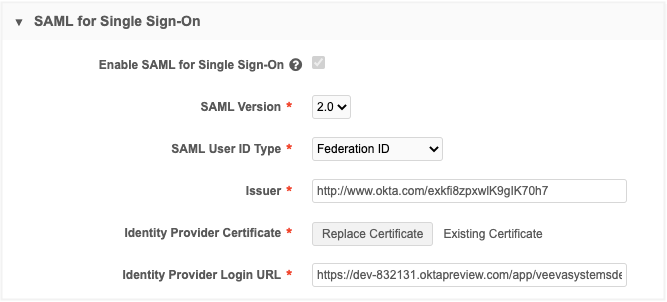
For more information about the SAML settings, see Configuring single sign-on in Network.
Okta bookmarks
In Okta, Okta admins can create a tile for users to sign directly into the Network Portal via SSO.
Example
Users can click on the "Network Portal - Verteo" application to log into the Network Portal directly from Okta.
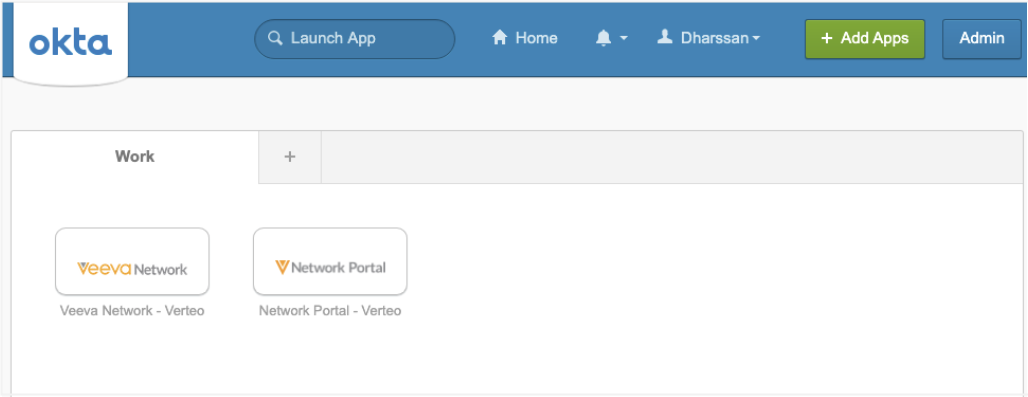
Create a bookmark application for the Network Portal
When you create a Network Portal bookmark in Okta, it leverages your existing SAML integration with Network. Each user must be assigned to the main Veeva Network SSO application in Okta, but it can be hidden from users.
Example implementation
Create three applications in Okta:
-
Main Veeva Network SSO Application via SAML - Hidden for all users but assigned to all Portal Users and Network users.
For information, see Configuring single-sign-on with Okta.
-
Veeva Network bookmark application - Displays for all users that have access to the Network UI.
To create this bookmark, use the Identity Provider Login URL from the SSO settings.
-
Veeva Network Portal bookmark application - Displays for all users that have access to the Network Portal.
For the Network Portal bookmark configuration, use the Portal SSO URL on the Network Portal Settings & Permissions page.
Example Okta bookmark configuration
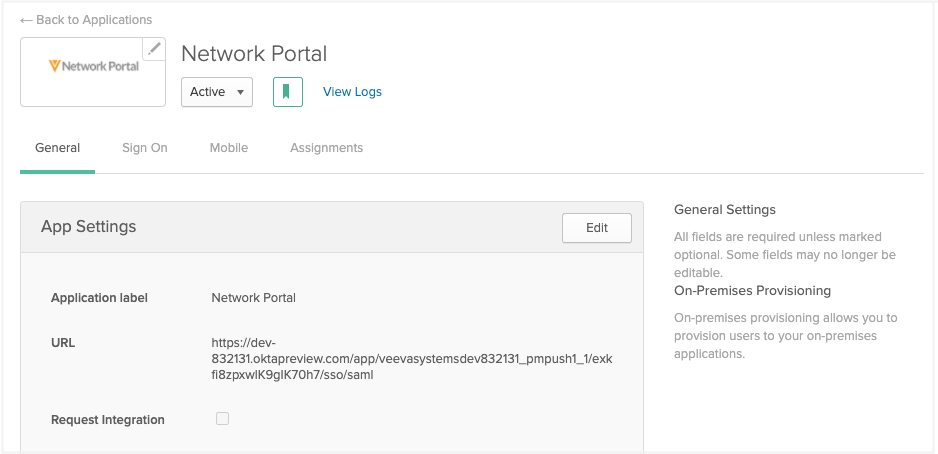
For more information, see How to Create a Bookmark App in the Okta Help Center.