Defining feature sets
DM
Feature sets group features together to determine which comparisons Network should make for each pair of records.
Confidence levels
Feature sets also include a confidence level that is distinct from the confidence defined for features.
Confidence levels for feature sets determine whether records are considered a match based on the definition of the feature set. If the confidence level produced by the match comparison is equal to or greater than what is specified in the feature set, the record pair is considered a match. Otherwise, the record pair fails and, for the feature set, are not considered a match.
Define feature sets
Administrators define features from within a source subscription, ad hoc match configuration, or default match configuration. When you define feature sets, you select previously defined features.
- Click the Match Rules tab to view the current match rules configuration.
- Expand the Entity list and select the object to work with the match rules for that entity type.
- Click the + Add Feature Set link at the bottom of the list (or the + at the top right of the list) to add more feature sets.
- Type a descriptive name for the new feature set.
- Type feature names to include in the feature set. As you type, auto-complete options appear.
- Click the Enabled checkbox to include this feature set in the matching process.
- Type optional descriptive comments for the feature set and click the Done button to add the new feature set.
- Click the handle to the left of the feature set and drag it to the position and category (ACT or ASK) that it belongs to. This position indicates its treatment order within the list of feature sets.
- Click Save at the top of the page to save these changes to the subscription.
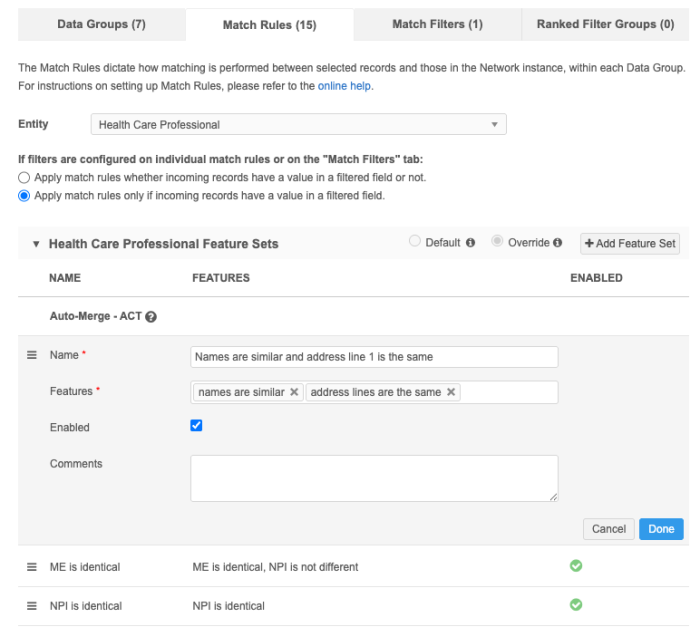
Create feature sets in Advanced mode
Feature sets can be defined using XML.
For details, see Defining match configurations in Advanced mode.