Working with inbox task groups
Inbox task groups enable you to define task routing behavior for change requests![]() A request to change data from Veeva CRM, Vault CRM, the Network API, or from within the Network user interface. Change requests are processed by either customer or Veeva data stewards, depending on ownership of the data being changed. . Task routing is based on record type and country. For example, you can create an inbox task group for France and assign it to specific data steward users. When an add or change request is submitted for an HCP whose primary country is France, the change request will be routed to the assigned data stewards.
A request to change data from Veeva CRM, Vault CRM, the Network API, or from within the Network user interface. Change requests are processed by either customer or Veeva data stewards, depending on ownership of the data being changed. . Task routing is based on record type and country. For example, you can create an inbox task group for France and assign it to specific data steward users. When an add or change request is submitted for an HCP whose primary country is France, the change request will be routed to the assigned data stewards.
Inbox task groups are assigned to data stewards, data managers, and administrator users only.
Administrators can be assigned to the default Data Loading Jobs inbox task group so they have access to job tasks in their inbox.
View inbox task groups
In the Admin console, click Users & Permissions > Inbox Task Groups. The Inbox Task Groups page displays, showing the list of current groups.
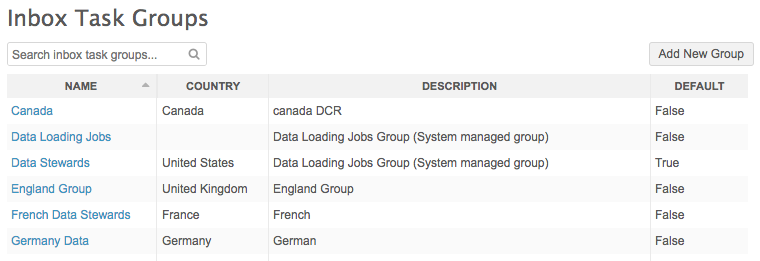
Use the Search field to quickly access the inbox task group.
Add or edit an inbox task group
- Click Add New Group, or to edit an existing group, click the group name in the list.
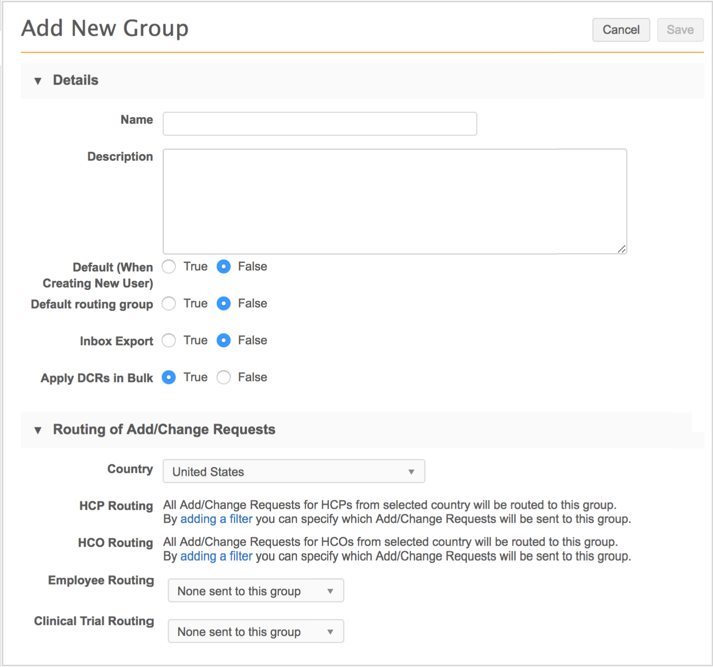
-
Type a meaningful Name and Description.
- Choose True for the Default (When Creating New User) option to set this group as the default for new users.
- Choose True for the Default routing group option to set this group as the default in situations where a group doesn't exist for an inbound task. For example, an add request where the primary country is France would require a group to process French records. If that group doesn't exist, this group would be used by default.
- For the Inbox Export option, choose True to enable inbox export.
- Select the Country this group applies to.
- In the HCP Routing and HCO Routing filters, click the adding a filter link and begin typing the name of an HCP/HCO type to include or exclude for this group. Your input is automatically completed if matching types exist. You can select None sent to this group to prevent requests from being routed to the group.
- For any custom objects that display, choose Send to this group if requests should be routed to this group.
- Save your changes.