Managing address inheritance in DCRs
DS
Data Stewards and Data Managers can establish links between addresses and affiliations in data change requests (DCRs) if the Network Address Inheritance feature is enabled in their Network instance. This helps to improve the quality of addresses by ensuring that child affiliations are linked to parent addresses.
This feature also enables Data Stewards to update the parent address at the top of the hierarchy so that address changes are propagated to all child addresses when Network address inheritance refresh jobs run.
This feature is enabled by default if Network address inheritance is enabled in your Network instance.
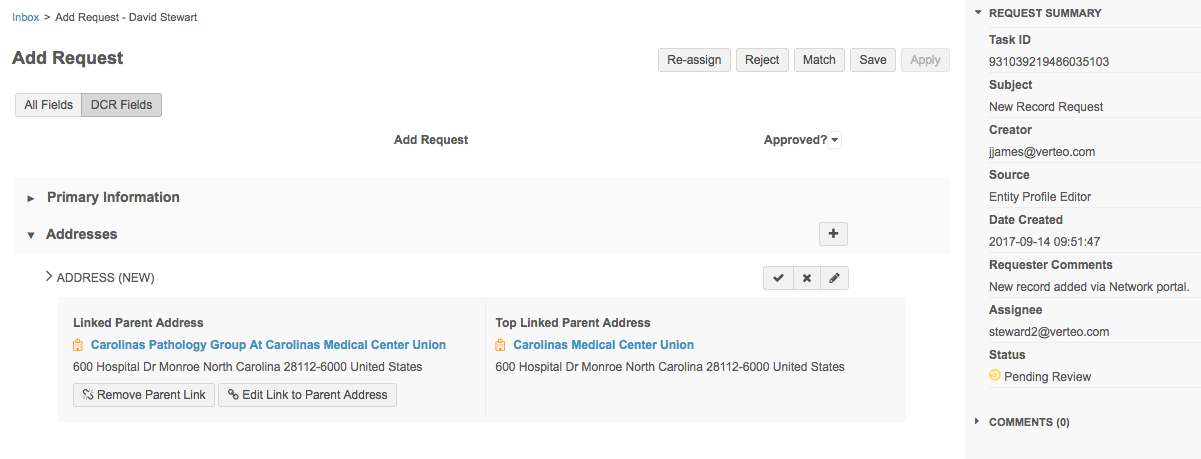
Linking to parent addresses
In add requests and change requests, Data Stewards and Data Managers can link a new address to a parent HCO address using affiliations. If a parent HCO is linked, the HCP or HCO inherits the address of the parent when the data change request is processed.
To create a link between the address and affiliation in the DCR:
- From the inbox, open an add request or change request.
-
In the Address (New) section, click Link to Parent Address.
The button displays even if the Data Steward does not have visibility to the HCO in the parent HCO affiliation.

- If the button is dimmed, the DCR does not contain an affiliation. This can occur in change requests when a user has submitted a new address change only, or in add requests because an affiliation is not yet defined. To make the button active, add an affiliation to the DCR so that the link to the parent address can be added.

- If the Link to Parent Address option does not display, Network address inheritance is not configured for the primary country in the DCR, or for that entity type.
- If the button is dimmed, the DCR does not contain an affiliation. This can occur in change requests when a user has submitted a new address change only, or in add requests because an affiliation is not yet defined. To make the button active, add an affiliation to the DCR so that the link to the parent address can be added.
- In the Link to Parent Address dialog box, select the parent address. Only active parent addresses display. If more than one parent exists, use the scroll bar to see the details. If an HCO contains multiple addresses, they are grouped with the HCO.
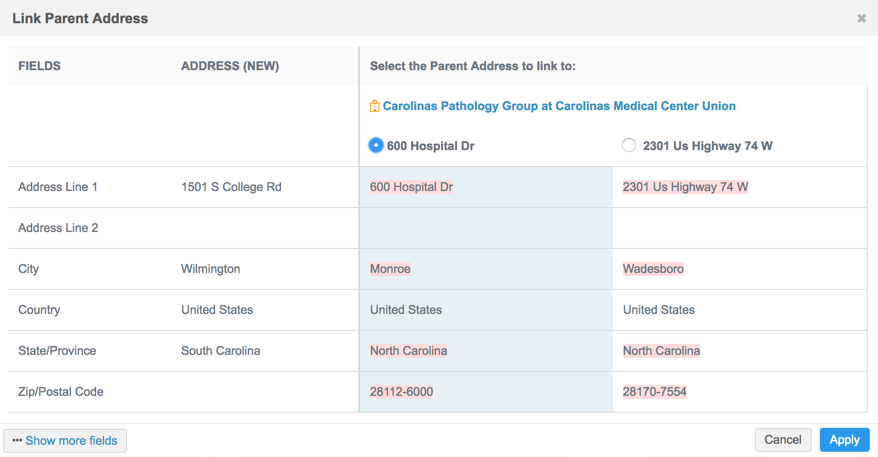
If only one parent exists, the parent is selected by default. Address values that are different between the Address (New) and parent address are highlighted so that you can easily compare the values that will be overwritten.
Fields that sync with parent addresses in Network address inheritance configuration display in the dialog. To display other address sync fields that are included in the Network address inheritance configuration for the primary country, click Show more fields. Fields that are not selected in the Network address inheritance configuration do not display.
- Save your change.
The DCR updates to display the linked parent address. If the linked parent has a Parent HCO, the Top Linked Parent Address also displays. This parent is the top-most linked parent in the hierarchy; for example, the linked parent address is a department in a hospital and the top linked parent address is the hospital. For more information, see Updating the top linked parent.
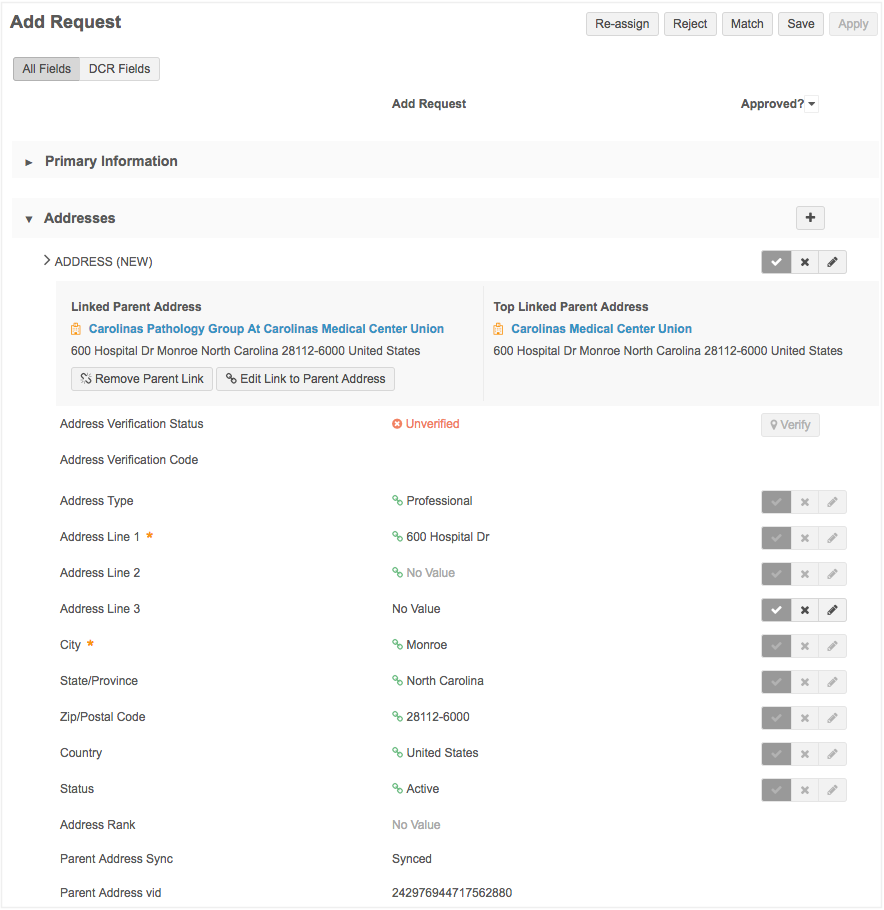
When a linked parent address is added:
- The synced address information in the DCR updates and the fields cannot be edited. This ensures that the address does not become unsynced from the parent.
- Fields that are not synced for Network address inheritance (for example, Phone fields) can be edited.
- The Verify button is dimmed so that it cannot be actioned. This ensures that the linked parent address does not become unsynced.
The Parent Address VID and Parent Address Sync fields are populated for reference but cannot be edited.
- Apply your changes.
Removing linked parent addresses
To remove a parent address that has been linked, click Remove Parent Link.
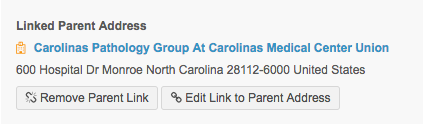
In the confirmation dialog, click Apply.
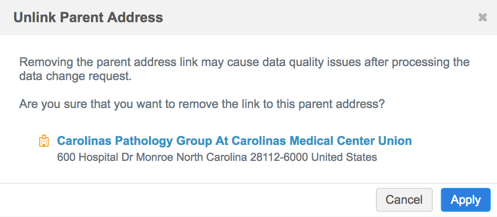
The DCR will update to show that a parent address is not linked and the DCR will return to its original state.
Editing linked parent addresses
After a parent address has been linked, it can be edited. Click Edit Link to Parent Address.
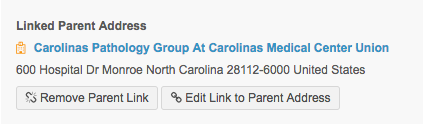
In the Link to Parent Addresses dialog box, select a different parent to link to and Save your changes. A parent must be selected.
Profile validation rules
The Network Address Inheritance feature has its own set of profile validation rules to validate the data quality of the linked address. These rules run by default when specific changes are made to a linked address. The rules are not listed on the Profile Validation Rules page and they cannot be disabled.
The profile validation rules that you can enable (Network defined) or create on the Profile Validation Rules page do not run if the rule contains a field that is part of a Network Address Inheritance configuration (fields copied by the feature). The rule is skipped if a filter or condition uses one or more fields from the Network Address Inheritance configuration; it won't fire when Data Stewards process the DCR.
Network address inheritance rules
When Data Stewards and Data Managers apply the changes on a DCR, profile validation rules run to ensure that the linked address meets the criteria for the Network address inheritance configuration for the primary country. For example, if the HCP Type field is empty in the DCR, the validation rules will fail because HCP Type is a required field. Data Stewards must add an HCP type that corresponds to the Network address inheritance configuration and apply the changes again.
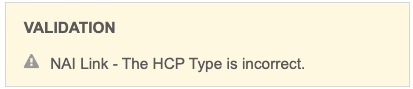
To review the Network address inheritance configuration for a country, administrators can navigate to Data Model > Network Address Inheritance.
Network system rules run by default if changes are made to a synced address for any of the following information:
- HCO Type
- Relationship Type
- Parent HCO Type
- Parent Address Type
If any of the following rules trigger, the issue must be fixed before the DCR can be processed.
-
NAI Link - An attempt is being made to set the link status without providing a parent address id.
-
NAI Link - The HCO Type does not meet the configuration criteria. Please review the HCO type.
-
NAI Link - More than one address is linked to the same parent address. Please review the addresses and their linked parent address.
-
NAI Link - The HCP Type does not meet the configuration criteria. Please review the HCP type.
-
NAI Link - The Parent HCO Type does not meet the configuration criteria. Please review the link established or the parent HCO record.
-
NAI Link - The Relationship Type does not meet the configuration criteria. Please review the link established or the relationship type.
-
NAI Link - The Parent Address Type does not meet the configuration criteria. Please review the link or the parent HCO record.
-
NAI Link - The address linked has been rejected. Please review the link or the data change request actions.
-
NAI Link - The relationship to the parent address linked has been rejected. Please review the link or the data change request actions.
-
NAI Link - More than one address is linked to the same parent address. Please review the addresses and their linked parent address.
Updating the top linked parent
When addresses are submitted in change requests, the changes should often be applied to the Parent HCO at the top of the hierarchy, instead of the HCP or HCO in the DCR.
Example
A sales rep visits an HCP and submits a change request to update the HCP's address. The address is actually the address of the hospital where the HCP was visited, so the address change should be applied to the hospital (HCO) instead of the HCP. This way, the address is propagated down through the hierarchy when the Network address inheritance refresh job runs. Otherwise, if Data Stewards accept the change request and update the address on the HCP, the address becomes out of sync with its Parent HCO. Address changes are not propagated up the hierarchy to the Parent HCO; they pushed down the hierarchy from the Parent HCO.
To update the address on the top linked Parent HCO:
- In the Top Linked Parent Address section in the DCR, right-click the link for the HCO to open its profile in another browser window.
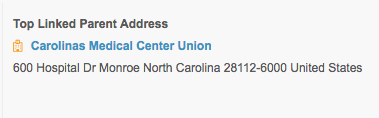
- On the HCO's profile, update the address and save your changes.
- In the original DCR, reject the address updates that were submitted and continue processing the other changes in the DCR. If the DCR only contained the address updates, reject the entire DCR.
When a Network address inheritance refresh job runs, the address will be pushed down to the child affiliations in the hierarchy.
CRM considerations
Network Address Inheritance is supported for Veeva CRM and Vault CRM integrations.
If the required fields are mapped between Network and CRM, the Linked Parent Address and Top Linked Parent Address section is pre-populated on DCRs submitted from CRM. The link between the addresses is established in CRM.
Data Stewards can edit or remove the link to ensure data quality.

If the fields are not mapped to the CRM fields, the addresses are not linked in the DCR. Data Stewards can use the Link to Parent Address button to establish the link. When the DCR is approved, the inherited address will display on the child account in CRM.
