OpenData country groups
DM
If you subscribe to OpenData for countries that share similar schedules, you can create a country group to manage them together. This can simplify configurations and save you time from defining individual schedules for each country.
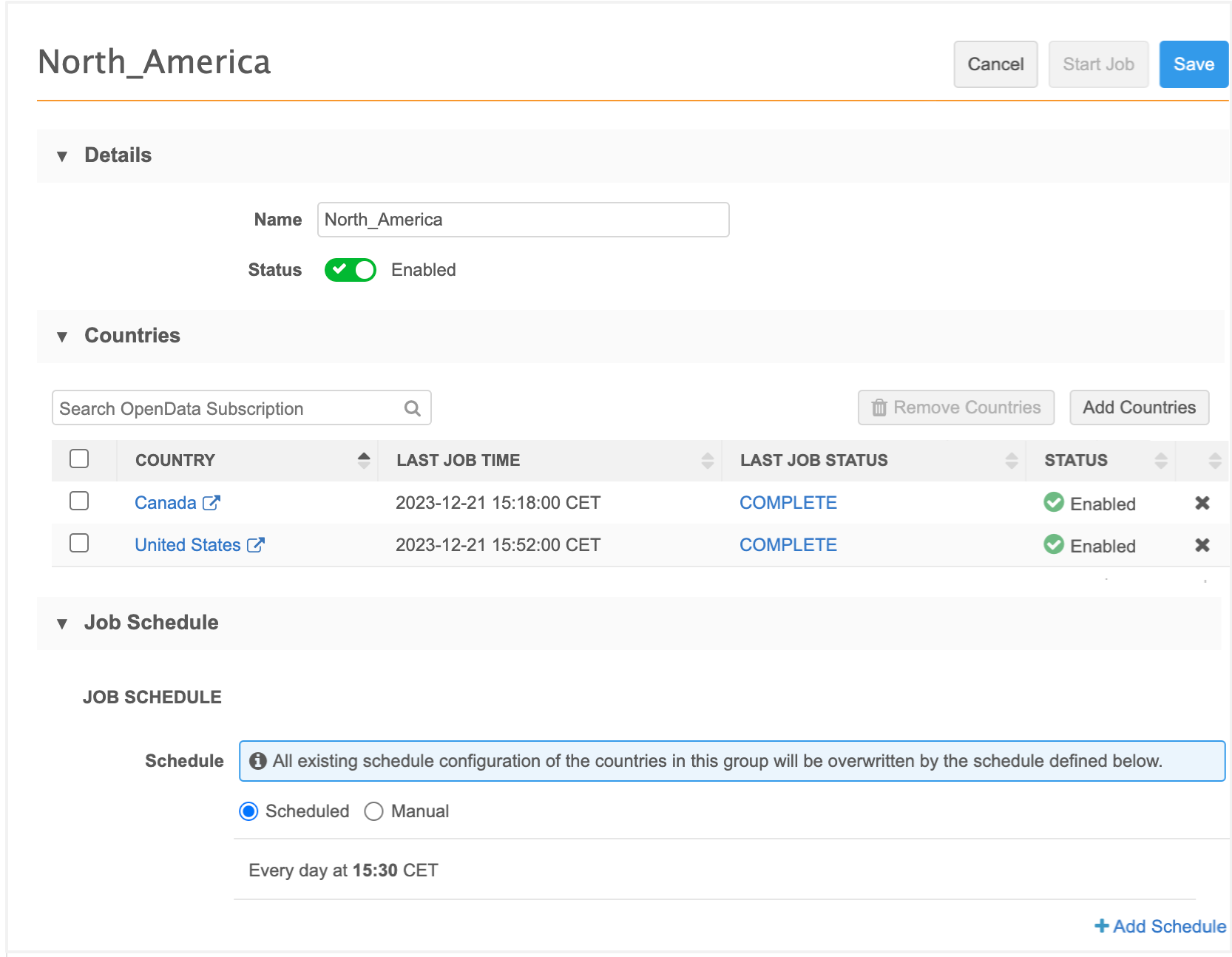
Prerequisites
-
You have a subscription for the country.
-
The country subscription is enabled in your Network instance.
Individual country subscriptions
When a country belongs to a group, the schedule defined for that group triggers the job for each country.
The job schedule on individual country configurations is locked and cannot be edited. A link to the country group displays so you can navigate to the group configuration.

Create a country group
A country can belong to only one group.
To group countries so they run on the same schedule:
-
In the Admin console, click System Interfaces > Veeva OpenData Subscriptions.
-
Click Create New Country Group.

Define the following details:
-
Group Name - Create a name.
-
Status - The country group is Enabled by default. When you save the configuration, the countries in the group will start to run on the group schedule.
Choose Disabled if you do not want the countries to run on the group schedule yet.
-
Countries - Click Add Countries to select the countries for this group.
The Add Countries pop-up displays countries that are enabled in your Network instance and that do not belong to another country group.
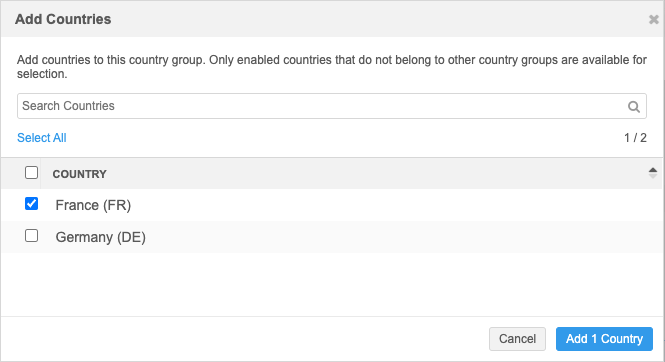
-
Job Schedule - Choose how the jobs will be run for the countries in this group.
-
Manual - A user will start the jobs manually.
-
Scheduled - Define when the jobs will automatically be run.
Tip: Veeva OpenData manages countries by region. Each OpenData region exports updates at specific times. To receive the updates quickly, set the country schedule to run soon after the OpenData export. See OpenData countries to review the countries for each region and the export times.
-
-
Save the country group.
Editing country groups
After a group is created, you can manage the countries and the job schedule on the group configuration.
Available actions
-
Include other countries - Click Add Countries to choose a country to add.
-
Remove countries - Remove individual or multiple countries from the group.
-
Remove an individual country - Click the x icon in the country row.
-
Remove multiple countries - Select the countries and click Remove Countries.
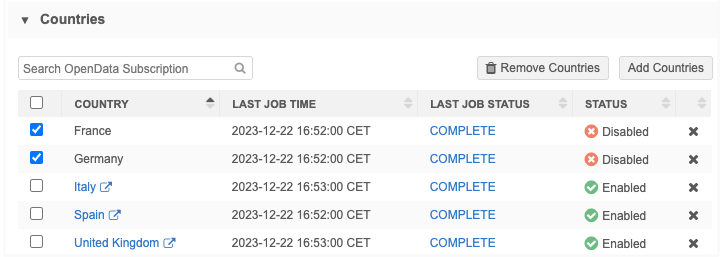
When a country is removed from the group, the schedule for that country is unlocked. You can configure the individual country subscription to run on a schedule or to be manually run.
-
-
Disable/Enable country group - Click the Status option.
-
Edit Group Name - Update the group name to reflect the current list of countries included.
-
Update Job Schedule - Add or change the schedule or the option to run the subscription jobs manually.
-
Access individual country subscriptions - Click the country name to open the subscription configuration in a new browser tab.
-
Review last job - Click the status in the Last Job Status column to open the Job Details page for that country.
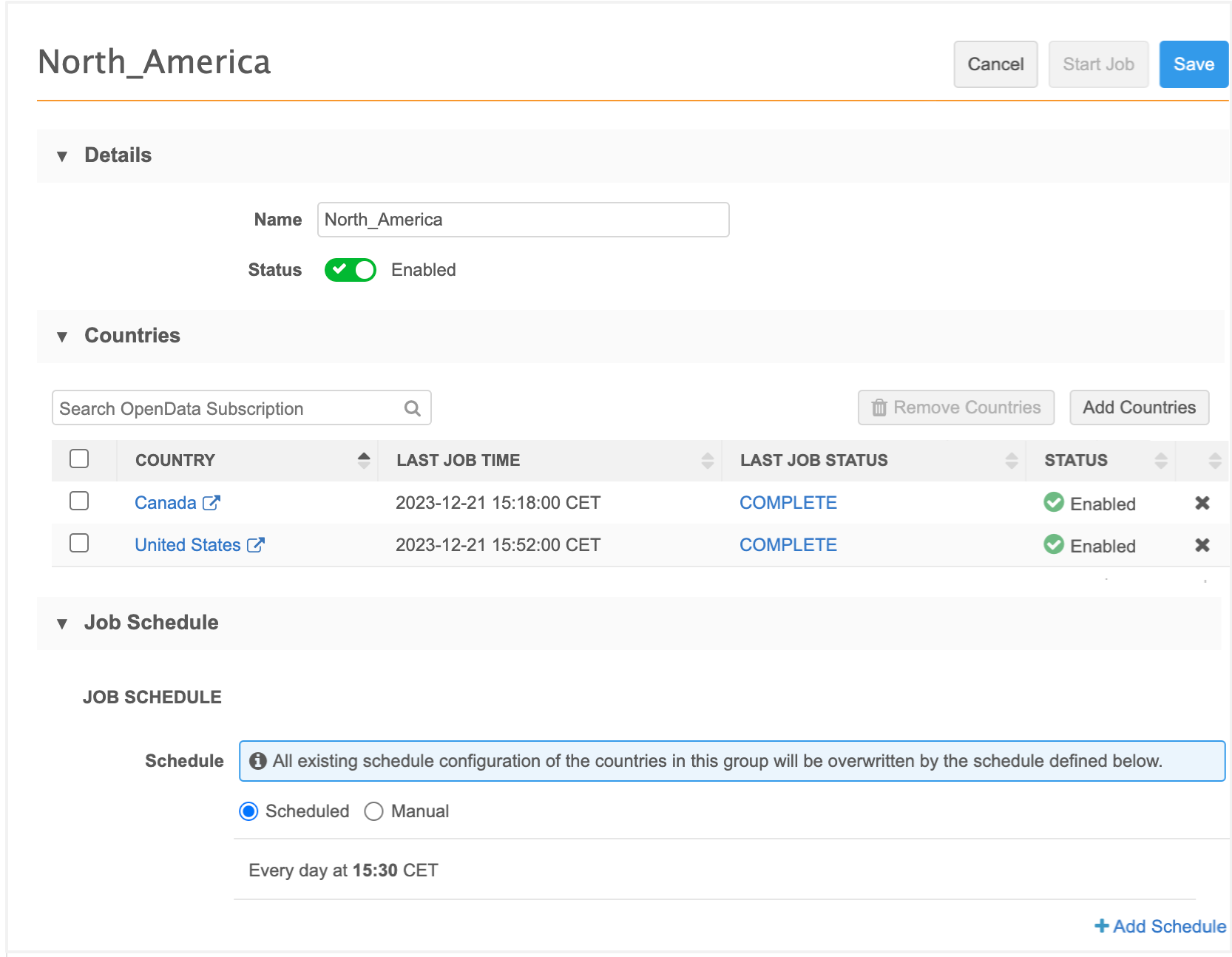
OpenData subscription page
Country groups display at the top of the list on the Veeva OpenData Subscriptions page.
The Country column displays the group name, the included countries, and the group schedule for jobs.
Expand the group name to view the details for the individual country.

Sorting by country
When you sort the list by country, the countries within the groups will sort (ascending or descending) and then the individual country configurations will be sorted below them.
Searching and filtering
Countries within groups will display if you search or filter the page for a specific country.
Enable country groups
When the group is enabled, each country subscription runs on the group schedule. Schedules defined on the individual country subscription will be locked and will not be used.
Disabled country groups are set to run manually. After you enable the group, you can define a schedule.

Country groups are enabled by default. If the group was disabled, it can be enabled on the Veeva OpenData Subscriptions page and on the country group configuration.
OpenData subscription page
A message displays on the country group to remind you that the schedule is disabled and the individual country subscriptions are set to run manually.
-
In the country group row, toggle the Disabled icon to Enabled.
-
Save your changes.
-
A confirmation dialog displays. Click Enable Country Group.
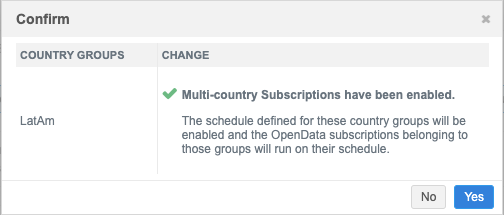
Country group configuration
To enable the group on the country group configuration page:
-
In the Details section, set the Status setting to Enabled.
A message displays in the Job Schedule section to remind you that all included countries will run on the group schedule.
-
Click Save to apply the change.
-
A confirmation dialog displays. Click Disable Country Group.

Disable country groups
When the country group is disabled, the following behavior occurs:
-
Individual country configurations remain enabled.
-
The country group schedule is set to run jobs manually. Disabled groups cannot be scheduled.
-
Individual country subscriptions can be run manually.
Country groups can be disabled from the OpenData subscriptions page and on the country group configuration.
OpenData subscription page
To disable the group:
-
In the country group row, toggle the Enabled icon to Disabled.
A message displays on the country group to remind you that the schedule is disabled and the individual country subscriptions are set to run manually.
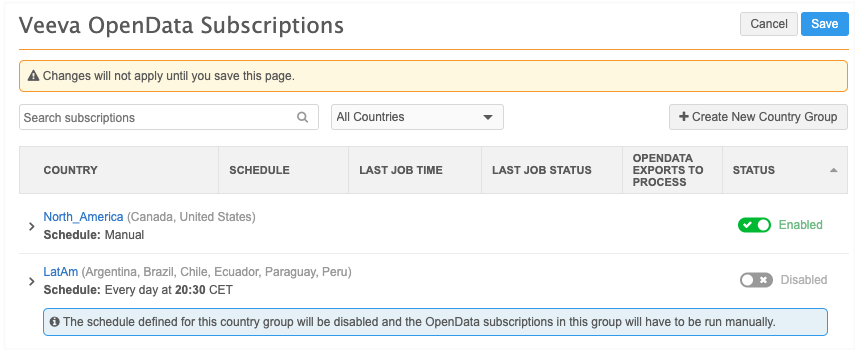
-
Click Save to apply the change.
-
A confirmation dialog displays. Click Yes to disable the country group.
The country group is now disabled. Expand the group on the OpenData subscriptions page to see that the individual country subscription in the group have been set to a Manual schedule.
Country group configuration
To disable the group from its configuration page:
-
In the Details section, set the Status setting to Disabled.
-
Click Save to apply the change.
-
A confirmation dialog displays. Click Disable Country Group.
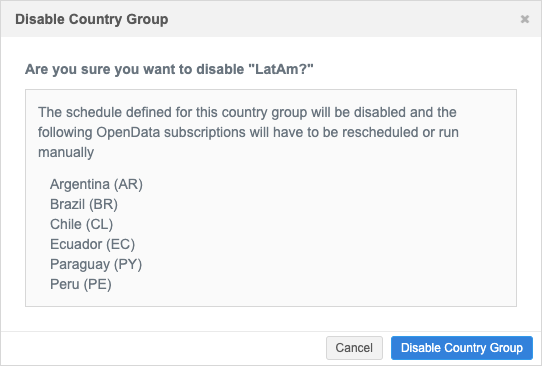
The country group is disabled and the schedule is set to Manual. The country group or individual country subscriptions cannot be scheduled when the country group is disabled.
You can manually run the group or individual country subscriptions by clicking Start Job.
Delete country groups
Groups can be deleted from the OpenData Subscriptions page. When a group is deleted, the countries in the group are reset to run manually.
To delete the group, hover over the group row and click the Delete![]() icon.
icon.
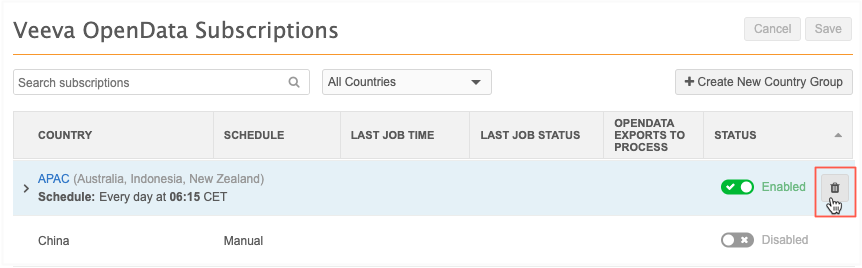
A dialog displays the affected country subscriptions.
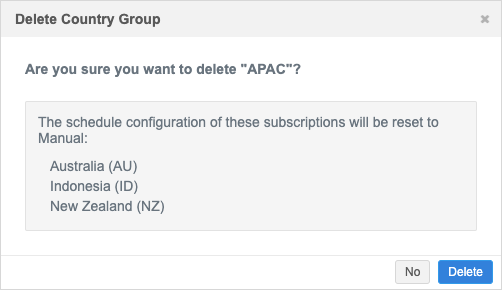
Click Delete.
When country groups are deleted, countries contained in the group are listed as individual subscriptions again on the OpenData subscriptions page.
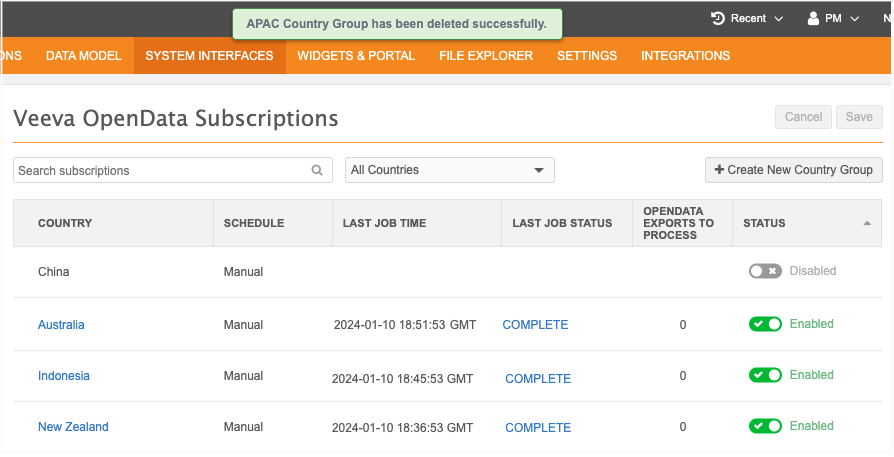
Each individual country subscription schedule is set to Manual.
Exporting subscriptions
Country group subscriptions can be exported to target environments using export packages (Settings > Configuration Export).
When a country group is added to an export package, the individual country subscriptions are automatically included. Likewise, if an individual country is added, the country group is automatically included.
Logs
Administrators can track changes to country groups in the System Audit History. An event is logged when country groups are created, edited, disabled, and deleted.