Importing third-party master DCRs
DM
When you create a third-party master system in Network, you define the HCPs, HCOs (and related Addresses, Licenses, and Parent HCOs), and fields that will be externally managed and stewarded by the third-party data provider.
Add and change requests for those records are assigned to the third-party master system. The third-party provider must process the DCRs.
Processing third party DCRs
A Network Admin or Data Manager runs a extracts and export the DCRs assigned to the third-party system.
This can be done in one of the following ways:
-
Target subscription - The DCR export job creates two files (DCR_BATCH, DCR_FIELD_BATCH) that contain the requested changes and any add requests. See Exporting DCRs for third-party master systems.
-
Network API - For details, see the API: Third-party integration topic in the Veeva Network Developer Help.
The job creates two files containing the requested changes:
-
DCR_BATCH - Contains the DCR header information.
-
DCR_BATCH_FIELD - Contains information for each field added or changed through the DCR.
These files must be sent to the third party.
Actions for third-party data providers
Third-party data stewards must complete the following steps to process Network DCRs:
-
Review the requested changes in the files.
-
Make the required changes to the data in the third-party system.
-
Update the Results column in the DCR_BATCH file with one of the following values:
-
CHANGE_ACCEPTED
-
CHANGE_REJECTED
Additional information can be added in the Comments column. No other changes can be made to the DCR_BATCH file.
-
-
Send the DCR_BATCH file back to the Network Admin or Data Manager.
When you receive the file, import it back into Network.
Load the DCR response
Use the third-party master feed to import the DCR_BATCH file. This is the source subscription job that you use to load data for that third-party master system. When the thir- party data stewards processes a DCR, the changes will trigger an update to the records which will be included in the data load.
Note: File import only supports DCRs that were submitted on third-party records (and fields) either from Veeva CRM, or the Network UI or API. New DCRs cannot be sent to Network using files.
To load the DCR file, use the third-party master feed (System Interfaces > Source Subscriptions):
-
In the System field, select the third-party master system.
The selected third-party master system must be the same as the system that exported the DCRs.
-
In the Match Settings section, select DCR Response File Provided.
This option displays only if a third-party system is selected in the System field.
-
Add the DCR response file in the defined Inbound FTP location before the source subscription job runs.
Multiple DCR response files can be included.
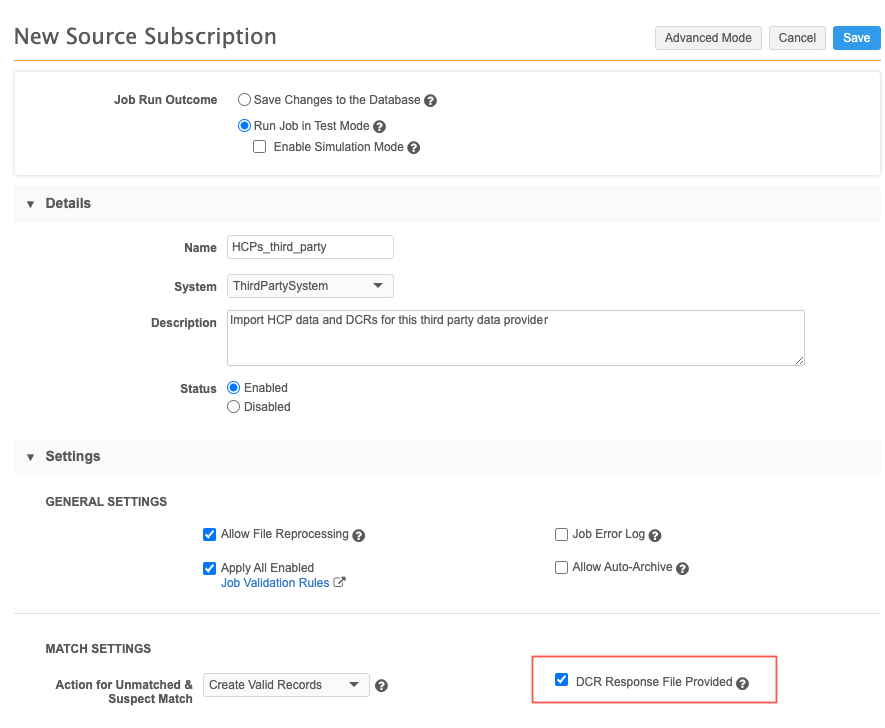
When the subscription runs, the provided DCR files are parsed and processed along with the data load which will update the third-party HCP and HCO data (including Addresses, Licenses, and Parent HCOs).
Tip: First run the job in Test Mode or Simulation Mode to preview the DCR updates. Then, use the Save Changes to the Database option to commit the updates to the database.
Job results
After the job completes, statistics on the DCRs processed are available on the Job Details page.
To access the job details, click the job ID in the Job History section at the bottom of the source subscription configuration.
About the DCR import file
The file names must begin with “DCR_”. Any files that begin with this string will be imported with the source subscription for the third party data, if that subscription is configured to include DCR files.
Tip: To respond to a DCR, use the DCR header file (DCR_Batch) that was exported. Update the file with the DCR result and import it back into Network.
File requirements
-
File type - CSV (.csv)
-
File name - Must begin with DCR_.
-
Column names - Must be the names defined in the DCR response file section below.
-
Delimiters - Commas (,).
-
File location - Must be added to the inbound FTP path specified in the source subscription configuration.
-
Custom keys - Must be provided in the response file.
The additional following considerations apply:
- Each DCR will only be processed once
- DCR import must occur with an incremental data update.
DCR response file
The file must contain the following headings and details.
|
Column Name |
Details |
|---|---|
| DCR ID |
Unique identifier of the DCR. Must be the ID that was provided in the exported DCR_Batch file. Example: 908541658826540032 |
| DCR SECTION ID |
Unique identifier of the DCR section (HCO, HCP, Address, Relationship, or License). Must be the ID that was provided in the exported DCR_Batch file. Example: 908541649959781376 |
| DCR TYPE |
Describes whether the DCR is an add request or a change request (ADD_REQUEST or CHANGE_REQUEST). Must be the type that was provided in the exported DCR_Batch file. |
| SUBJECT |
Subject of the DCR Example (HCO): Temple Practice |
| ENTITY TYPE | Type of added/changed entity (HCO, HCP, Address, Relationship, License) |
| ENTITY ID |
Unique identifier of the Network entity (can be NULL) Example: 908138316476449792 Must be the ID that was provided in the exported DCR_Batch file. There will be no value if the DCR was an add request and the Create Unverified setting (Workflow Settings) in Network is off. In this case, the Veeva ID will be added when the DCR is updated in Network and the verified record is created. |
| CUSTOM KEY SOURCE |
Unique identifier of the third-party system (must be provided by the third-party provider) Example: TPM_Data |
| CUSTOM KEY TYPE |
Name of the entity in the third-party system (must be provided by the third-party provider) Example: HCO |
| CUSTOM KEY VALUE |
Unique identifier of the entity in the third-party system (must be provided by the third-party provider) Example: 20151027100 |
| RESULT |
Final result of the DCR after the DCR is processed.
Must be CHANGE_ACCEPTED or CHANGE_REJECTED. Must be provided by the third-party provider. |
| COMMENT | (optional) Comment by the third-party data provider |
Note: If the exported DCR_BATCH file is used, only these columns are considered during the import. Columns after the Comment column are ignored for import.
Example file
This DCR response file is the DCR_BATCH file that was exported from Network. The DCR response was added to the Results column.
