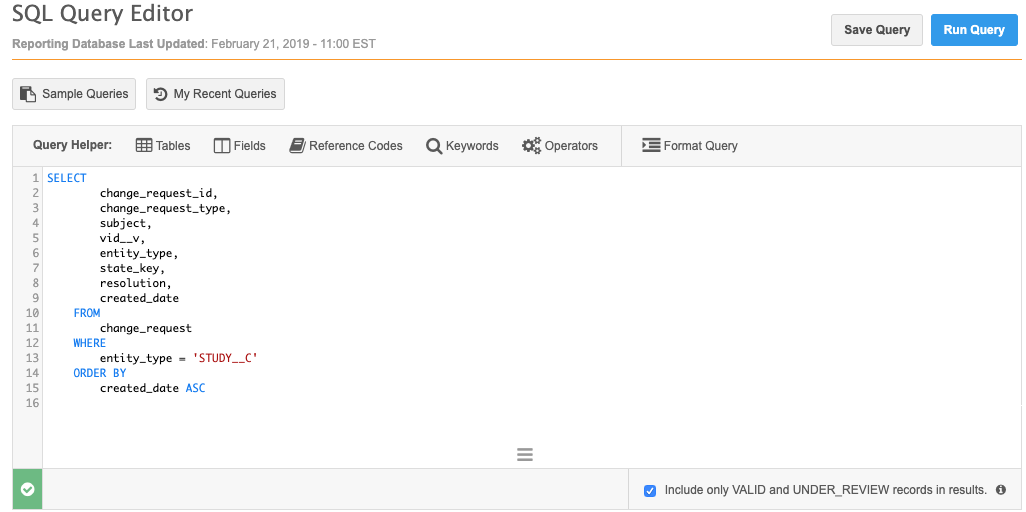Custom object workflow settings
Users can submit add and change requests for custom objects using the Profile page or the My Requests page. Administrators can configure workflow settings to support add and change requests for custom objects and determine whether the DCRs are routed to data stewards or are automatically approved.
Define custom object workflow settings
To specify workflow settings for a custom object:
- In the Admin console, click Settings > Custom Object Workflow Settings.
-
Select a custom object from the list.
The Workflow Settings page opens.
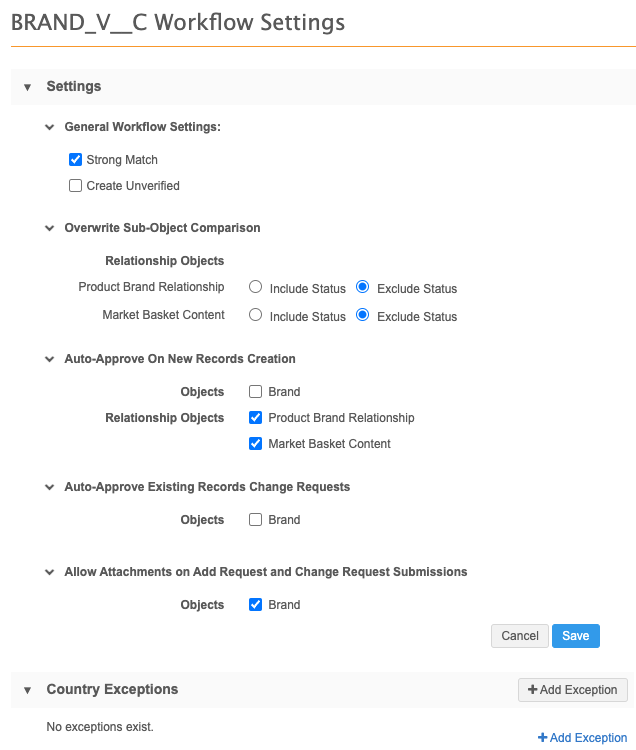
- Settings section - Click Edit.
-
General Workflow Settings section - You can enable the following features for the custom object:
- Strong Match - Determines whether an add request goes through or bypasses strong matching when creating an unverified record. Bypass a strong match to immediate create an unverified record so the VID can be used by the calling application. Not selected by default.
- Create Unverified - Immediately create a record when an add request is submitted. Not selected by default.
-
Overwrite Object Comparison section- Determine the status of the related sub-objects and relationship objects for unverified records.
- Include Status - During sub-object comparison, consider the record status for matching.
- Exclude Status - During sub-object comparison, do not consider the record status for matching. (Enabled by default).
- Auto-Approve on New Records Creation section - Select the custom object type if add requests should be auto-approved. If the custom object type is not selected, add requests are routed to local data stewards for processing.
- Auto-Approve Existing Records Change Requests section - Select the checkbox if changes for the custom object (including the related sub-objects and relationship objects) should be auto-approved. Otherwise, changes are routed to local data stewards for processing.
- Allow Attachments on Add Request and Change Request Submissions - Select if users are permitted to add image files to requests. Attachments can provide supporting evidence to Data Stewards.
- Save your changes for this section.
- Optional. In the Country Exceptions section, click +Add Exception to specify countries where these settings should be different.
Match considerations
When custom objects are enabled in your Network instance, default match rules are created. The default match rules only include matching on keys because the data for your custom object is unknown to Network.
The default match rules should be updated to avoid duplicate records from being created when add requests are submitted through the Network UI without keys.
For more information, see Update custom object match rules.
Updating workflow settings for Veeva objects
Custom sub-objects can be associated to Veeva standard objects (HCOs, HCPs). The Workflow Settings page supports defining the add request behavior for these objects on HCPs and HCOs.
To specify the workflow settings for custom sub-objects:
- In the Admin console, click Settings > Workflow Settings.
-
In the Default Workflow Settings section, click Edit.
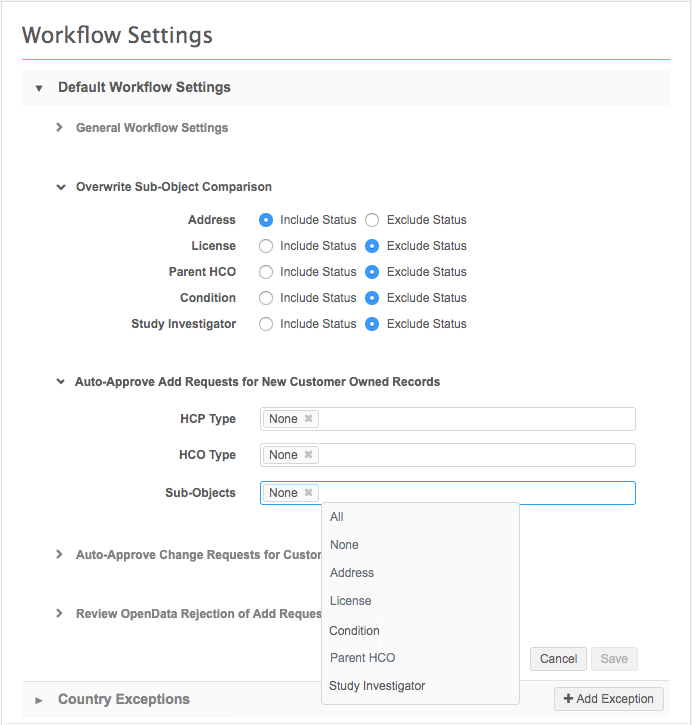
- In the Overwrite Object Comparison section, custom sub-objects and relationship objects that are associated with HCPs or HCOs are listed. Choose whether you want to consider (Include Status) or not consider (Exclude Status) the record status for matching. Exclude Status is selected by default.
- In the Auto-Approve Add Requests for New Customer Owned Records section, expand the Sub-Objects list and select any custom sub-objects that you want to be automatically approved. Only custom sub-objects that are associated to HCOs and HCPs are listed.
- Save your changes.
- Optional. In the Country Exceptions section, click +Add Exception to specify countries where these settings should be different.
Configure inbox task groups for custom objects
To support add and change requests, configure the inbox task groups to ensure the DCRs are sent to the appropriate data stewards. This is useful if you have data stewards with specific knowledge for custom objects. If an inbox task group is not defined for the custom object, DCRs are sent to your default routing group. Only data stewards and data managers who have permission to the custom object through their data visibility profile can access the DCRs in the inbox.
To determine the routing criteria for custom object stewardship:
-
In the Admin console, click Users > Inbox Task Groups and select an existing group.
In the Routing of Add/Change Requests section, all of the custom objects in your Network instance are listed.
- Beside each custom object, expand the list and select either Send to this group or None sent to this group (default).
Note: Data change requests for custom objects are never routed to Veeva OpenData or third party master data stewards.
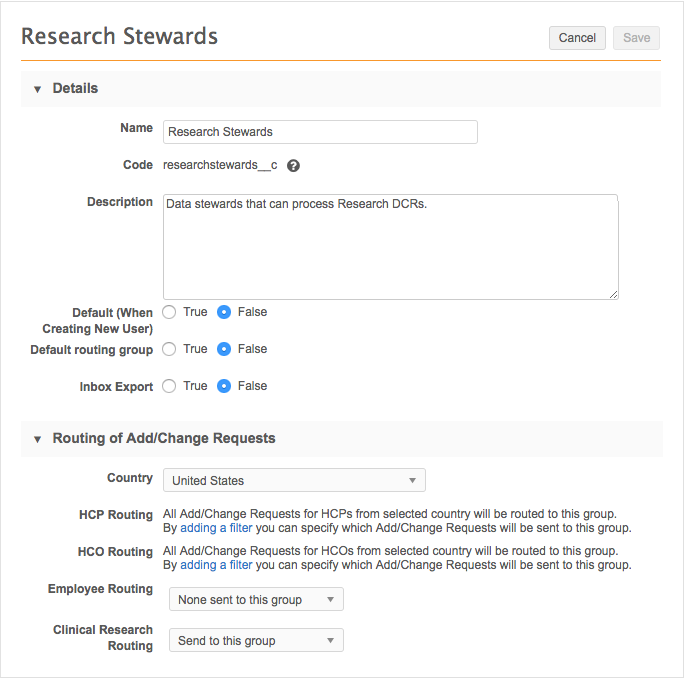
Managing configurations
Workflow settings for custom objects can be included configuration export packages and imported to target environments. When you are adding configurations to your export package (Settings > Configuration Export), workflow settings for custom objects are located in the Custom Object Workflow Settings node.
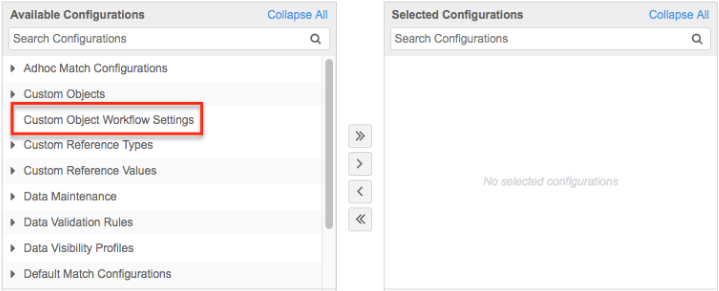
API considerations
The Change Request API is updated to support custom objects. Note that the API call for custom sub-objects and relationship objects is different than the API call for Veeva standard sub-objects; custom sub-objects and relationship objects must be grouped by "set". For example, in the API call below, the CONDITION__C custom sub-object is condition_set__c".
Sample Create Change Request API
{
"metadata": {
"creator": "system.admin@verteodev.vdmdev.com",
"note": "Test Adding New Studies via API",
"source": "test"
},
"entity_type": "STUDY__C",
"entity": {
"nct_id__c": "2344568",
"phase__c": "1",
"primary_country__v": "US",
"study_name__c": "CARD2344568",
"condition_set__c": [{
"condition_status__c": "A",
"condition_name__c": "Name"
}]
}
}
Reporting
Users with access to advanced ad hoc queries can report on change requests for custom objects.
Example query
SELECT
change_request_id,
change_request_type,
subject,
vid__v,
entity_type,
state_key,
resolution,
created_date
FROM
change_request
WHERE
entity_type = 'STUDY__C'
ORDER BY
created_date ASC
Example query results