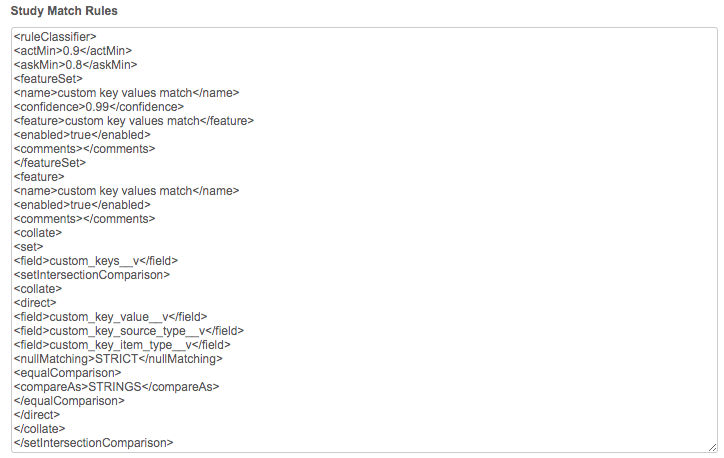Add request match rules
DM
Add request behavior is determined by the change request subscription, change_request__v. Administrators can define custom match rules for this subscription to manage their add requests.
All add requests submitted to your Network instance use the default Network match rules unless custom match rules are defined for a particular country. This applies to add requests from any system or user in your Network instance.
Tip: By default, opted-out HCP records are excluded in the match process for add requests. To include these records, see Opt out matching settings.
This feature is enabled by default.
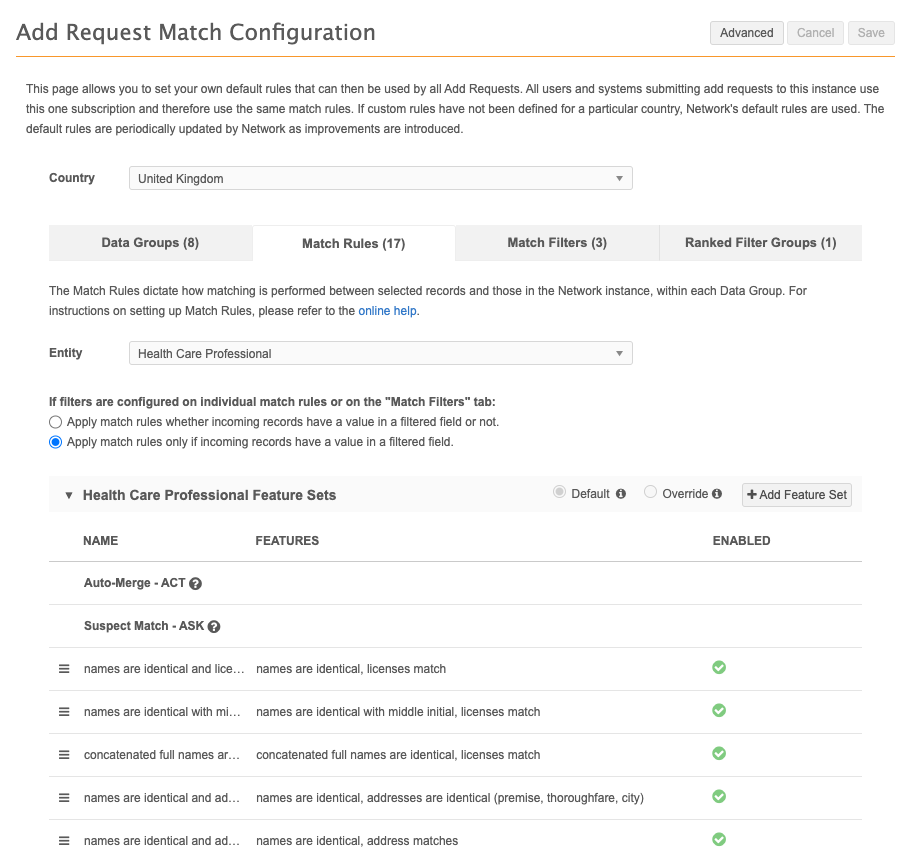
Defining match rules
To customize match rules for add requests:
- In the Admin console, click System Interfaces > Add Request Match Configuration.
- In the Country drop-down list, select the country for customizing the match configuration.
- The default Network data groups and match rules are applied for each country. Change the match rules or add new rules.
Note: If you have previously customized match rules for the country with the help of Veeva Professional Services, those customizations will display.
- To edit data groups or match rules using XML, click Advanced Mode.
- Save your changes.
All add requests submitted to your Network instance for this country will now use the customized match configuration.
Filter match rules
Conditions can be applied to individual match rules or the entire match configuration. The conditions define the records that you want to be considered during the match process.
For example, you can include only active HCO records that are hospitals, departments, and clinics. All other HCO records will be excluded from match consideration.
For details, see Conditional matching.
Update custom object match rules
When custom objects are enabled in your Network instance, default match rules are created. The default match rules only include matching on keys because the data for your custom object is unknown to Network. The default match rules should be updated to avoid duplicate records from being created when add requests are submitted through the Network UI without keys.
To update the default match rules for custom objects:
- On the Add Request Match Configuration page, select a Country.
- Click Advanced.
- Scroll to the match rules for the custom object and define rules for that specific data.
- Save your changes.