Downloading configuration packages
Downloading a configuration package as a .zip file to a local computer is useful for comparing the configurations of different environments. It is also useful for saving a snapshot of the current configuration. Imported configurations cannot be rolled-back after they are deployed on a target environment, so it's recommended to have this file saved for reference.
Ad hoc downloads cannot be imported to a target environment. They are intended only for doing line-by-line comparisons and for documentation purposes.
Specific configuration records or categories of configuration records can be downloaded. When specific configuration records are chosen, most dependent configuration records are also added so that the configuration is complete. For example, if you select a target subscription called CRM_Export, a system called Veeva_CRM is automatically added to the export because the target subscription configuration depends on that system.
To create a configuration package to download to a local computer:
-
On the Configuration Packages - Export page, click Ad Hoc Download.
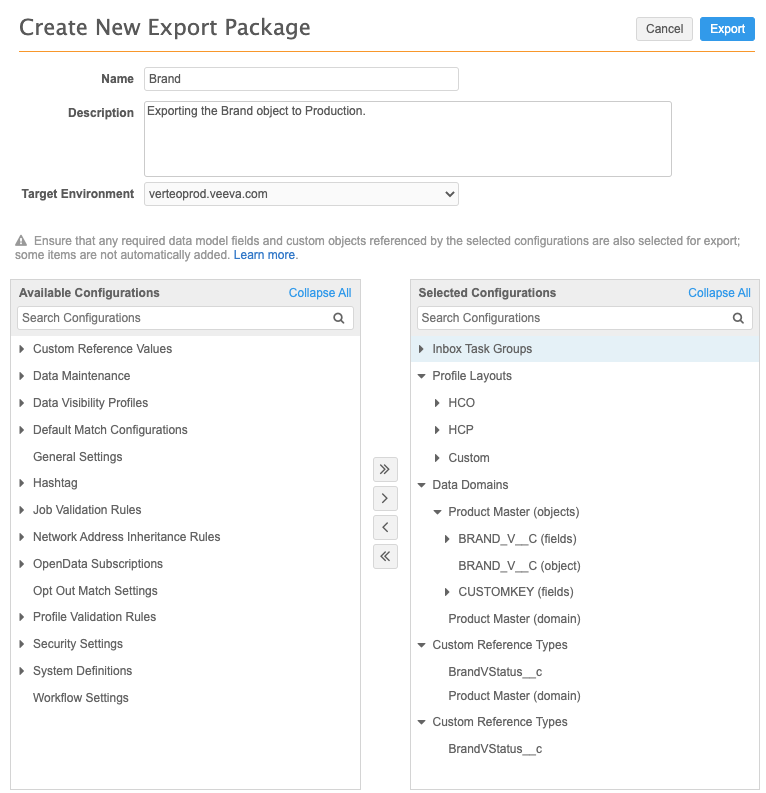
The Download Configurations page opens so you can select the configurations that you want to include in the export file.
-
Move the configurations from the Available Configurations column to the Selected Configurations column.
You can select configuration categories (for example, Data Visibility Profiles) or individual records (for example, a target subscription called CRM_Export). Data model objects and fields are located in the Data Domains node.
When you select configuration records, Network identifies dependencies and automatically moves those configuration records to the Selected Configurations pane. All dependencies for the selected configurations will be automatically added, except for dependencies for custom data model fields. If you export custom objects, dependencies with other custom objects are automatically added but custom object fields and types are not added if you add other feature configurations to your package. For more information about dependencies, see Custom object dependencies.
- Click Download to export the .zip file to your computer. Now you can use a third party diff tool to do a line-by-line comparison with configurations downloaded from another environment.
The exported file is downloaded in a compressed archive file with the following naming convention: ConfigExport_<instance_ID>_<timestamp>_GMT.zip.
Validating configurations
You can remove selected configuration records from your export by moving the records from the Selected Configurations pane back to the Available Configurations pane. If you remove records that have dependencies to any selected configuration records, the Download button is replaced by a Validate Selection button.
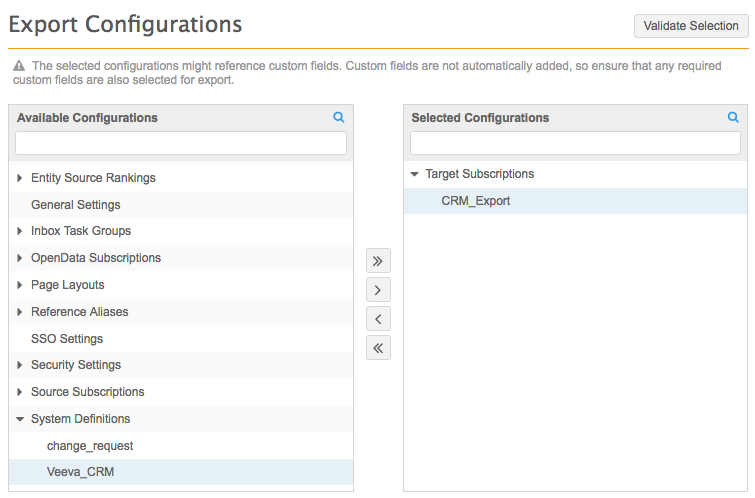
Click Validate Selection to ensure that your selected configurations are complete. Any dependent configuration records are added to the Selected Configurations pane again. A message displays to indicate that the validation is complete and you can download the configurations.
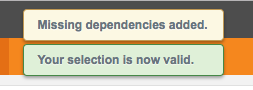
Exported file contents
The compressed archive includes the following files:
- A JSON file for each of the configuration categories containing the configuration records that you selected to export.
The content is sorted by configuration record and code, in alphabetical order. The order is static so the text can be easily compared when using a third party tool like Diff Checker.
- A file called manifest.txt that contains metadata information.
The manifest file includes the following information:
- Source environment (domain ID and instance ID)
- Environment type (sandbox or production)
- Export timestamp
- User who exported the file
- Export format version
- Source environment version
- Feature version for each feature