Reports
Job Impact Dashboard enhancements
The Job Impact Dashboard feature was introduced in Network version 25R2.0 (August 2025).
The following enhancements are available in this release.
Country filter
Job Impact Dashboard queries can now be filtered by country.
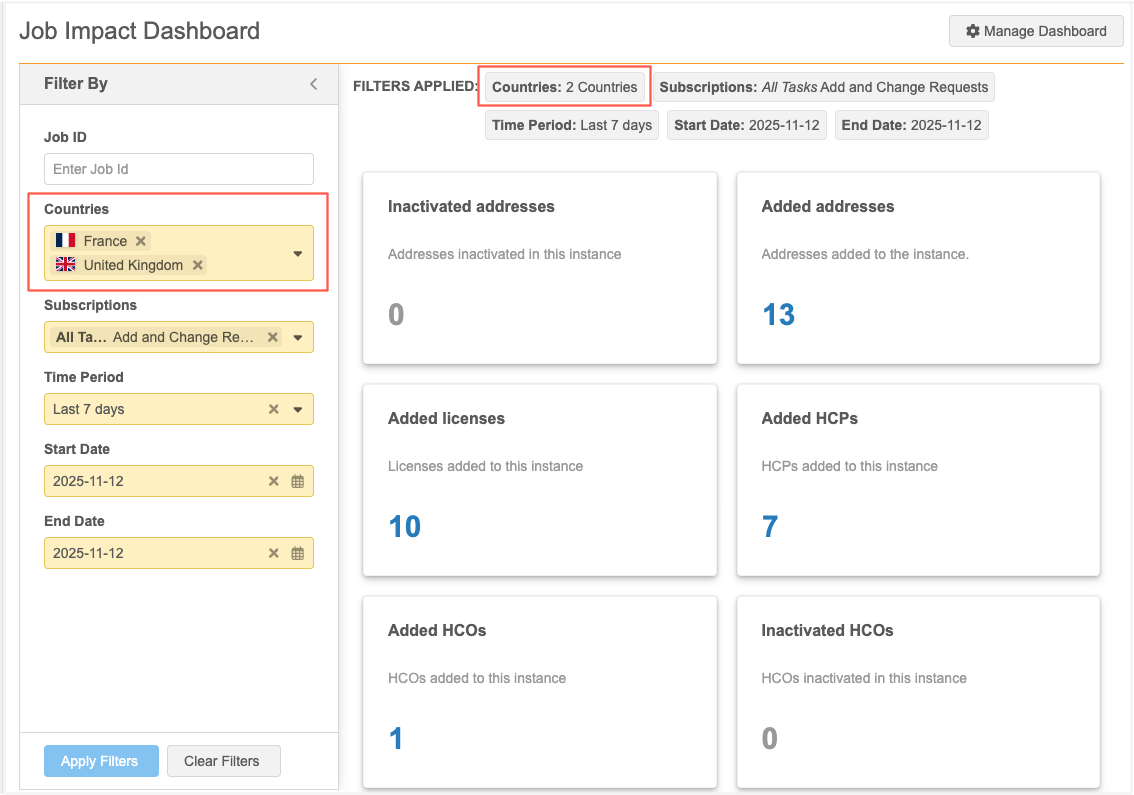
This enhancement is available by default in your Network instance.
Country filter details
-
Available countries - The Country filter lists all available countries in your Network instance.
Countries are listed in ascending alphabetical order.
-
Country data - Access to country data is applied through data visibility profiles.
If you do not have access to data in that country through your data visibility profile, you may not see all results.
-
Applied to query - Country filters are applied when they can be, but are ignored if the tables included in the query don't have a country field.
Supported objects
Job impact Dashboard queries use the revision history reporting tables to return results. The country filter can be applied to the following entity level revision tables:
-
HCPs
-
HCOs
-
custom objects
The Country filter can also be applied to Address revisions found in the address_revision table.
Revision history tables do not contain country data for Licenses, ParentHCOs, custom keys, or custom sub-objects. Join the tables for these objects to entity level revision tables where a country field does apply.
File names for downloaded results
The file names for results that are downloaded from a Network table are updated to identify the dashboard tile query name and the date and time that the query ran. Spaces and special characters are replaced with underscores (_).
Previously, the file name used the table identifier from the URL. For example, 947415887727299743.csv.
New file name
<dashboard_tile_query_name>_<date_time>.csv
Example
Inactivated_HCOs_2025-11-04-16-48-27.csv
Custom tables
Custom tables accessible in the SQL Query Editor can now be updated. Previously, custom tables could only be deleted or recreated using the same name.
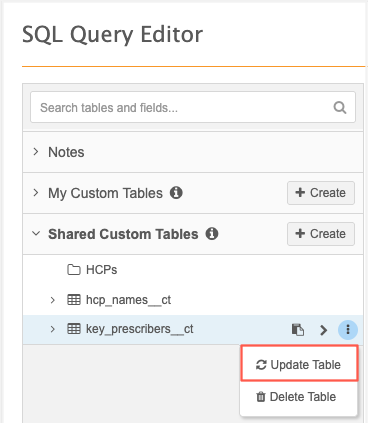
This enhancement is enabled by default.
Supported tables
-
Existing custom tables only
Tables cannot be updated using the Create custom table button after running a query.
-
Shared custom tables
Any user can update a table in the Shared Custom Table section.
-
My Custom Tables
Users can update tables they have created in the My Custom Table section.
Key considerations
-
Table names - The table name cannot be changed to ensure that existing queries will not fail.
-
Changing the table structure - If the table structure is changed, any saved reports that used column headers that are no longer there will fail.
Example
A custom table was updated and the last_name__v column was removed. The saved report that uses the custom table fails with an IO Exception.
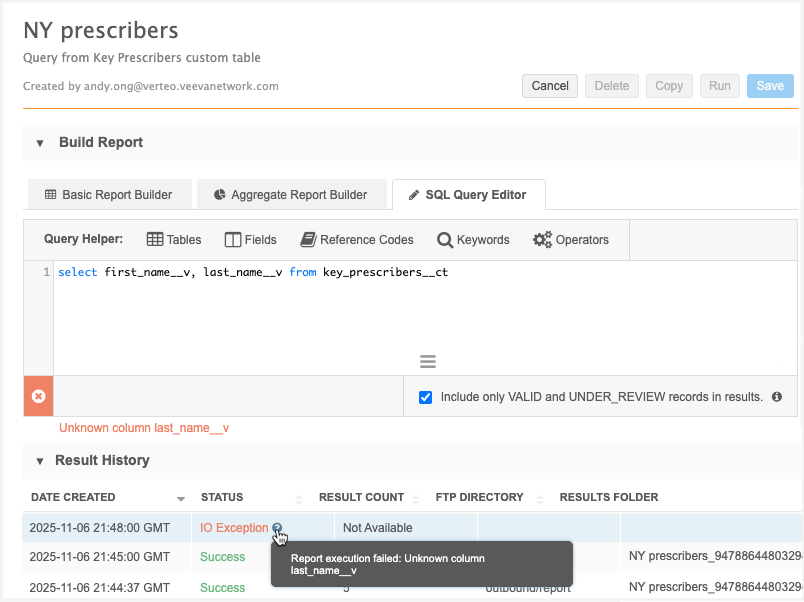
Update a custom table
Existing custom tables can be updated on the SQL Query Editor (Reports) page.
-
Expand the My Custom Tables or Shared Custom Tables sections in the tree view.
-
Hover over the table name to display the More
 icon and select Update Table.
icon and select Update Table. -
On the Upload File tab, the following settings display:
-
Name - The table name cannot be changed to ensure that existing queries will not fail.
-
Description - Optionally change the description for the table changes.
-
Third Party Data - Reconfirm whether a TPA is required and is in place.
-
Delimiter - Optionally change the delimiter.
-
File Upload - Choose one of the following options:
-
show file preview before creating custom table
-
skip file preview, and create custom table
-
-
Upload file - Drag the updated file into the field or click Upload File to browse.
Resolve any validation issues that occur.
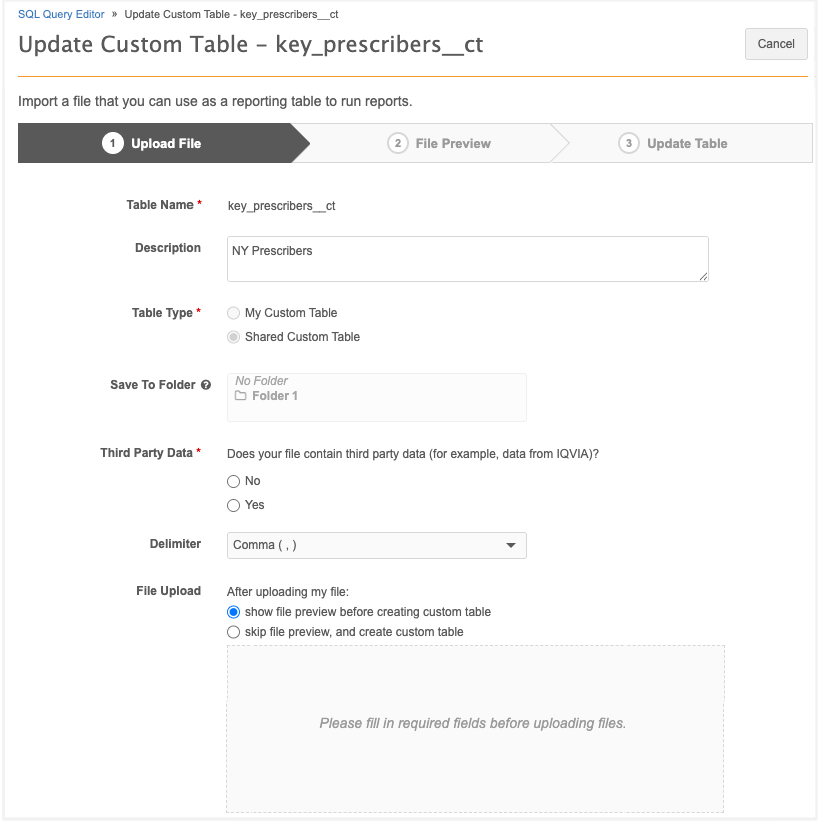
-
-
A pop-up displays to advise that you are overwriting the table and that any saved reports might fail if column names change.
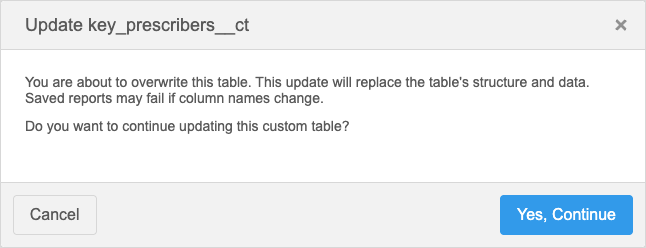
Click Yes, Continue to confirm that you want to continue with the changes.
-
If you chose to skip the file preview, the table is created.
-
If you chose to preview the file after it is uploaded, the File Preview tab opens.
A count of the records displays. This is the total number of rows that will be created in the custom table, not including the column header.
The first four rows of the file display so you can preview the data before you create the table.
Updated table details
Updates to the table are tracked. Expand the table metadata to see the following details:
-
Updated By - User that updated the custom table.
Displays in the Shared Custom Tables section only.
-
Updated Date - Date that the table was updated.
-
Updated By - Method the table was updated. The value is always File Upload even if the table was created from a reporting query or transformation query.
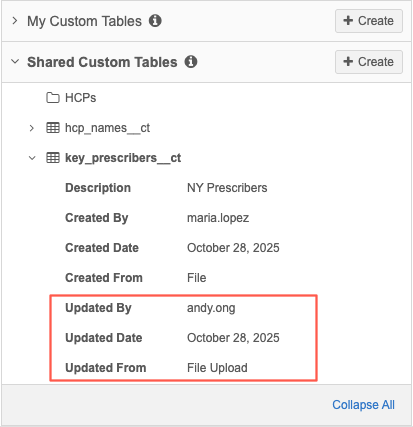
Audit
Updates to custom changes can be tracked by administrators in the System Audit History.
To quickly find these updates, use the following Object Type filter: ReportingCustomTable. The Edit Event Description is added to support update action.
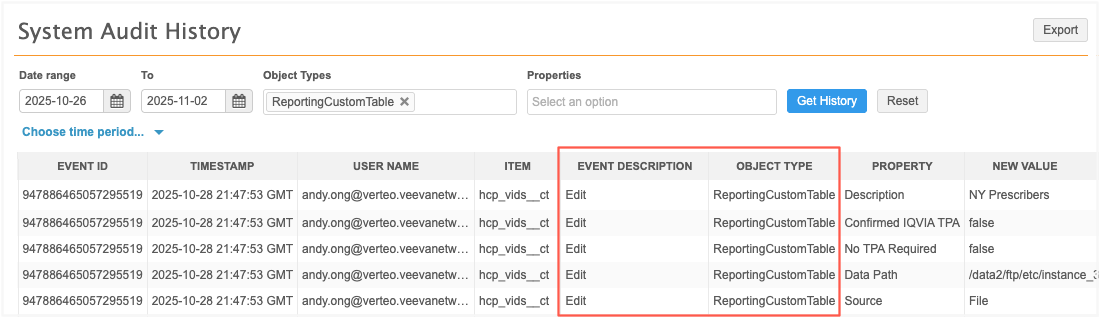
Test queries in the Job impact Dashboard
Queries can now be tested on the tile configuration. Test the query to ensure it returns the desired results before adding the tile to the dashboard. Previously, queries could be tested in the SQL Query Editor only.
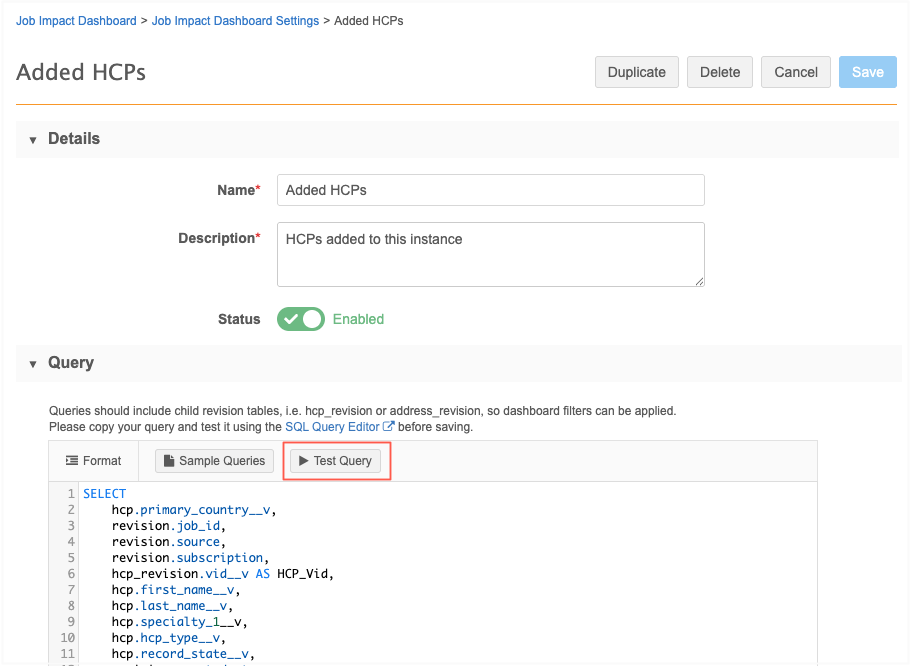
This enhancement is enabled by default.
Test a query
Queries can be tested only after a new tile or duplicated tile is saved.
-
On the Job Impact Dashboard (Reports), click Manage Dashboard.
-
Click Add Tile or duplicate an existing tile.
-
Provide any required information in the Details section.
-
In the Query section, add the SQL query for the tile. You can create a new query or customize any of the sample queries.
-
Save the tile.
-
Open the tile again.
-
In the Query section, click Test Query.
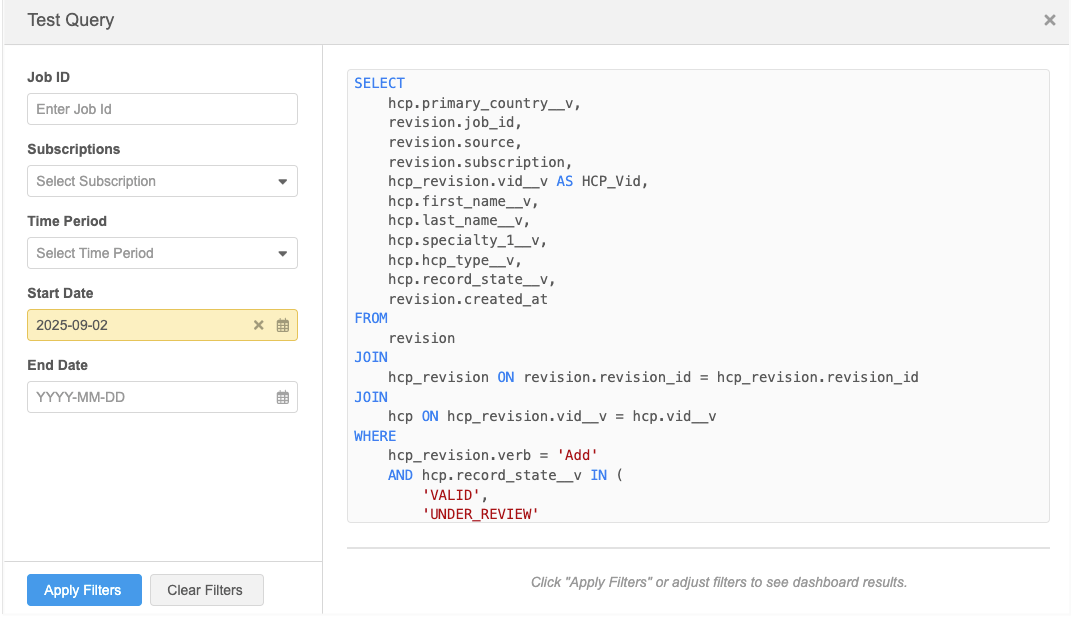
-
In the Test Query dialog, provide sample filters.
-
Click Apply Filters.
The query runs and provides counts for a snapshot of one tile.
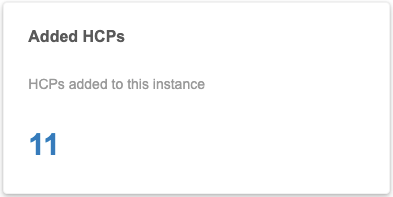
-
If a count (greater than 0) displays, click the link to view the results in a Network table.
-
To edit the query, close the pop-up and return to the tile to make the changes and then test the query again.