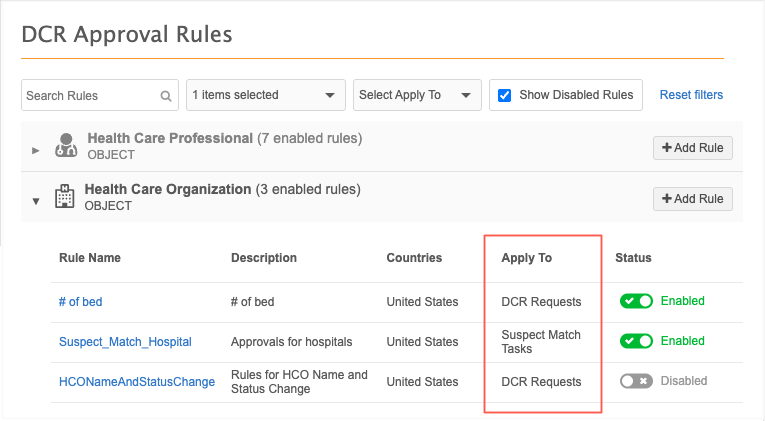Data change requests
DCR approval rules for suspect match tasks
Administrators can now apply DCR approval rules to suspect match tasks. The rule is triggered if either the winning or losing record meets the rule criteria.
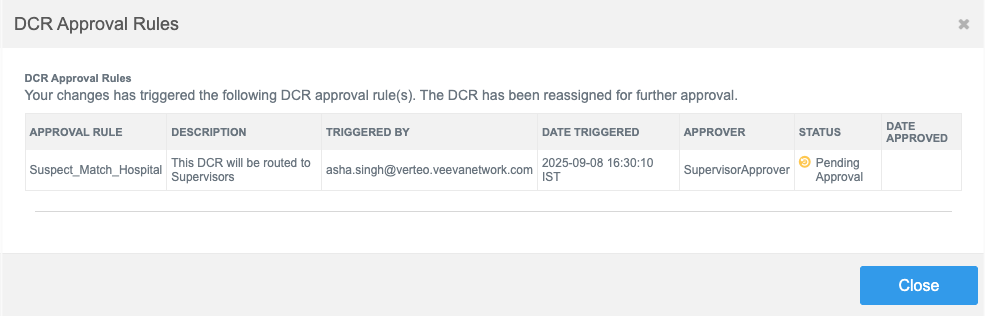
This enhancement is available by default if the DCR Approval Rules feature is enabled in your Network instance.
To add the DCR Approval Rules feature to your Network instance, contact Veeva Support.
About DCR approval rules
Administrators can define rules to restrict Data Stewards from merging specific records.
For example, you can ensure that only supervisors and experienced Data Stewards can merge hospital or administrative HCO records because these changes can impact large HCO hierarchies.
When DCR approval rules are applied, Data Stewards can validate the information, but the DCR is automatically assigned to more experienced users for approval.
The DCR Approval Rules feature was released in Veeva Network 25R2.0 for add and change requests. For details, see Multi-level DCR approval rules.
Supported objects for suspect match rules
-
Veeva standard objects (HCPs, HCOs)
-
Custom main objects
Note: Approval rules for suspect match tasks cannot be applied to sub-objects.
Process for defining DCR approval rules
The process uses inbox task groups, user groups, and DCR Approval Rules.
-
Inbox task group - Create inbox task groups for experienced Data Stewards or supervisors. These are users that can approve the suspect match tasks that triggered the approval rules.
For rules that apply to multiple countries, an inbox task group must be created for each country's approvers.
-
User group - (Optional) Create a user group or use an existing user group for Data Stewards users that will be restricted from merging records.
You can also assign specific users to approval rules.
-
DCR approval rule - Define the conditions (object, country, fields) that will trigger the rule for suspect match tasks.
Create a rule for suspect match tasks
The DCR approval rule determines the records that require approval from more experienced Data Stewards.
To add a rule:
-
In the Admin console, click Users & Permissions > DCR Approval Rules.
-
In the object row, click Add Rule.
-
On the new rule page, define the following details:
-
Rule Name and Description - Type a meaningful name and description.
-
Entity - Specify the data model object for this rule.
HCPs, HCOs, and custom main objects are supported.
-
Countries - List the countries affected by this rule.
-
Status - By default, the rule is not enabled.
-
-
DCR Approval Rules - Define the tasks and filters that will trigger the approval rule.
-
Apply To - Define the types of requests that the approval rules will apply to.
Options:
-
DCR Requests
-
Suspect Match Tasks
Choose Suspect Match Tasks.
-
-
Filters (optional) - Define filters to narrow the conditions that will trigger the approval rule.
-
Field - Choose the field.
All fields for the main object and related sub-objects display in the list.
-
Condition - Choose the appropriate condition.
-
Value - Select the field values.
Example
Create a rule that prevents junior Data Stewards from merging HCOs that are hospitals because these changes can impact HCO hierarchies.
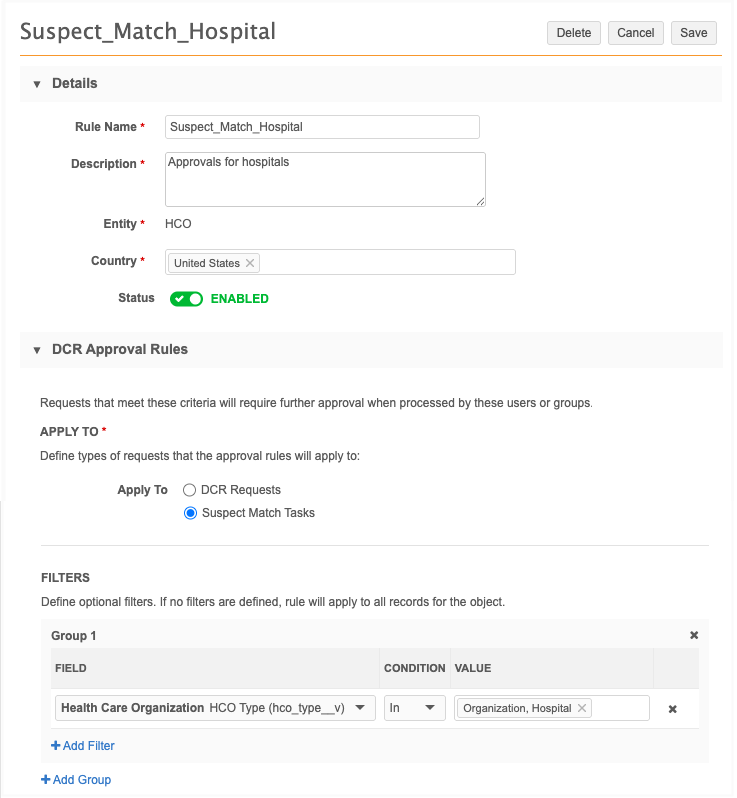
The rule will be triggered if the filter is true for the winning or losing record.
-
Important: If filters are not defined, all suspect match tasks for the object will be routed for approval.
-
-
Rule Initiators - Define the users that will trigger the approval process.
-
Only user groups and users specified below will trigger this rule - Include the users that will trigger the rule.
-
All user groups and users except those specified below will trigger this rule - Exclude the users that will not trigger the rule.
For example, use this option to ensure that all users except Supervisors are restricted from merging hospital records.
Add the applicable user groups and users.
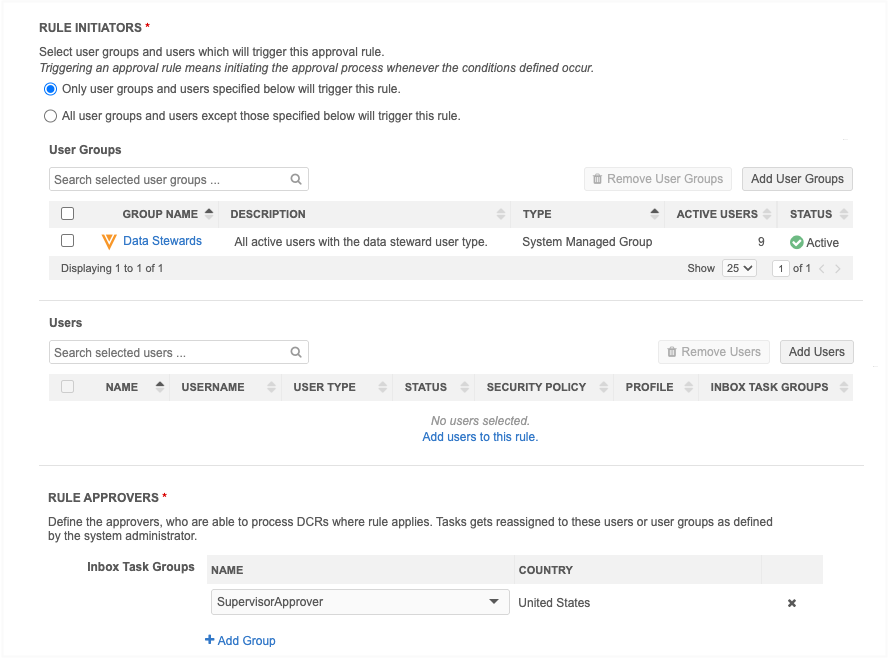
-
-
Rule Approvers - Add the inbox task group for the users that can approve the suspect match. The suspect match task will be routed to the inbox task group.
Important: Users designated as both a Rule Initiator (with approval restrictions) and a Rule Approver will always be able to approve the suspect match task; the Approvers permission takes precedence. For rules applying to multiple countries, the suspect match task will be routed to the approver's inbox task group that matches the record's country. If no matching approver is found for a specific country, the DCR rules will not apply to that record.
-
Save the rule.
-
When you are ready for the DCR approval process to begin, Enable the rule.
If a Data Steward tries to approve a suspect match task, the DCR Approval Rules dialog displays to advise that the task will be routed to Supervisors to process.
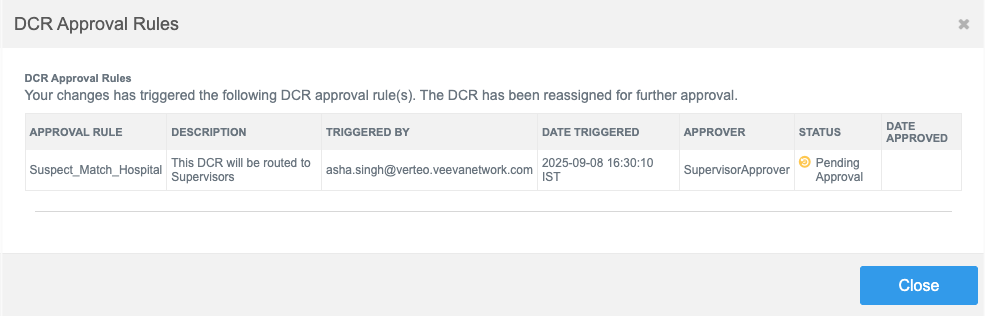
DCR approval rules page
Administrators can easily identify the approval rules for suspect match tasks using the Apply To column.