Data model
Cluster management
Updated cluster codes are available for the following country/provider combinations:
-
Portual - HMR™
The new cluster version is Version 4.0.
-
Italy - IQVIA™ (Microbricks)
The new cluster version is Version 2.0
To update addresses with the latest cluster codes:
-
In the Admin console, click Data Model > Cluster Management.
-
Select the country/provider cluster configuration.
-
In the Cluster Management Details section, expand the Cluster Version field and choose the newest version.
-
Save your changes.
-
Click Refresh Addresses to run a data maintenance job to ensure that all addresses for the country have the latest cluster codes.
The new cluster version is available by default if you have these country/provider combinations enabled in your Network instance.
Multivalued reference fields
Multiple value reference fields are now supported for Network data model fields. This includes Veeva fields, custom fields, and CDA fields.
This enhancement is enabled by default in your Network instance.
Key highlights
-
Supports mapping to Vault CRM and Veeva CRM multivalued picklist fields
-
Supports fields in the Common Data Architecture (CDA)
-
Fields can contain a maximum of 50 values
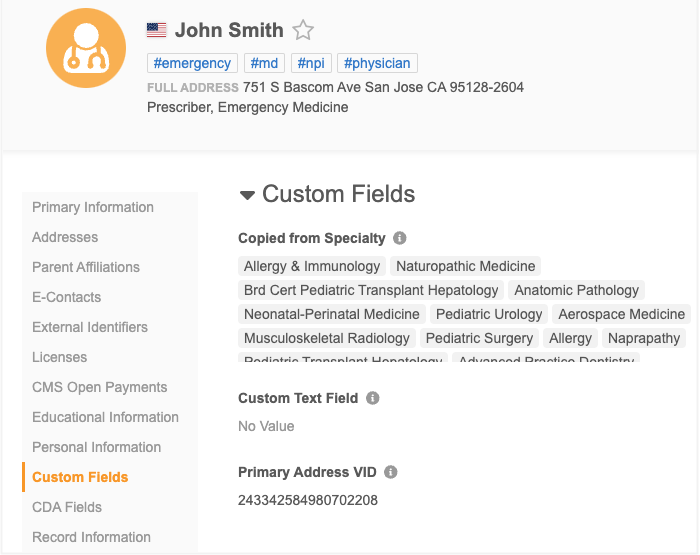
Supported objects and fields
-
Objects - Multivalued reference type fields can be created on all Veeva objects and custom objects.
-
Fields - Supported for new Veeva fields, custom fields, and CDA fields
Note: Existing fields cannot be changed to support multiple values.
Supported features
Multivalued reference fields are supported in the following Network features:
-
Data model (Network and CDA)
-
Record Profiles
-
Revision History
-
Data Lineage
-
Data Updater
-
Profile Layouts
-
Search (including Advanced Search)
-
Source Subscriptions
-
Target Subscriptions
-
Reporting - Advanced queries only (SQL Query Editor)
-
Vault CRM Bridge
Create a multivalued reference field
Administrators and Data Managers can create custom fields that support multiple values.
On the Custom Field configuration:
-
In the Type list, choose Reference.
-
Select the Allow Multiple Values? option.
The option cannot be turned off after the field is created.
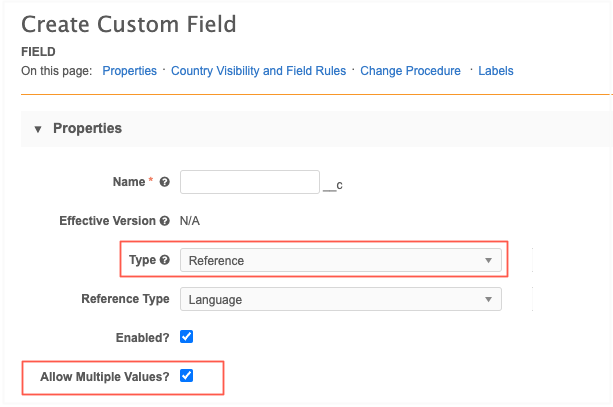
The field values will be stored as a comma separated list.
Updating fields
Multivalued fields can be updated using source subscriptions and data updater.
A new advanced property is added to support these fields. The property defines the delimiter for multivalued fields. By default, the delimiter is a comma (,).
New property
feed.multivaluedattribute.separator: (string, default ",")
The import file should include a comma separated list of values for the field.
Field value limit
A maximum of 50 values can be included in the import file. If the file contains more than 50 values for one field, the record is skipped and a warning displays in the Job Error Log.
Note: Updating multivalued fields through DCRs or on the Profile page is not supported in this release.
Profile page
On record profiles, you can view all values for the field. Four rows of values display by default. Use the scroll bar to see additional values.

Multivalued reference fields are read-only on the Profile page.
Summary cards
Multivalued fields can be added as fields on the record summary header and sub-object summary cards. A few values display beside the field with a count of additional fields. Click the count to open a pop-up that displays all the field values.
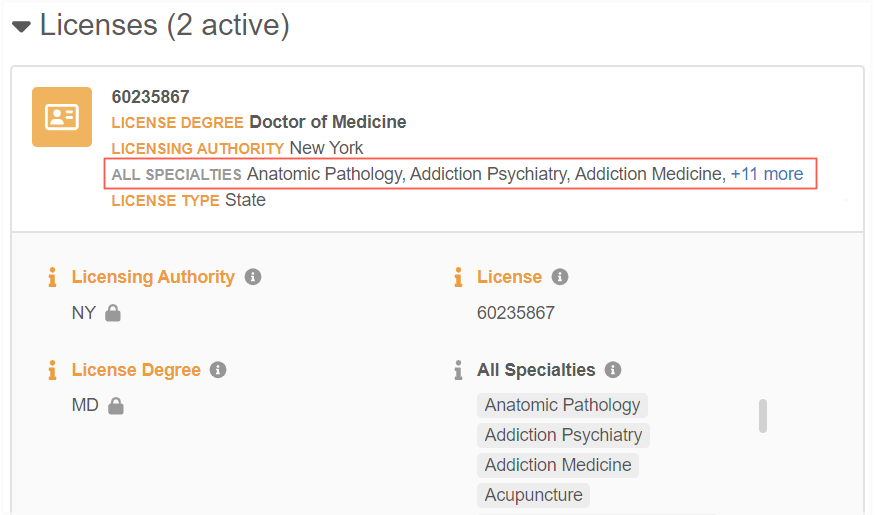
Fields are configured for these summaries in the profile layout (Data Model > Profile Layout). Edit the field and select the Is Summary Field? option.
View revisions
Multivalued fields display in the Network features that identify revisions so you can review and compare the revisions of the record and field.
The following features are updated to support the fields:
-
Revision History
-
Field Revisions
-
Version History tab (Profile page)
-
Data Lineage
Example Revision History
The Version columns display a comma separated list and a count of additional values. Click the count to open a pop-up to display all values.
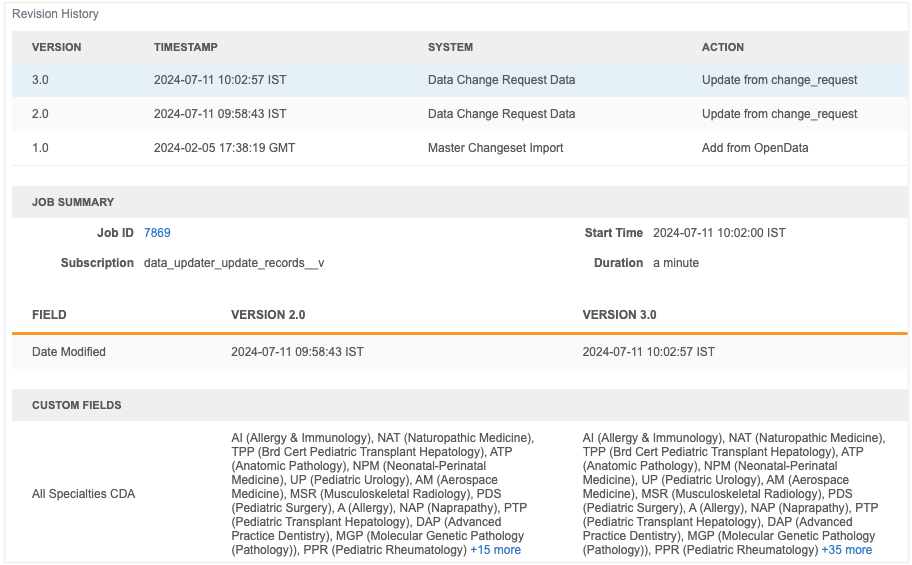
Use the search bar to find a specific value. A count of all values displays below the search bar.
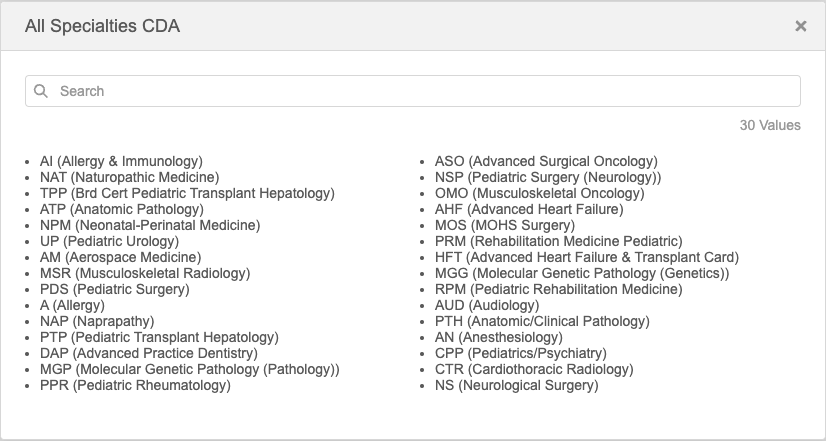
Example Field Revision
All values also display on the Field Revisions dialog. Click the count to expand the value list.
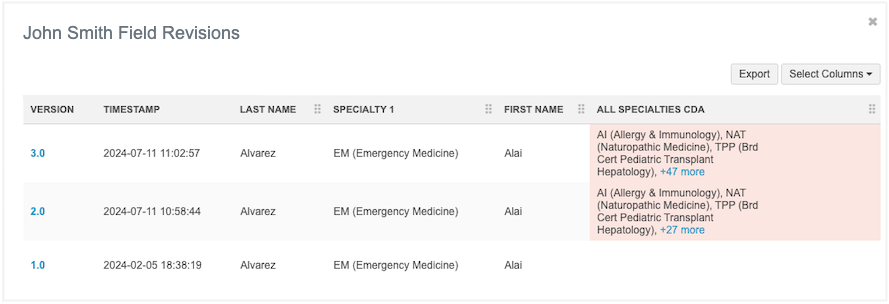
Export field revisions
If you export field revisions, the values display in the exported .csv file as a comma separated list containing the reference code and label.
Example

Data change requests
Multivalued reference fields are read-only on data change requests. Data Stewards can view the values but no action is required.
Changes submitted for multivalued fields from the Network API are automatically rejected in this release. Changes are not supported in the Network UI; the fields are read-only.
Exporting data
Target subscriptions are updated to include a new setting so you can define the delimiter for multivalued fields that are sent to downstream systems.
In the General Export Options section, the Multiple Value Fields Delimiter option is set to a comma (,) by default. Change the delimiter if the downstream system expects a different delimiter.
The following delimiters are supported:
-
, (comma) (default)
-
: (colon)
-
; (semi-colon)
-
tab
-
| (pipe)
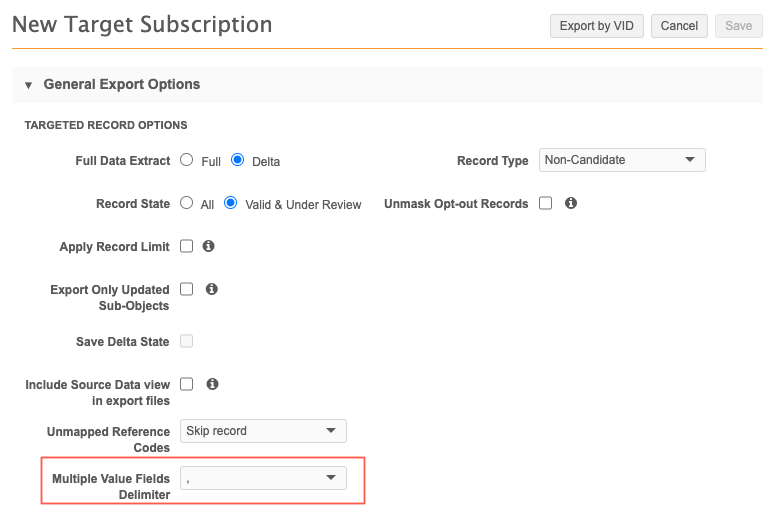
Reporting
When multivalued fields are used in the SQL Query Editor, they are treated as a String. Values are stored as separated list of reference codes: (V1,V2,V3)
Query tips
-
Using SELECT * or SELECT <multi_value_field>__v, the value will be returned as 'V1,V2,V3'
-
To filter the table on exact match use:
WHERE <multi_value_field>__v = 'V1,V2,V3'
-
To filter on a single value, use string functions.
Example
WHERE <multi_value_field>__v LIKE '%V1%'
or
WHERE STRPOS(<multi_value_field>__v, 'V1`)>0
-
To filter on any of values, repeat the conditions for each of the expected matches.
Example
To get matches on either V1 or V2
WHERE (<multi_value_field>__v LIKE '%V1%' OR <multi_value_field>__v LIKE '%V2%')
-
To filter on a set of values, repeat the conditions for each of expected matches.
Example
To get matches on both V1 and V2
WHERE (<multi_value_field>__v LIKE '%V1%' AND <multi_value_field>__v LIKE '%V2%')
-
Order is evaluated on the value list as string literals.
Example
'V1,V2,V3' comes before 'V2,V3' in the following:
ORDER BY <multi_value_field>__v
Report results
Multivalued fields always display as a comma separated list of codes as a string containing the code, for example, OBG,CLP.
Network API
Retrieve Field Details MetaData API
A new parameter is added to identify multivalue reference fields.
For more details, see the "API" section in these Release Notes.
Search API considerations
To refine the results for multivalued fields, use the fieldQueries parameter. The filters parameter is not supported for multivalued fields.
New language
Ukrainian (UK) is now supported for reference data.
This enhancement is enabled in your Network instance by default.
Select the language for reference codes
To view reference codes in this language:
- On the Network menu bar, click My Profile.
- In the Settings section, expand the Language list and select Ukrainian.
- Apply your changes.
Note: Ukrainian is not supported for data model fields and the Network UI.
Cluster management
Updated cluster codes from IQVIA™ are available for the following countries:
-
Belgium
-
Czech Republic
-
Slovakia
The new cluster version for these countries is Version 2.0.
The new cluster version is available by default if you have the IQVIA country/provider combination enabled in your Network instance.
Update addresses
To update addresses with the latest cluster codes:
-
In the Admin console, click Data Model > Cluster Management.
-
Select the country / IQVIA cluster configuration.
-
In the Cluster Management Details section, expand the Cluster Version field and choose Version 2.
-
Save your changes.
-
Click Refresh Addresses to run a data maintenance job to ensure that all addresses for that country have the latest cluster codes.
Primary field configurations
New primary custom fields are now supported for Unique Checkbox types only. The Network Calculated option will be disabled for new primary field configurations for all sub-objects including addresses and parent HCO objects.
Network Calculated primary field logic is available using the Unique Checkbox configurations.
This enhancement is enabled by default in your Network instance.
Benefits of Unique Checkbox fields
Unique Checkbox configurations contain the same functionality as Network Calculated configurations but are more robust and include these added benefits:
-
Supported objects - Unique Checkbox is supported for all sub-objects and relationship objects.
Network Calculated was supported for Address and Parent HCO objects only.
-
Multiple primaries - You can create more than one primary field for each object. This enables you to have one primary per therapeutic area.
Only one field per object is supported for Network Calculated configuration.
-
Customizations - Use the standard Network logic to recalculate primary or customize the logic and define for specific conditions.
Allow Network to calculate Unique Checkbox primary fields
The Network Calculated primary configuration was used to ensure that a record always has an active and valid primary defined.
Network Calculated primary behavior
Network would automatically calculate a primary for the following conditions:
-
No primary - The record does not contain a primary or a primary was removed.
-
Inactive primary - The current primary is inactive.
-
Invalid or Deleted primary - The current primary is invalid or deleted.
These options can also be set on the Unique Checkbox primary configuration.
Configure Unique Checkbox as Network Calculated
To set the Network Calculated behavior on the Unique Checkbox configuration, select the following settings:
When to Calculate Primary section:
-
The record DOES NOT HAVE a primary
-
The status of the primary is INACTIVE
- The record state of the primary is INVALID or DELETED
Primary Recalculation Logic:
-
Use standard logic
These settings will use the same business rules and logic to ensure that records have a primary defined.
Example Unique Checkbox configuration
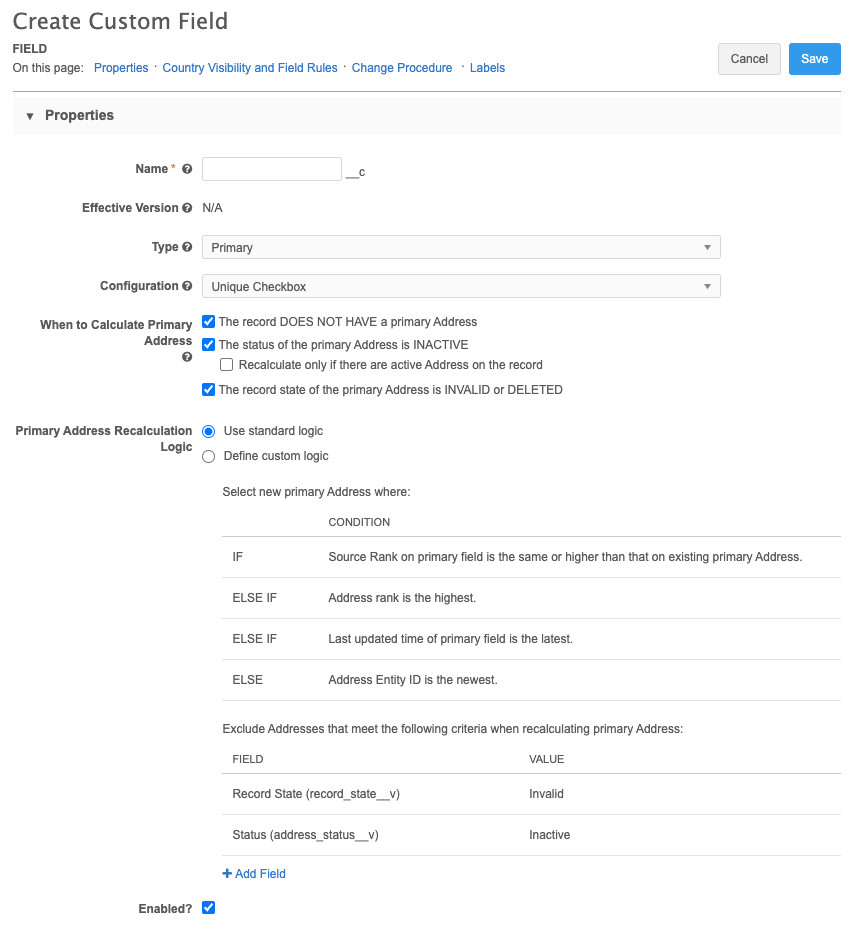
Support for existing Network Calculated primary fields
Existing Network Calculated primaries are not impacted by this change. They will continue to work as expected.
You can change an existing Network Calculated configuration to Unique Checkbox by changing the primary type from the Data Model page.