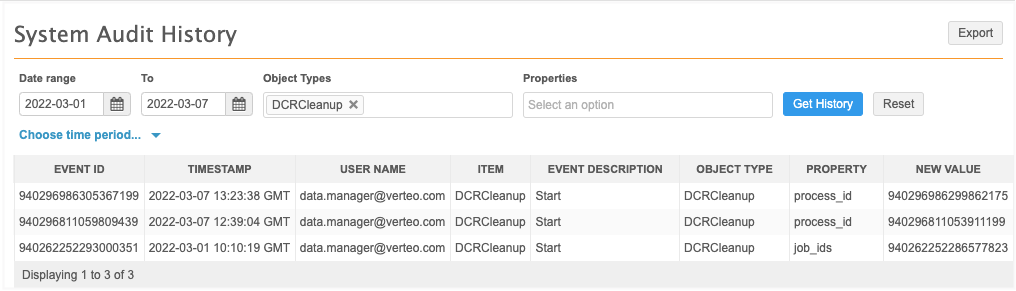Inbox
DCR cleanup
Users can now cancel or reject tasks in bulk in the Inbox.
Tasks can be generated from internal processes or through integrations and need to be removed in bulk without reviewing each individual task. Previously, these tasks had to be rejected individually in the inbox or be rejected in bulk using the Network API. Users with the appropriate permission sets can now clean up these tasks directly from the Inbox.
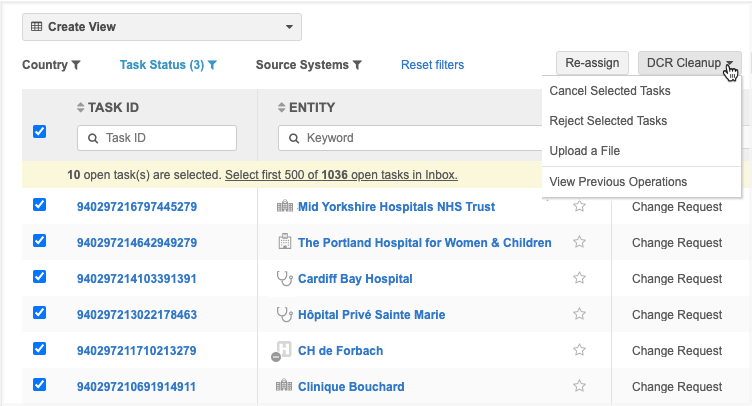
This feature is available by default in your Network instance, but it does not display until Administrators create permission sets to provide access to users. Only users with access will see the feature in the Inbox.
For more information, see the "Permission Sets" topic in these Release Notes.
DCR bulk operations
Users with the appropriate permission sets will now see a DCR Cleanup list in the Inbox.
The list contains four options:
-
Reject Selected Tasks - Select the tasks to be rejected in bulk. A limit of 500 tasks can be rejected in each operation.
Tasks should be rejected if they contain incorrect data. When tasks are rejected, all of the fields are rejected and a resolution note must be applied so users understand the reason the task was not accepted.
-
Cancel Selected Tasks - Select the tasks to be canceled in bulk. A limit of 500 tasks can be canceled in each operation.
Tasks should be canceled if they are badly submitted DCRs; for example, they were not meant to be generated. This can happen through internal processes or integrations.
-
Upload a File - Instead of selecting each task in the Inbox, you can run a bulk operation by uploading a file that contains a single column: task ID. A limit of 5000 tasks can be uploaded in each file.
This option gives you more flexibility for rejecting and canceling tasks because it does not depend on access to the tasks. Your file can include tasks for any country and main object, even if you don't have access to the tasks through your inbox task groups. You can also include more tasks by uploading a file (limit of 5000 tasks) instead of selecting them from the inbox (limit of 500 tasks).
-
View Previous Operations - Displays the DCR Cleanup Operations page; the list of bulk reject or cancel operations that have been run in your Network instance.
The options are available based on your assigned permission sets and the selected tasks. For example, if no tasks are selected in the inbox, the Reject Selected Tasks and Cancel Selected Tasks options are not active.
For details about each option, see the sections below.
Supported tasks
You can cancel or reject the following tasks:
-
Add requests
-
Change requests.
If you select tasks in the inbox, the tasks must be unassigned or assigned to the user running the operation. If you upload a file, assigned tasks can be included.
Ignored tasks
The following tasks will be ignored if they are included in the operation:
-
Assigned tasks - Tasks that are assigned to other users (Cancel/Reject Selected Tasks only)
-
Pending master tasks - Tasks that are pending review by Veeva OpenData.
-
Suspect match tasks
- Unsupported task types - Job warnings and failed jobs.
- Duplicate task IDs - The upload file contains duplicate tasks.
- Closed tasks - The upload file contains closed tasks.
- Invalid task IDs - The upload file contains tasks that are not DCRs.
Resolution notes for rejected tasks
Rejected task operations require a resolution note. One resolution note is applied to all tasks in the operation.
Before you begin rejecting tasks, Administrators or Data Managers should configure resolutions notes to support these bulk operations.
All countries
Resolution notes must apply to all countries because the tasks in each operation can be from multiple countries. Resolution notes for specific countries do not display for bulk reject operations.
-
Go to System Interfaces > Resolution Notes. In each resolution note that could apply to bulk operations, remove the selected countries and choose All.
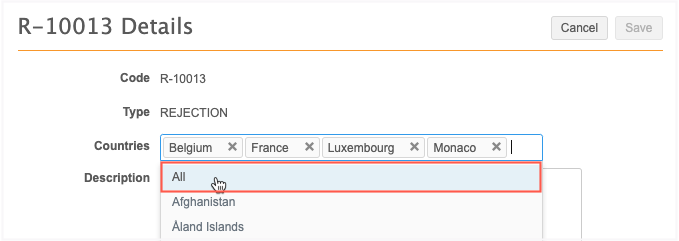
Custom resolution notes
Existing resolution notes might not be applicable to tasks that are rejected in bulk. Create custom resolution notes that apply these operations and configure them for All countries.
Reject selected tasks
To reject tasks in bulk:
-
In the Inbox, select the tasks to reject and click DCR Cleanup > Reject Selected Tasks.
If you select the checkbox in the column header to select all tasks, a message displays a count of the selected tasks and an option to select the first 500 open tasks in the Inbox. Click the link to select those tasks. A maximum of 500 tasks can be selected for each operation.
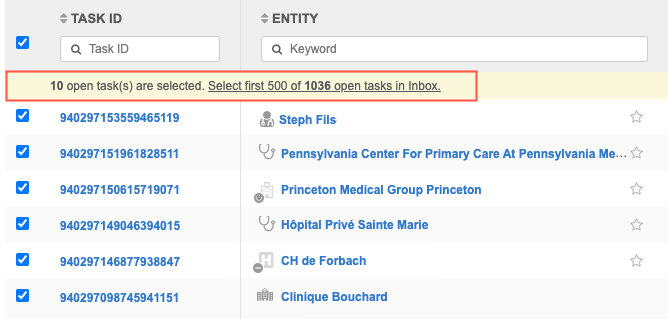
The count at the bottom of the list is updated to display the number of selected records.
Tip: For bulk rejections, include tasks that are being rejected for the same reason; one resolution note will be applied to all the tasks in the operation.
-
The summary page provides a count of add requests and change requests for each selected object and a total count of records that will be rejected in the operation.
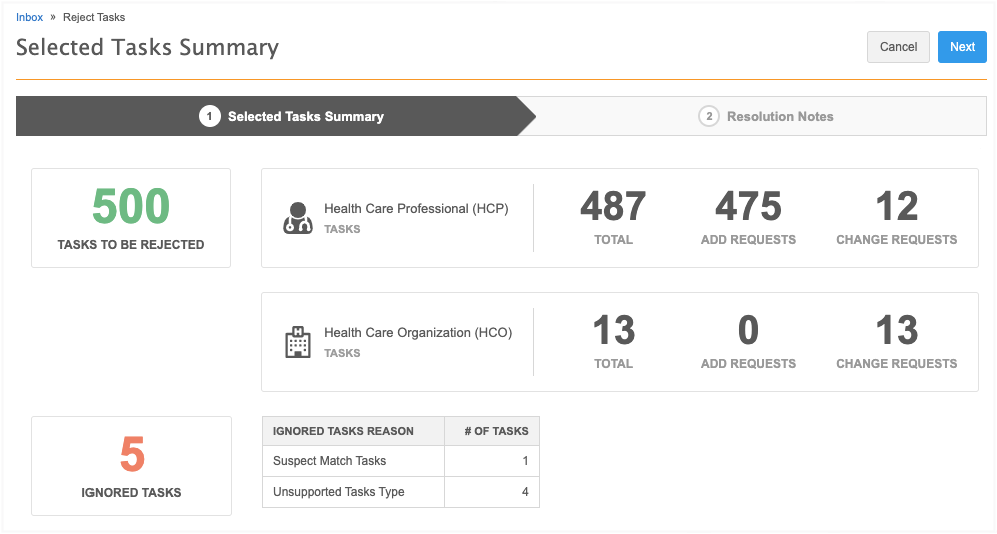
Ignored tasks
A count displays in this box if any of the tasks will be ignored in the operation because they cannot be rejected for the following reasons:
-
Assigned tasks - The task is assigned to a data steward.
-
Pending Master Tasks - The task is pending review by Veeva OpenData.
-
Suspect Match Tasks - The task is a suspect match.
-
Unsupported Tasks Type - Tasks that are Job Warnings or Failed Jobs.
Click Next.
-
-
On the Resolution Notes step, define the resolution note that will be applied to all of the selected tasks. Only resolution notes that apply to all countries display.
-
Code - The reason for rejecting the tasks.
-
Language - The language the resolution note will display in.
The localized message will display in the Resolution Notes field.
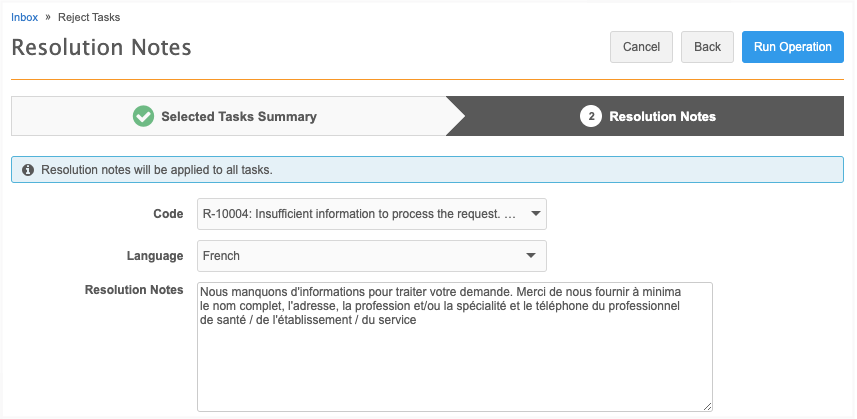
To continue, click Run Operation
-
-
In the Confirm Reject Tasks dialog, provide a reason for rejecting the tasks and then click Yes, Reject Tasks.
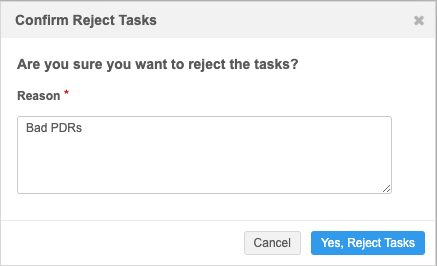
The DCR Cleanup Operations page automatically opens and you can see from the message that the operation to reject the tasks has started. For information about this page, see the "DCR Cleanup Operations" section below.
Cancel selected tasks
To cancel tasks in bulk:
-
In the Inbox, select the tasks to cancel and click DCR Cleanup > Cancel Selected Tasks. A maximum of 500 tasks can be selected.
A summary page provides a count of add requests and change requests for each selected object and a total count of records that will be canceled in the operation.

Ignored tasks
A count displays in this box if any of the tasks will be ignored in the operation because they cannot be canceled for the following reasons:
-
Assigned tasks - The task is assigned to a data steward.
-
Pending Master Tasks - The task is pending review by OpenData.
-
Suspect Match Tasks - The task is a suspect match.
-
Unsupported Tasks Type - Tasks that are Job Warnings or Failed Jobs
-
-
Click Run Operation to cancel the selected tasks.
-
In the Confirm Cancel Tasks dialog, provide a reason for canceling the tasks and then click Yes, Cancel Tasks.
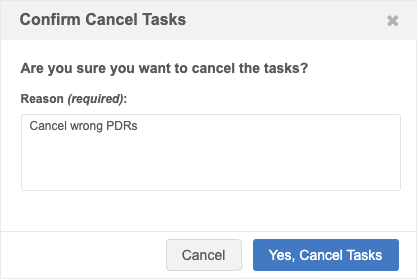
-
The DCR Cleanup Operations page automatically opens and you can see from the message that the operation to cancel the tasks has started.
For information about this page, see the "DCR Cleanup Operations" section below.
Upload a file
Uploading a file gives you more flexibility for canceling and rejecting tasks in bulk. The file can contain tasks that are assigned and tasks for countries that you don't have access to through your inbox task groups.
File requirements
-
Format - Comma separated value (.csv) and Microsoft® Excel® (.xlsx) files are supported.
-
Contents - Must be a single column (task_id) containing the task IDs of the records that you want to reject or cancel.
-
Task limit - A maximum of 5000 tasks can be uploaded in each operation.
-
File Size - Files can be up to 30MB.
-
Reason for rejections - Include tasks that are being rejected for the same reason; one resolution note will be applied to all the tasks rejected in the operation.
Example file
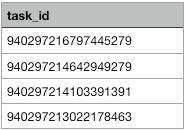
Tip: To retrieve the task IDs, export the Inbox and remove all the columns except the task_id column. Ensure that only the task IDs for the records that you want to reject or cancel are listed in the file. You can export the Inbox if you have permission through your assigned Inbox Task Group.
To upload a file:
-
In the Inbox, click DCR Cleanup > Upload a File.
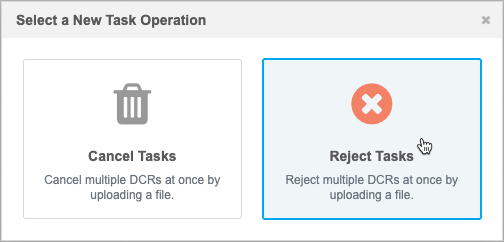
-
In the Select a New Task Operation dialog, choose Cancel Tasks or Reject Tasks.
The task options that are available depend on your assigned permission sets.
-
On Step 1 (Reject Tasks or Cancel Tasks), click Upload File to browse for a file or drag the file to the box.
The file will be validated to ensure that it is the expected format and size and that it contains only the task_id column.
-
Step 2 (File Summary) contains the details of the file that was uploaded and the records that will be approved. A total count of the tasks for each object and counts for each task type display.
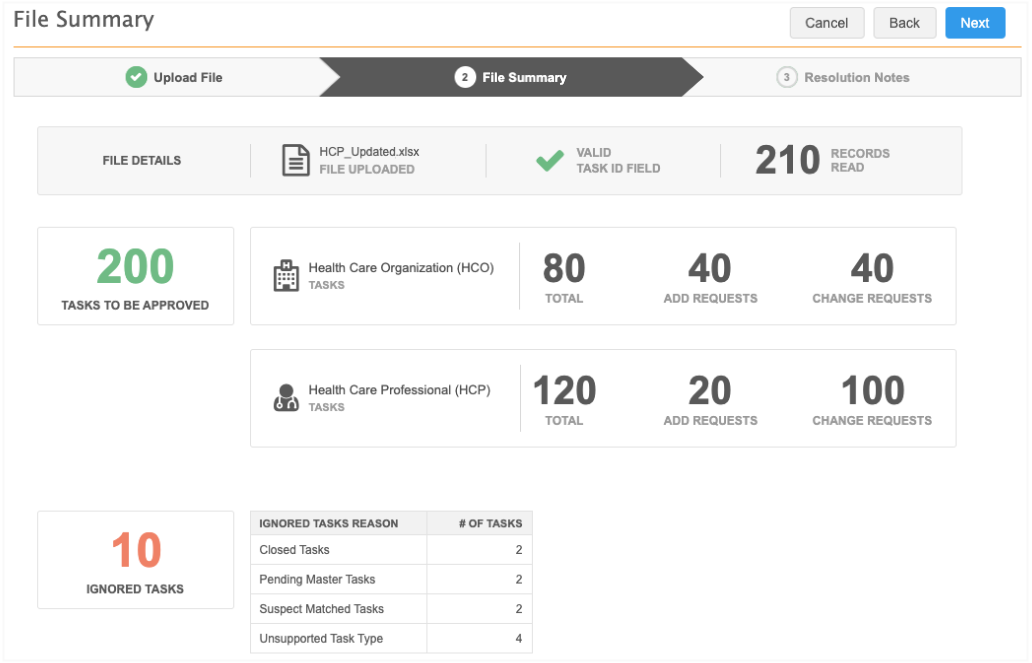
Ignored tasks
A count displays in this box if any of the tasks will not be approved for the following reasons:
-
Closed Tasks - The task has already been closed.
-
Duplicate Task IDs - There is more than one task with the same ID in the file.
-
Invalid Task IDs - The task is not a DCR ID.
-
Pending Master Tasks - The task is pending review by OpenData.
-
Suspect Match Tasks - The task is a suspect match.
-
Unsupported Tasks Type - Tasks that are Job Warnings or Failed Jobs.
-
-
Click Next.
-
On Step 3, Resolution Notes, define the resolution note that will be applied to all of the approved tasks.
-
Code - The reason for rejecting the tasks.
-
Language - The language the resolution note will display in.
The localized message will display in the Resolution Notes field.
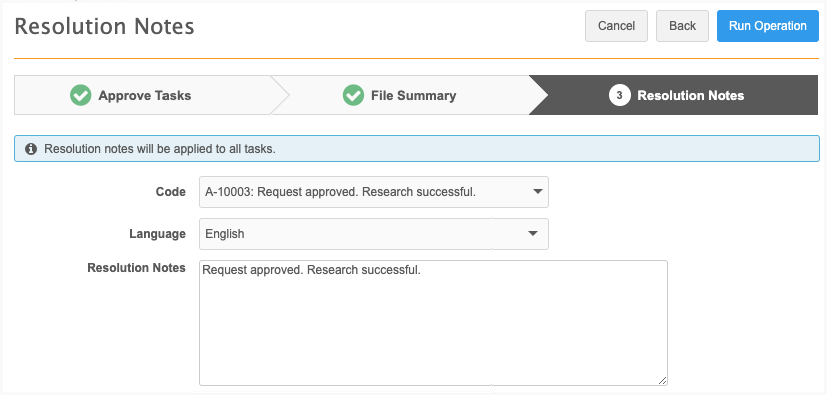
-
-
Click Run Operation.
-
In the Confirm Approve Tasks dialog, type a reason and click Yes, Approve Tasks.
The DCR Cleanup Operations page opens so you can view the progress of the job. When the job completes, click the Operation ID to view the details of the job.
Audit
Administrators can track the DCR cleanup operations that have been run in the Network instance in the System Audit History log.
Tip: To easily find the DCR Cleanup operations, filter the table on the DCRCleanup object type.