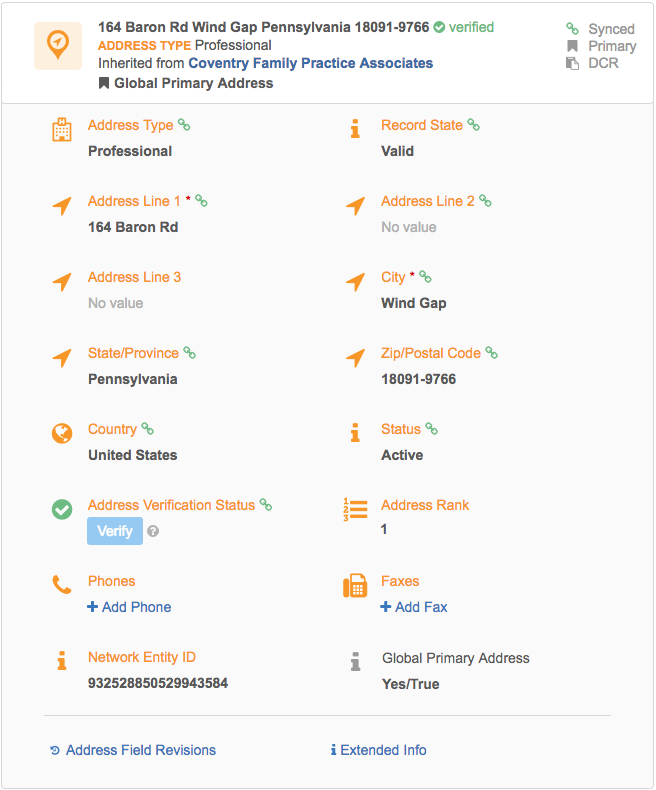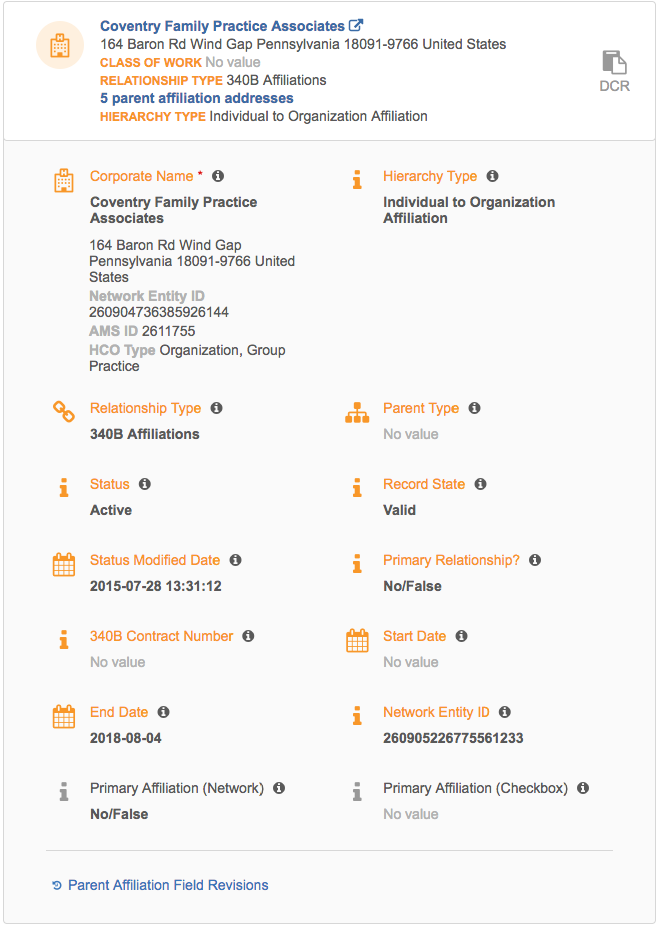Viewing record data
Each record includes data about the related objects and relationships, as well as IDs, and keys. To view specific information, use the navigation bar in the left pane to quickly scroll to a section on the profile page.
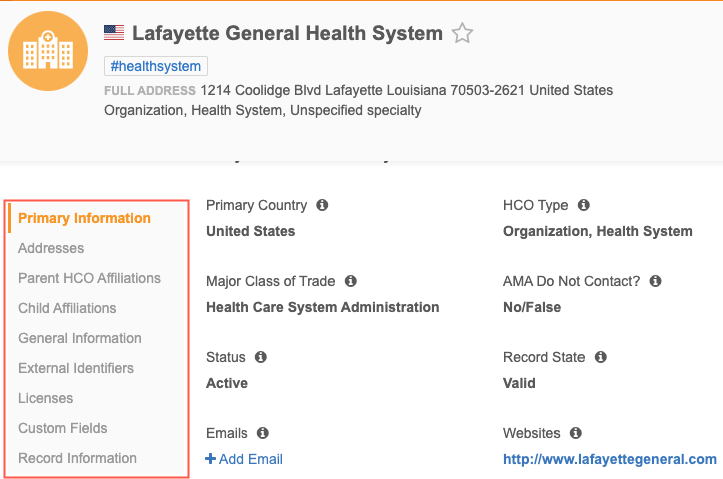
Primary information
This section contains basic information about the object.
- HCPs - Includes HCP type, personal details, degrees, specializations, and contact preferences.
- HCOs - Includes HCO type or general specialization, status of the organization, and major class of trade.
- Custom objects - Includes object name.
View related objects
HCP and HCO record profiles display the related sub-objects and relationship objects by default. Custom object profiles can display related objects if the objects have been added to the custom profile layout.
Note: To view custom relationship objects on profiles, you must have access to the owner and related object.
Summary cards
Summary cards display for each Veeva and custom sub-object and relationship object on the record. The summary card provides the most relevant information and can be expanded for more details. Click the summary card again to collapse the details.

Badges
Badges display on the summary card to provide information that you should immediately know about the object. For example, the Sample Eligible badge might display on an SLN license so you can immediately identify if samples can be dropped for that license.
The number of badges that can display on one summary card depends on the object. For more information, see the Addresses, Parent Affiliations, and Licenses sections.
Tooltips have been added to some badges to provide more information. Hover over the badge to display the tooltip.
DCR badges advise you about pending changes to the record.

On license summary cards, a tooltip displays on sample eligible badges to describe the rules for defining a license as sample eligible.
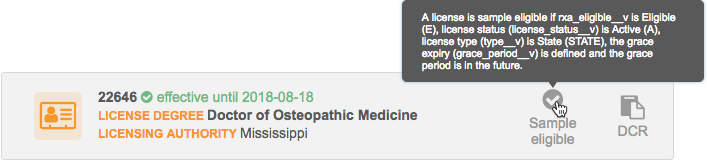
The following sections provide detailed information about the Veeva standard sub-objects and relationship objects that display on HCP and HCO profiles.
Addresses
All addresses associated with the object are listed on the profile. A count of the record's active and inactive addresses displays beside the section header.
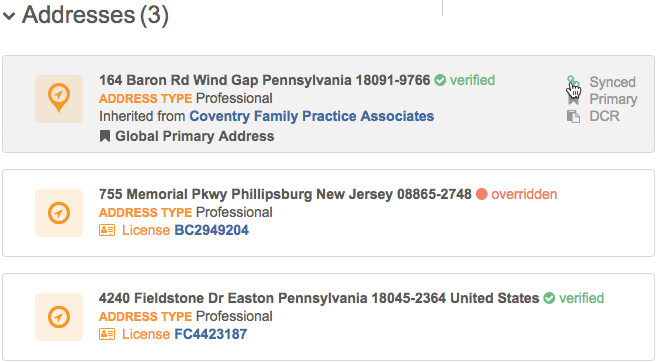
Addresses that have been designated as the primary address display at the top of the list so you can find them quickly.
-
Primary address - Customer defined primary addresses in descending order - addresses with the highest number of primary fields display first.
Inactive addresses display in the list if they are primary so you are alerted about inactive primaries.
- Status - active addresses display
- Highest ordinal (address rank)
Summary cards
Address summary cards include the following information:
- formatted address
-
address verification status (for example, Verified)
- address type
-
primary indication for business units
A Primary
 badge displays on the summary card followed by a list of business units that are primary for that address. If multiple primaries are listed, a count of the remaining units displays at the end of the list.
badge displays on the summary card followed by a list of business units that are primary for that address. If multiple primaries are listed, a count of the remaining units displays at the end of the list. - DEA license if it is associated with the address (US only)
Badges
A maximum of four badges can display on an address.
The following badges can display on an address summary card:
- Primary - Displays when an address is defined as the primary.
- DCR - Displays when a DCR has been submitted for the address and is pending review, or the address is part of a DCR that includes multiple sub-objects.
- Under review - Displays when the address' record state is Under Review.
- Inactive - Displays when the status of the address is Inactive (I).
- Network address inheritance status - If Network address inheritance is enabled in your Network instance, a status badge displays so you can compare addresses by the status. Address inheritance badges indicate the following statuses:
- Synced - The address is copied from a parent address.
- Unsynced - The copied address has been changed and is no longer linked to a parent address.
- Disqualified - The previously synced address no longer exists.
Hover over the badge to view information about the HCO that the address was copied from.
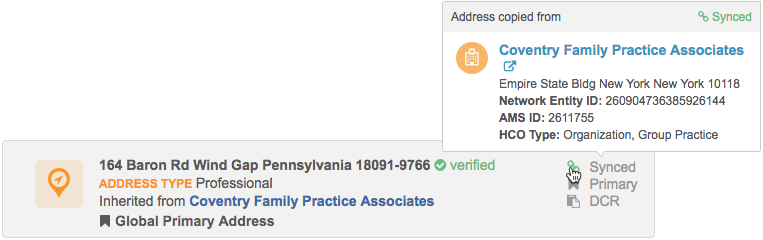
Expanded address data
Click a summary card to expand the address and view more information.
- Click Address Field Revisions to quickly investigate field-level changes from contributing sources. For more information, see Field level revision history.
- Click Extended Info to view all of the cleansed address fields that are included in the profile layout.
Address map
The map is hidden by default. To display the map, click Show Map.
Addresses associated with each record are pinned on the map. Overlay icons on the pins differentiate inactive addresses, addresses that are under review by data stewards, and addresses that have just been updated or added.
![]() The address is inactive.
The address is inactive.
![]() The address has just been added.
The address has just been added.
![]() The address has just been updated and is under review.
The address has just been updated and is under review.
![]() There are two addresses in this cluster. One address has just been added; the other address has just been updated.
There are two addresses in this cluster. One address has just been added; the other address has just been updated.
Inactive addresses display on the map if you click the Show Inactive Addresses link below the summary cards. Seeing inactive addresses can help you identify duplicate addresses.
Click a pin to open a business card to view the address and the DEA license (if applicable) for that pin. If multiple DEA licenses are associated with an address, the first license details are followed by a count of additional licenses.
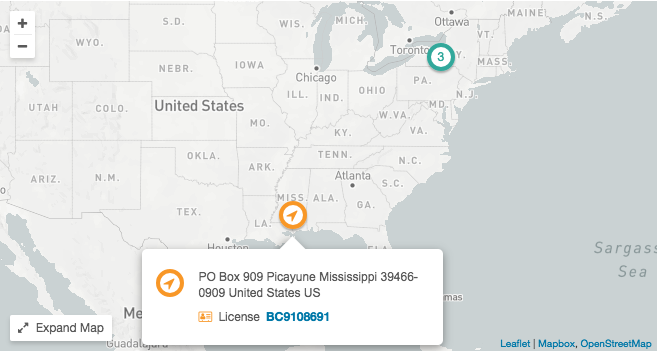
Add addresses
To add an address, click + New Address. Add values for Address Line 1, City, and any other fields. When you have finished your changes, click Apply in the floating bar at the bottom of your browser window.
If the + New Address card does not display, you have read-only permission to the object.
Verify addresses
Use the Verify button to cleanse the new address. The Not Verified and Overridden address verification statuses are hidden by the Verify button. In the Address Verification pop-up, apply the changes. A pin for the address displays on the map.
Inherited addresses
If Network address inheritance is enabled in your Network instance, you can navigate between affiliations and related addresses on a record. On the summary card, the HCO that the address was copied from displays; for example: Inherited from Coventry Family Practice Associates. To navigate to the HCO from the address summary card, click the link (HCO name) and the profile page scrolls to that HCO in the Parent Affiliations section.
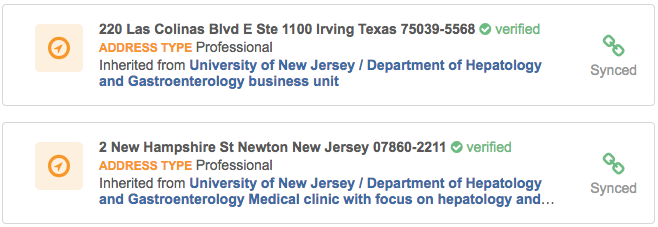
When you expand the address, any Network address inheritance fields display the address inheritance status (synced or unsynced) when you hover over the card. Fields that are not included in the Network address inheritance configuration do not display a status.
Edit inherited addresses
If you edit an address that has been copied from a parent address, the inheritance status changes so you will immediately see that the address becomes unsynced.
The following behavior occurs:
- A warning displays reminding you that you are changing an inherited address.
- Summary card - The Unsynced badge displays in the summary.
- Address fields - The Unsynced
 icon displays the unsync tooltip.
icon displays the unsync tooltip. - You can click the Re-Sync link to copy the address again.
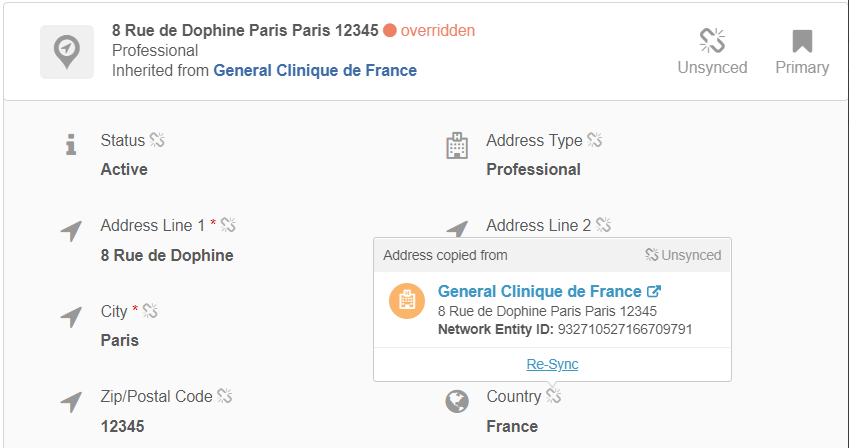
Parent affiliations
This section displays the parent HCOs for the record. A count of the active and inactive affiliations on the record displays beside the section header.
Note: Relationships to invalid![]() A record that is effectively soft deleted from Network. Invalid records are not visible in Network and are not editable. records do not display in the list.
A record that is effectively soft deleted from Network. Invalid records are not visible in Network and are not editable. records do not display in the list.
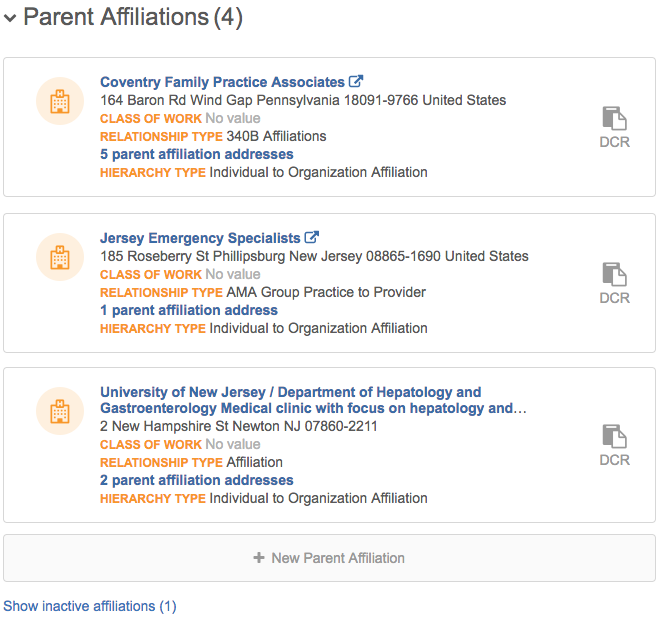
Sort order
Affiliations that are designated as the record's primary affiliation display at the top of the list so you can find them quickly.
-
Primary affiliation - in descending order. Tthe affiliation with the highest number of primary fields displays first.
Inactive affiliations display in the list if they are primary so you are alerted about inactive primaries.
- Status - active affiliations display
- Affiliation name in alphabetical order
Summary card
The summary card contains the following details:
- corporate name
- address
- count of inherited addresses from the parent affiliation (if Network address inheritance is enabled in your Network instance)
- class of work
- relationship type
-
primary indication for business units
A Primary
 icon displays on the summary card followed by a list of business units that are primary for that affiliation. If multiple primaries are listed, a count of the remaining units displays at the end of the list.
icon displays on the summary card followed by a list of business units that are primary for that affiliation. If multiple primaries are listed, a count of the remaining units displays at the end of the list.
On an existing record, the HCO icon for parent affiliation summary cards indicates entity ownership, not sub-object ownership. For example, if you add a locally managed affiliation to Veeva OpenData (orange) record, the HCO icon for the parent affiliation will be orange.
Badges
A maximum of four badges can display on an affiliation.
The following badges can display on a parent affiliation summary card:
- Primary - Displays when an affiliation is defined as primary
- DCR - Displays when a DCR has been submitted on the affiliation or the affiliation is part of a DCR that includes multiple sub-objects.
- Under review - Displays when the parent affiliation's record state is Under Review.
- Inactive - Displays when the status of the parent affiliation (
parent_hco_status__v) is Inactive (I).
Expanded affiliation data
Click the summary card to expand it and view more information. You can also click the parent HCO name to open that record in a new browser tab.
Click Parent Affiliation Field Revisions to quickly investigate field-level changes from contributing sources. For more information, see Field level revision history.
Add parent affiliations
To add a parent affiliation, click + New Parent Affiliation. Add values for the Corporate Name and any other fields. When you have finished your changes, click Apply in the floating bar at the bottom of your browser window.
If the + New Parent Affiliation card does not display, you have read-only permission to the object.
Inherited addresses
If Network address inheritance is enabled in your Network instance, the summary card displays a count of the inherited addresses from the parent entity. If one address has been copied, clicking the count will navigate to the address and expand it. If more than one address has been copied, click the count to see the list of parent affiliation addresses and navigate to the inherited Address cards on the profile.
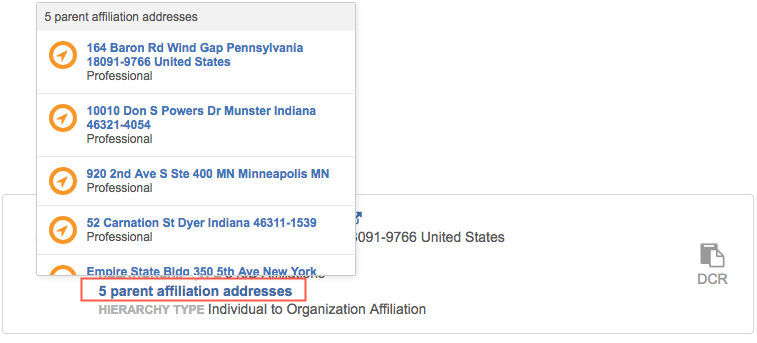
Network address inheritance badges and links to HCOs display only when Network address inheritance is enabled and the relationship is locally managed - the relationship between the child affiliation and the HCO was created in your Network instance (regardless of whether the sub-object and HCO are locally managed, Veeva OpenData managed, or third party managed).
Affiliations to invalid records
When HCOs or HCPs have an affiliation to a record that has been set to invalid, the affiliation does not display on the profile page.
Example
HCO1 has an affiliation to HCO2; HCO1 owns the relationship. The record state of HCO2 is set to invalid. The affiliation will be hidden on HCO1's profile page. The relationship record remains active and valid until it is manually updated but users can no longer view it.
This applies to both parent and child affiliations.
Child affiliations
This section displays the child (HCO and HCP) affiliations for HCO records. A count displays beside the section header so you can immediately know the number of affiliations listed. The count includes the total number of affiliations in the section, including inactive affiliations.
Note: Relationships to invalid![]() A record that is effectively soft deleted from Network. Invalid records are not visible in Network and are not editable. records do not display in the list.
A record that is effectively soft deleted from Network. Invalid records are not visible in Network and are not editable. records do not display in the list.
- HealthCare Organizations - Displays active child affiliations by default. Each affiliation includes summary information and alternate key.
- HealthCare Professionals - Contains links that opens a search page containing active or inactive child HCP affiliations.
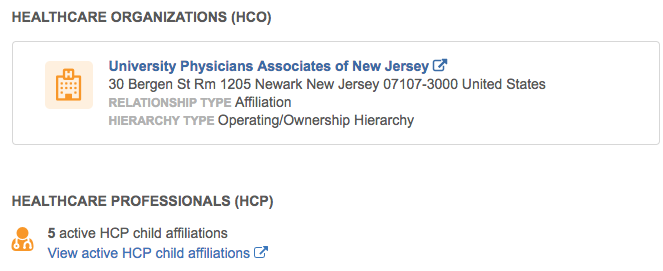
HCO affiliation sort order
Active HCO affiliations are listed first, followed by inactive affiliations. Any inactive affiliations are hidden, by default, but can be displayed by clicking Show inactive affiliations.
HCO affiliation summary card
The summary card contains the following information:
- corporate name
- primary address
- relationship type
Expanded affiliation data
Click the summary card to expand it and view more information. You can also click the HCO name to open that record in a new browser tab.
There are no field revisions for child affiliations.
Licenses
This section information for each SLN and DEA license and dates assigned to the HCO or HCP. Approved updates to license expiration dates update the sample eligibility in real-time, so sales reps can sample the corresponding provider immediately.
A count of the active and inactive licenses on the record displays beside the section header.
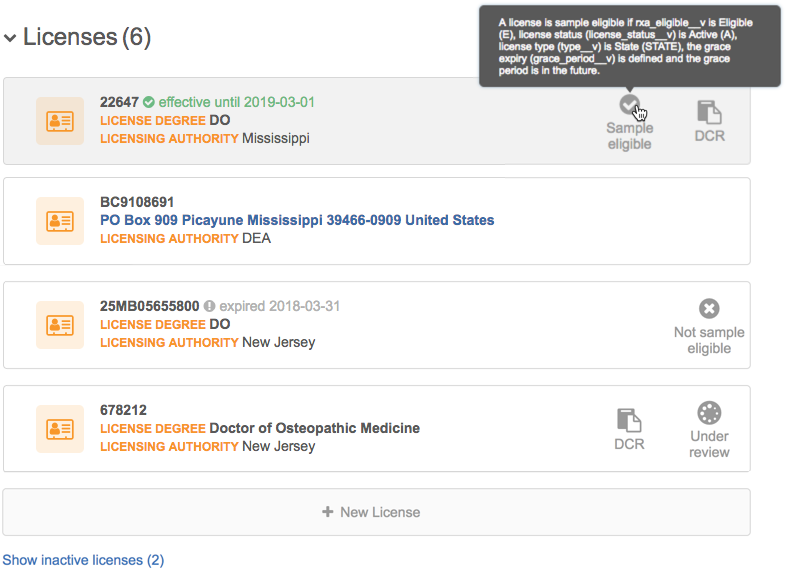
Sort order
Licenses that are primary display at the top of the list so you can find them quickly.
-
Primary license - in descending order; the license with the highest number of primary fields displays first.
Inactive licenses display in the list if they are primary so you are alerted about inactive primaries.
- Status - active licenses display
-
License eligibility
- Licensing authority
- Sample eligibility
- Best State License (SLN followed by DEA)
Summary card
Each summary card displays the following information for each type of license:
| SLN | DEA |
|---|---|
|
|
A Primary ![]() icon displays on the summary card followed by a list of business units that are primary for that license. If multiple primaries are listed, a count of the remaining units displays at the end of the list. This applies to Unique Checkbox primary fields.
icon displays on the summary card followed by a list of business units that are primary for that license. If multiple primaries are listed, a count of the remaining units displays at the end of the list. This applies to Unique Checkbox primary fields.

Badges
A maximum of four badges can display on a SLN license; 3 badges can display on a DEA license.
The following badges can display on a license summary card:
- DCR - Displays when a DCR has been submitted on a license or the license is part of a DCR that includes multiple sub-objects.
- Under review - Displays when the license record state is Under Review.
- Inactive - Displays when the license status (
license_status__v) is Inactive (I). - Sample eligible - Displays for state licenses (type__v is STATE) when the primary country of the record is the US. The badge display also depends on these required values for the following fields:
rxa_eligible__vis Eligible (E)license_status__vis Active (A)grace_period__vis defined and the grace period is in the future.
You can hover over the badge to view a tooltip with these rules.
- Not sample eligible - (SLN only) Displays if the fields required for the Sample Eligible badge are not enabled or do not have the required values on a state license.
- Primary - Displays when a license is defined as primary for a business unit (Unique Checkbox primary)
Expanded license data
Click a summary card to expand it and view more information.
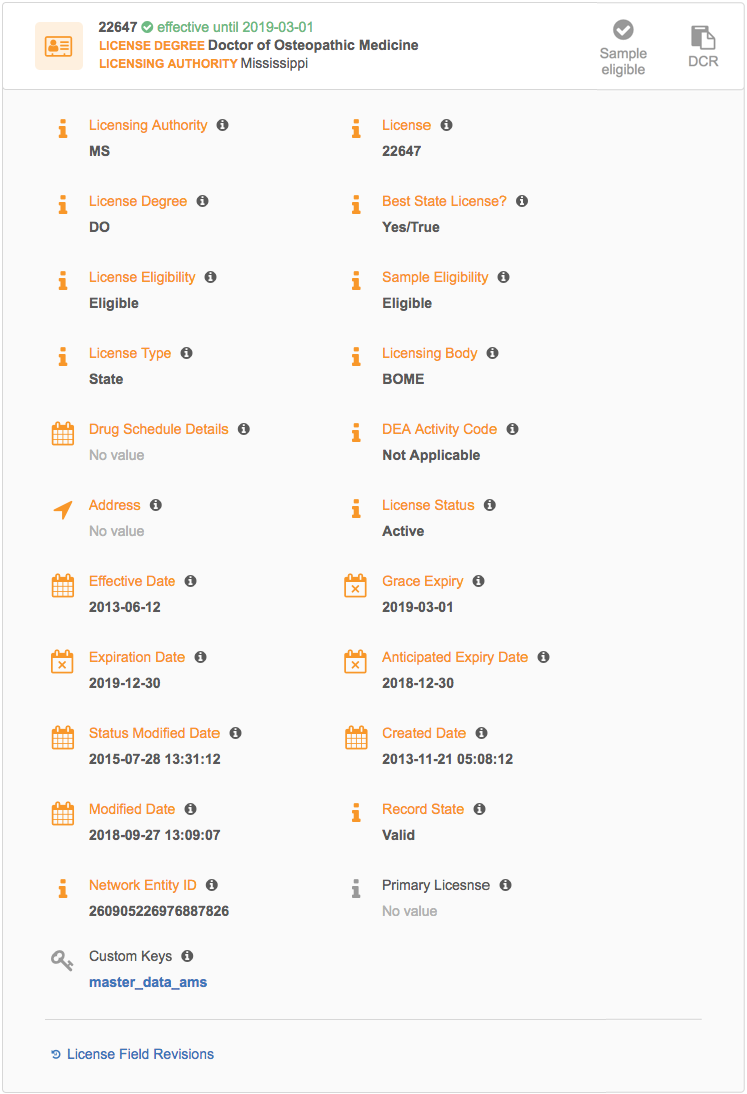
Click License Field Revisions to quickly investigate field-level changes from contributing sources. For more information, see Field level revision history.
Add licenses
To add a license, click + New License. Add values to any of the fields. When you have finished your changes, click Apply in the floating bar at the bottom of your browser window.
If the + New Licensecard does not display, you have read-only permission to the object.
Addresses on licenses
Licenses can contain addresses. If the address is valid (Record State is Valid), the formatted address displays.
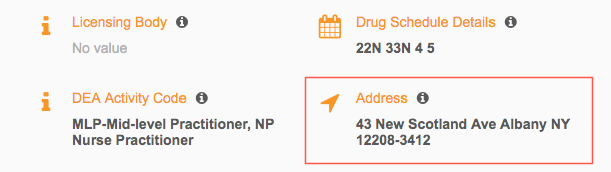
If the address state is not valid (the Record State is anything other than VALID), the address field displays the address's Network entity ID (VID). For example, if the address has been inactivated in a merge (the Record State is Merge_Inactivated), the address no longer displays in the Addresses section on the profile, but the license displays the address VID.
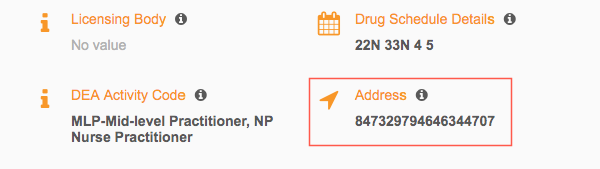
Custom sub-objects and relationship objects
Custom sub-objects that are enabled in your Network instance display on the profile page. You can view the custom sub-objects and custom relationship objects on the root entity record profile if you have access to those objects through your data visibility profile.
Summary cards
For custom relationship objects, the icon color reflects the ownership of the entity on the other side of the relationship. For example, if the relationship is to another custom object, the icon color is gray because the custom object is locally managed. If the relationship is to an HCP, the icon color is orange because the HCP is Veeva managed.
Badges display on the summary card to indicate the record state and primary designations.
Example
A custom sub-object called STUDY CONDITIONS has been created for the STUDY custom object in this Network instance.
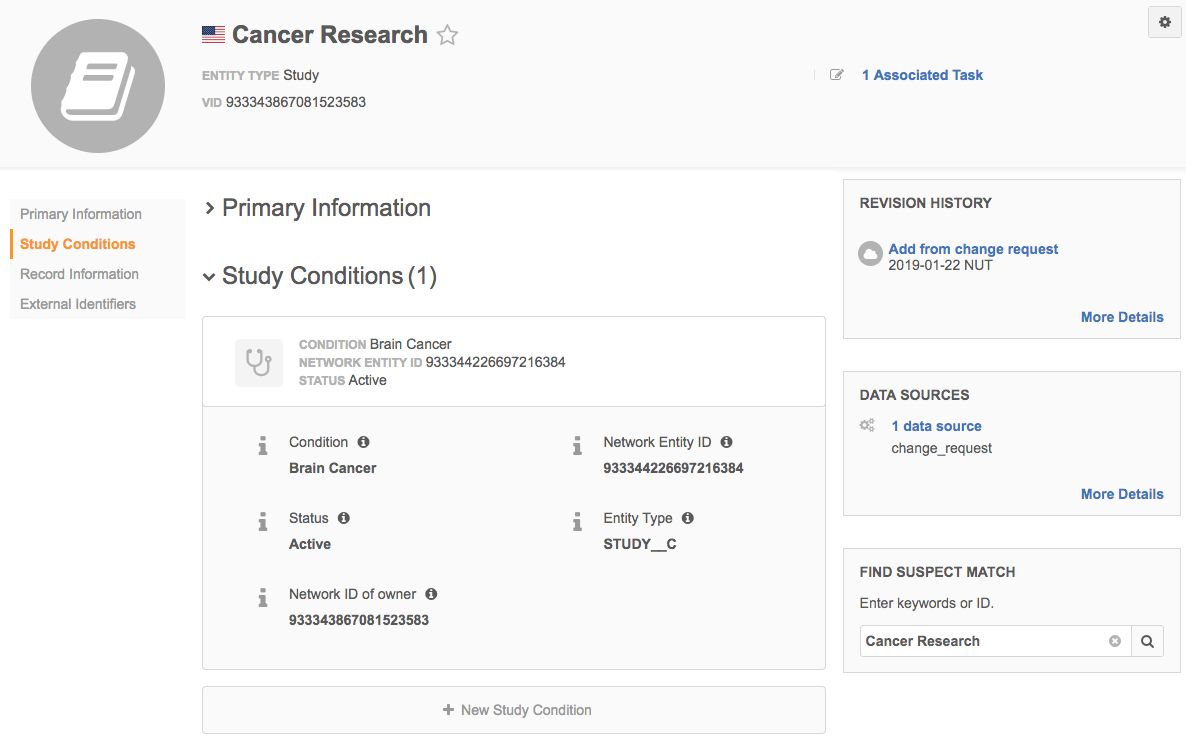
Field revision history is not available on custom sub-objects.
Edit and add custom sub-objects
You can edit and add custom sub-objects from a record profile if you have edit permissions to the object through your data visibility profile.
When you have finished your changes, click Apply in the floating bar at the bottom of the page.
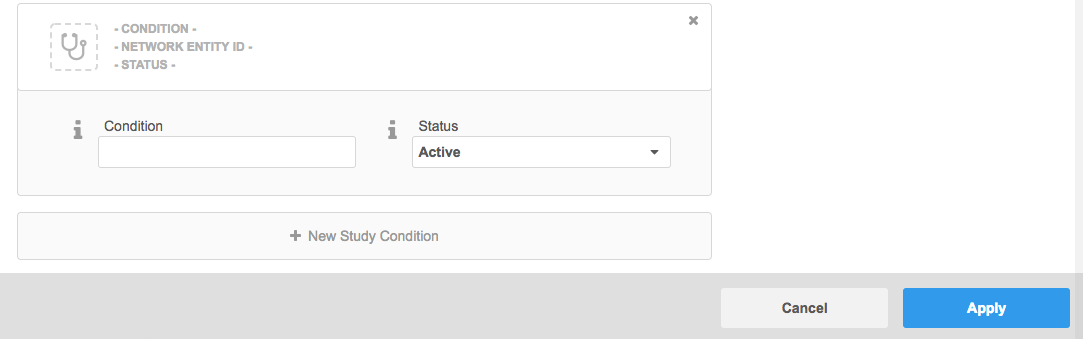
Edit and add custom relationship objects
All relationships have an owner object and a related object. Adding and editing relationship objects is available only from the owner object profile.
Example
There is a custom relationship (Investigator Relationship) between HCPs and a custom object called Study. HCP is the owner object, so relationships between HCPs and Study objects (labeled Clinical Trials) can be added only from HCP records. On Study records, the relationship to HCPs (labeled Investigators) can only be viewed.
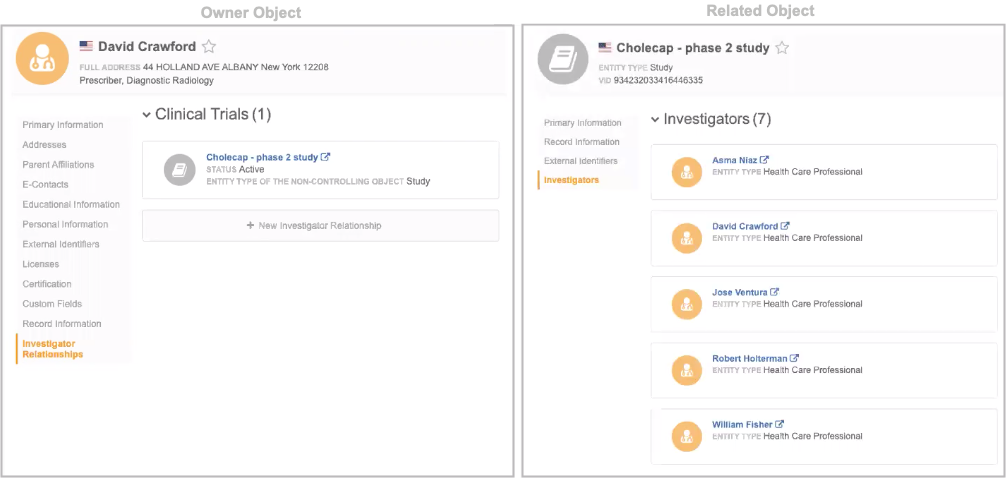
External Identifiers
This section lists any external IDs assigned to the record.
Custom keys
Each custom key has its own card that can be expanded to display the dedicated fields: Source, Item Type, Value, and Status. The Inactive badge on inactive or source deactivated custom keys helps users differentiate between active and inactive custom keys.
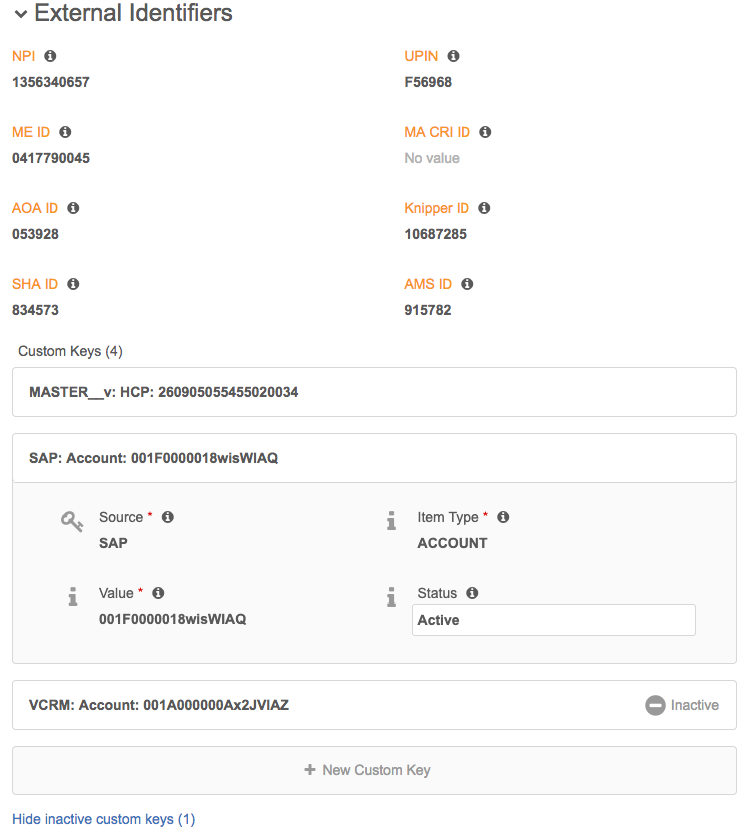
Sort order
Summary cards are sorted by status so the most relevant custom keys are at the top of the list.
Add or edit custom keys
To add a custom key to a record, click + New Custom Key and provide the information for the required fields. When you have finished your changes, click Apply at the bottom of the Profile page.
On existing custom keys, only the custom key Status field can be edited.
Adding sub-objects
In each section, you can click the new card (for example, + New Parent Affiliation) to add a new sub-object. Click the card to expand it and view the placeholder summary information and fields to complete. The new cards are not available on Veeva OpenData records that have not been downloaded into your Network instance, or if your data visibility profile provides read-only permissions on the profile.
In the expanded card, fields that have default values in the data model are populated; for example, Status fields.
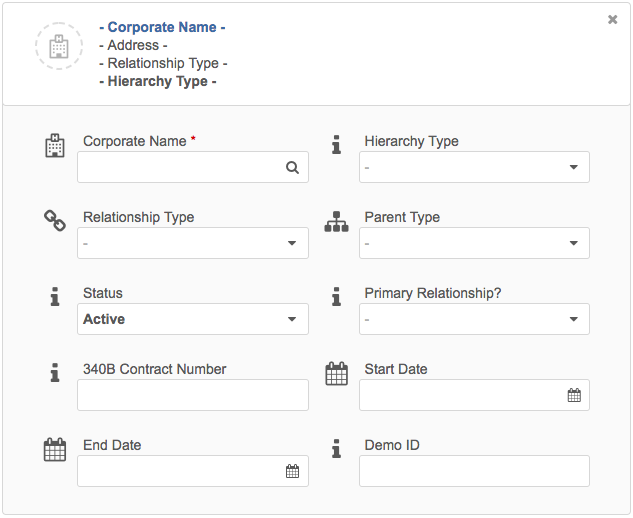
See the Addresses, Parent Affiliations, and Licenses sections below for specific information on adding those sub-objects.