View affiliations for an organization
Each health care organization is represented as a node in the Network Explorer. Parent and child accounts are indicated using a small circle on either side of the node; an empty circle means there are no affiliations on the respective side (or that they are already displayed), and a solid circle means there is a hidden affiliated account that you can expand.
To expand a child or parent affiliation:
- In the Network Explorer, find a node with a solid circle on either side.
- Click the circle to expand the parent or child affiliations.
The hierarchy expands to show all of the available affiliations.
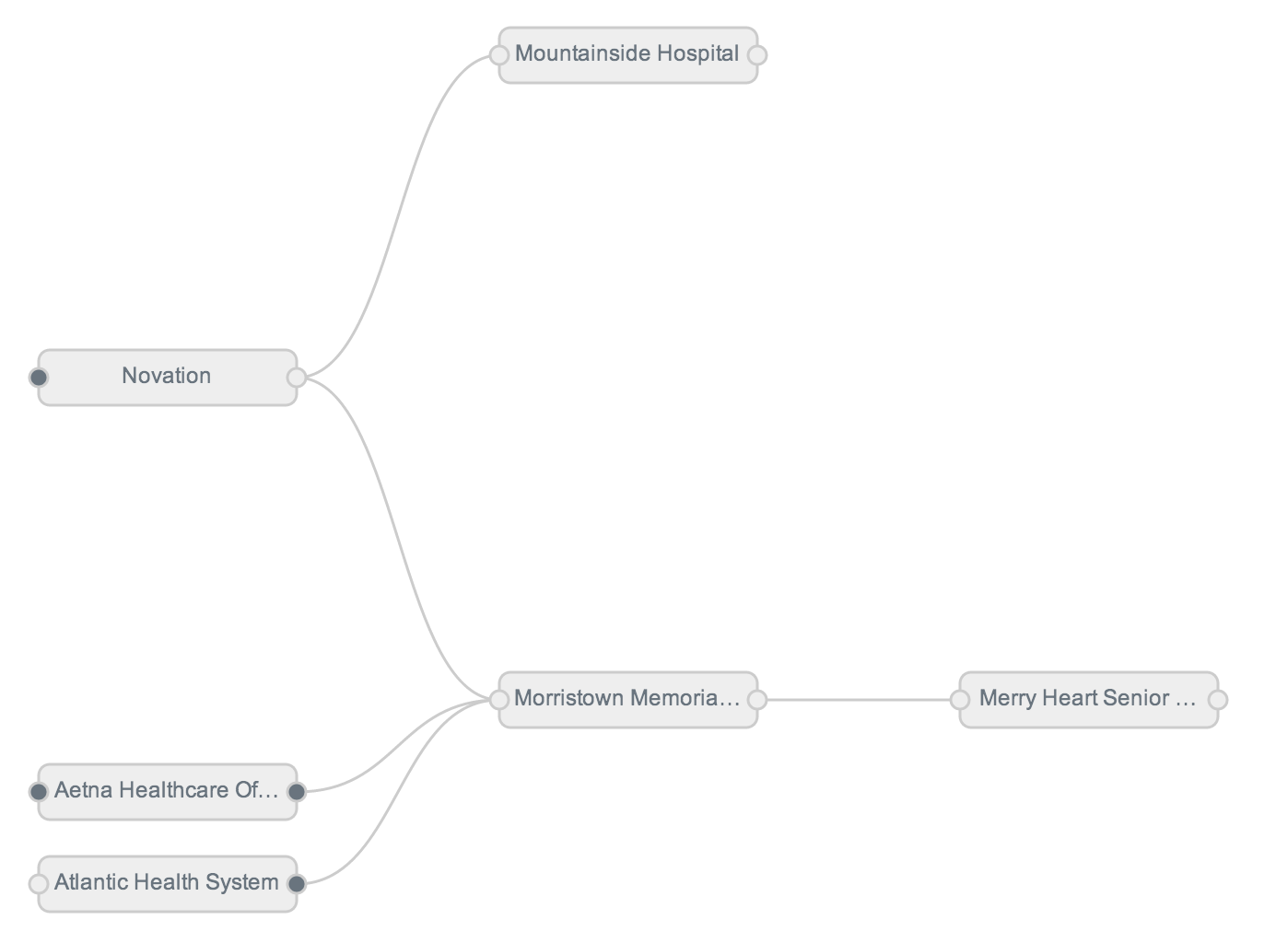
Notice that in this example, Morristown Memorial has parent and child relationships, but its circles are hollow, since the affiliations are currently being displayed. One of its parent affiliations, Novation, has hidden parent affiliations (indicated by the solid circle), as well as a single child organization.
This means that Morristown Memorial has sibling, or peer, organizations that you can also explore.
- Click the Morristown Memorial node to view more information.
Details on the HCO appear on the right and include type, address, and HCPs affiliated with the organization.
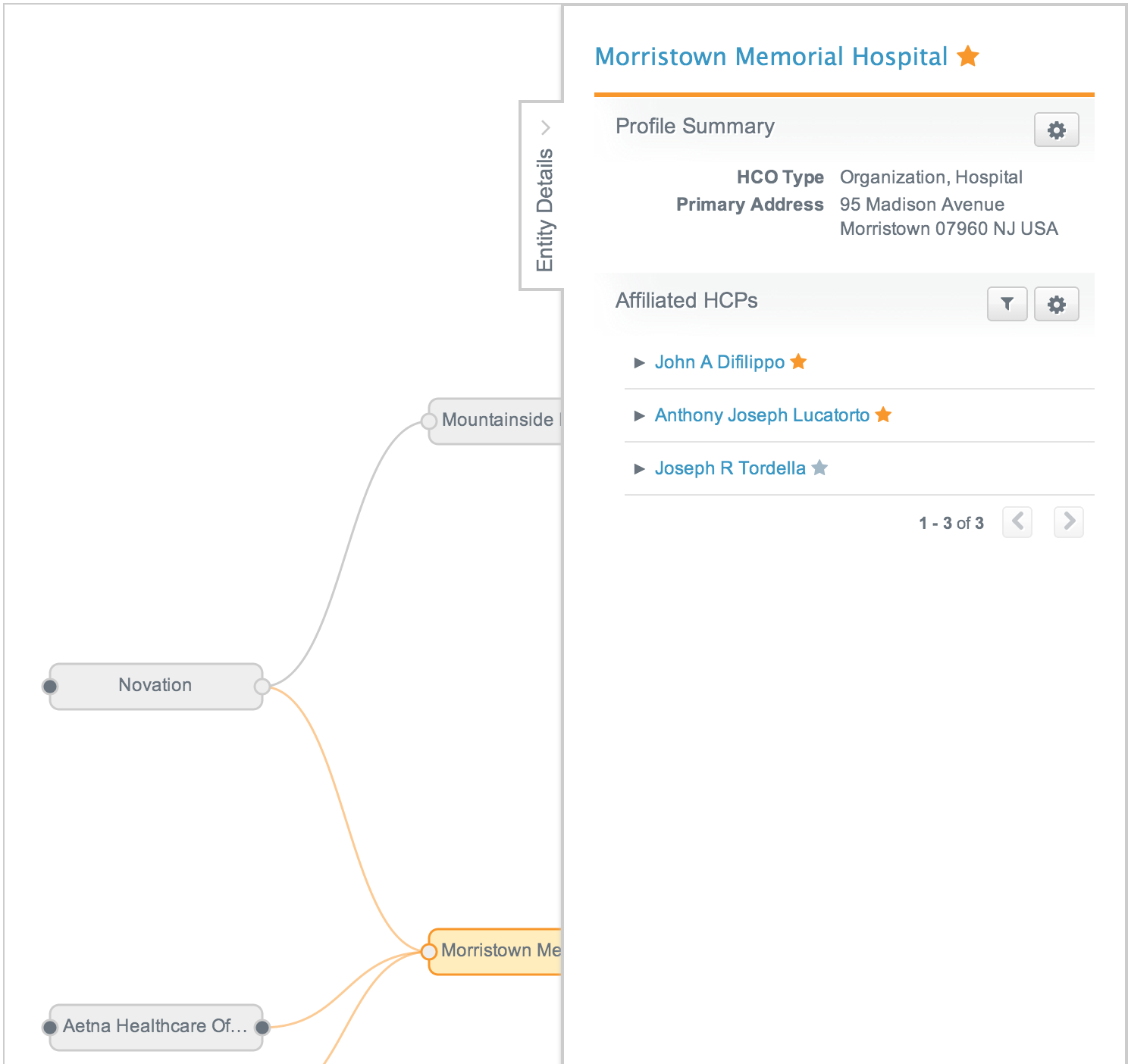
Note: You can click HCPs at any time to go directly to their respective profile. You can also click a star to add or remove the HCP from the Starred list.
- Click other solid circles in the Network Explorer to see more relationships.
By exploring an organization and its parent, child, and sibling nodes, you can gather invaluable information about your accounts and identify potential opportunities.