CDA Sync
The CDA Sync process adds values to the calculated CDA fields based on the mapped legacy fields values or by using the internal Network rules defined for each country.
The process ensures that the Network and Vault CRM CDA data models are in sync to make integration seamless.
Enable CDA Sync
CDA sync is not enabled by default in Network instances.
-
New instances - The CDA data model is enabled by default. To populate CDA field values, enable CDA Sync
-
Existing instances - The CDA data model is off by default. When you enable all fields or individual fields, also enable CDA Sync so the field values are populated.
About CDA Sync
The CDA Sync process runs in your Network instance during data update jobs to map the legacy field values to calculated CDA fields.
CDA field calculations
CDA Sync rules use internal rules to map the values between the calculated CDA fields and the legacy fields.
There are default rules and rules for specific countries or regions. The rules might calculate the field values or map the value from the corresponding legacy field.
Example
| CDA Field | US Mapping/Calculation Rule | EMEA Mapping/Calculation Rule |
|---|---|---|
| state__cda__v |
Use administrative_area__v from the first address of the HCP record. - First address: primary_cda__v = Y- Reference code is lowercase |
Use administrative_area__v from the first address of the HCP record. - First address: primary_cda__v = Y- Reference code is lowercase |
| city_cda__v |
Use locality__v from the first address of the HCP record.
- First address: primary_cda__v = Y - Use first 40 characters |
Use locality__v from the first address of the HCP record.
|
| postal_code__v |
Use postal_code__v from the first address of the HCP record.
- First address: primary_cda__v = Y - Use first 5 characters |
Use postal_code__v from the first address of the HCP record.
- First address: primary_cda__v = Y - Use first 20 characters |
Supported jobs
CDA Sync runs last in any update job to ensure that all processes are complete (for example, merges and NEX rules) before the value is calculated. This way, the legacy fields and the CDA fields have the same values.
This includes the following jobs:
-
Source subscription (including simulated jobs)
-
Data updater
-
Data maintenance jobs
-
Merge
Winning and losing records are updated.
-
Unmerge
New record and the existing record of the unmerge are updated
-
Data change request
-
OpenData subscription and ad hoc jobs
Local addresses and fields only. CDA fields that are managed by OpenData are pushed to your Network instance in the same way that legacy fields are.
After these jobs run, the CDA field values on the updated records will be calculated.
CDA Sync runs on active fields only. If the legacy field or CDA field is not active, a value will not be calculated.
Supported records and fields
CDA Sync runs in your Network instance on locally managed records.
It applies to calculated CDA fields that are locally managed. CDA Sync runs on active fields only. If the legacy field or the CDA field is not active, the CDA field value will not be calculated.
Third party records
Calculated CDA fields are populated by Network on third party records. The calculated CDA fields must be locally managed; they cannot be managed by third party data providers.
On a third party data source configuration (Systems), calculated CDA fields are dimmed in the Available Fields panel. They cannot be moved to the Selected Fields panel to be managed by the third party provider.
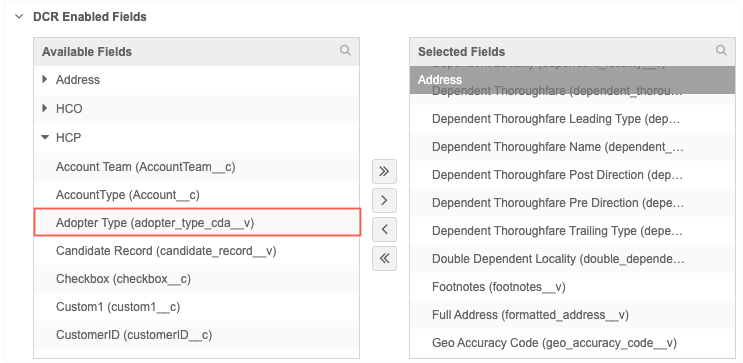
Backfill existing records
On existing locally managed records, CDA field values will be calculated when those records are touched or updated.