Widget profile layouts
Administrators can configure field and object settings on custom profile layouts to simplify add and change requests submitted through Network widgets.
Add requests are often rejected because the standard request form contains too many fields and too many options for field values. Users also forgot to provide an address on the request. Profile layouts can be simplified to identify required fields and objects and to display only the relevant field values.
Widget layout options
Administrators can define settings in profile layouts to do the following:
-
Designate required fields and sub-objects - Mark specific fields and sub-objects as required. Users will be unable to submit a data change request (DCR) if these are not defined.
-
Populate default field values - Select a default value for a field. Users can change the value or accept the default.
-
Limit available values - Simplify field value choices by identifying the specific reference values that will be available.
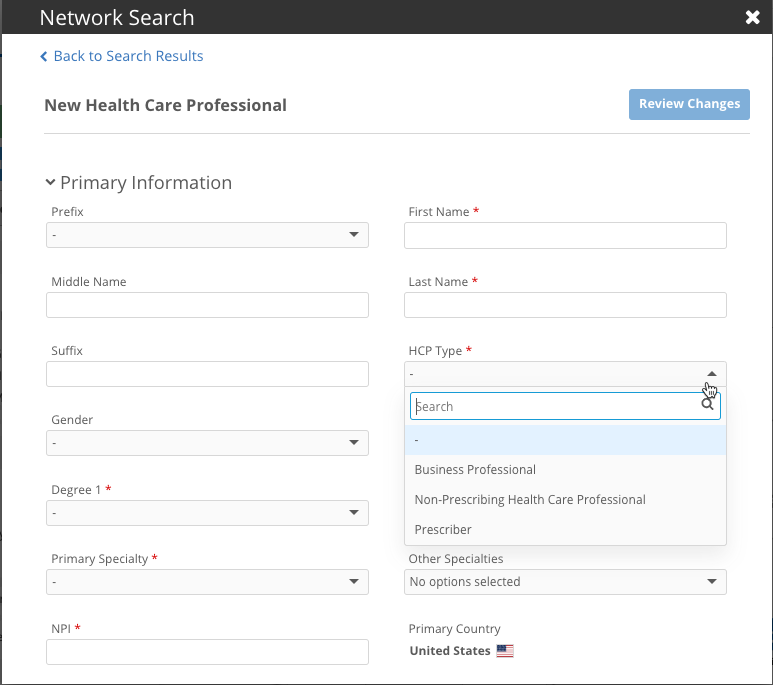
These enhancements are enabled by default in custom profile layouts. These settings are supported for Network widgets only.
Supported fields and objects
The settings that are available depends on the field and object type.
| Field/Object Type | Required Field/Object | Default Value | Limit Items |
|---|---|---|---|
| Text |

|
||
| Date |

|
||
| Integer Number |

|
||
| Reference type |

|

|

|
| Reference set
(example: Specialty set of fields) |

|

|

|
| Sub-objects
(addresses and licenses only) |

|
||
| Relationship objects
(parent HCOs only) |

|
Fields and objects that are not supported
These settings cannot be defined on the following fields and objects types on profile layouts:
-
Fields in the Profile Header section of the profile layout.
-
System fields
-
primary_country__vfield -
Primary fields
-
Custom keys
Designate required fields and sub-objects
Add requests are often rejected because they don't contain enough information for data stewards to verify and process the request. Also, some downstream systems have required fields that must have a value; for example, HCP Type and Degree.
Administrators can identify fields and objects that must be defined before users can submit add requests and change requests using the Network widgets.
Define required fields
To define a field as required:
-
In the custom profile layout, hover over the field row and click the Unlock
 icon.
icon.
-
On the Field Settings dialog, click Required Field.
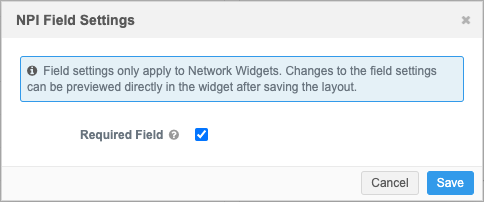
- Save your changes. A message in the preview panel confirms that the layout has changed.
Note: Changes to widget settings can be verified in your Network widget. The preview pane does not display the updates.
On add requests and change requests in the widget, a red asterisk will display beside this field. Users must define a value to submit the request.
Define required objects
To define an object as required:
-
In the custom profile layout, expand the sub-object or relationship object section and click the Unlock
 icon in the object row.
icon in the object row.
-
On the Object Settings dialog, click the checkbox; for example, Require One Address.
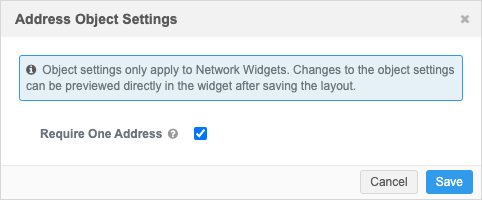
-
Save your changes.
When a sub-object or relationship object is required, the object is expanded on the add or change request form and cannot be removed. At least one object must be defined before users can submit the request.
Note: At least one field on the sub-object or relationship object must be set as a required field so the object can also be set as required.
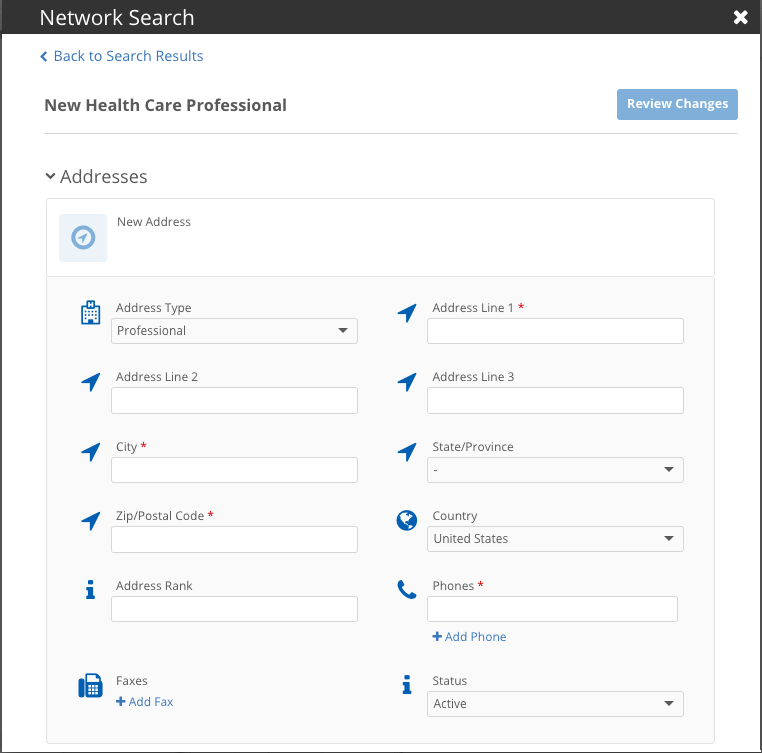
Populate fields with default values
A default value can be set for reference value fields. These values will override any default values defined by the Network data model. You can also use this setting to set a default value to No Value (-) to ensure that users choose the relevant value.
Example
Assigning No Value as the default value for the HCP Type field would be useful in the United States. The default value for that field is Prescriber but many users forget to change the value to another type such as Business Professional. Using this setting, you can override the default value with No Value so users must choose the relevant type.
Add default values to a field
Only reference type fields and reference field sets are supported for this setting.
-
On the profile layout, select the field and click the Unlock
 icon.
icon. -
On the Field Settings dialog, select Override Default Value.
-
Expand the Set Default Value list and set the value that you want to display as the default on add and change requests.
For example, set No Value as the default value if you want users to deliberately choose the value. Alternately, if the widget is used for specialized data, you might choose a specific value like Animal Health so users don't have select the value each time they submit a request.
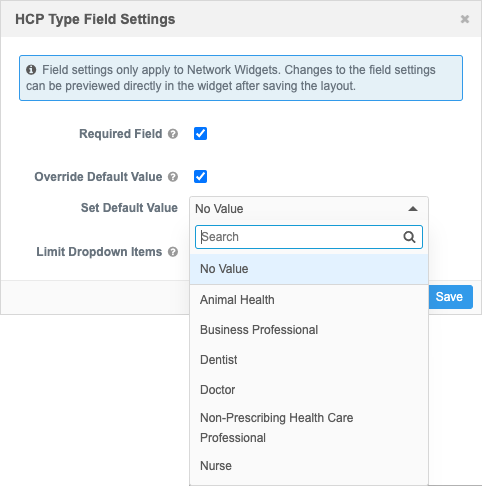
- Save your changes.
The value will be populated for the field in add and change requests forms in the Network widgets.
Limit available values
Field lists can contain many values that are not relevant to users; for example, values related to animal health are listed but are not used by most users. To simplify the choice presented to users, you can select specific values to display.
Only reference type fields and reference field sets are supported for this setting.
-
On the profile layout, select the field and click the Unlock
 icon.
icon. -
On the Field Settings dialog, select Limit Dropdown Items.
-
Expand the Set Dropdown Items list and set the values that you want to display in the list on add and change requests.
For example, to make the choice easier for users, you might limit the list to three values.
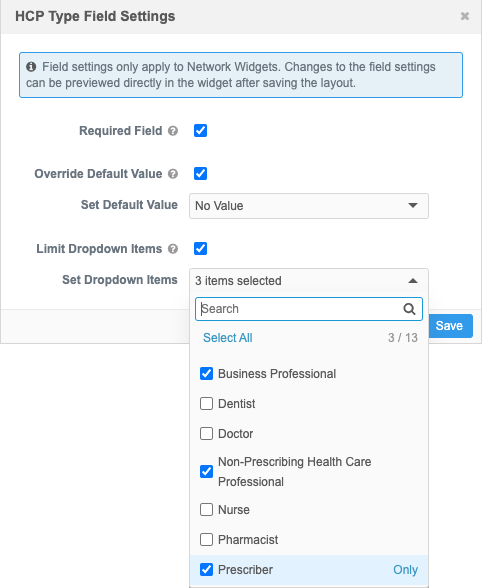
- Save your changes.
The field list will only display the values that you selected for add and change requests in the Network widgets.
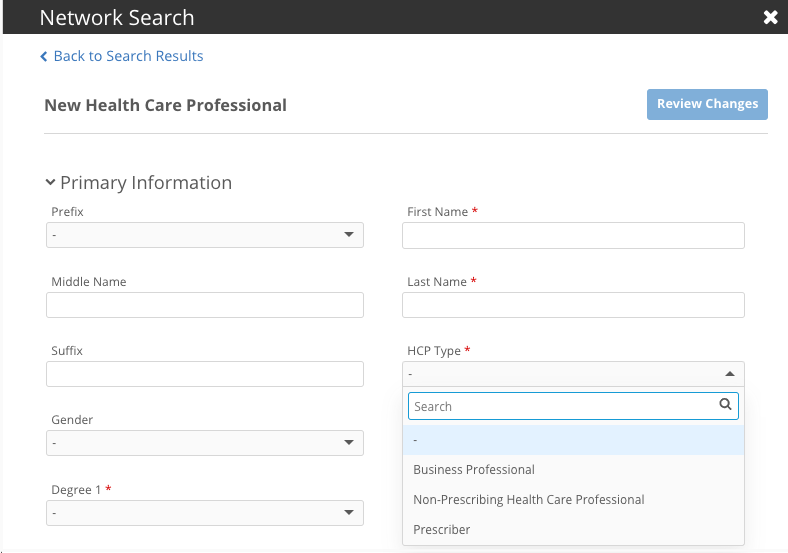
Change request considerations
If field and object settings have been added to a profile layout and a user edits an entity in the widget, the settings will be applied. For example, if there is no parent HCO defined on the record and it's now required, users cannot submit the change request without adding one.
Fields that are now marked as required must also be completed before users can submit the change request. If the field values have been limited and the current value is different, the current value remains in the list as an option. For example, if the current value for HCP Type is Animal Health, but the profile layout is updated to only include four values for that field and Animal Health is not one of those values, it will still be an option in the list.
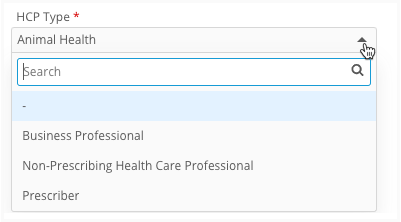
Tip: If you don't want the field and object settings to apply to change requests, use the Profile Layout section in the search widget configuration to assign different layouts for change requests and add requests. For example, the records are already created so required fields are not necessary.
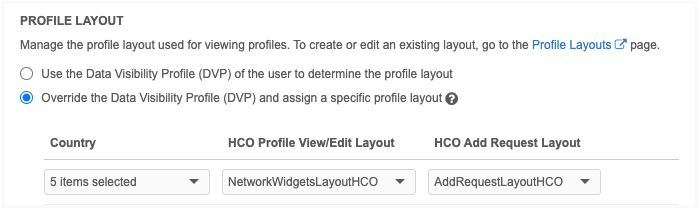
Logs
Changes to the profile layout are logged in the System Audit History (Logs).
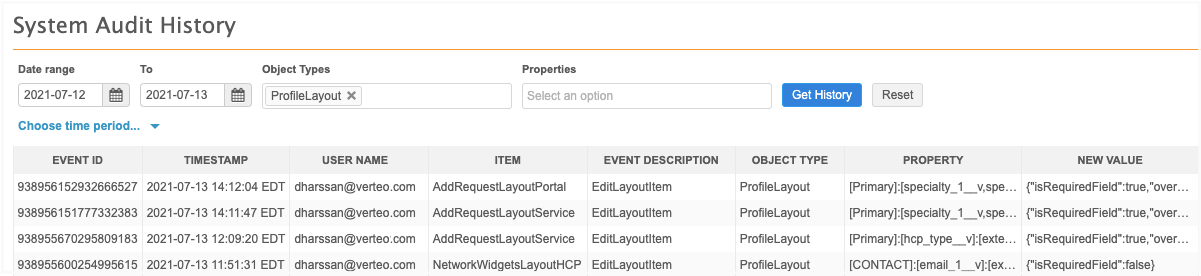
Tip: Use the Object Types list to filter the table by ProfileLayout to find the changes.
Configuration management
The profile layout settings can be exported to target environments using configuration packages. For example, if you created and tested the settings in your Sandbox environment, the settings will be included by default when you export the profile layout to your Production environment.