Using the DCR Status widget
DM
DS
ST
The DCR Status widget enables business users to view the data change requests that they've submitted. Administrators can also configure the wizard to display DCRs for additional users.
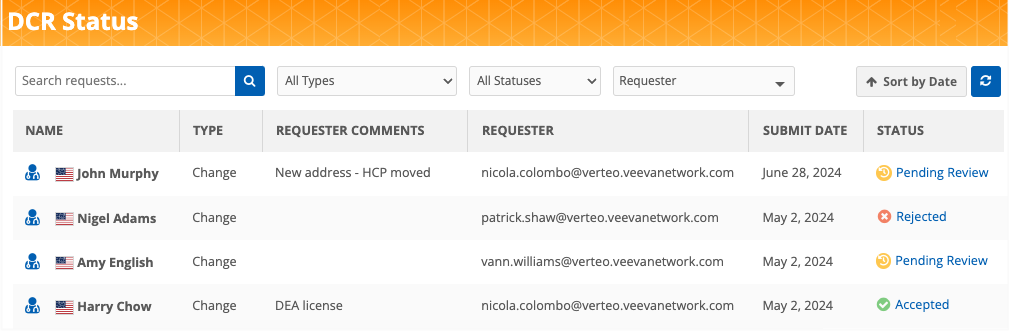
Viewing requests
The main page of the DCR Status widget displays the submitted requests.
Each request displays the following information:
-
Type - Add or Change request
-
Requester Comments - Notes that you added to the request.
-
Requester - The user that submitted the DCR.
Displays only when the widget is configured to include DCRs submitted by other users.
-
Submit Date - The date you sent the request
-
Status - The task status (Accepted, Partially Accepted, Pending Review).
The list can be filtered by the Type and Status columns. The Requester filter displays if the widget is configured to display DCRs submitted by other users. You can also click Sort by Date to sort the list by the Submit Date column. Use the search field to search for a specific request.
Note: Requests submitted through the Affiliation widget do not display.
Hashtags
Hashtags display below the record name to help summarize the important details. Only records with a VID display hashtags. Add requests that do not have a VID do not display hashtags.
-
Hover over the hashtag to view a tooltip. Some hashtags might contain additional information like custom keys or IDs. Click the Copy icon to copy the info into your clipboard so you can use the information.
-
A count displays beside the hashtags if there are more hashtags on the record. Click the count and the additional hashtags will display on the row below.
Request details
Click a request to view details about the status, requester comments, and resolution notes.

On processed requests, you can review the results of the DCR line items. You can see the original requested value and any values that were changed by Data Stewards.
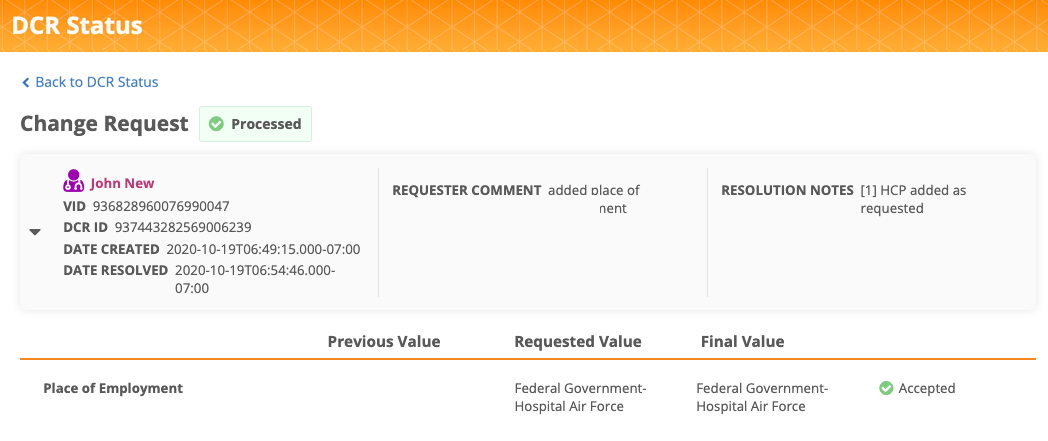
Matched records
If an add request is submitted and it matches to an existing record, a message displays at the top of the request to advise that the add request has become a change request.
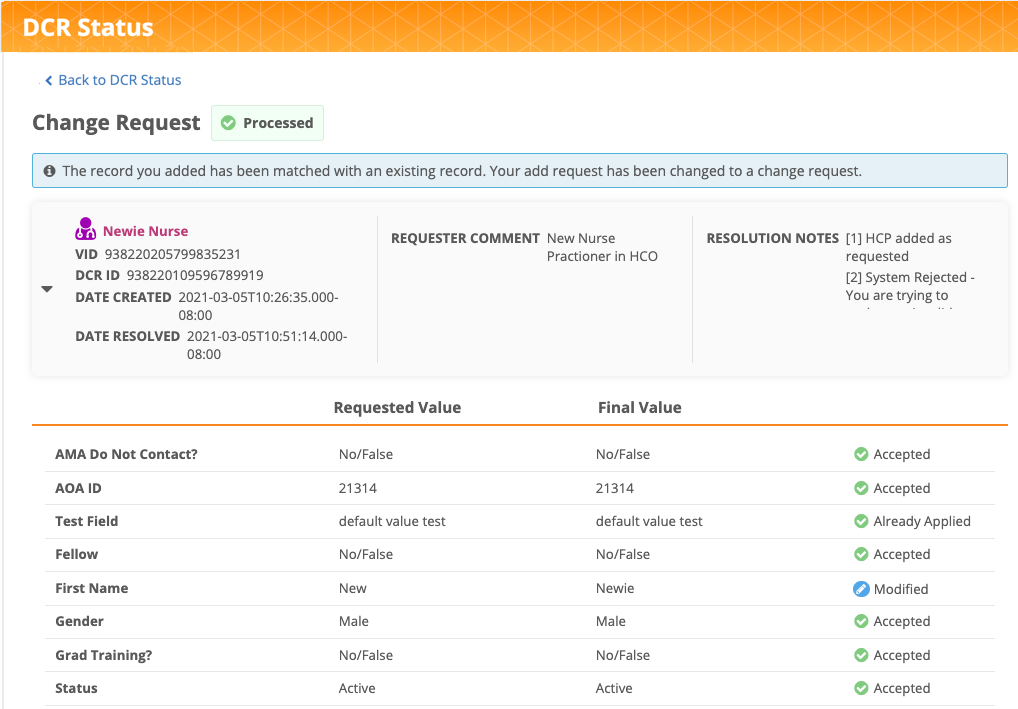
View a record profile
If a processed request has become a record, you can click the name on the record to open the profile.
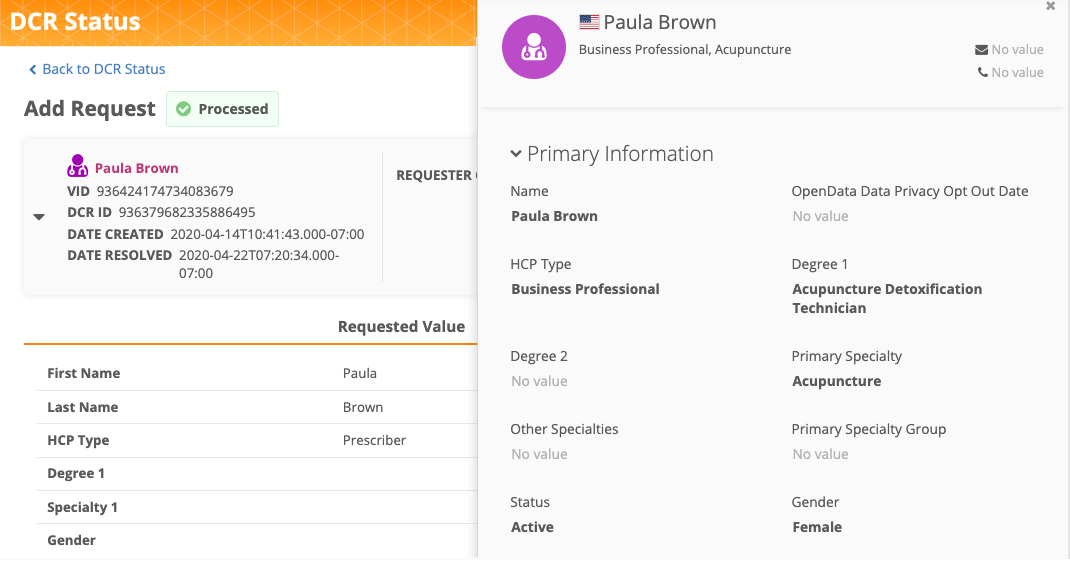
Tip: To display only the relevant information for business users, administrators can configure the widget to use a reduced profile layout by defining a custom layout in the widget configuration.