Export data from Hierarchy Explorer
On the Child HCOs and Child HCPs tabs, use the Export to Excel button to download the selected data to a Microsoft® Excel® file so you can share it with other users or further investigate the details.
You can use the exported data to analyze the hierarchy.
Example use cases
-
Understand the biggest HCOs (sort by total number of HCPs).
-
Calculate the levels inside the hierarchy.
-
Analyze the geographies where HCOs are located.
Note: If the Export to Excel button does not display, it has been removed. See Remove the export option.
Exported file
The hierarchy data is exported to your local computer as a Microsoft Excel (.xlsx) file. The file name is in the following format: <entity> in <root_HCO_name>_<date and timestamp>. For example, HCOs in Sutter Health 2022-03-02T11_29_45.
If the Hierarchy Explorer widget is embedded into Salesforce® Lightning, the downloaded file name is download.xlsx.
Export HCO hierarchies
Select individual HCOs or export the entire hierarchy.
-
Export the entire hierarchy - Select the checkbox beside the Health Care Organization. All of the HCOs in the health system are selected.
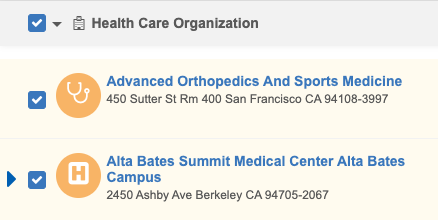
-
Export individual HCOs - Select each HCO to export.
-
Export embedded hierarchies - When you select an HCO that has an embedded hierarchy, the checkbox displays a partial
 selection. This means that the HCO is selected, but it's embedded hierarchy is not. This enables you to choose specific HCOs in the embedded hierarchy to also export.
selection. This means that the HCO is selected, but it's embedded hierarchy is not. This enables you to choose specific HCOs in the embedded hierarchy to also export. 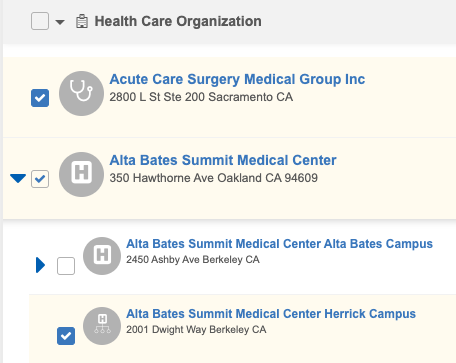
To include that HCO's entire hierarchy in the export, select the HCO again and the checkbox displays a full
 selection; all the HCOs in the embedded hierarchy are automatically selected.
selection; all the HCOs in the embedded hierarchy are automatically selected.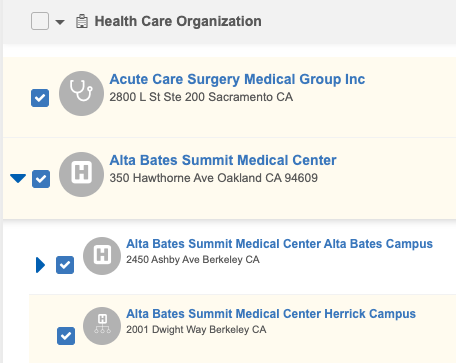
Example HCO export
Filter the root HCO to find organizations with HCPs that specialize in neurology. When the hierarchy is filtered, select all the HCOs and click Export to Excel.
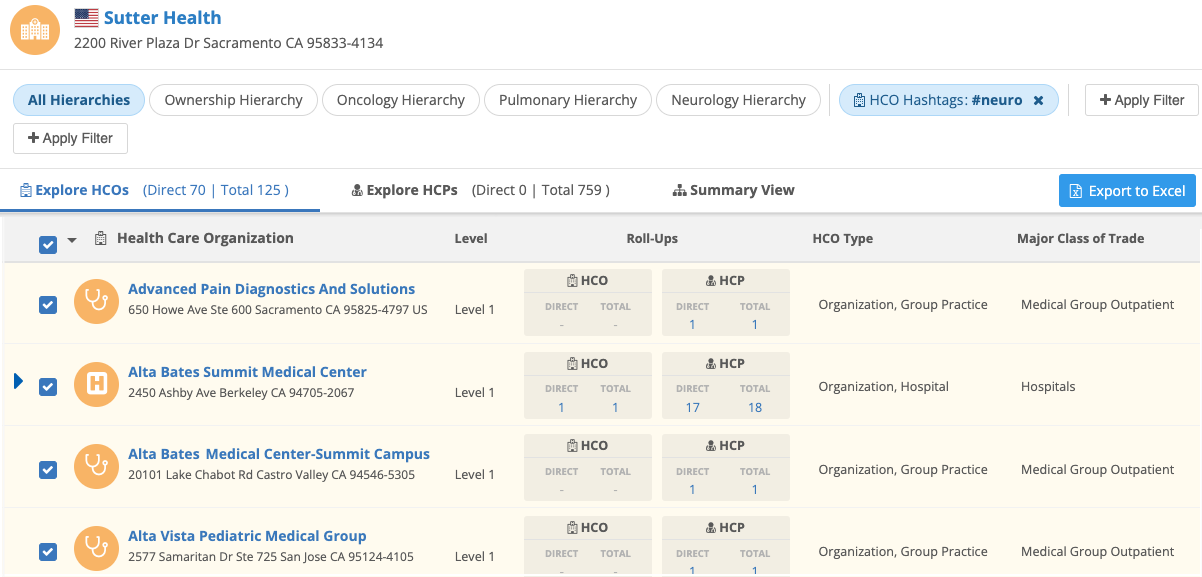
The exported file contains those neurology facilities.

Exported files for HCOs contain the details that you can view in the Hierarchy Explorer, plus additional data:
-
Corporate Name - The name of the HCO.
-
VID - Unique identifier for the HCO.
-
Hashtags - Network hashtags that are dynamically assigned to the HCO.
-
HCO Type - For example, Hospital, Pharmacy Group, Department, and so on.
-
Address - Full Address, City, State/Province, Zip/Postal Code
-
Record Owner - Locally Managed or OpenData
-
Additional fields - Fields that your administrator has defined in the widget configuration (for example, Major Class of Trade, All Specialties)
-
Parent Affiliation - The related parent HCO.
-
Parent VID - VIDof the parent HCO.
-
Counts - Direct and total counts for affiliated HCOs and HCPs.
-
Hierarchy - HCOs in the immediate hierarchy. Hierarchy levels are separated by the pipe (|) character. For example: Health System A | Hospital A | Department A.
-
VID Hierarchy - The VIDs of the HCOs in the hierarchy. For example: 937932943268120161 | 937932943268120169 |937932943268120173.

-
Hierarchy Level - The distance between the HCO at focus and the HCO in the hierarchy. For example, if the HCO is directly connected to the health system, the Hierarchy Level value is 1.
Sort order
The HCOs display alphabetically in the order that they roll up to the root HCO; for example, when there is an embedded hierarchy in the export, those HCOs display immediately under the HCO that they roll up to.
Export HCP data
Export HCP data to a Microsoft Excel file so you can analyze the data; for example, you can find new targets or understand how the HCPs roll up to the HCO
Example HCP export
On the Explore HCP tab, you can filter to find all HCPs that are neurologists within the hierarchy. When the HCPs display, select them all and click Export to Excel.
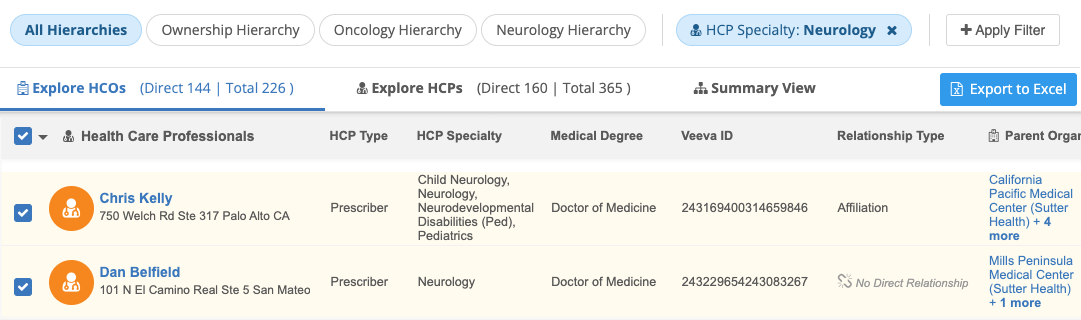
The exported file contains those neurology specialists.

Exported files for HCPs contain the details that you can view in the Hierarchy Explorer, plus some additional data:
-
Names - First and last names
-
Hashtags - Network hashtags that are dynamically assigned to the HCP.
-
VID - Unique identifier for the HCP.
-
NPI - NPI number for HCPs in the United States.
-
HCP Type - For example, Prescriber, Dentist, Pharmacist, and so on.
-
Record Owner - Locally Managed or OpenData
-
Address - Full Address, City, State/Province, Zip/Postal Code
-
Additional fields - Fields that your administrator has defined in the widget configuration (for example, All Medical Degrees, All Specialties)
-
Relationship to <focused HCO> - The relationship type to the focused HCO; for example, Affiliation or no value if it is an indirect relationship.
-
Parent Organizations - The active parent organizations that the HCP is affiliated with. The HCOs that those organizations roll up to display in parenthesis (). For example: Hospital A (Health System A).
-
Parent VID - The VIDs of the health systems that the HCP is affiliated with.

-
Health Systems - HCOs in the immediate hierarchy. Hierarchy levels are separated by semi-colons (;). For example: Health System A; Health System B; Health System C.
-
Health System VIDs - The VIDs of the health systems in the hierarchy. For example: 937932943268120161; 937932943268120169; 937932943268120173.
Sort order
The HCPs display alphabetically in ascending order in the file.
Remove the export option
For compliance, it might be necessary to prevent users from exporting HCP and HCO details from the widget. To support this requirement, the Export to Excel button can be removed from the Child HCPs and Child HCOs tabs.
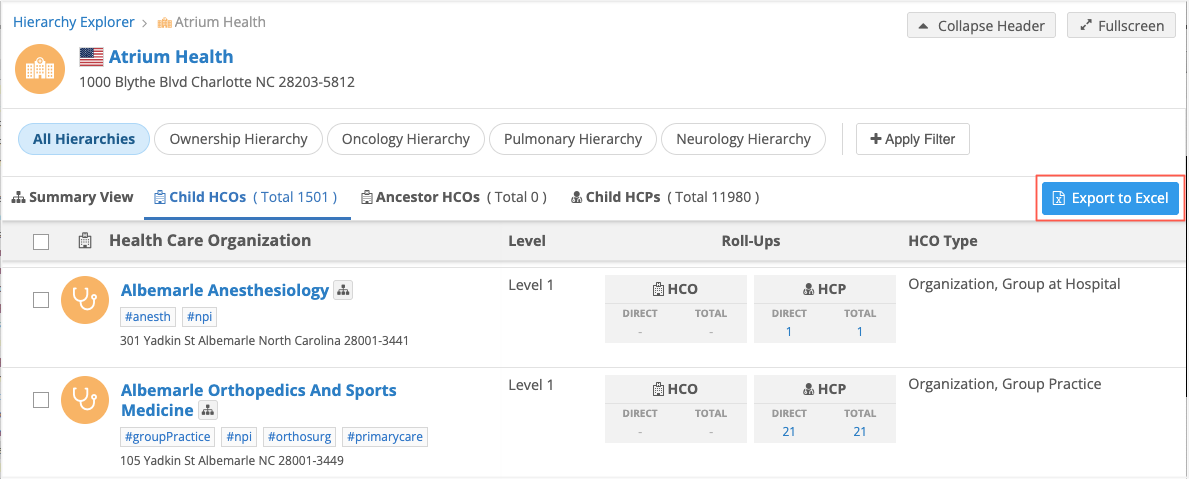
The option to export can be removed through the Network Portal or by using a property in the widget code for external applications.
When the Export to Excel option is hidden, the checkboxes beside the accounts are removed from the Child HCOs and Child HCPs tabs.
Widget property
If the widget is embedded in your internal application, web developers can add the following property to the widget code to hide the Export to Excel button.
hide-export-button="true"
By default, the property is false.

When the property is added, the Export to Excel button will not display on the Child HCPs and Child HCOs tabs in the widget.
Network Portal
Administrators can enable the behavior in the Hierarchy Explorer configuration for the Network Portal.
-
In the Admin console, click Widgets & Portal > Network Portal.
-
Select a Hierarchy Explorer configuration.
-
In the Widget Configuration section, select the Hide Export Button setting.
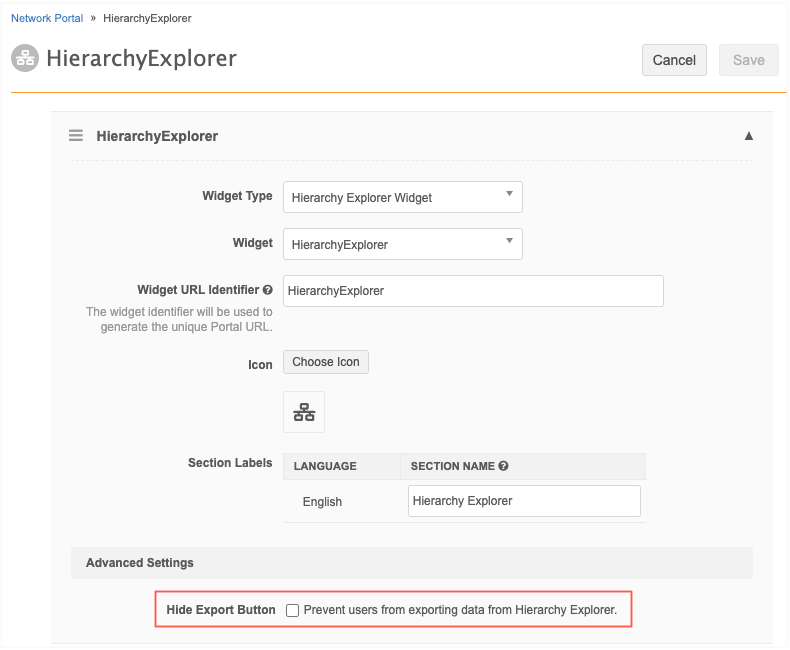
When the Export to Excel option is hidden, the checkboxes beside the accounts are removed from the Child HCOs and Child HCPs tabs.