Affiliation widget objects
To support the Affiliation widget, two new objects have been added to the Customer Master data domain (Data Model > Data Domains):
-
Account Link object - A custom relationship object that connects HCPs and HCOs to a health system for a specific product and therapeutic area.
The Account Link object is supported for the Affiliation widget only
-
Affiliation object - A Veeva standard relationship object that identifies HCP to HCP affiliations.
The Affiliation object cannot be viewed in the Network interface but it is supported for some Network features; for example, source subscriptions, reporting, and target subscriptions.
These objects are automatically created when the Affiliation widget is enabled in your Network instance.
Understanding the object roles in the widget
The Affiliation and Account Link objects determine the HCOs and HCPs that display for each health system in the Affiliation widget.
In your Network instance, you identify the HCOs that are health systems (using a custom field). In the widget, all of the health systems that you identify will display on the main page. Selecting a health system opens the Influence Map.
About the Influence Map
The Influence Map canvas represents the health care system for a specific product and therapeutic area. All HCOs and HCPs that display have a direct relationship to the health care system for that product and therapeutic area.
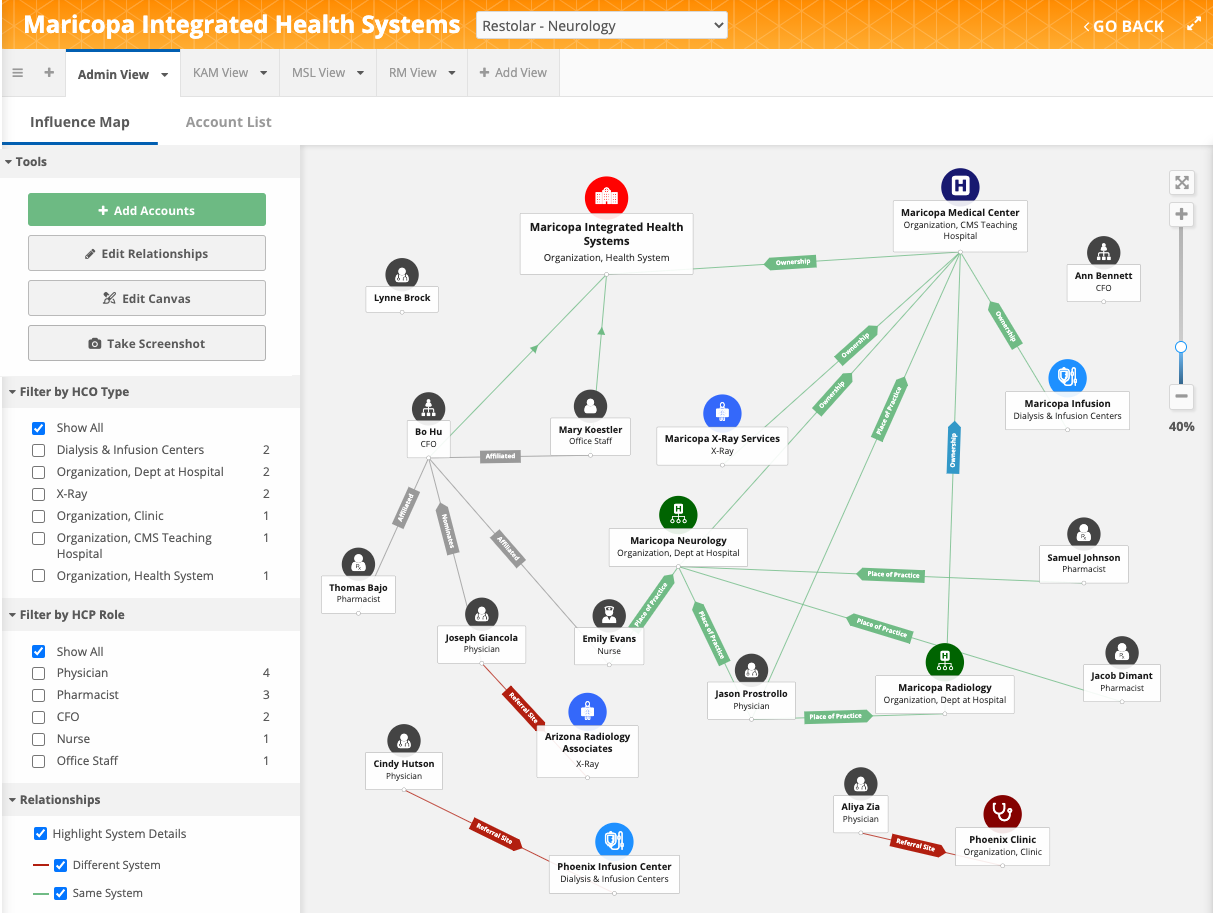
Account Link relationships
This relationship object determines the HCPs and HCOs that display for a particular Influence Map (Health Care System + Product and Therapeutic Area). Use it to flag the HCPs and HCOs that should display.
Data points
- The Account Link relationship lines do not display on the Influence Map.
- All of the HCPs and HCOs have an active direct relationship to a health system for a specific Product and Therapeutic Area in order to display on the Influence Map.
| Main Record | Related Entity (Health System) | Product | Therapeutic Area | Account Link Status |
|---|---|---|---|---|
| Mount Sinai Hospital of Queens | Mount Sinai Care LLC | ALL__c | NEURO__c | Active |
| John Calicchio | Mount Sinai Care LLC | ALL__c | NEURO__c | Active |
| John Frattellone | Mount Sinai Care LLC | ALL__c | NEURO__c | Active |
| John Bucek | Mount Sinai Care LLC | ALL__c | NEURO__c | Active |
| Edward Beck* | Mount Sinai Clinic | ALL__c | NEURO__c | Active |
* Note: Edward Beck does not display on the Influence Map canvas because he is not related to the Mount Sinai Care LLC health system.
Parent HCO relationships
This relationship object displays the hierarchy lines between HCP to HCO and HCO to HCO relationships.
Data points
- All of the HCP to HCO and HCO to HCO lines are represented using a parentHCO object.
| Main Record | Parent HCO Record |
|---|---|
| Mount Sinai Hospital of Queens | Mount Sinai Care LLC |
| John Calicchio | Mount Hospital of Queens |
| John Frattellone | Mount Hospital of Queens |
| John Bucek | Mount Hospital of Queens |
HCP to HCP affiliations
The purpose of this object is to display HCP to HCP connections that match your Influence Map's therapeutic area.
Data points
- All of the HCP-HCO and HCO-HCO lines are represented using the affiliation object.
| HCP1 | HCP2 | Therapeutic Area |
|---|---|---|
| John Calicchio | John Frattellone | NEURO__c |
HCPs and HCOs
The HCPs and HCOs that have an active direct relationship to a health system for a specific Product and Therapeutic Area display on the Influence Map. When you add an HCP or HCO (Add Account) to the Influence Map canvas, the Account Link object is assigned to the account.
For example, to display on the Mount Sinai Care LLC canvas for the All Products/Neurology product and therapeutic area, records must have the following Account Link object to display:
account_link_status__v- Activeaccount_link_product__v- Allaccount_link_therapeutic_area__v- Neurologyrelated_entity_vid__v- VID of Mount Sinai Care LLC
The canvas does not display the relationship lines for the Account Link object.
Controlling the objects on the Influence Map
You can control the HCPs, HCOs, relationships, and affiliations that display on the Influence Map views. Updates to each view are viewed by all widget users with the same data visibility profile.
Adding and removing accounts
- HCPs and HCOs can be added to populate your view. The Search widget is used to find the account to add. If an account is created, a data change request is created and routed to the appropriate data stewards. It is created as an Under_Review record so it can be actioned immediately.
-
When HCPs and HCOs are removed, they are not removed from your Network instance; they are hidden from the view.
Adding and removing relationships and affiliations
-
When the Influence Map loads, Network looks for any new relationships to add. In the widget configuration, you can choose not to add any new relationships automatically, or to add specific relationships by identifying filters; for example, you might want to add active relationships only.
Filtering the relationships and affiliations that are added is useful in the early stages of populating your widget, as the Influence Maps evolve through data loads from particular sources. Any reference type fields can be used to filter what is added.
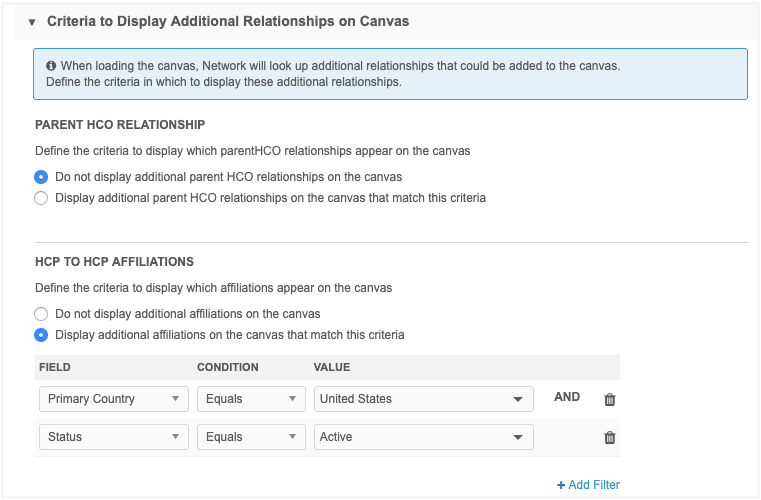
-
Users can add relationships and affiliations using the drawing tool on the view. This action creates a locally managed relationship. A data change request is created, but it's auto-approved by Network; no task is routed to data stewards.
Affiliations can be created for Under_Review records; the other record must be a Valid record or another Under_Review record.
Removing relationships
- Users can remove relationships from the Influence Map. This action hides the relationship on the view; it does not inactivate the relationship in Network.
HCP-HCP affiliation data
HCP to HCP affiliation data is not available in the Network user interface, but it is supported by some Network features.
Target subscriptions
HCP to HCP affiliations can be exported to downstream systems. In the File & Field Selection section of target subscription configuration, the Affiliation object is set to Do Not Export by default. Change the value to Export All Fields or Export Some Fields to include affiliations in the job. The data will be included but the exported .zip file will not contain a .csv file for affiliations.
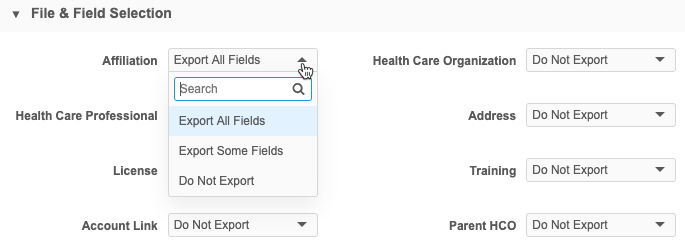
When affiliations are exported, any related HCPs are also exported to ensure the complete relationship is available in the downstream system. These HCPs will be included in the hcp.csv file.
Apply export options
If you apply filters to the subscription using the HCP Export Options, the related HCP in the affiliation is exported even if it does not meet the filters. However, if you select the Apply "Export Options" to the target records related entities setting in the Hierarchy section, the HCP filters will also apply to the affiliations.
For example, if you filter HCPs by primary country so only HCPs in the United States are exported, any affiliated HCPs are also exported, even HCPs in Great Britain. If you select the Apply "Export Options" to the target records related entities setting, only affiliations to HCPs within the United States will be exported.
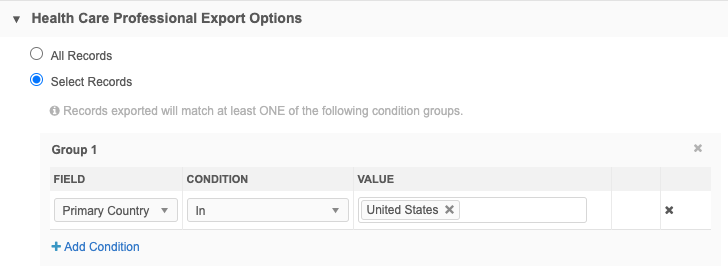
Reports
Affiliation data is available in reports so you can view the affiliation data for your Network instance.
Create a query using the SQL Query Editor.
Example query
SELECT
*
FROM
affiliation
WHERE
affiliation_status__v = 'A'
ORDER BY
affiliation.vid__v
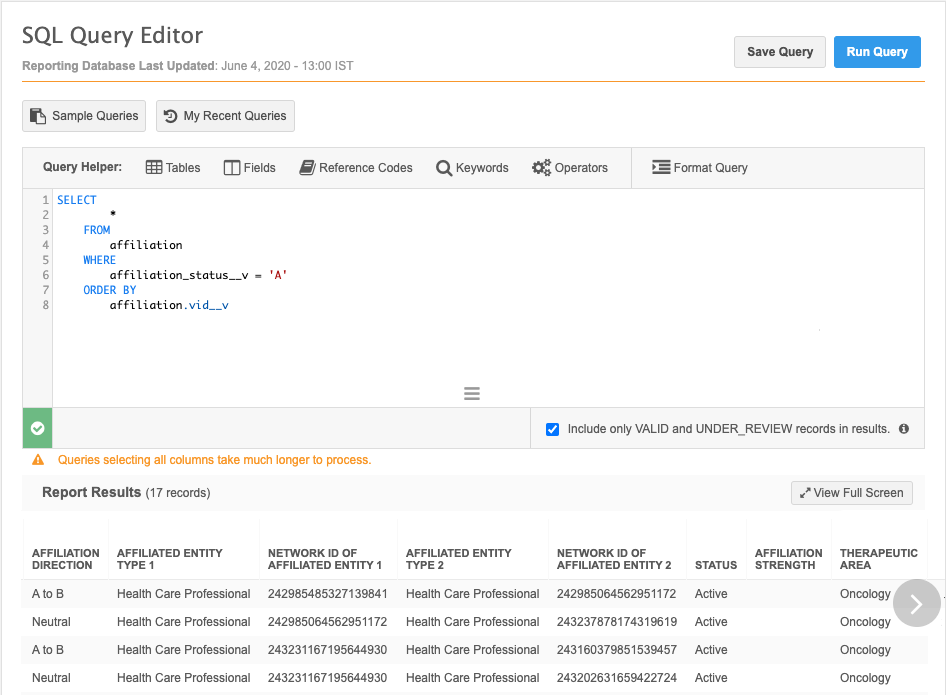
Workflow
HCP to HCP affiliations are always managed locally in your Network instance. Add and change requests for affiliation data are routed to local data stewards, regardless of whether the records are Veeva OpenData or third party managed records.
When data stewards and data managers add and make changes to affiliation data, the updates are auto approved.
Merging and unmerging affiliations
Merge behavior
The merge behavior for HCP to HCP affiliations is the same as the logic for parent HCOs; when HCPs are merged, the affiliation is repointed to the winning record. Bulk merge follows the same logic.
Example
HCP_1 and HCP_2 are affiliated. HCP_2 is also affiliated to HCP_3. If HCP_1 is merged with HCP_3, one affiliation remains and the other is invalidated because there would be a duplicate affiliation if the affiliation type and therapeutic area are the same.
Unmerge behavior
When records are unmerged, affiliations are not repointed to any new HCP created by the unmerge. The affiliation must be created again on the new HCP.
Unsubscribe to HCPs
If you unsubscribe to HCPs from Veeva OpenData or third-party master sources, related affiliations become invalid. If you resubscribe to an HCP, you must create the affiliation again through a source subscription.
Source deduplication
The Affiliation object can be selected for the Source Dedupe setting in a source subscription. When you load your data, Network will look for identical affiliations based on the following fields:
affiliation_type__vaffiliation_therapeutic_area__vaffiliation_entity_1_vid__v-
affiliation_entity_2_vid__vNote: The related entities can be in either the entity_1 or entity_2 field.
Network will deduplicate and merge any records where the values are identical for these fields. The appropriate custom keys will remain on the unique record.
Creating Custom fields
You can add custom fields to the affiliation object to store data relevant to your business. Custom fields are supported for the United States only.
To add a field:
- In the admin console, click Data Model > Data Domains.
- Choose the Customer Master domain and click Affiliation to open the object's configuration page.
- In the Fields section, click Add Field.
- On the Create Custom Field page, create a Name and Description for the field.
- Choose the Type. All types are available except the Primary type.
- In the Visibility in Countries section, the Country and Network Object fields are automatically defined and are read-only. Custom fields are supported for the United States only.
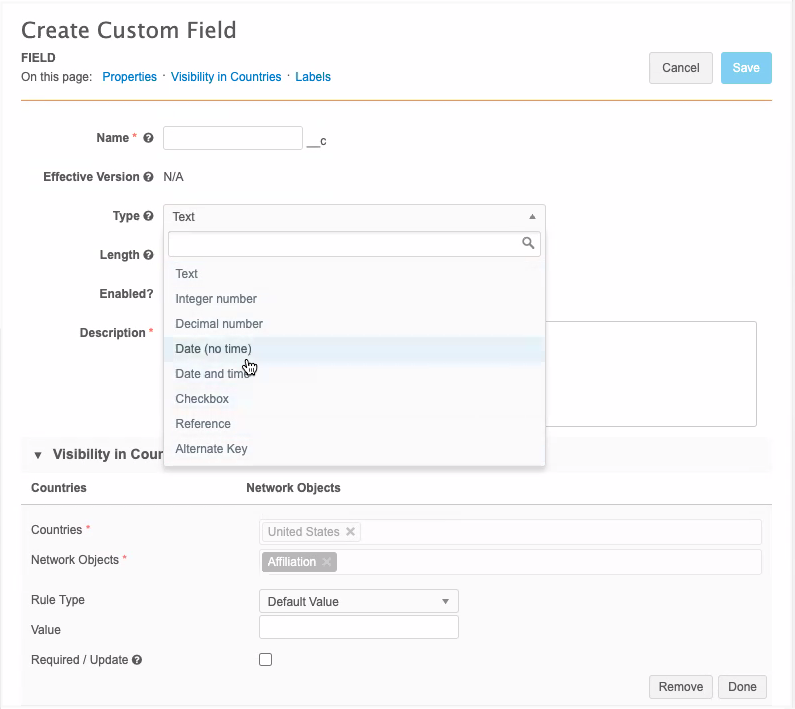
The Change Procedure and Search Behavior sections are not available for custom fields on the affiliation object. Affiliations are not supported for search in the Network UI and data change requests are automatically approved.
API support
HCP to HCP affiliations can be managed through the Network API.
The following API calls are supported:
- Associate/batch associate custom key to entity
- Disassociate/batch disassociate custom key
- Create change request for
affiliation__v - Retrieve/batch retrieve entity
- Retrieve/batch retrieve change request
- Change request search
- Retrieve object type metadata
More information
For more details about using these specific API calls, see the Veeva Network Developer Documentation: https://developer.veevanetwork.com/.
Network features not supported for affiliation data
- Search
- Record profiles
- Match rules