Hierarchy Explorer widget
Hierarchy Explorer is a Network widget that you can use to see all levels of an HCO's structure, making it easy to visualize their hierarchy and find new targets.
To enable Hierarchy Explorer in your Network instance, contact Veeva Support.
The following enhancements have been added for the Hierarchy Explorer widget in this release.
Hide Export option
For compliance, it might be necessary to prevent users from exporting HCP and HCO details from the widget. To support this requirement, the Export to Excel button can be removed from the Child HCPs and Child HCOs tabs.
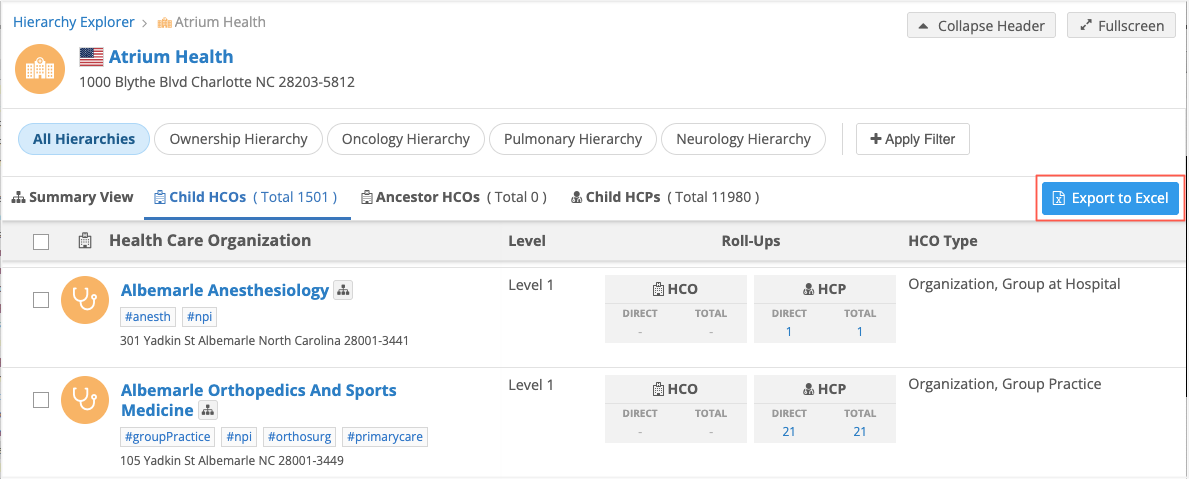
This enhancement is available by default. It can be enabled through the Network Portal or through a property in the widget code for external applications.
Widget property
Web developers can add the following property to the widget code to hide the Export to Excel button.
hide-export-button="true"
By default, the property is false.

When the property is added, the Export to Excel button will not display on the Child HCP and Child HCO views in the widget.
Network Portal
Administrators can enable the behavior in the Hierarchy Explorer widget configuration for the Network Portal.
-
In the Admin console, click Widgets & Portal > Network Portal.
-
Select a Hierarchy Explorer configuration.
-
In the Widget Configuration section, select the Hide Export Button setting.
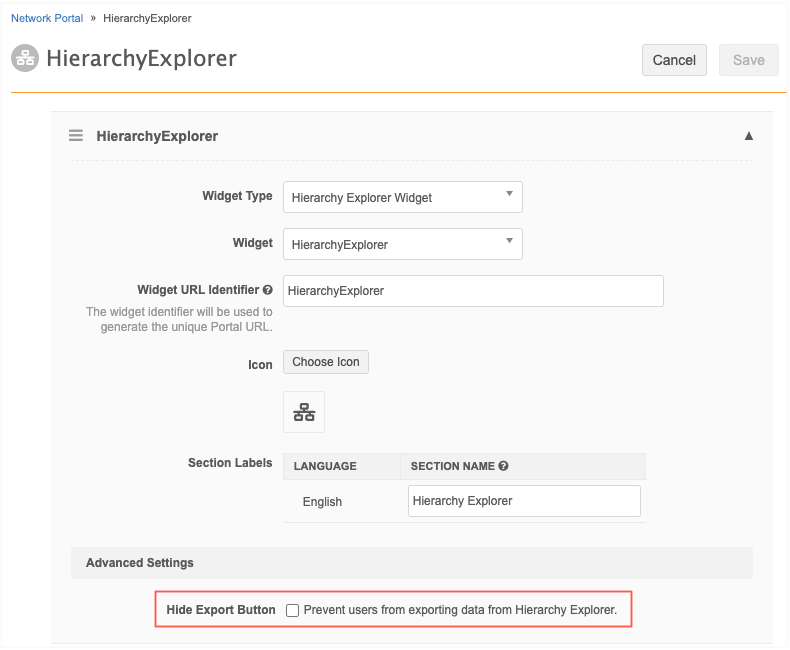
When the Export to Excel option is hidden, the checkboxes beside the accounts are removed from the Child HCOs and Child HCPs tabs.
Open HCO using IDs
Widget developers can configure a button in their web application to open an HCO account directly in Hierarchy Explorer. Previously, the widget homepage could be opened and then users could search for the HCO.
This enhancement is supported for widgets embedded in external applications only. It is not supported for the Network Portal.
Example
Create a button in your external application that displays on HCO accounts.
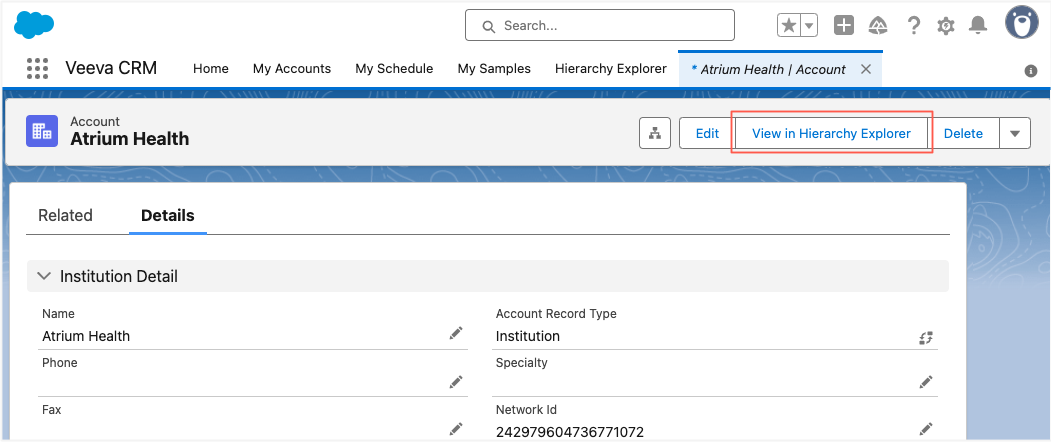
When users click the button, the Hierarchy Explorer widget opens directly to the HCO and bypasses the homepage.
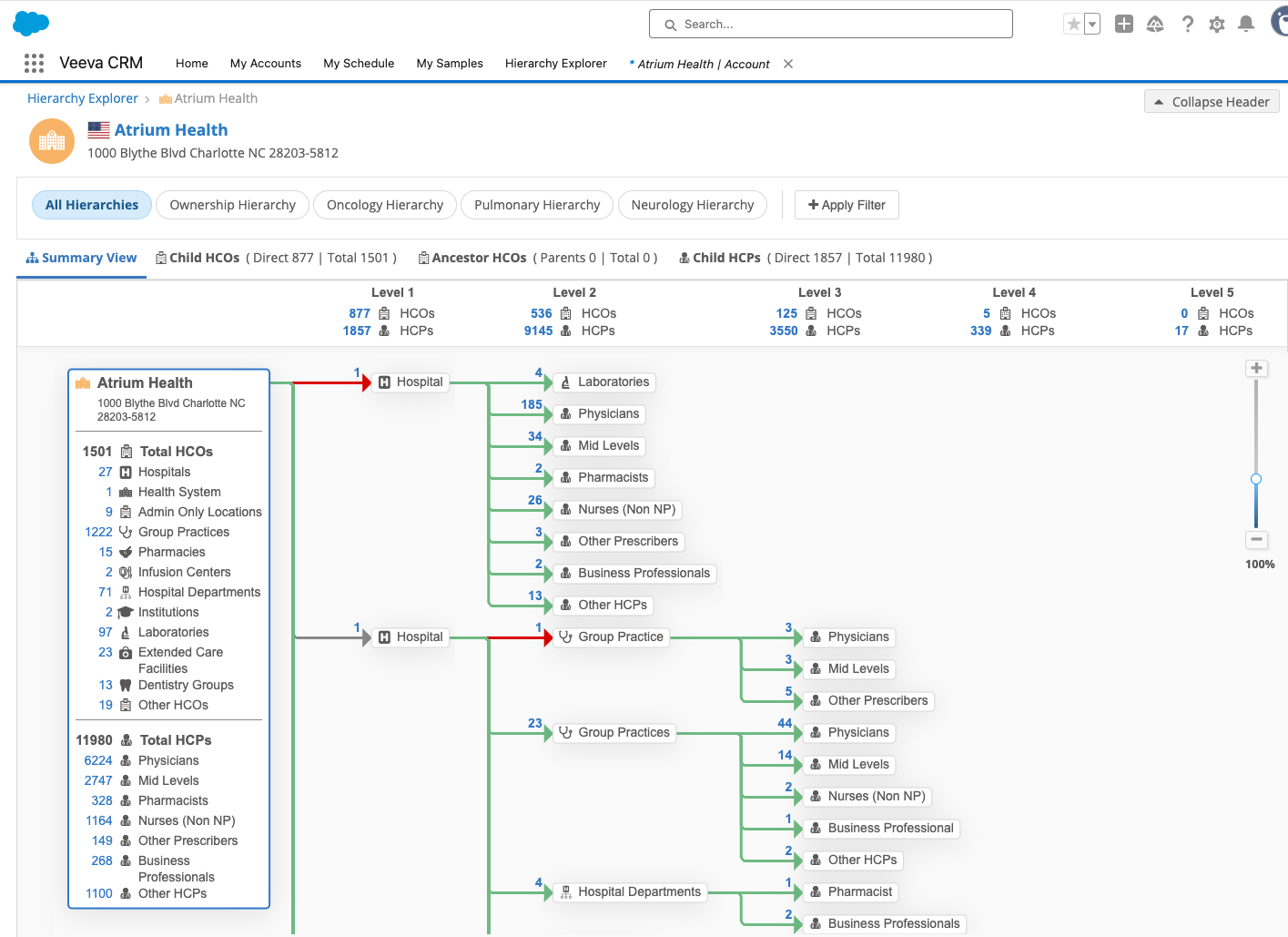
Enable this enhancement
Widget developers can add the following property to the Hierarchy Explorer widget code:
identifier=<VID/CustomKey/Alternate Key>
Example widget code using a VID
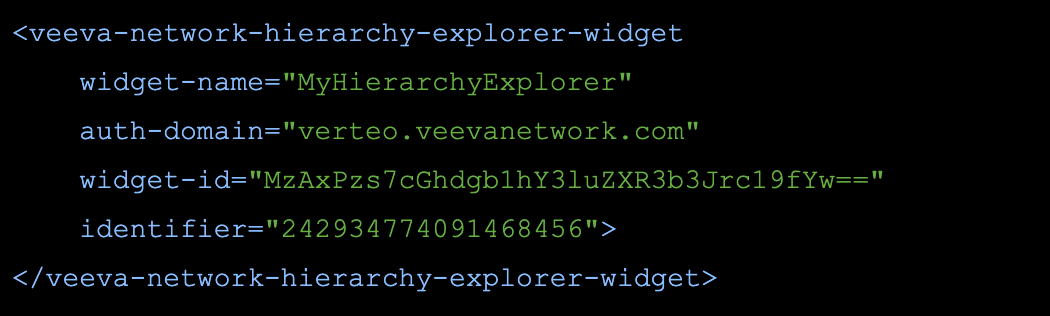
Supported accounts
-
HCOs
Supported identifiers
-
VIDs
-
Alternate Keys
-
Custom Keys
Supported records
-
Active
-
Valid
-
Under Review
Considerations
-
Merged records - If a merge loser identifier is used, the merge winner will open in Hierarchy Explorer when a user clicks the button in the external application.
-
Deleted or invalid records - If the record is deleted or invalid, the Hierarchy Explorer homepage opens and displays the following message:
Unable to open the requested account <identifier>. Use the search to find the account you are looking for.
Configuring external applications
Web developers determine how to access the widget from their external application.
For an example, see the Profile widget documentation in the Veeva Network Developer Help.