Hierarchy Explorer widget
Multi-country configuration
Administrators can now use country groups in the widget configuration to define the health systems that display. Previously, health system definitions were defined for each country.
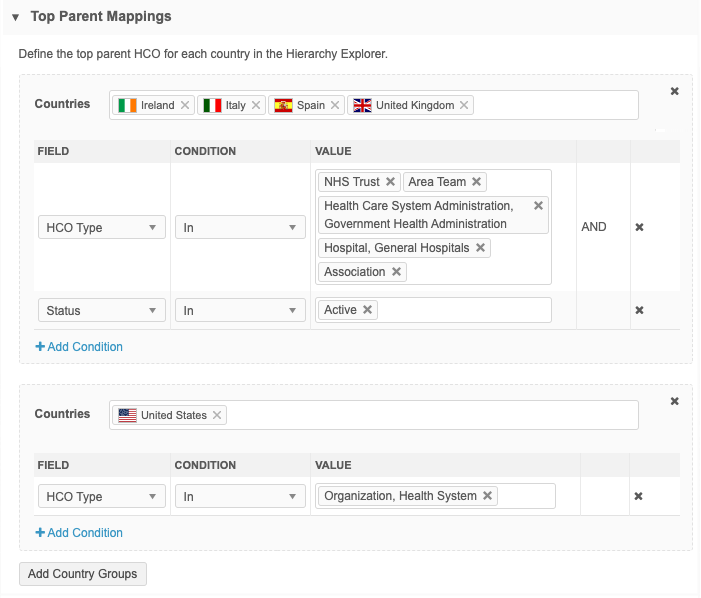
This enhancement is enabled by default in your Network instance.
Note: This enhancement applies to the widget configuration only; it has no impact to end users.
Multi-country configuration
The Top Parent Mapping section determines which HCOs are considered health systems for each country. Often, the criteria is the same for several countries.
Administrators can now map the criteria to multiple countries instead of individually configuring each country.
Add a country group
Create a country group to define the top parent HCO for multiple countries.
-
Open a Hierarchy Widget configuration (Widgets & Portal).
-
In the Top Parent Mapping section, click Add Country Groups
-
Click the Countries field and select the countries to add to the group.
Countries that belong to an existing group are dimmed in the list.
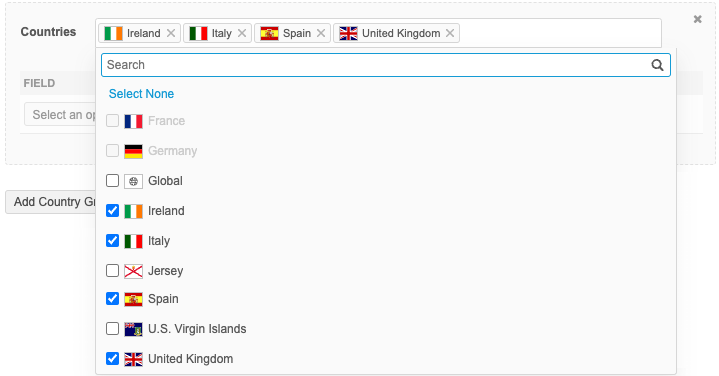
-
Click Add Condition to define the criteria for the countries in the group.
The Field list contains an intersection of the fields available in the selected countries.
Only fields that apply to all the countries in the group can be included in the condition. If you add a country to a group and an existing field is not available for the new country, an error displays and the country group cannot be saved.
-
Save your changes.
The Hierarchy Explorer widget will use the settings to display the top parent HCOs for those countries.
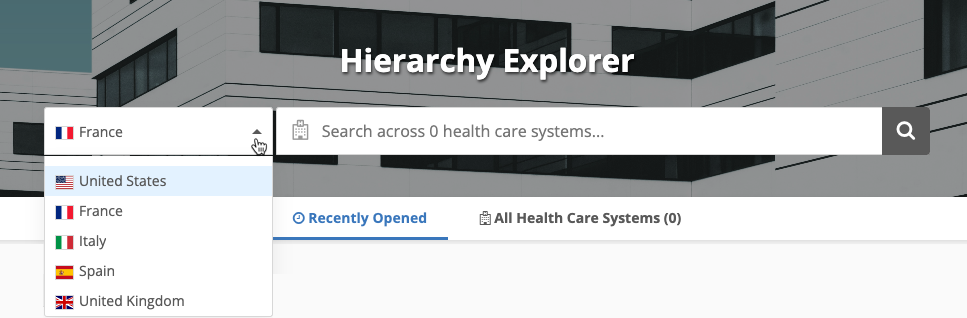
Map all countries to a custom field
To simplify the top Parent HCO definitions, you can create a custom field to flag key networks/IDNs and then map all countries to the field.
For example, you can use the existing custom field called Customer Key Network? (key_hco_network__c). Set the field Yes/True for all HCOs records that are key networks/IDNs.
In the Top Parent Mappings section, create one country group and add all countries. Add the condition that Customer Key Network? is Yes/True.
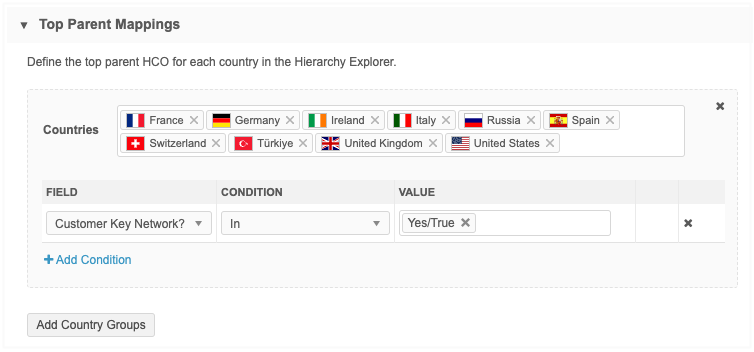
The HCOs that are flagged as a key network/IDN will display as a health system in the Hierarchy Explorer widget for those countries.