Search widget
The following enhancements are added in this release.
Required fields
Fields can be marked as required on the Advanced Search form for HCPs and HCOs. A red asterisk (*) displays beside the required fields.
If the required fields are not populated, the Search button will be dimmed. When users hover over the button, a tooltip displays the fields that must be populated.
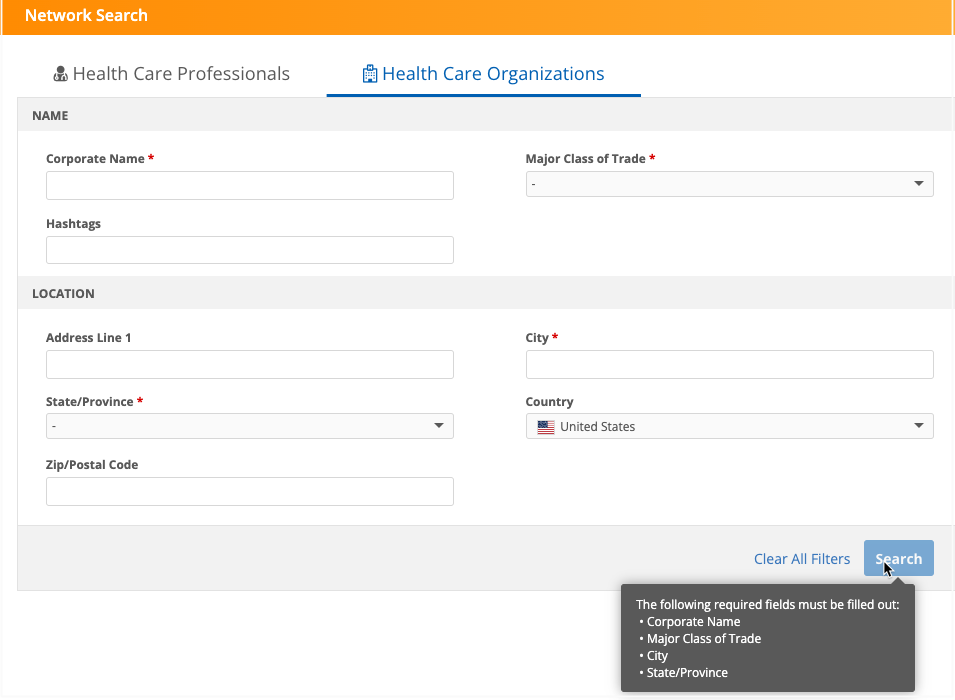
Note: Required fields are not supported for Quick Search.
The required fields also apply to the filters on the Search results page.
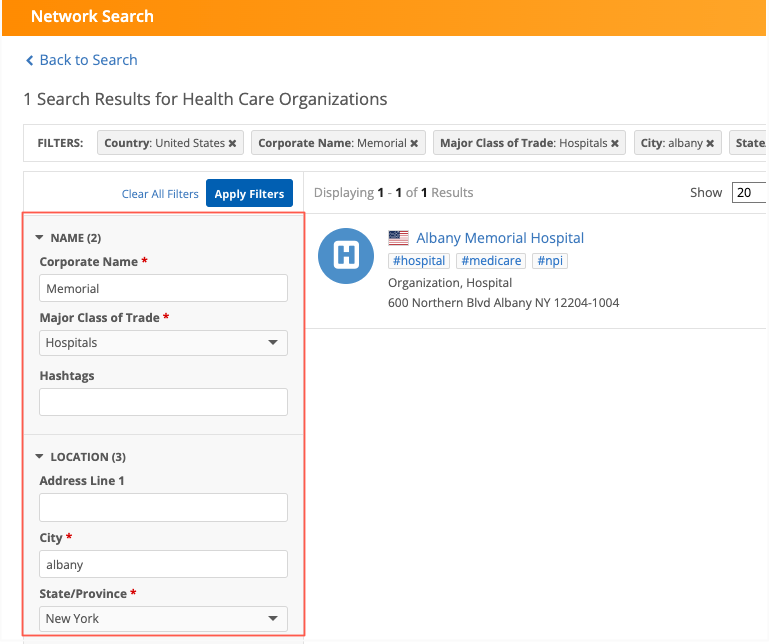
Enable this enhancement
Administrators can define required fields in the Search widget configuration.
To set required fields:
-
In the Admin console, click Widgets & Portal > Network Widgets.
-
Click a Search widget to open the configuration page.
-
The Advanced Search Field Selection section for the entity lists all of the fields that display in the Advanced Search form. Select the Required Field setting beside any listed fields.
When this setting is selected, a red asterisk (*) displays beside the field label on the Search form.
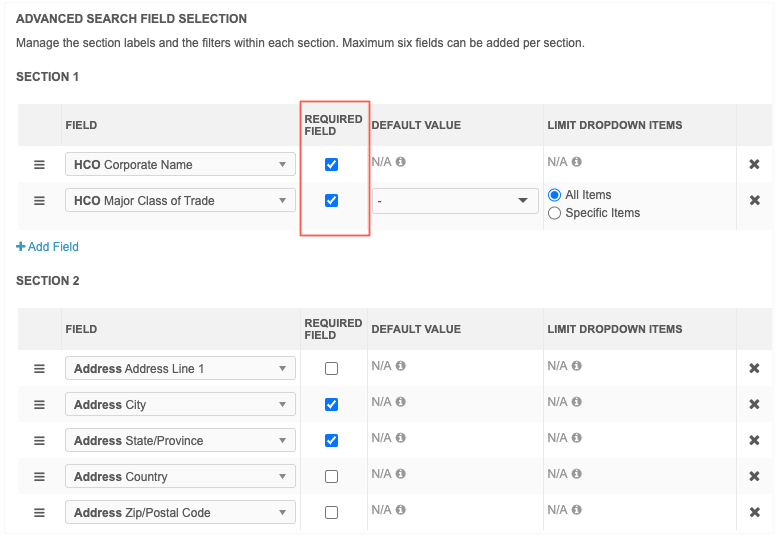
Supported fields
All fields, except Hashtags, can be defined as required.
Default search values
Administrators can define default values for the search form so users do not have to add these values each time they search.
For example, if your widget users typically search for Hospitals, you can set Hospitals as the default value for the Major Class of Trade field. Users can accept the value or select a different value from the list.
Default values are supported for the Quick Search and Advanced search form.
Supported fields
-
Reference type fields
-
Boolean Checkbox fields
Reference type fields that are not supported
-
Address Country (
country__v) - The country field depends on the user's data visibility profile. -
Address Admin Area (
administrative_area__v) - The state or province depends on the selected country.
Enable this enhancement
Administrators can define default values for search fields.
-
Open a Search widget configuration (Widgets & Portal > Network Widgets).
-
The Advanced Search Field Selection section lists all the fields that display in the Advanced Search (HCO and HCP tabs) and Quick Search. Click the Default Value cell for any listed field and choose a value. Choosing Null as a default value is also supported.
Fields that do not support a default value display N/A. Hover over the tooltip for details.
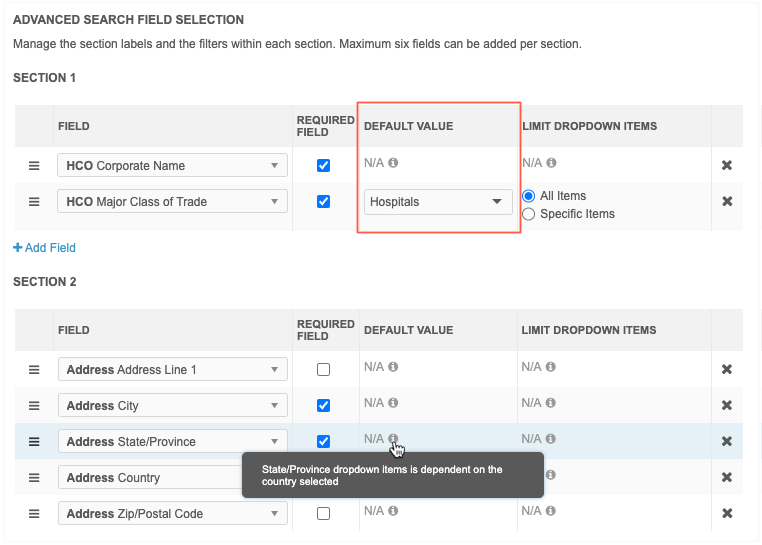
Considerations for default values
The field value in the Search form is empty in the following situations:
-
A default value is not defined.
-
The default value is not available to the user through their data visibility profile.
Limit field value options
Administrators can limit the values that are available on the Advanced search form so widget users see only specific values. For example, you can limit the limit the values for the HCP Type field to Prescriber and Non-Prescribing HCP so users don't see values like Dentist, Pharmacist, Student that are not relevant to them.
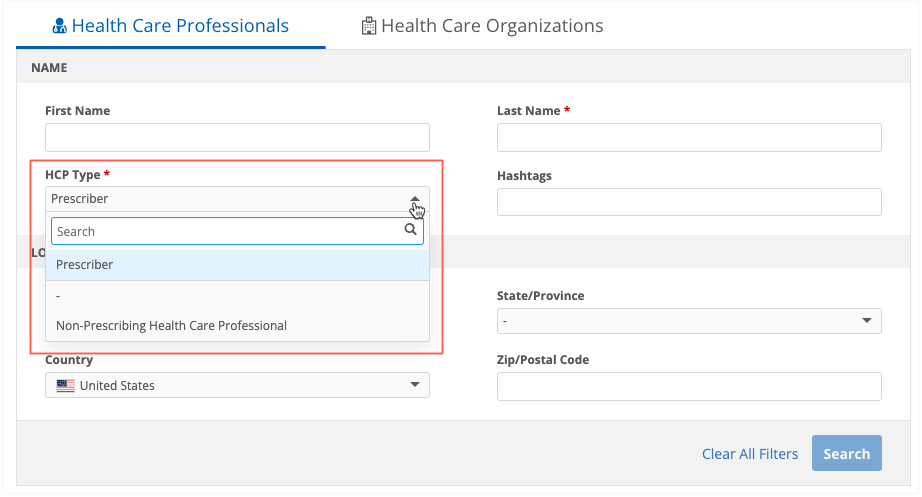
Limiting field values is supported for the Advanced search form.
Supported fields
-
Reference type fields
-
Boolean Checkbox fields
Reference type fields that are not supported
-
Address Country (
country__v) - The country field depends on the user's data visibility profile. -
Address Admin Area (
administrative_area__v) - The state or province depends on the selected country.
Enable this enhancement
Administrators can choose the values that are available for each field on the Search form.
-
Open a Search widget configuration (Widgets & Portal > Network Widgets).
-
The Limit Dropdown Items column displays in the Advanced Search Field Selection section for an entity.
On fields that support limiting values, choose one of the options:
-
All Items - Display all reference values for the field.
-
Specific Items - Display only specific items.
For this option, select the values that you want to display for users. Only active reference values display in the list.
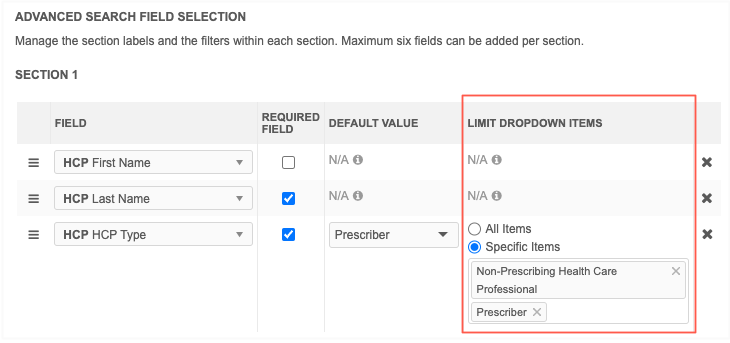
Fields that do not support a default value display N/A. Hover over the tooltip for details.
-