Match rule collections
Discarding custom rules
Administrators and Data Managers can now discard customized match rules and revert back to the default country match rules for an entity. Previously, after custom rules were saved for an entity in a match rule collection it was not possible to switch back to the default match rules; the Use country default rules option was dimmed.
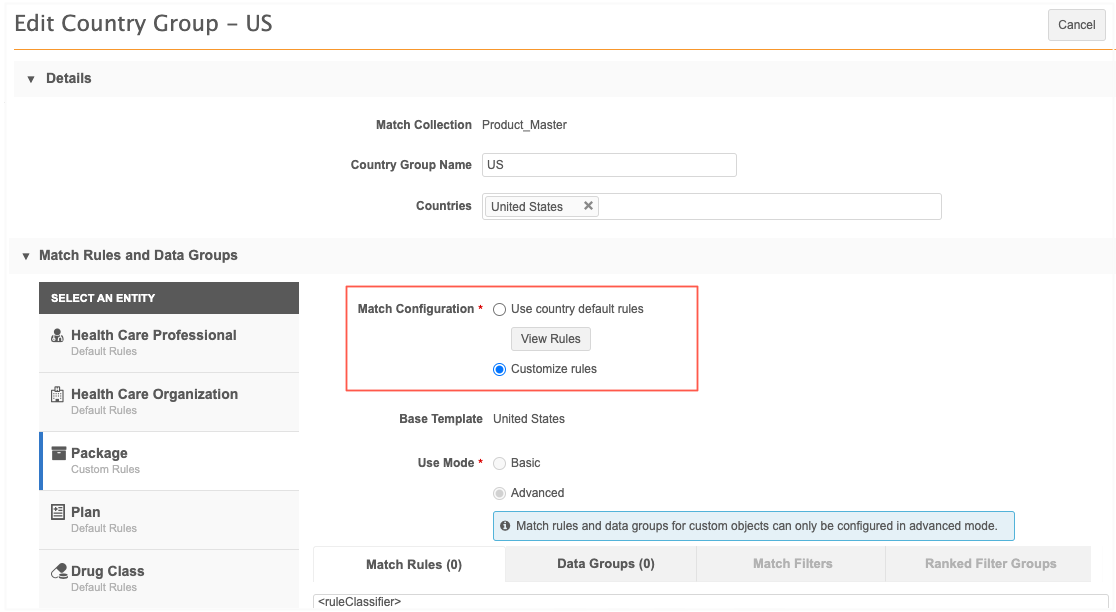
This enhancement is enabled by default in your Network instance.
Discard custom rules
When customized rules are removed, the entity uses the default match rules that are defined for the country in the Match Default Configuration (System Interfaces).
To revert back to using the default rules:
-
Select a match rule collection and open a country group (System Interfaces > Match Rule Collections).
-
Select the entity that uses custom rules.
-
Beside the Match Configuration heading, choose Use country default rules.
To review the default rules, click View Rules.
-
A confirmation pop-up displays to advise that you are reverting back to default rules. Click Yes.
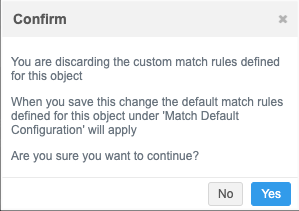
The match configuration section will be removed from the country group page.
-
Save your changes.
Choosing custom rules again
If you decide to use custom rules again, the last known version of any previously created custom rules will display so you can continue to use or update them.