Inbox
DCR history
Data Stewards and Data Managers can see the entire history of actions for each task. Previously, you could only see the changes that the last user made to a processed (completed) task. Now, you have a complete view of the changes that occur on DCRs from the time they are created until they are completed.
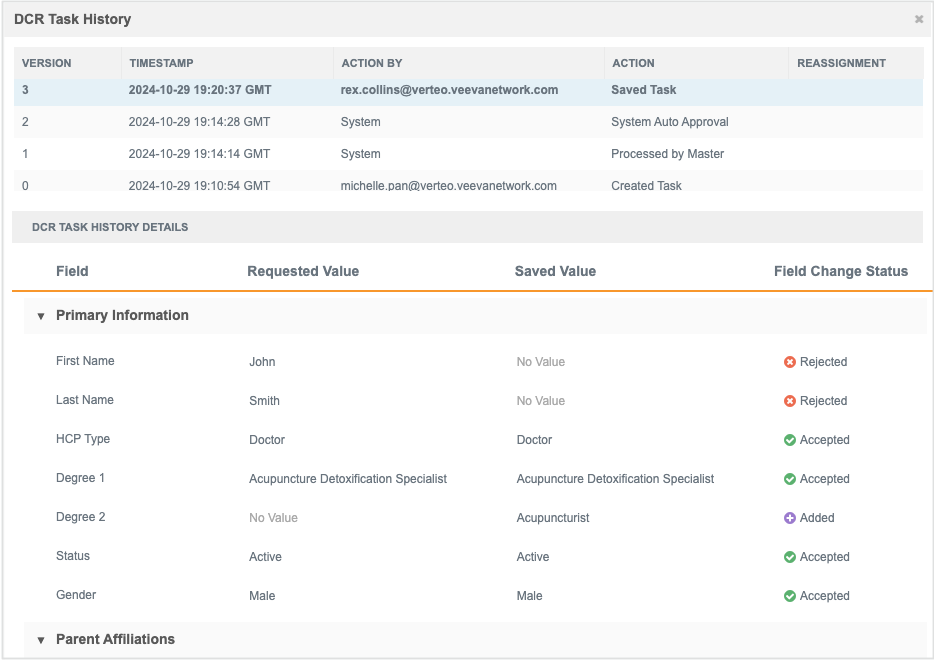
This enhancement is enabled by default in your Network instance.
Supported tasks
The task history will be available for all tasks created after Network 24R3.0 is released. All actions are tracked from task creation to task completion.
Tasks that were created and are pending when 24R3.0 is released will contain some details, but not the entire history.
Tasks not supported
Tasks that were processed before 24R3.0 are not back-filled with historical data.
View task history
To view all actions that occurred on a task:
-
Open a DCR and click the DCR History button.
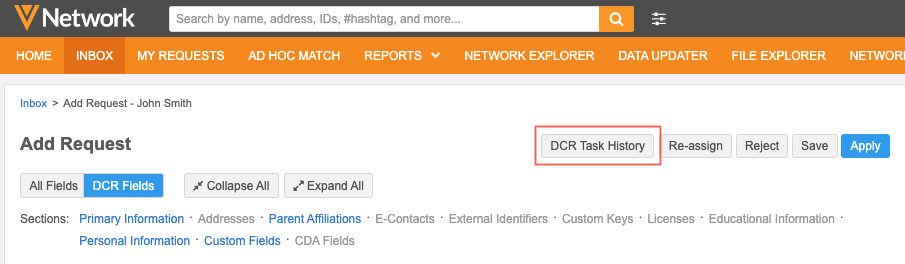
The DCR History Details dialog displays.
-
On the DCR History Details dialog, each change to the task displays the following information:
-
Version - The version assigned to each change. The versions display in reverse chronological order (latest change to first change).
-
Timestamp - The time that the change was made.
-
Action By - The user that made the change.
-
Action - The updates applied to the task.
For a list of the actions, see DCR history actions below.
-
Reassignment - The task was assigned to a user.
-
-
Click a version to review the field changes in the DCR History Details section.
By default, the latest version of the changes display.
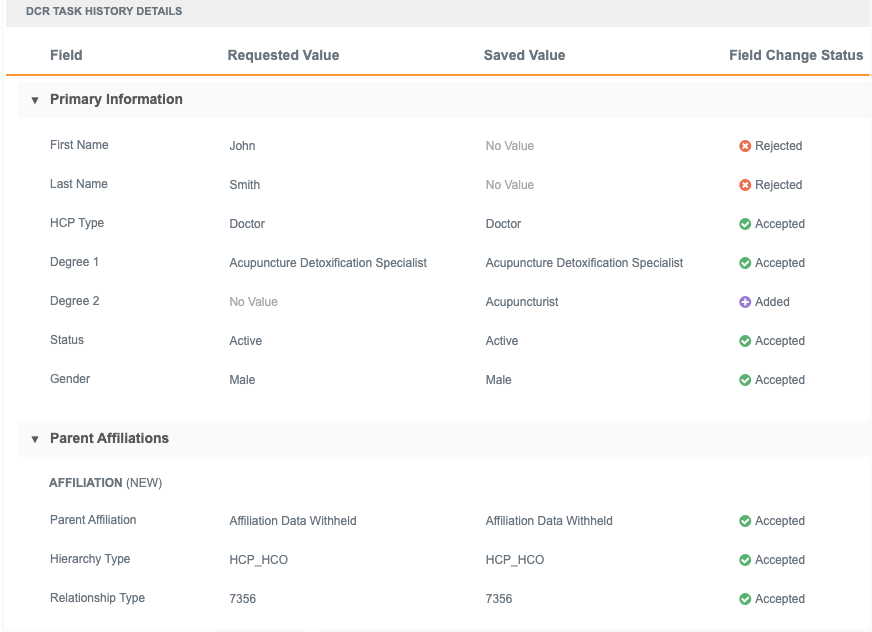
The field details display any changes that occurred.
-
Field - The field label.
-
Previous Value - The field value in the previous, or original, version of the task history.
-
Requested Value - The requested change to the field value.
-
Saved Value - The value saved in this revision.
-
Field Change Status - The status of the field for the revision.
The following statuses are supported:
-
Accepted - The value was accepted in this revision.
-
Added - The value was added in this revision.
-
Auto Applied - The value was automatically accepted in this revision.
-
Modified - The field value was changed.
-
Pending Review - The value has not been accepted or rejected.
-
Rejected - The value was not accepted.
-
Reassignments
If the action was a task assignment, for example, the task was claimed by a Data Steward, the DCR History Details section displays only the following message: Task reassignment: No field updates.
-
-
Click the x icon to close the DCR History dialog.
DCR history actions
The following actions are tracked for each DCR.
| Action | |
|---|---|
| Approved DCR Processing Error | Task was not processed successfully because of validation or system errors. |
|
Claimed Task |
Task is assigned to a Data Steward. |
| Created Task | Task submitted. |
|
Converted to Change Request - ACT Match |
Add Request task automatically matched to an existing record so the task was converted to a Change Request task. |
| Converted to Change Request - ASK Match | Add Request task was automatically created as a Suspect Match task and a Data Steward approved the match. |
| Converted to Change Request - Manual Match | Data Steward manually clicked the Match button on the DCR. |
| Converted to Change Request - Pending Local Stewards Processing | Add request was converted to a change request by OpenData. Local Data Stewards need to process changes to local fields. |
| Processed by Master - Approved | Task was approved and closed by Veeva OpenData. |
| Processed by Master - Partially Approved | Task was partially approved by Veeva OpenData. |
| Processed by Master - Rejected | Task was rejected by Veeva OpenData. |
| Processed Task | Task is completed and closed. |
| Reassigned Task | Task was reassigned to another user. |
| Released Task | Data Steward assigned the task back to the Inbox Task Group. |
| Saved Task | A Data Steward saved the task. |
| Submitted to be Processed | Task was submitted and data validation rules will be applied. |
| System Auto Approval | Custom fields were auto-approved according to the workflow settings. |
| System Auto Rejection | Task was rejected according to the workflow settings. |
Task source
The source system that generated the task now displays in the Associated Tasks dialog. Data Stewards can use the details in the Source System column to prioritize tasks submitted by different sources.
The Associated Tasks dialog is available on data change requests and record profiles.
Supported tasks
Source data is added for suspect match tasks, add requests, and change requests.
Example systems
-
VCRM - The task was submitted from a downstream system associated to Veeva CRM.
-
No System - The source that created the task did not have a defined system, or the DCR was created locally through the Network UI.
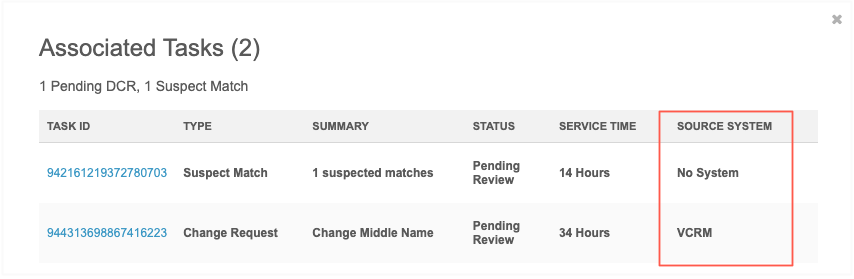
This enhancement is enabled by default in your Network instance.