Hierarchy Explorer enhancements
The following enhancements have been added to the Hierarchy Explorer widget in this release.
Label changes
The Explore HCOs and Explore HCPs tabs are renamed to Child HCOs and Child HCPs to clearly identify the HCOs and HCPs that display.
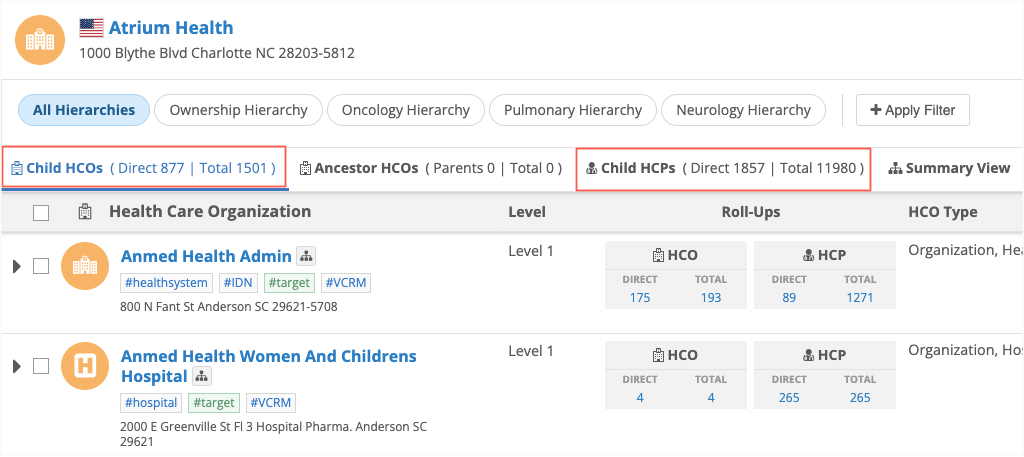
This enhancement is enabled by default in your Network instance.
View Ancestor HCOs
A new tab called Ancestor HCOs displays the root HCO and its ancestors. The tab displays a count of the direct parents and total ancestors.
For top-level HCOs that do not have an ancestor, the count is 0.
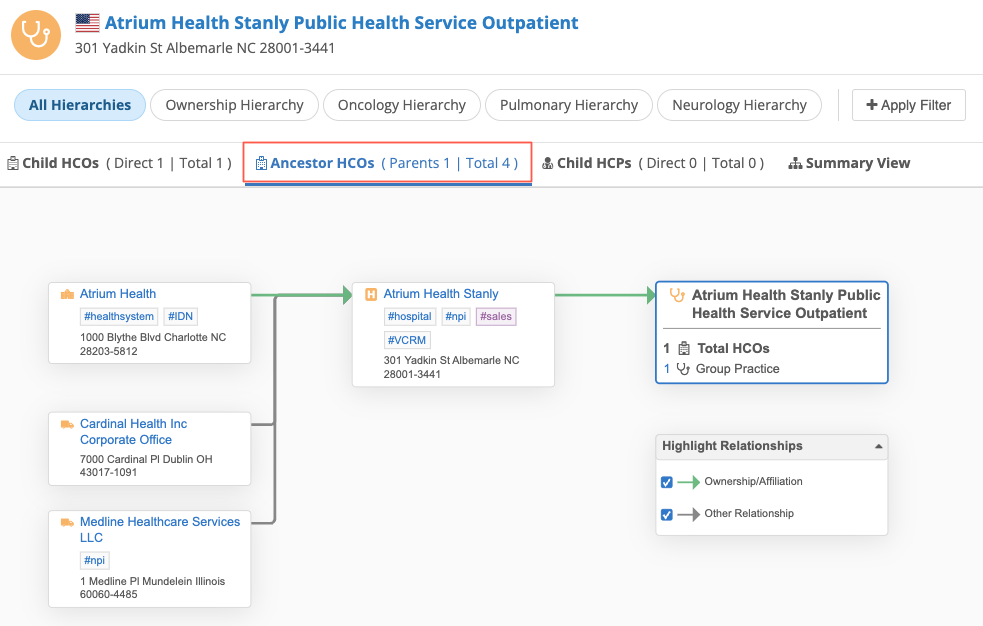
This enhancement is enabled by default in your Network instance.
Override count labels
Administrators can change the labels that display the counts of child HCOs and HCPs.
The labels display on the Child HCOs and Child HCPs tabs and in the Roll-Ups section for each HCO and HCP listed.
Default labels:
-
Direct - The count refers to the number of HCOs and HCPs that are direct children of an HCO.
-
Total - The count refers to the total number of child HCOs and HCPs that are directly or indirectly affiliated with an HCO.
For example, to ensure that users understand that the counts refer only to child HCOs and HCPs, you can change the labels to Direct Children and All Children.
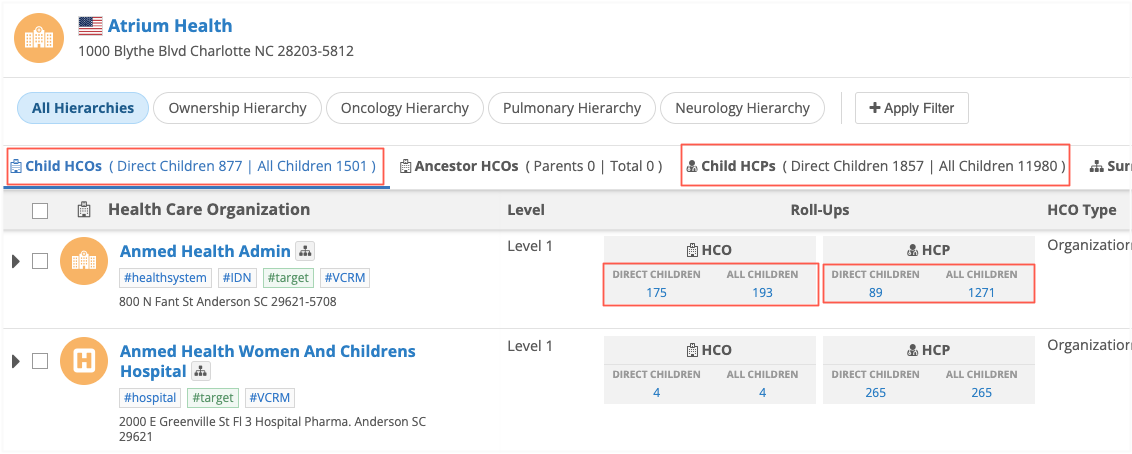
To change the labels:
-
Open a Hierarchy Explorer widget configuration.
-
In the Override Labels section, choose Override Direct (Children) label and Override Total (Descendants) label.
-
In the Label field, type your custom label.
-
Save your changes.
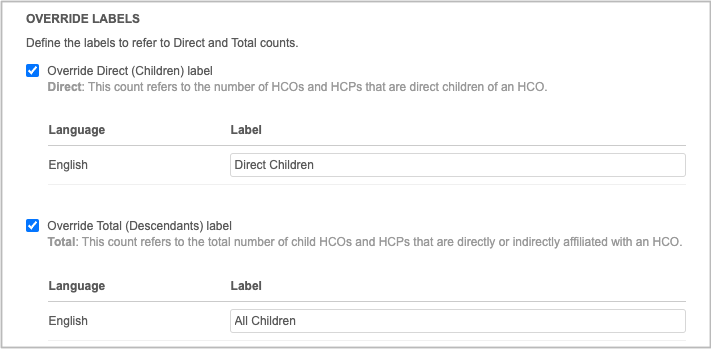
HCO tooltips
Widget users can hover over the HCO icon to view the HCO type. For example, HCO Type: Organization, Group Practice.
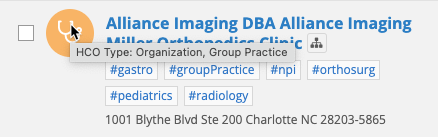
Responsive view
The Hierarchy Explorer elements adjust so you can still easily browse the data when you view the widget on smaller screens.
Note: The Child HCOs, Ancestor HCOs, and Child HCPs tabs display only the Total count on smaller screens.

Summary view enhancements
Administrators can configure the Summary View to display by default when widget users open a health system so they can immediately see how the HCO is affiliated in the hierarchy.
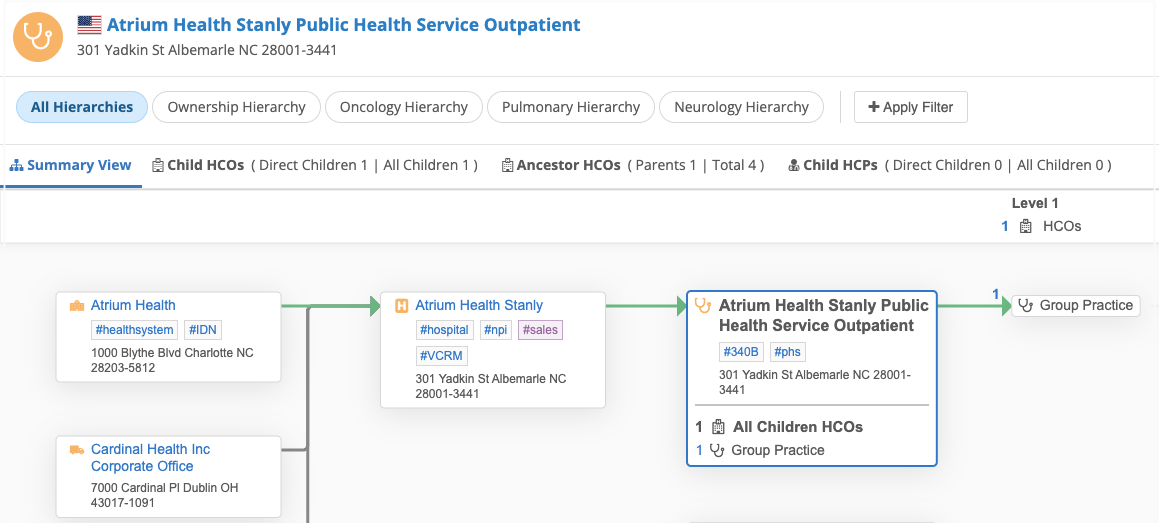
Addresses and hashtags
The primary address and the hashtags now display on each HCO on the Summary View and Ancestor HCOs tabs.
View relationship types by default
Administrators can also set the relationship types to be highlighted on the Summary View by default so users can immediately understand how the HCOs are related.
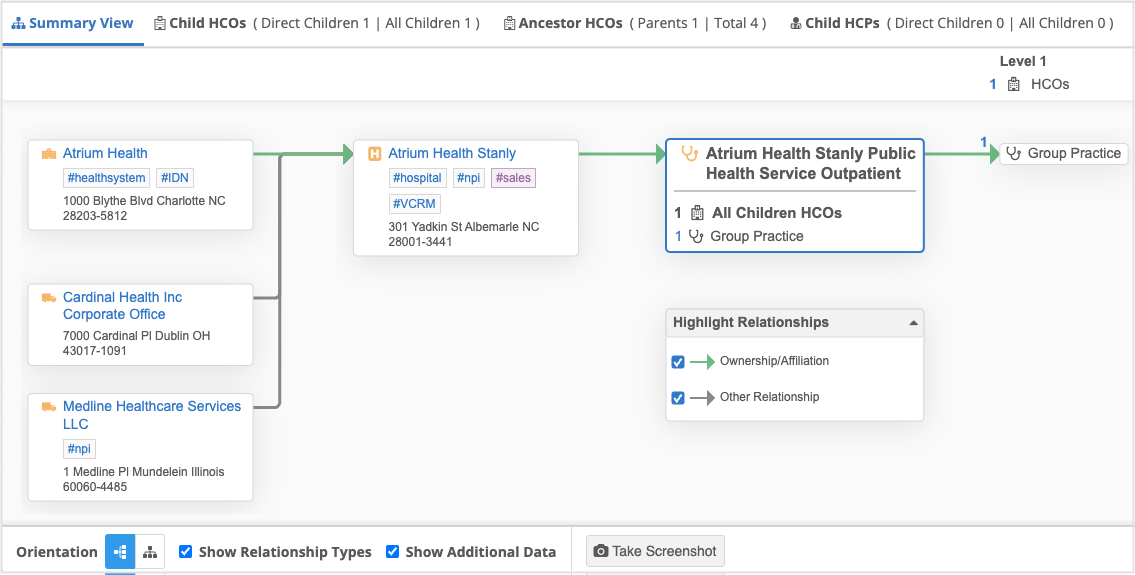
Users can always use the Show Relationship Types setting on the summary view to toggle the highlighting.
Enable the Summary View enhancements
These settings will be enabled by default for new Hierarchy Explorer widgets.
Administrators can enable the settings for existing widgets.
-
In the Admin console, click Widgets & Portal > Network Widgets.
-
Select a Hierarchy Explorer widget to open its configuration page.
-
In the Summary View settings section, select the settings:
-
Set the Summary View tab as the first tab in Hierarchy Explorer
-
Display relationship types in Summary View by default
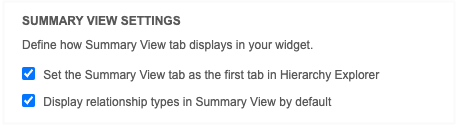
-
-
Save your changes.