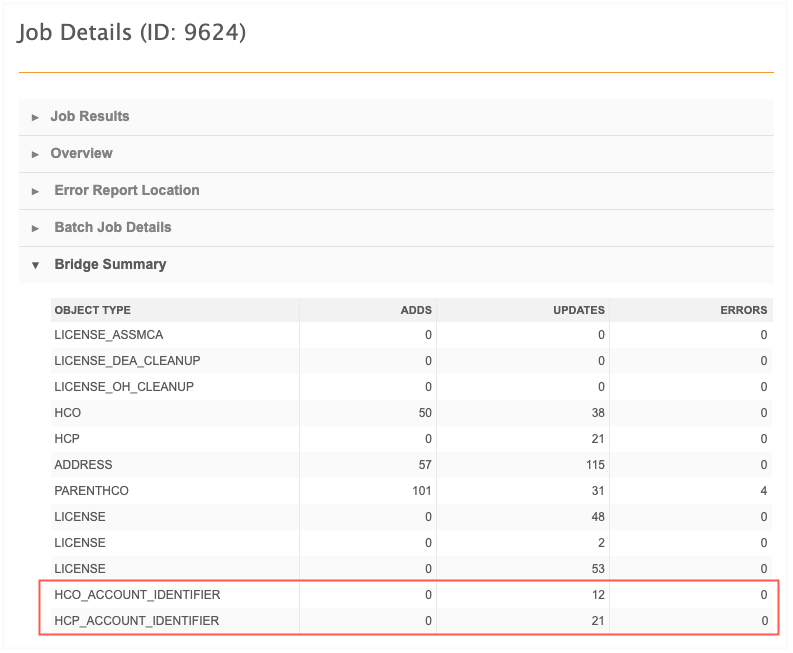Network hashtags
The following enhancement is supported for Network Search and the Profile page.
New hashtags
Predefined hashtags are added for all countries.
These hashtags are enabled by default in your Network instance and will be available in Network widgets and Veeva CRM by default.
Predefined hashtags
The following hashtags have been added to help you find HCPs and HCOs by leveraging specialities (for example, #allergy, #gastro, and so on).
| Hashtag Name | Entity | Tooltip |
|---|---|---|
| #addiction | HCP, HCO | Record specializes in addiction medicine. |
| #allergy | HCP,HCO | Record specializes in allergy. |
| #anesth | HCP, HCO | Record specializes in anesthesiology. |
| #cardio | HCP, HCO | Record specializes in cardiology. |
| #dental | HCP, HCO | Record specializes in dentistry. |
| #derm | HCP, HCO | Record specializes in dermatology. |
| #diabetes | HCP, HCO | Record specializes in diabetes. |
| #emergency | HCP, HCO | Record specializes in emergency medicine. |
| #endo | HCP, HCO | Record specializes in endocrinology. |
| #gastro | HCP, HCO | Record specializes in gastroenterology. |
| #geriatric | HCP, HCO | Record specializes in geriatrics. |
| #hospice | HCP, HCO | Record specializes in hospice and palliative medicine. |
| #nephrology | HCP, HCO | Record specializes in nephrology. |
| #neuro | HCP, HCO | Record specializes in neurology. |
| #obgyn | HCP, HCO | Record specializes in pregnancy and female productive health. |
| #oncology | HCP, HCO | Record specializes in oncology. |
| #orthosurg | HCP, HCO | Record specializes in orthopedic surgery. |
| #oto | HCP, HCO | Record specializes in otology. |
| #pathology | HCP, HCO | Record specializes in pathology |
| #phsymed | HCP, HCO | Record specializes in physical medicine and rehabilitation. |
| #plasticsurg | HCP, HCO | Record specializes in plastic surgery. |
| #podiatry | HCP, HCO | Record specializes in podiatry. |
| #primarycare | HCP, HCO | Record specializes in primary care. |
| #proctology | HCP, HCO | Record specializes in proctology. |
| #psych | HCP, HCO | Record specializes in psychology. |
| #pulmonary | HCP, HCO | Record specializes in pulmonary. |
| #radiology | HCP, HCO | Record specializes in radiology. |
| #rheumatology | HCP, HCO | Record specializes in rheumatology. |
| #urology | HCP, HCO | Record specializes in urology. |
| #veterinary | HCP, HCO | Record specializes in veterinary. |
| #vision | HCP, HCO | Record specializes in vision. |
Network hashtags in Veeva CRM
Administrators can configure Network hashtags to display in Veeva CRM. Hashtags can help CRM users find correct records faster in Network Account Search and throughout the CRM application (both Online and iPad). For example, hashtags help with the following:
-
Summarize a profile so you can identify HCPs and HCOs that have similar names
-
View more accurate search results when hashtags are applied
-
Identify HCPs and HCOs that are marked as key targets from market flags
-
Help find the HCOs that have sales data associated to it
-
Prevent add requests from being created for duplicate records because it's difficult to find existing accounts
Network hashtags are available by default. CRM administrators must configure some settings to support Network hashtags in Veeva CRM.
About Network hashtags
Hashtags are dynamically calculated to display on records based on the rules in the hashtag configuration. You do not have to update records to add hashtags.
For example, if you use a hashtag called #target with an HCP name in your search query, the hashtag is automatically applied to HCP records that meet the #target hashtag rule (the target custom field value is Y). Your search results will be filtered to display only the HCPs that meet the name and hashtag criteria.
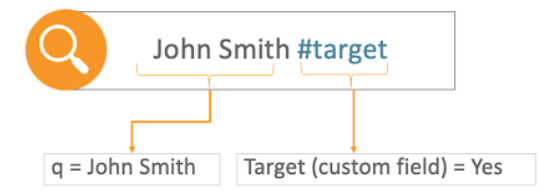
Network provides a number of predefined hashtags and Network administrators can create custom hashtags for your Network instance.
For more information, see the Network hashtags topic in the Veeva Network Online Help.
Example 1 - Searching for HCOs
In this example, a CRM user searches for the Goldlake HCO. The Goldlake health system has a large number of locations. Using the Network hashtags below the HCO name, the user can quickly identify the type of HCO in the search results (for example #hospital, #grouppractice, #healthsystem).
Additionally, Network administrators can create hashtags based on sales data linked to the HCO. For example, the #cholecapSales hashtag indicates the HCO is a point-of-care location linked to 867 data.
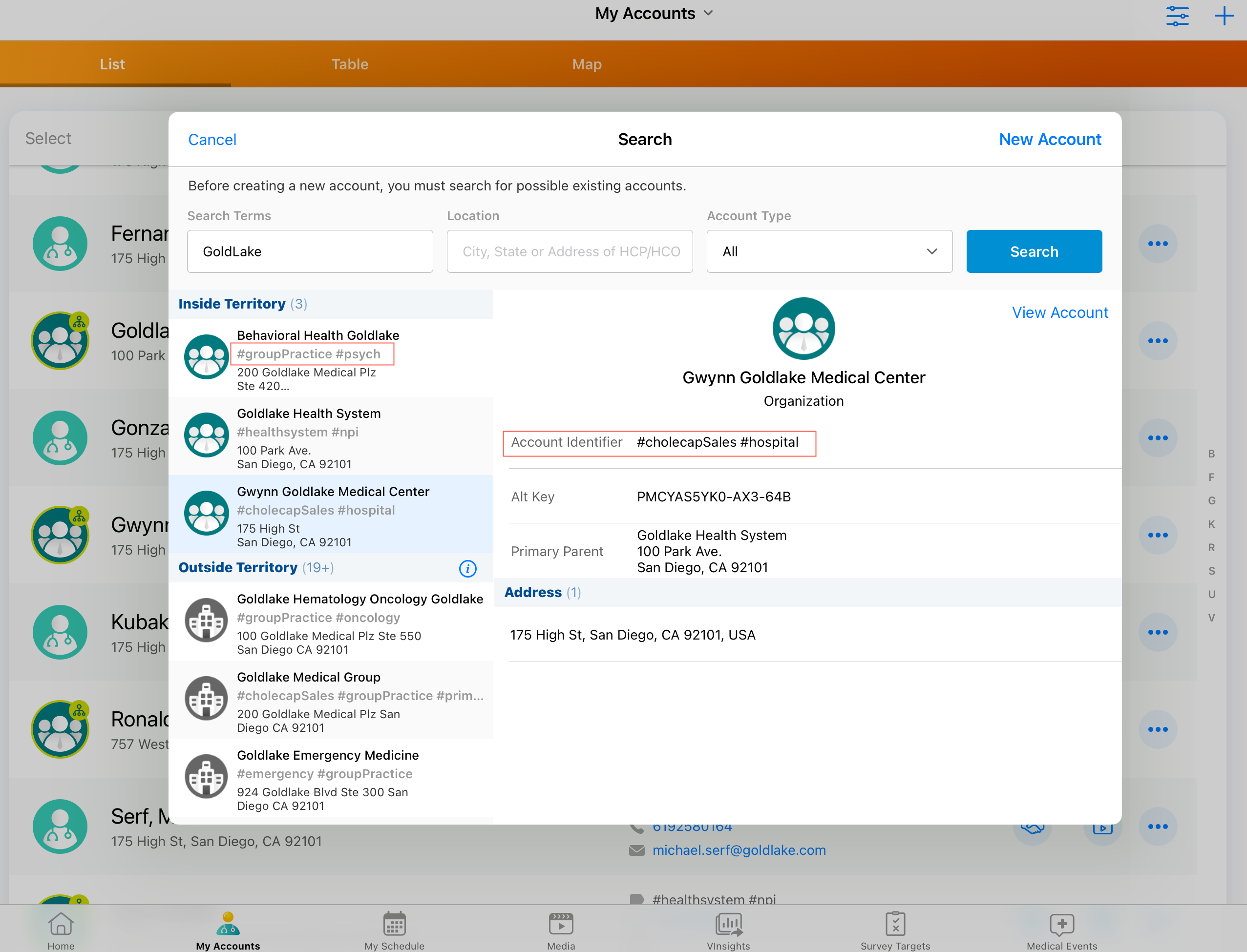
Example 2 - Searching for HCPs
The CRM user is looking for a nurse named Maria Gonzalez. This is a common HCP name and many results can be returned. The CRM user can use the hashtags to find the correct account.
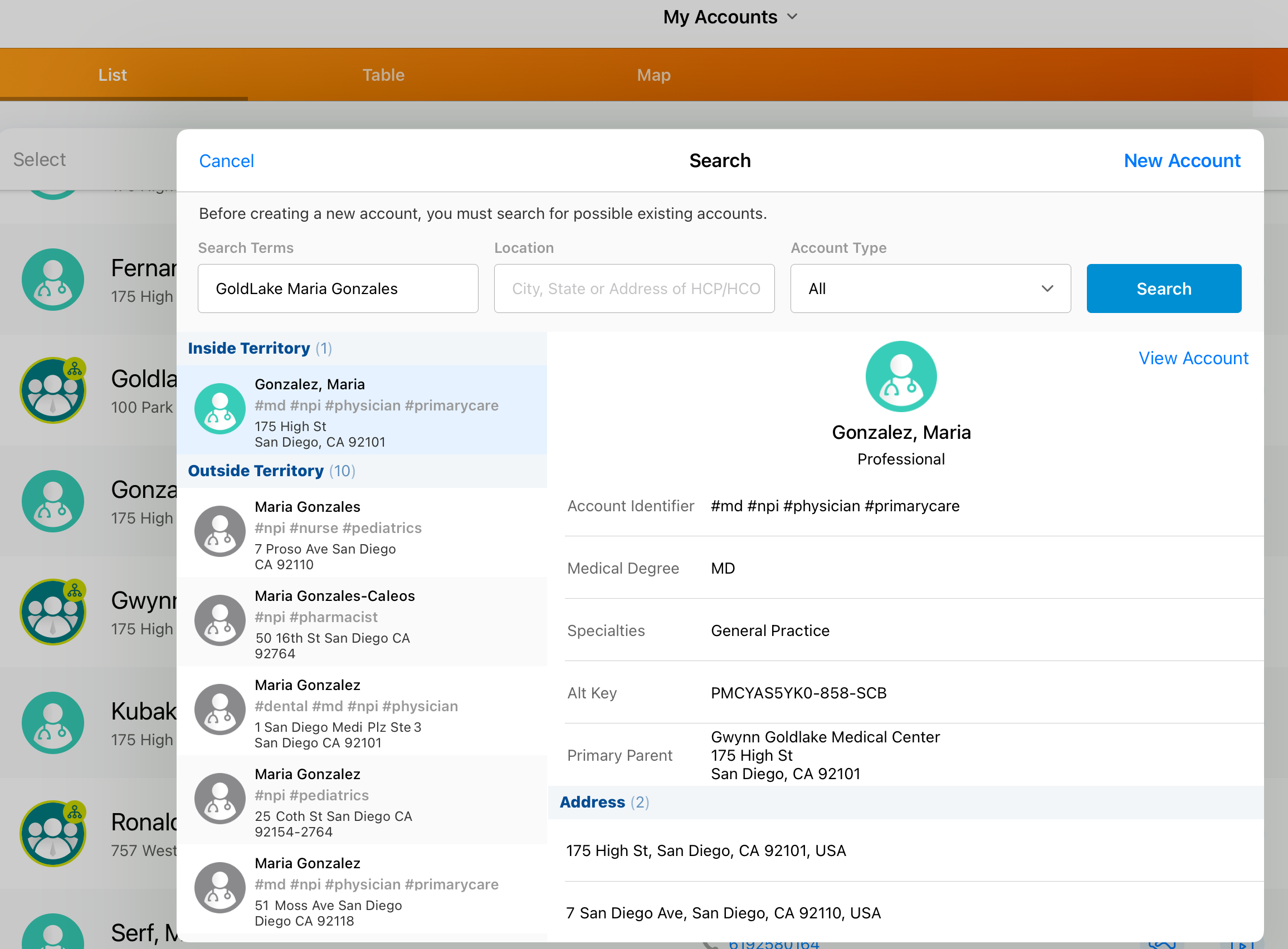
The CRM user adds the #nurse hashtag to the search terms. This makes their search more precise and significantly reduces the number of results that are returned.
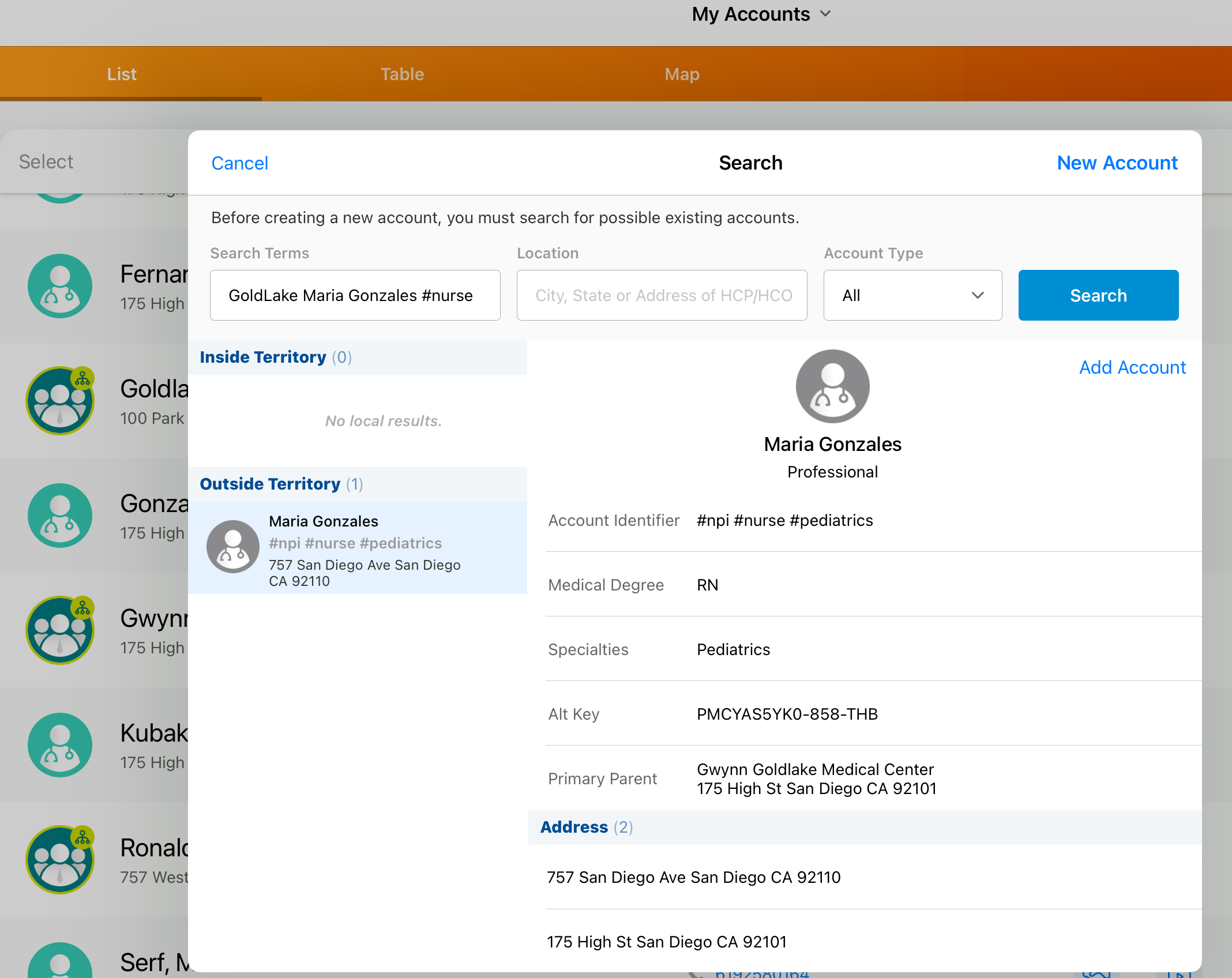
Example 3 - Viewing Account List
In this example, the CRM user can view the hashtags displayed under the account identifier in the Account List page.
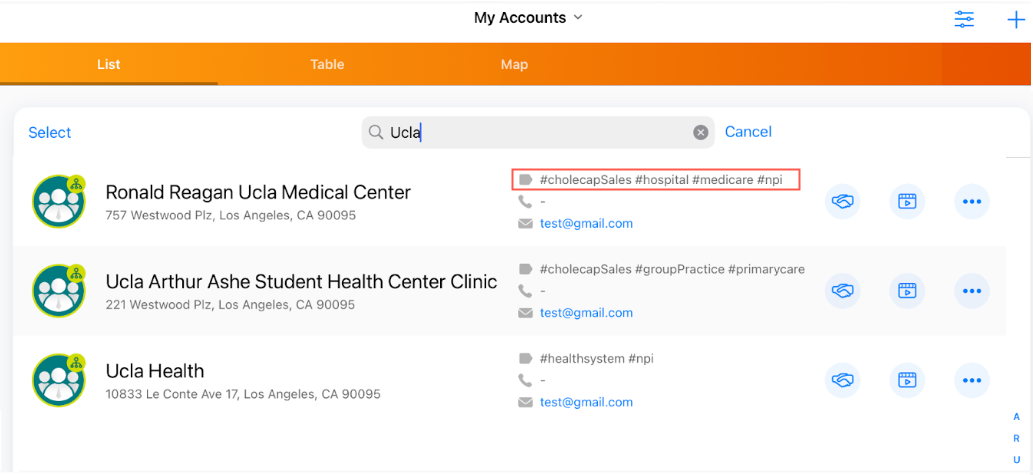
From the account list, users can search using hashtags to find records. In this case, we can search for accounts that match UCLA #hospital. This will help filter the records within the account list.
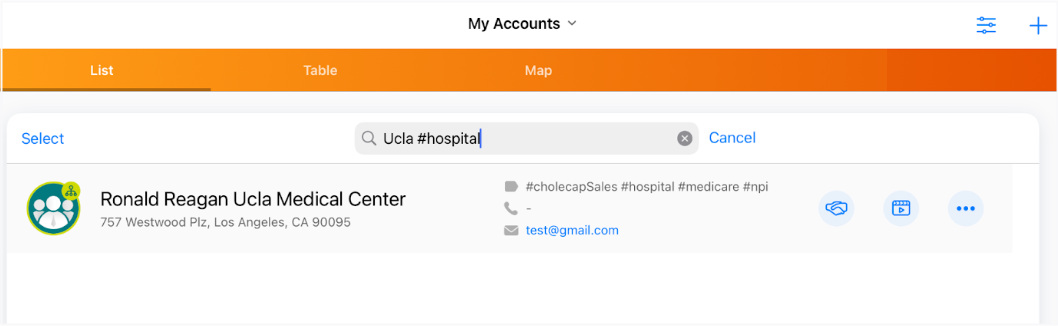
Hashtag support in Veeva CRM
Hashtags can be configured to display in Network Account Search only or throughout the CRM application. If they are configured for the CRM application, they will display in the following areas:
-
Accounts - Network Account Search, Account lists, Account details, and more
-
Calls - Group Calls, Call Reports, Call Location, Attendee Search
-
My Schedule - Agenda, Week, Scheduler, Map View
-
Events Management - Add Attendee, Attendee Details, Outside Territory Search
-
Stakeholder Navigator - HCP and HCO accounts
Veeva CRM configuration
Network hashtags can be used in Network Account Search and Veeva CRM. They are supported for CRM Online and iPad.
To support hashtags, CRM administrators must set the NETWORK_MANAGED_ACCOUNT_IDENTIFIER_vod setting to one of the following options:
-
1 - Allow Network hashtags to display in Network Account Search.
-
2 - Allow Network hashtags to display in Network Account Search and throughout CRM.
This option syncs the hashtags to the Account Identifier field.
For detailed information about these settings and additional configuration, see the Network Hashtags in CRM topic in the Veeva CRM Online Help.
Note: No Network-CRM field mappings are required to support hashtags.
Network configuration
Each hashtag configuration includes an option to display the hashtag on accounts in Network Account Search and Veeva CRM. The option is enabled by default for all new hashtags and for all existing hashtags, except for the #crm and #candidate hashtags.
To enable or disable a hashtag for CRM:
-
In the Admin console, click Data Model > Network Hashtags.
-
Open an existing hashtag or create a new hashtag.
-
In the Visibility section, select (enable) or clear (disable) the CRM option.
-
Save your changes.
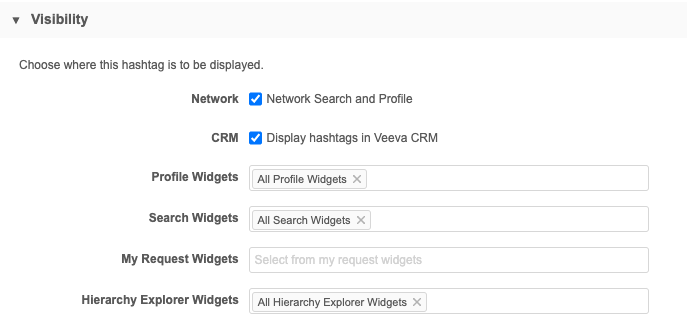
Pushing hashtags to Veeva CRM
When the Network Bridge runs, it checks to see if the CRM org is configured to support hashtags and it will update the Account Identifier field. No updates are required for the Network Bridge configuration to support pushing hashtags to CRM.
A hashtag file is generated for the hashtags that are updated.
-
Single country bridge - Only the records from that country and that are in that CRM org are in the file.
-
Multi-country bridge - Records from multiple countries and that are in that CRM org are in the file.
On the Job Details page, you can see the number of HCP_ACCOUNT_IDENTIFIER and HCO_ACCOUNT_IDENTIFIER updates that occurred during the Bridge job.