Data model
Country support (22R2.0)
Veeva OpenData data models have been added for the following countries :
-
Egypt (EG)
-
Jordan (JO)
The data models are based on the Other Countries (ZZ) data model. The data models also include additional fields so they are consistent with other European OpenData data models.
The activated reference codes are based on the reference codes that are activated for Other Countries (ZZ), along with additional reference codes supported by the European OpenData team.
Localization
English (en) translations will be used for the Network UI, data model fields, and reference data for both countries.
Data privacy opt out (22R2.0)
Veeva OpenData now manages HCP opt outs in the following countries:
-
Egypt (EG)
-
Jordan (JO)
Two data model fields have been enabled for these countries for the HCP object:
-
data_privacy_opt_out__v -
data_privacy_opt_out_date__v
Records that are opted-out by Veeva OpenData do not display and cannot be accessed in downstream systems. This ensures data privacy for opted-out HCPs to satisfy regional regulatory requirements.
Opted-out countries
To review the list of opted-out countries, in the Admin console:
-
Click Data Model > Data Domains and choose the Customer Master domain.
-
Select the Health Care Professional object and find the
data_privacy_opt_out__vfield in the Fields section. -
Click the field to review the list of opted-out countries that are managed by Veeva OpenData.
Network address inheritance
China can now be added to Network address inheritance configurations with other countries. Previously, China required a separate country group configuration because the address_type__v field was not included in the China data model. This meant that the Parent Address Type setting was not supported for China . This setting is used to copy the address from a parent HCO relationship.
Now, if the address_type__v field is enabled for the address object, the Parent Address Type setting is supported and China can be added to a Country Group with other countries.
Country support (22R1.1)
Veeva OpenData data models have been added for countries in Latin America and Asia Pacific.
Latin America
Veeva OpenData data models have been added for the following countries:
-
Bolivia (BO)
-
Paraguay (PY)
-
Uruguay (UY)
These data models are duplicates of the Mexico data model. They are based on the Other Countries (ZZ) data model and include additional fields so they are consistent with other Latin American OpenData data models.
The activated reference codes are based on the reference codes that are activated for Other Countries (ZZ), along with additional reference codes supported by the Latin America OpenData team.
Localization
Spanish (es) translations will be used for the Network UI and data model fields. Spanish-Mexico (es-MX) translations will be used for reference data.
Asia Pacific
Veeva OpenData data models have been added for the following countries:
-
India (IN)
-
Indonesia (ID)
-
Malaysia (MY)
-
Philippines (PH)
-
Thailand (TH)
-
Vietnam (VN)
The data models are based on the Other Countries (ZZ) data model. The data model also includes additional fields so they are consistent with other Asia Pacific OpenData data models.
The activated reference codes are based on the reference codes that are activated for Other Countries (ZZ), along with additional reference codes supported by the Asia Pacific OpenData team.
Localization
English (en) translations will be used for the Network UI and data model fields. Australian English (en-AU) translations will be used for reference data.
Data privacy opt out (22R1.1)
Veeva OpenData now manages HCP opt outs in the following countries:
-
India (IN)
-
Indonesia (ID)
-
Malaysia (MY)
-
Philippines (PH)
-
Thailand (TH)
-
Vietnam (VN)
Two data model fields have been enabled for these countries for the HCP object:
-
data_privacy_opt_out__v -
data_privacy_opt_out_date__v
Records that are opted-out by Veeva OpenData do not display and cannot be accessed in downstream systems. This ensures data privacy for opted-out HCPs to satisfy regional regulatory requirements.
The opt_out__v field is also enabled for these countries. The field is used to guide marketing usage of records in these countries.
Opted-out countries
To review the list of opted-out countries, in the Admin console:
-
Click Data Model > Data Domains and choose the Customer Master domain.
-
Select the Health Care Professional object and find the
data_privacy_opt_out__vfield in the Fields section. -
Click the field to review the list of opted-out countries that are managed by Veeva OpenData.
Cluster management
Customers can enrich addresses by adding cluster codes from third party cluster providers. In this release, Network has included support for the following countries for the cluster provider, IQVIA™.
- Australia
- Czech Republic
- Portugal
- Slovakia
A TPA must be signed with the third party cluster provider to use the cluster management feature. For more information, see the topic called Managing clusters
Primary address
Administrators and data managers can now include their own conditions for recalculating primary addresses for Unique Checkbox primary fields. This is helpful to ensure that the address that is the most relevant for your business purposes is selected as primary. For example, an address that is outside of the sales territory could be calculated as the new primary because the existing primary recalculation logic does not consider postal codes. You can now specify the fields that you want Network to consider during the primary address recalculation.
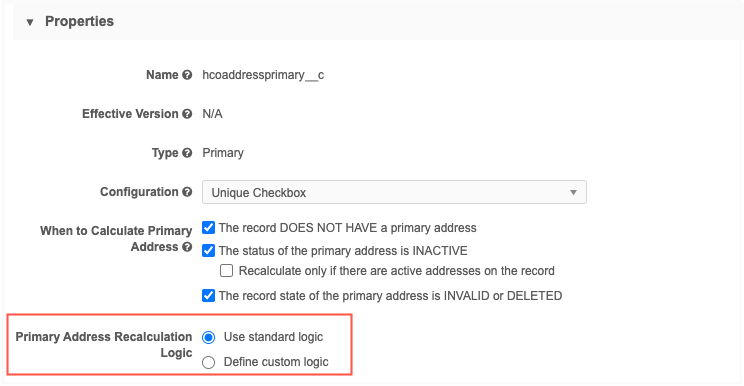
This enhancement is enabled by default in your Network instance. It is supported only for Unique Checkbox primary address configurations.
Primary recalculation logic
The Primary Address Recalculation Logic displays when you select a primary calculation option.
-
On a primary address field that uses the Unique Checkbox configuration, select an option for calculating primary address. For example, select The status of the primary address is INACTIVE.
-
In the Primary Address Recalculation Logic section, choose one of the options:
-
Use standard logic - Standard logic considers the following: source rank, address rank, last updated date and time, and the highest (newest) Veeva ID.
-
Define custom logic - Define the fields that you want Network to use for recalculating a primary. This is selected by default.
-
Review the following sections to understand each recalculation logic option.
Using standard logic
If you select Use standard logic, Network continues to recalculate primary addresses using the following conditions (in this order) to match against any existing primary address:
-
Source rank - The rank on the primary field is the same or higher than the existing primary address (rank of 1 is highest).
-
Address rank - The address ordinal value that is the lowest.
-
Date and time - The address where the primary field was last updated.
-
Veeva ID - The newest (highest) address entity ID.
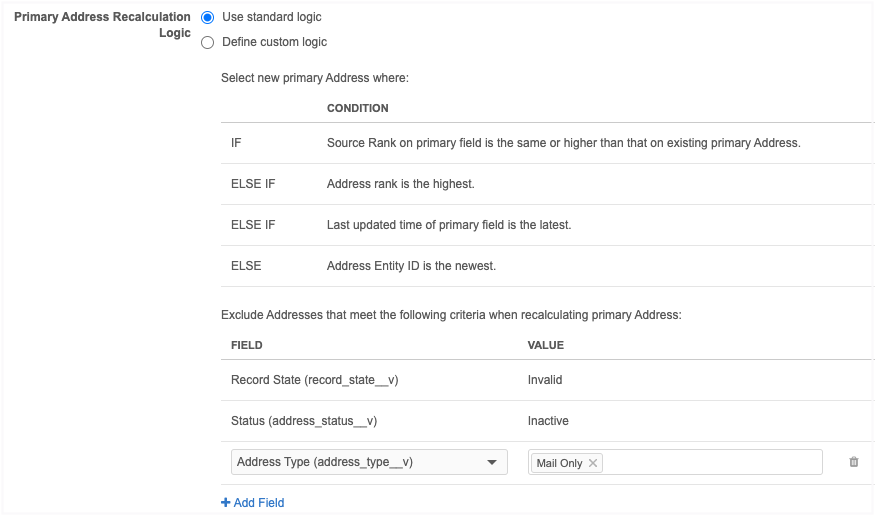
Exclude addresses
Network automatically excludes records that are Invalid and Inactive. You can define additional address criteria to exclude from the primary address recalculation. A maximum of three custom exclude criteria can be added. For example, exclude all addresses that are the Mail Only type.
-
To exclude addresses, click Add Field. Expand the list to choose the Field and then select or type the field Value to exclude.
Standard logic recalculation
When Network recalculates the primary address using standard logic, the following steps are taken:
-
Run Inactive/Invalid logic - Exclude addresses that are Inactive or Invalid.
-
Run the exclude logic - Remove any addresses for primary consideration based on the exclude criteria you have defined.
-
Run the standard condition logic - Network recalculates the best primary address based on the order of the standard conditions: source rank, address rank, last updated date and time, and the highest (newest) Veeva ID
Example
| Address data | Current Primary | Address 1 | Address 2 | Address 3 | Address 4 |
|---|---|---|---|---|---|
| City | Fort York | Fort York | Fort York | Fort York | Fort York |
| Postal Code | 45678 | 45678 | 45678 | 45678 | 456701 |
| Address Type | Professional | Professional | Professional | Mail Only | Professional |
| Address Status | Active | Active | Active | Inactive | Active |
| Source Rank | 3 | 3 | 3 | 3 | 3 |
| Address Rank (ordinal) | 2 | 2 | 3 | 1 | 1 |
| Date/Time | 2022-01-12 10:53:06 | 2022-04-10 09:22:11 | 2022-05-12 15:03:25 | 2022-02-08 02:44:11 | 2022-04-30 12:45:06 |
| Veeva ID | 243244003745596484 | 932184542274324385 | 932926364920187752 | 243244003745529263 | 243244003745596476 |
Result: Address 4 is recalculated as the primary address because it has the lowest ranked ordinal.
The addresses all had the same source ranking (3), so Network used the next condition (address ordinal) to find the best primary address.
Note that Address 3 was excluded because it is Inactive.
Custom logic
If you select Define custom logic, Network uses the conditions that you define to recalculate primary addresses. For example, to ensure that the new primary address is located in the same sales territory, you can add postal code as a condition to match to the current primary address.
A maximum of three conditions can be defined. Networks matches the conditions you define to the current primary to recalculate the new primary address.
Note: The custom recalculation logic runs when the existing primary address defined on a record becomes disqualified.
To define custom logic:
-
In the Condition section, expand the list and choose an address field.
-
To add another field to match on, click Add Condition. Select the field.
A maximum of three conditions can be defined.
-
To exclude address criteria from the recalculation logic click Add field. Define the Field and Value that you want to exclude. A maximum of three custom exclude criteria can be added. Invalid and Inactive addresses are automatically excluded.
Custom logic recalculation
When Network recalculates the primary address using custom logic, the following steps are taken:
-
Run Inactive/Invalid logic - Remove addresses that are Inactive or Invalid.
-
Run the exclude logic - Remove any addresses for primary consideration based on the exclude criteria you have defined.
-
Run the custom condition logic - If the first condition is met, then the address with the condition is the new primary address. If multiple addresses match the conditions, the address with the most matches is the new primary address. If the condition is not met, move on to the next condition.
-
Run standard logic - If multiple addresses match the current primary with the same number of matches, Network uses the standard logic conditions as a tie-breaker to recalculate the new primary address. Only the addresses that matched the custom conditions are considered.
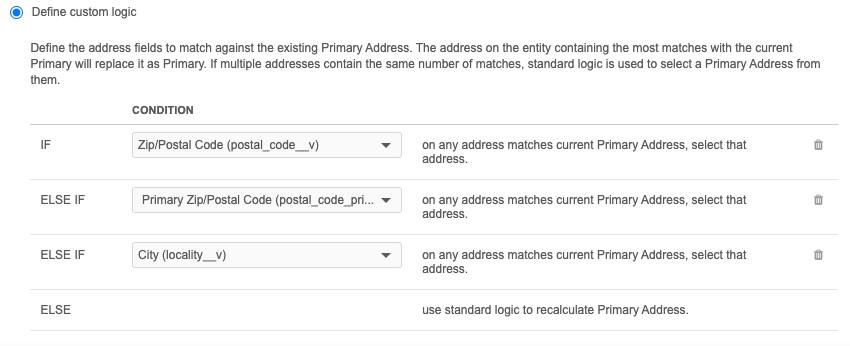
Example 1
The custom logic conditions match on the following fields:
-
Postal code - Supports 9-digit postal codes.
-
Primary postal code - Supports 5-digit postal codes.
Tip: When you use postal code as a condition, define a condition for both the
postal_code__vandprimary_postal_code__vfields to ensure that Network considers 5-digit and 9-digit postal codes. -
City
| Address data | Current Primary | Address 1 | Address 2 | Address 3 | Address 4 |
|---|---|---|---|---|---|
| City | Fort York | Fort York | Fort York | Fort York | Fort York |
| Postal Code | 45678-1234 | 45678-1234 | 45673-9865 | 45678-5462 | 45670-5476 |
| Postal Code Primary | 45678 | 45678 | 45673 | 45678 | 45670 |
| Address Status | Active | Active | Active | Inactive | Active |
| Source Rank | 3 | 3 | 3 | 3 | 3 |
| Address Rank (ordinal) | 2 | 2 | 3 | 1 | 1 |
| Date/Time | 2022-01-12 10:53:06 | 2022-04-10 09:22:11 | 2022-05-12 15:03:25 | 2022-02-08 02:44:11 | 2022-04-30 12:45:06 |
| Veeva ID | 243244003745596484 | 932184542274324385 | 932926364920187752 | 243244003745529263 | 243244003745596476 |
Result: Address 1 is recalculated as the primary address.
-
Postal code is the same
-
City is the same
Note that Address 3 was excluded because it is Inactive.
Example 2
This example uses the same custom logic conditions as Example 1 but it has a different outcome because multiple addresses match the custom conditions.
The conditions match on the following fields:
-
Postal code - Supports 9-digit postal codes.
-
Primary postal code - Supports 5-digit postal codes.
-
City
| Address data | Current Primary | Address 1 | Address 2 | Address 3 | Address 4 |
|---|---|---|---|---|---|
| City | Fort York | Fort York | Fort York | Fort York | Fort York |
| Postal Code | 45678-1234 | 45678-1234 | 45678-1234 | 45678-5462 | 45670-5476 |
| Postal Code Primary | 45678 | 45678 | 45678 | 45678 | 45670 |
| Address Status | Active | Active | Active | Inactive | Active |
| Source Rank | 3 | 3 | 3 | 3 | 3 |
| Address Rank (ordinal) | 2 | 2 | 3 | 1 | 1 |
| Date/Time | 2022-01-12 10:53:06 | 2022-04-10 09:22:11 | 2022-05-12 15:03:25 | 2022-02-08 02:44:11 | 2022-04-30 12:45:06 |
| Veeva ID | 243244003745596484 | 932184542274324385 | 932926364920187752 | 243244003745529263 | 243244003745596476 |
Result: Address 1 is recalculated as the primary address.
Address 1 tied with Address 2 because they matched to the current primary on the custom conditions:
-
Postal code is the same
-
City is the same
The standard logic ran to break the tie. Address 1 was selected because it had a lower address rank.
Note that Address 3 was excluded because it is Inactive.
Supported fields
The following fields are available to use as conditions or to use to exclude addresses:
-
Active address fields
System fields (
created_date__v,vid__v,record_state__v, and so on) are not supported
Logs
Changes to the primary address configuration are tracked in the System Audit Log.
Field configurations
Enhancements have been made to data model field configurations so it is easier to manage default values and NEX rules for your Network instance.
In the Country Visibility and Field Rules section, the input boxes are bigger for the Default Value and Nex Rule rule types. The NEX Rule box can be resized so you can view the entire rule.
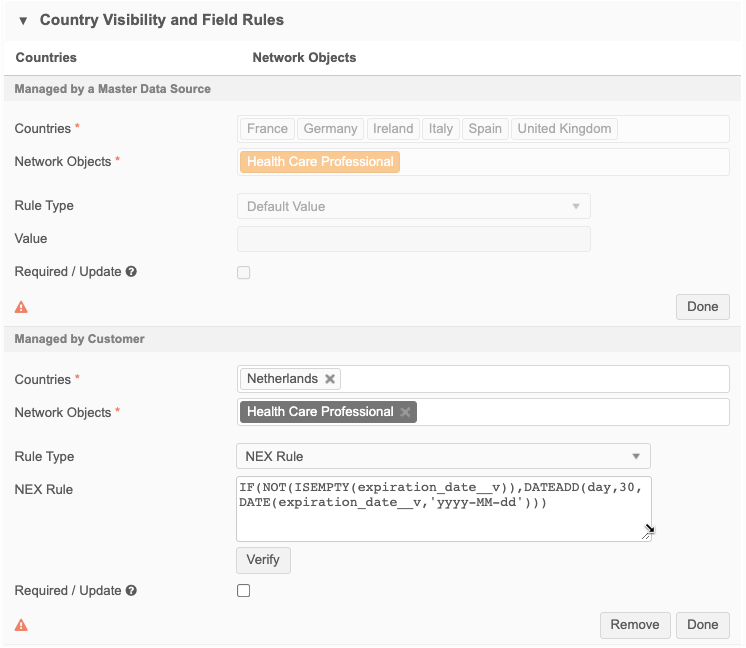
These enhancements are enabled by default in your Network instance. They apply to the Managed by Customer section for standard fields and custom fields.
Tip: The NEX Rule box in source subscription configurations can also be resized.