Data lineage
Several updates have been made to the data lineage page to help you identify the winning source for field values and to provide field and sub-objects details.
These enhancements are enabled by default for your Network instances.
Current source column
The Current Source column is added to display the name of the source that provided the winning value for each field.
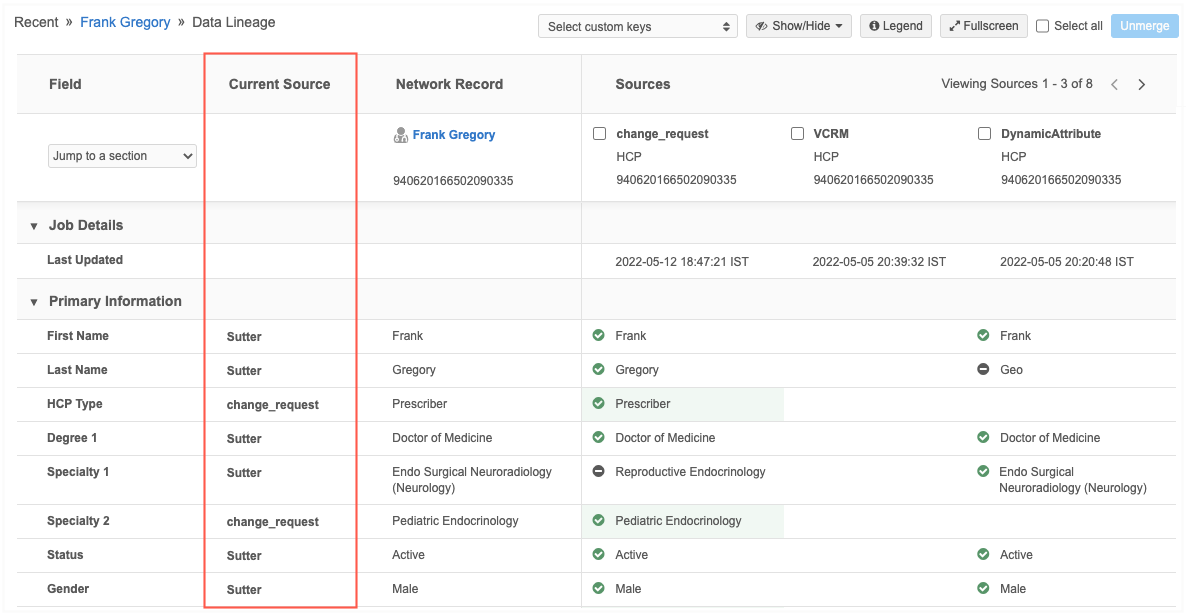
Other source values
Some fields display values other than a source name if the field value was updated by Network.
-
Updated by System - System fields that are updated by Network. This value also displays for data that was calculated by Network using rules before these enhancements were released; that data is not backfilled for older values.
-
Calculated Value - Displays on fields where the value is calculated by Network rules (for example, fields updated by NEX rules, default values, or primary values when a source file does not contain a value).
Hover to view a tooltip that identifies the rule and job that calculated the value. Administrators and data managers can click the job ID to navigate to it for more details.
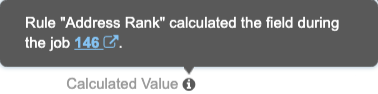
Legend
Icons display to help you identify information about objects and field values. Click Legendto view a description of each icon.
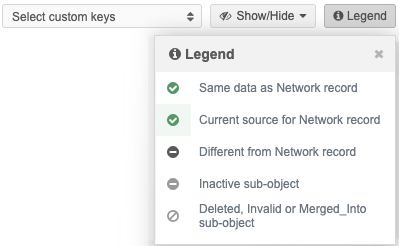
![]() Same data as Network record - The field value from the source is the same as the Network record.
Same data as Network record - The field value from the source is the same as the Network record.
![]() Current source for Network record - The field value is the current source for the Network record. The background is highlighted in green.
Current source for Network record - The field value is the current source for the Network record. The background is highlighted in green.
![]() Different from Network record - The field value is different than the current value on the Network record.
Different from Network record - The field value is different than the current value on the Network record.
![]() Inactive sub-object - The status of the sub-object is inactive.
Inactive sub-object - The status of the sub-object is inactive.
![]() Deleted, Invalid or Merged_Into sub-object - The record state of the sub-object.
Deleted, Invalid or Merged_Into sub-object - The record state of the sub-object.
Note: If the Current Source column is not enabled for your Network instance, the Legend does not display.
Show or Hide options
Click the Show/Hide button to toggle column and object options. By default, all options are enabled. Your preferences are retained the next time you open the Data Lineage page.
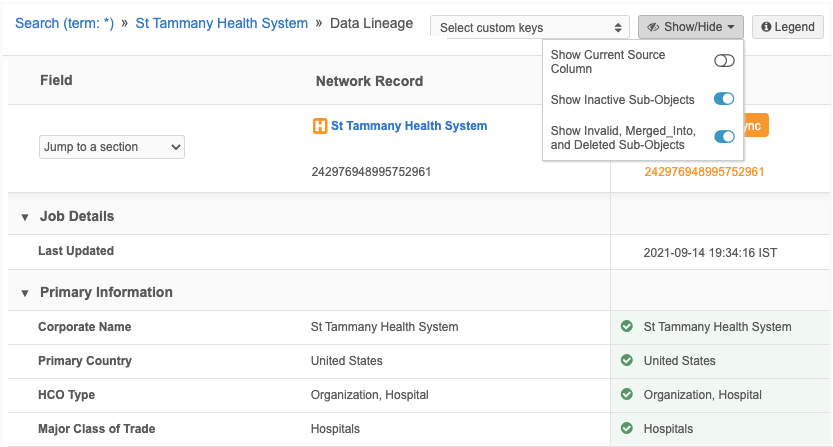
-
Show Current Source Column - Display or hide the column. If you hide the column, the current source remains highlighted in green in its respective source column.
-
Show Inactive Sub-Objects - Display or hide inactive sub-objects. When the objects display, they can be identified by the Inactive
 icon.
icon. -
Show Invalid, Merged_Into, and Deleted Sub-Objects - Display or hide sub-objects with these record states. When the objects display, they can be identified by the Invalid
 icon.
icon.
View sources
The Sources section now displays pagination so you can navigate to the next page if there are multiple sources. The page numbers update as you click through the sources.
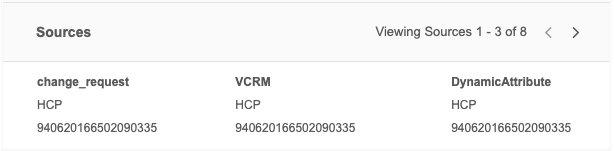
Sub-object details
Addresses, licenses, and parent HCOs now contain a summary so you can easily view relevant information about the sub-object. Additionally, these sub-objects are now sorted so the active objects display before the inactive objects. Inactive objects display so you have a history of specific addresses. You can remove inactive sub-objects using the Show/Hide button.
These enhancements are enabled by default in your Network instance.
Addresses
Address summaries contain the following details:
-
Formatted address
-
Fields that are defined as Is Summary Field on profile layouts.
For example, in the profile layout, the Is Summary Field option is selected for Address Line 1. This means that the field will display in the summary header on the record profile, and it will also display in the address summary on the Data Lineage page.
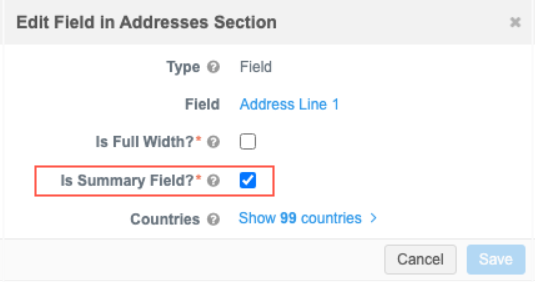
-
Status or State (hidden if the address is Active and Valid)
-
Primary address flag (if applicable)
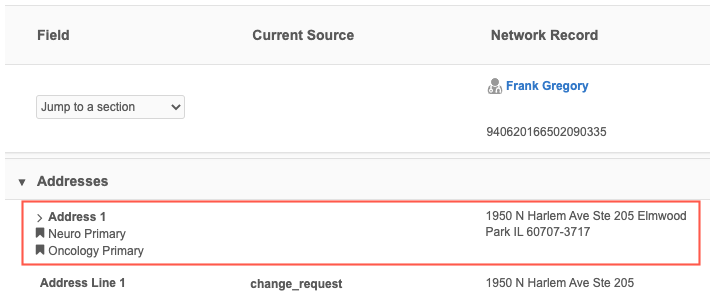
Sort order
Addresses are sorted in the following order:
-
Rank
-
Status (Active before Inactive)
-
Record state (ordered by Valid, Merged_Into, Merge_Inactivated, Merge_Added, Invalid, and then Deleted)
Parent HCO
Parent HCO summaries contain the following details:
-
HCO corporate name (click the link to view the business card)
- Fields that are defined as Is Summary Field on profile layouts.
-
Status or State (hidden if the Parent HCO is Active and Valid)
-
Primary affiliation flag (if applicable)
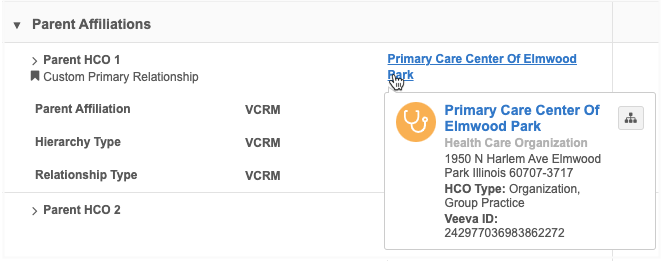
Sort order
Parent HCOs are sorted in the following order:
-
Status (Active before Inactive)
-
Record state (ordered by Valid, Merged_Into, Merge_Inactivated, Merge_Added, Invalid, and then Deleted)
Licenses
License summaries contain the following details:
-
Fields that are defined as Is Summary Field on profile layouts.
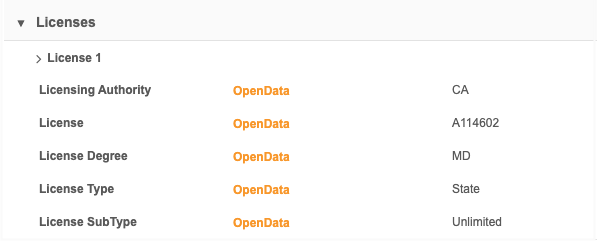
Sort order
Licenses are sorted in the following order:
-
Status (Active before Inactive)
-
Record state (ordered by Valid, Merged_Into, Merge_Inactivated, Merge_Added, Invalid, and then Deleted)