Network widgets
The Hierarchy Explorer widget was introduced 21R3.0 to help you explore entire health systems from a top-down approach. All levels of the hierarchy display so you can search through it to find new targets and to visualize and understand the hierarchy.
The following enhancements have been added:
Exporting Hierarchy Explorer data
You can now export hierarchies to a Microsoft® Excel® file so you can share it with other users or further investigate the details.
Select the HCPs or HCOs that you want to export or export the entire hierarchy. You can use the data to analyze the hierarchy; for example, use the data to understand the biggest HCOs (sort by total number of HCPs), calculate the levels inside the hierarchy, and analyze the geographies where HCOs are located.
This enhancement is enabled by default in the widget.
HCO example
Filter the root HCO to find organizations with HCPs that specialize in neurology. When the hierarchy is filtered, select all the HCOs and click Export to Excel.
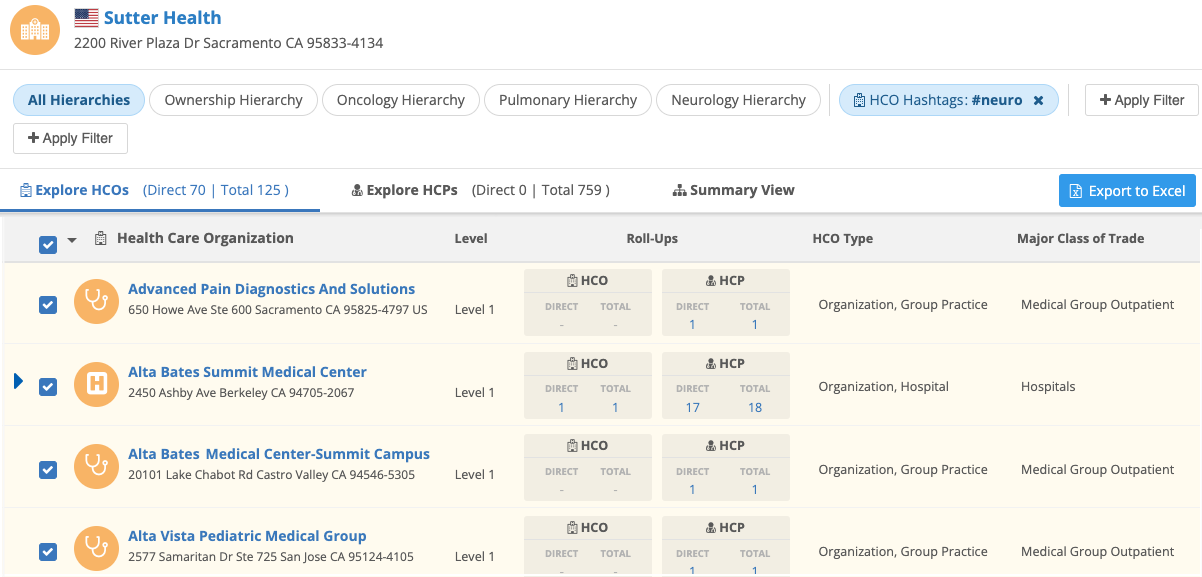
The exported file contains those neurology facilities.

Exported files for HCOs contain the details that you can view in the Hierarchy Explorer, plus additional data:
-
Corporate Name - Name of the HCO.
-
Veeva ID - Unique identifier for the HCO.
-
HCO Type - For example, Hospital, Pharmacy Group, Department, and so on.
-
Address - Full Address, City, State/Province, Zip/Postal Code
-
Record Owner - Locally Managed or OpenData
-
Additional fields - Fields that your administrator has defined in the widget configuration (for example, Major Class of Trade, All Specialties)
-
HCP Counts - Direct and total (direct and indirectly related) counts of related HCPs.
-
Parent Affiliation - The related parent HCO.
-
Parent Veeva ID - Veeva ID of the parent HCO.
-
Hierarchy - HCOs in the immediate hierarchy. Hierarchy levels are separated by the pipe (|) character. For example: Health System A | Hospital A | Department A.
-
Veeva ID Hierarchy - The Veeva IDs of the HCOs in the hierarchy. For example: 937932943268120161 | 937932943268120169 |937932943268120173.

HCP example
On the Explore HCP tab, you can filter to find all HCPs that are neurologists within the hierarchy. When the HCPs display, select them all and click Export to Excel.
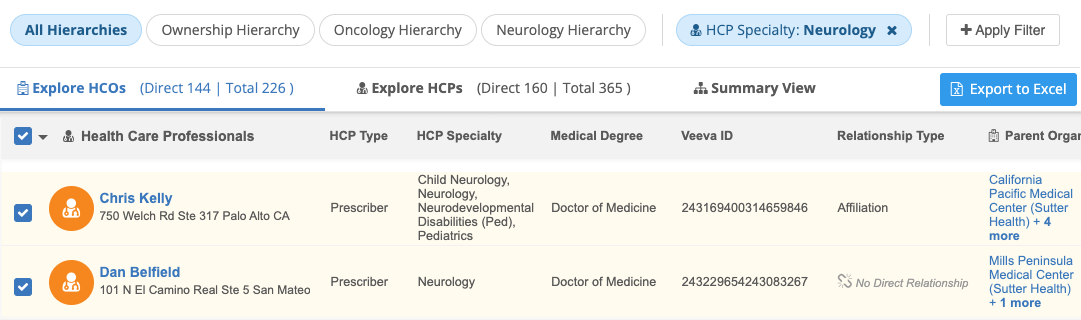
The exported file contains those neurology specialists.

Exported files for HCPs contain the details that you can view in the Hierarchy Explorer, plus some additional data:
-
Names - First and last names
-
Veeva ID - Unique identifier for the HCP.
-
NPI - NPI number for HCPs in the United States.
-
HCP Type - For example, Prescriber, Dentist, Pharmacist, and so on.
-
Record Owner - Locally Managed or OpenData.
-
Address - Full Address, City, State/Province, and Zip/Postal Code.
-
Additional fields - Fields that your administrator has defined in the widget configuration (for example, All Medical Degrees, All Specialties)
-
Relationship to <focused HCO> - The relationship type to the focused HCO; for example, Affiliation or no value if it is an indirect relationship.
-
Parent Organizations - The active parent organizations that the HCP is affiliated with. The HCOs that those organizations roll up to display in parenthesis (). For example: Hospital A (Health System A).
-
Parent Veeva ID - The Veeva IDs of the health systems that the HCP is affiliated with.

-
Health Systems - HCOs in the immediate hierarchy. Hierarchy levels are separated by semi-colons (;). For example: Health System A; Health System B; Health System C.
-
Health System Veeva IDs - The Veeva IDs of the health systems in the hierarchy. For example: 937932943268120161; 937932943268120169; 937932943268120173.
Availability
The Hierarchy Explorer widget is available in Beta version. If you are interested in being an early adopter, contact your Network representative.
Hierarchy Explorer widget enhancements
The Hierarchy Explorer is updated with the following enhancements:
-
Custom hierarchies - You can now create hierarchies so you can visualize primary relationships for specific business purposes. For example, you might create a hierarchy for sales roll-ups or for specific therapeutic areas (Neurology or Oncology).
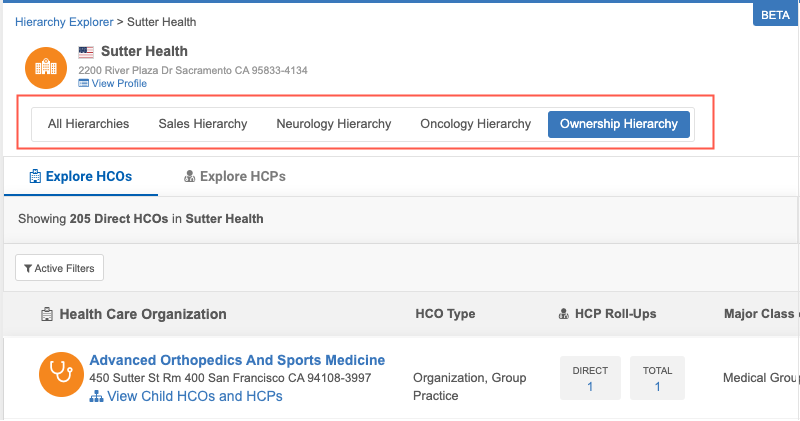
-
Parent organizations - The Explore HCPs tab contains a powerful new column to display all affiliated HCOs for HCP in the health system. You can use this information to see other HCPs that work for the affiliated organization and the health system the HCO is affiliated with.
If an HCP has more than one affiliated HCO, click the + more link to expand the column for more details.
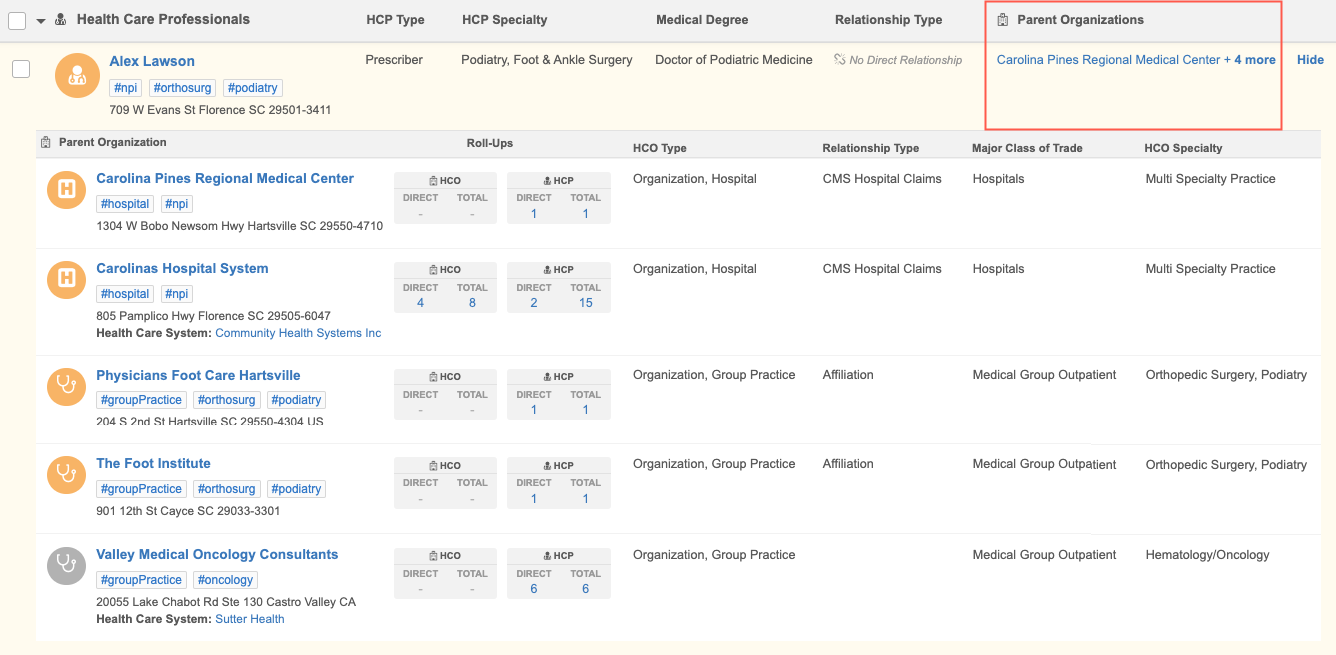
-
Search audit - Administrators can track the searches in the Hierarchy Explorer through the Search Audit Log. You can find search events using the Hierarchy Explorer Widget term in the Search Origin filter.
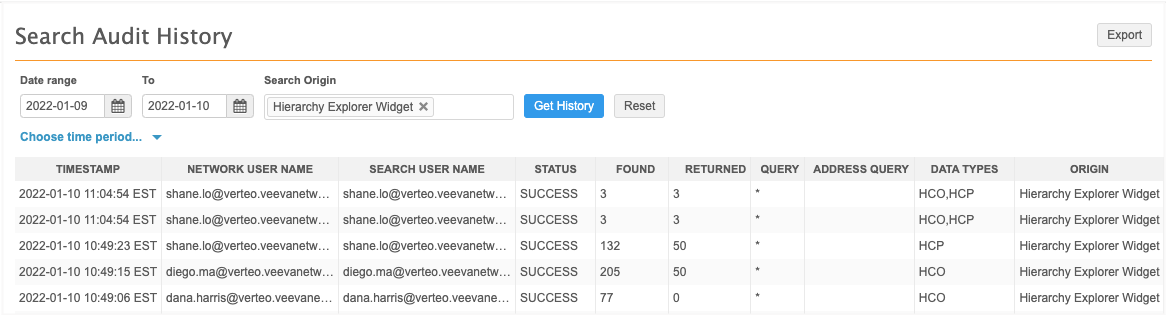
Availability
The Hierarchy Explorer widget is available in Beta version. If you are interested in being an early adopter, contact your Network representative.