Stewarding profile validation messages
DM
DS
Data Steward, Data Manager, and System and Data Admin users see failed validation messages when they are updating records within a DCR or directly on the profile page (Valid records only).
In add or change requests (DCRs), profile validation messages display above the Request Summary section.
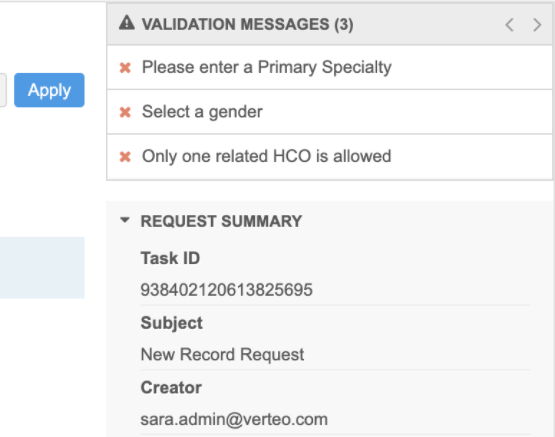
On the Profile page, validation messages display in the right panel. Profile validation rules can run when you create a new record or when you click the Validate button at the top of the record.
The right panel on the Profile page remains fixed so you can continue to reference the message when you scroll through the profile to fix any issues.
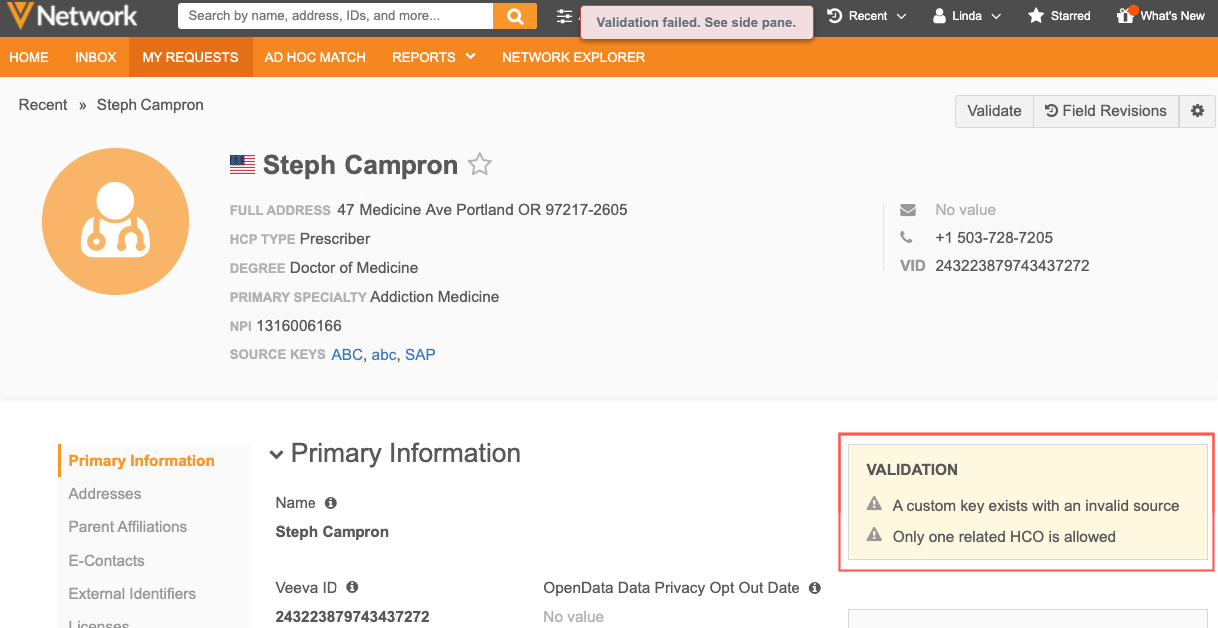
Five messages can display at one time. Click the arrow (>) to see the next five messages. A maximum of 100 messages can display. If there are more than 100 messages for a record, the Data Steward or Data Manager must resolve all of the first 100 validation issues and click Apply. The next group of messages, up to 100, will then display.
Validating merged records
After Data Stewards apply a suspect match task, the profile page opens to display the surviving record. Profile validation rules will run if Administrators have enabled the setting for your Network instance. If profile validation rules are not set to run automatically, Data Stewards can click the Validate button to run the rules and check for data quality issues.
If any of the validation rules fail, the Validation box displays the issues. If no validation rules fail, a success message displays.
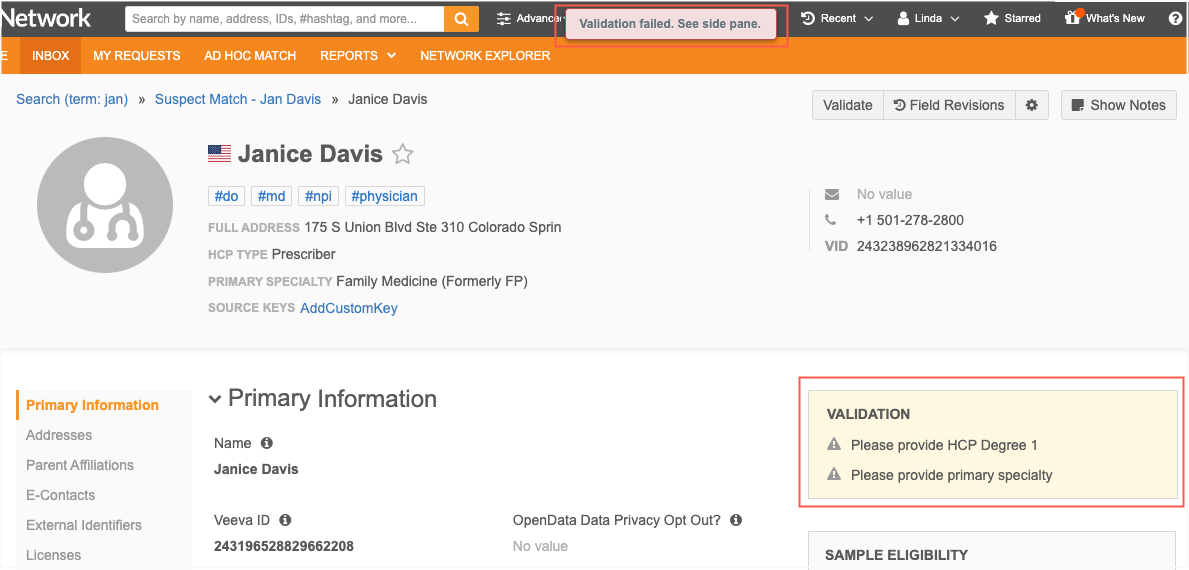
Note: If Data Stewards navigate from the profile page without resolving the validation issues, it does not prevent the merge. The records are merged at this point, but the data issues will remain until they are resolved.
Set profile validation rules to run automatically
Administrators can enable this setting for their Network instance.
-
In the Admin console, click Settings > General Settings.
-
Select Edit.
-
In the Application Setting section, under Validation Rules, select the Automatically run profile validation rules after a suspect match task is processed.
-
Save your changes.
Whenever suspect matches are processed in your Network instance, the applicable profile validation rules will run.