Object icon badges
DM
DS
ST
Indicator badges display on object icons from search, the profile page, the inbox![]() A page within Network that enables data stewards to find and identify tasks for review or re-assignment. The Inbox displays tasks such as change requests, suspect matches, and job notifications. Available for data steward and administrator users., My Request, or Suspect Match pages, and in the profile of the parent affiliation.
A page within Network that enables data stewards to find and identify tasks for review or re-assignment. The Inbox displays tasks such as change requests, suspect matches, and job notifications. Available for data steward and administrator users., My Request, or Suspect Match pages, and in the profile of the parent affiliation.
The badges indicate various states and ownership for each record.
Record ownership
The color of the icon indicates who manages the record.
-
OpenData records - Orange icons.
-
Local records - Gray icons or green if the user's locale is set to China.
-
Third party records - Blue icons
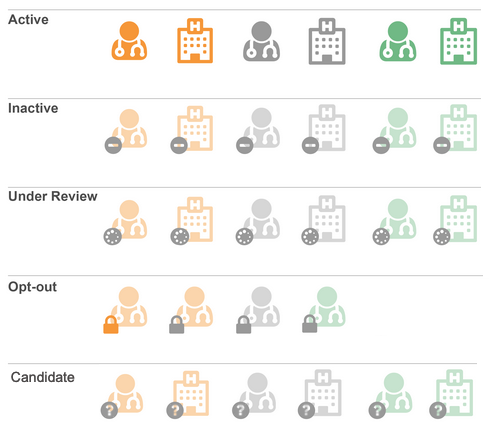
Tooltip
Hover your cursor over the badge for more detailed information about the record.
Example
The Inactive badge displays on the object icon, but the tooltip provides more detailed information, for example, that the record state is Deleted or Merged_Into or that the record status is Retired (HCP) or Closed (HCO).

Indicators by record state and status
The badge that displays on the entity icon is determined by a combination of the record state and status.
Active badge
Objects display the active indicator state (no icon or tooltip) when they have following record state and status combination.
| Record State | Status |
|---|---|
| Valid | Active |
| Valid | Custom code (HCO, HCP) |
Inactive badge
Records that are considered inactive display the Inactive badge on the object icon. Inactive records have the following record state and status combination.
| Tooltip | Record State | Status |
|---|---|---|
| Deleted | Deleted | Any |
| Invalid | Invalid | Any |
| Merged Into | Merged_into | Any |
| Dead (HCPs) |
Valid | Dead |
| Under_Review | Dead | |
| Closed (HCOs) |
Valid | Closed |
| Under_Review | Closed | |
| Inactive | Valid | Inactive |
| Under_Review | Inactive | |
| Retired (HCPs) |
Valid | Retired |
| Under_Review | Retired |
Note: Candidate records and opted-out records do not affect the tooltip that displays.
Under Review badge
Records that are considered to be Under Review display the Under Review badge on the object icon. Under Review objects have the following record state and status combination.
| Tooltip | Record State | Status |
|---|---|---|
| Undetermined | Valid | Undetermined |
| Under Review | Under_Review | Custom code |
| Under Review | Under_Review | Active |
Note: Candidate records and opted-out records do not affect the tooltip that displays.
Data Privacy Opt Out badge
If the record is flagged as opted out, the Opt Out badge takes precedence over the other indicators; for example, if an HCP is opted out, the Opt Out badge displays even if the HCP is active with a valid record state.
| Tooltip | Candidate Record? | Record State | Data Privacy Opt Out | Status |
|---|---|---|---|---|
| Opted Out | No | Valid | Yes | Any |
| Opted Out | No | Under_Review | Yes | Any |
Note: If the record state is Deleted, Invalid, or Merged_Into, the Inactive badge displays instead.
Candidate record badge
The Candidate badge and displays on candidate records; records where the value of the candidate_record__v field is Yes/True.
| Tooltip | Candidate Record? | Record State | Data Privacy Opt Out | Status |
|---|---|---|---|---|
| Candidate Record | Yes | Valid | Any | Any |
| Candidate Record | Yes | Under_Review | Any | Any |
Note: If the record state is Deleted, Invalid, or Merged_Into, the Inactive badge displays instead.