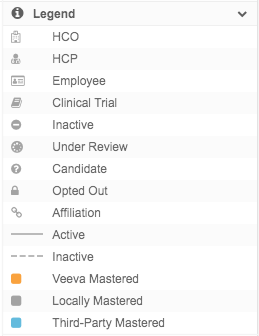Viewing affiliations in Network Explorer
DM
DS
ST
You can access Network Explorer through the menu bar or through any record profile![]() The view in Network that displays all information for a particular HCP, HCO, or custom object record..
The view in Network that displays all information for a particular HCP, HCO, or custom object record..
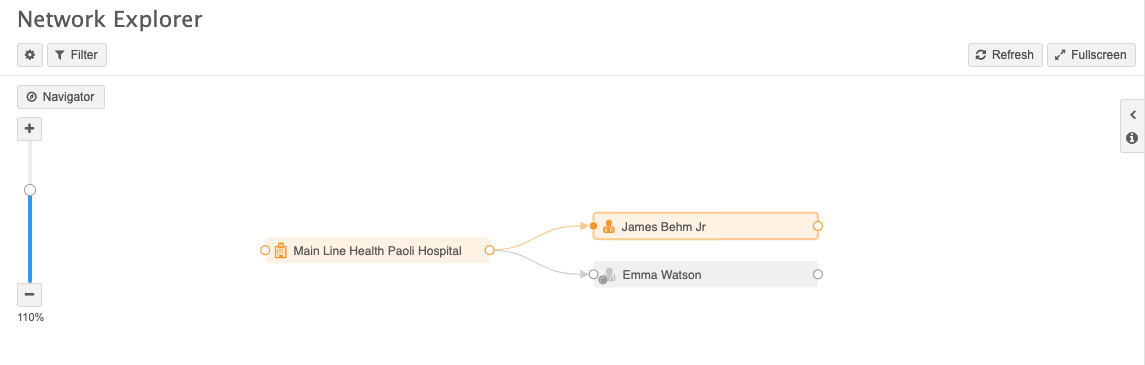
-
Network menu bar - Click Network Explorer.
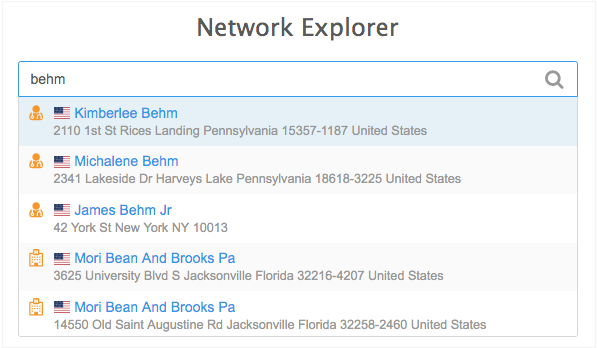
As you type in the search field, a list of matching profiles display. Select any of these profiles to open them in Network Explorer.
-
Profile page - Open a record. In the Hierarchy preview box, click Open in Network Explorer.
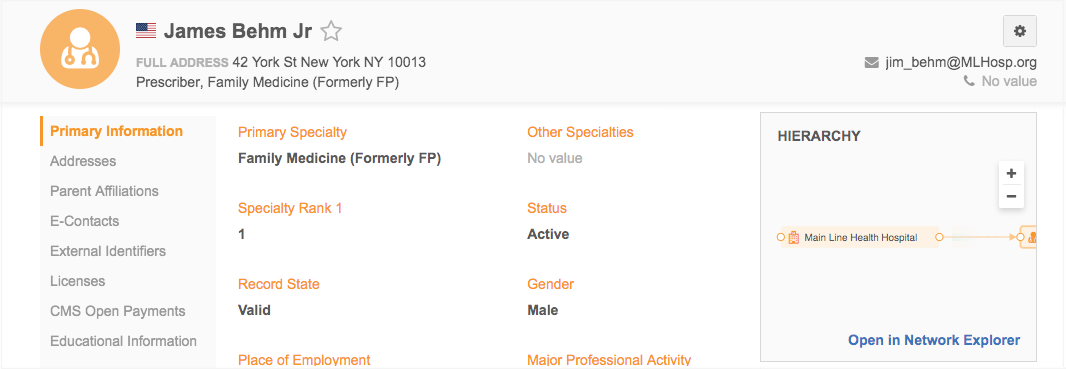
Network Explorer opens and displays the record and any of its parent and children affiliations. The affiliations are arranged from left to right, from parent through to the child relationships.
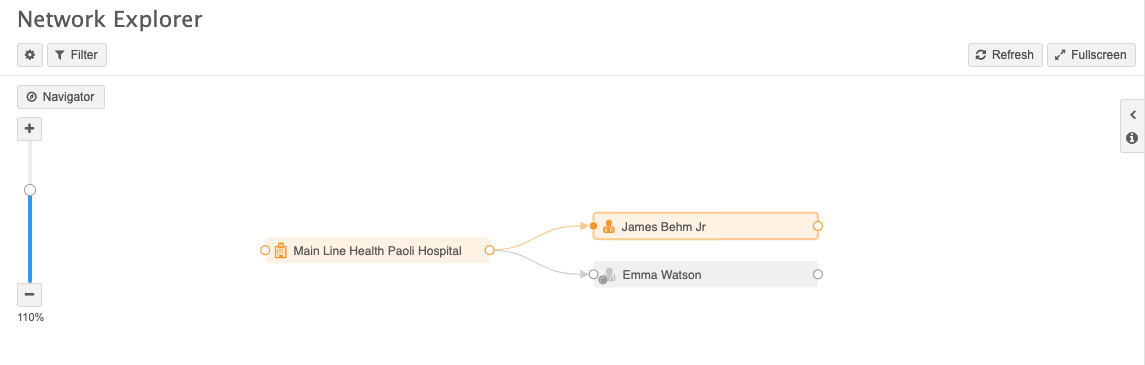
To get a better view of the information, click View Full Screen. This will help in particular when you expand the hierarchy and view more affiliations. In full screen mode, you can click Exit Full Screen at any time to exit.
The following actions are available on each displayed record.
View entity details
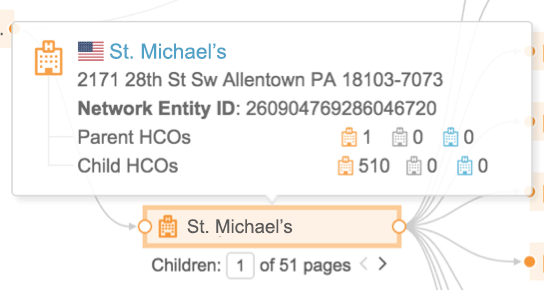
In Network Explorer, you can view details for an entity by hovering over it in the hierarchy. The business card displays basic profile details along with a summary of the number of directly linked affiliations.
To view the details in the business card, hover the cursor over the entity.
The legend (clickable from the right of the canvas) shows you the meaning for each color and icon.
While the business card is open, you can click the name of the entity to open the profile page for that record.
Expand affiliations
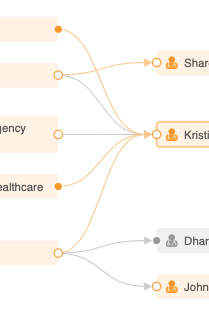
On the Network Explorer canvas, you can view parent and child affiliations for entities using the solid circle to the left or right of the entity. A solid (filled) circle indicates that affiliations exist for an entity.
- Veeva standard objects - Circles to the left of the entity display parent affiliations. Circles to the right of the entity display child affiliations.
- Custom objects- Solid circles on the left side of the object display related objects. Circles on the right side of the object display owner objects.
Once expanded, the circle becomes hollow. Click the circle again to collapse the entity’s affiliations.
View affiliations
You can view the specific relationship details between entities by hovering over the connecting line between the records in the Network Explorer.
For custom objects, circles on the left side of the object display related objects; circles on the right side of the object display owner objects.
Single relationship
If only one relationship exists, the relationship type, hierarchy type, and class of work fields display by default for that relationship link.
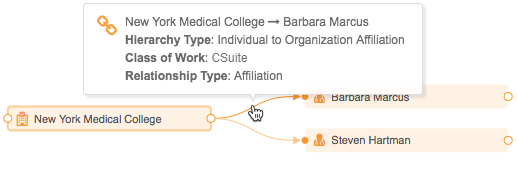
Multiple relationships
If multiple relationships exist, counts appear by relationship owner.
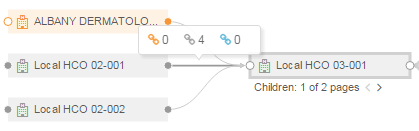
Connecting lines
The lines that connect entities provide information about those relationships.
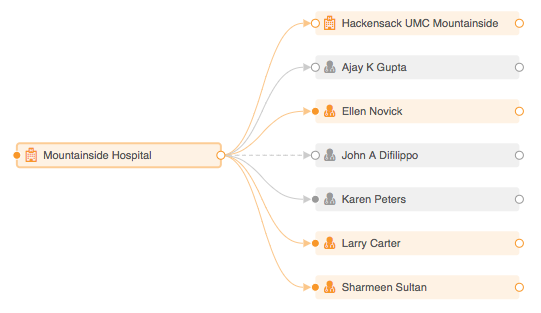
Line color
- Orange - the relationship is owned by Veeva OpenData.
- Gray - the relationship is customer-owned.
Line style
- Solid - the relationship is active.
- Dashed - the relationship is inactive.
Page through child affiliations
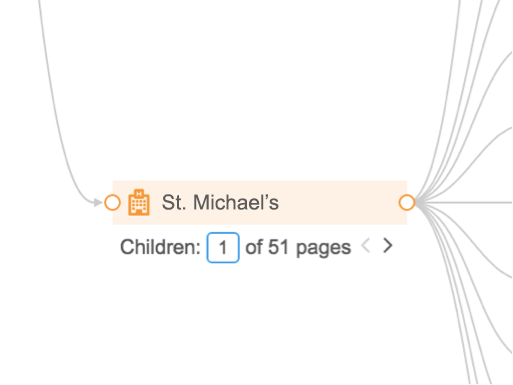
In Network Explorer, when more than ten affiliations exist for an entity, an indicator appears below the entity displaying the number of pages. Pages do not display for custom object affiliations.
Ten is the default number of affiliations that display. To view the next or previous ten records, click the scroll buttons or type a number to display a specific page (of ten child records) in the range.
Tip: To change the default number, click the Settings icon ![]() and increase or decrease the Page Size option. The changes take effect the next time you open Network Explorer.
and increase or decrease the Page Size option. The changes take effect the next time you open Network Explorer.
Change the hierarchy focus
Within Network Explorer, you can reset the focus of the relationship tree that you are browsing so that you can expand your affiliation search.
To choose a different entity as the starting point of the hierarchy, right-click on an entity and select Set as Root.
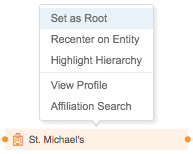
This resets the view with the entity that you selected as the root for associated parent and child relationships.
Search affiliations
In Network Explorer, you can quickly search through the list of affiliations for an entity. To view the search list, in the hierarchy, right-click on the entity and select Affiliation Search.
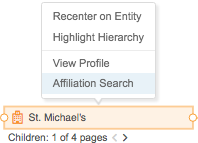
Use the Affillation Search dialog to find specific affiliations for the selected entity.
Tip: You can drag the dialog to another place if you need to view the canvas below.
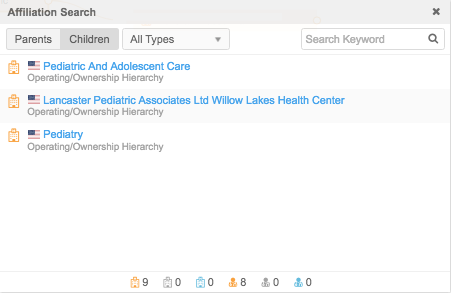
From the Affiliation Search dialog, you can also select the following:
- Parents - Display only parent affiliations.
- Children - Display only child affiliations.
- All Types - Select a specific entity to display.
Highlight a hierarchy
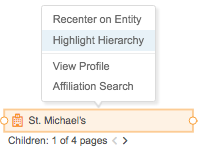
In the Network Explorer tree, you can view the specific parent-child hierarchy for an entity so that it's highlighted against all of the other records on the canvas.
To view a specific hierarchy, right-click on an entity record and select Highlight Hierarchy.
The record and its direct parent and child relationships are highlighted.
To remove the highlighting, right-click the record again and select Remove Highlight.
Relationship search
In Network Explorer, when you right-click on a relationship link the Relationship Search dialog displays all of the relationships between the two affiliated records. You can sort the list by relationship or hierarchy type in ascending or descending order.
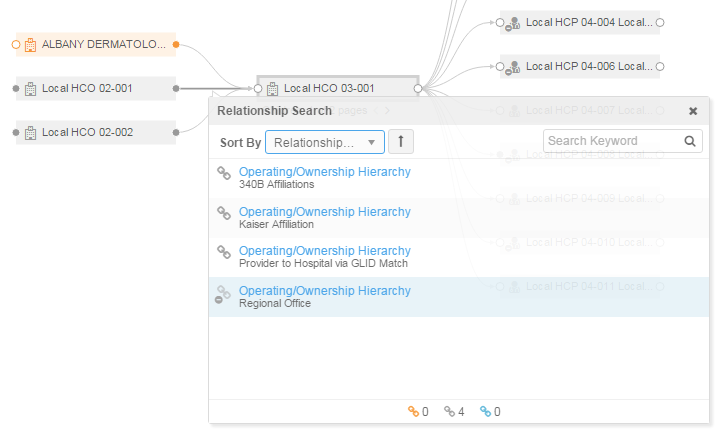
To refine the list, type a keyword in the search field to the right of the dialog. The list updates as you type.
Display the legend
Click the Information  tab to the right of the Network Explorer canvas to expand the legend.
tab to the right of the Network Explorer canvas to expand the legend.
The legend provides information on the various icons and indicators that might display for entities on the canvas. Standard Veeva entities (HCP, HCO) and any custom objects that are enabled in your Network instance are listed.